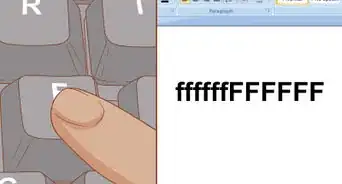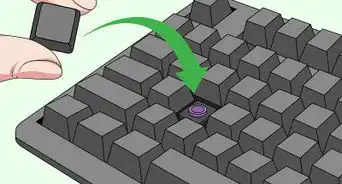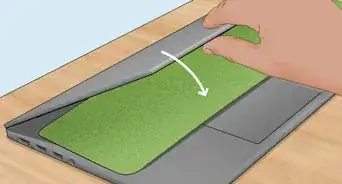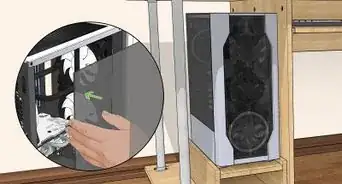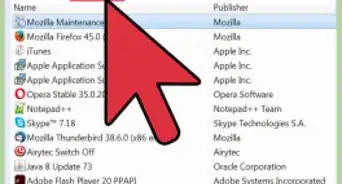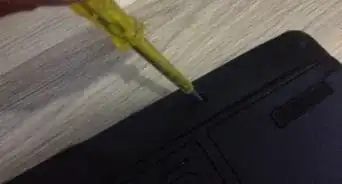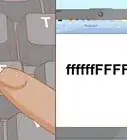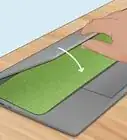X
This article was co-authored by Jeremy Mercer. Jeremy Mercer is the Manager and Head Technician at MacPro-LA in Los Angeles, CA. He has over ten years of experience working in electronics repair, as well as retail stores that specialize in both Mac and PC.
This article has been viewed 50,026 times.
Touchscreen computers are convenient pieces of modern technology, but they often get dirty with regular use. Excess dirt and grime can get in the crevices of your touchscreen computer, impairing its functionality. By cleaning the touchscreen, removing debris from the keyboard and performing preventive care, you can keep your touchscreen clean and functioning great.
Steps
Part 1
Part 1 of 3:
Cleaning the Touchscreen
-
1Turn off your touchscreen computer. Before cleaning your touchscreen computer, unplug and power down your device. This will reduce any electrical risks and keep your device a cooler temperature for cleaning.[1]
-
2Use a microfiber cloth to remove dust. Use a microfiber cloth to clean your touchscreen thoroughly, wiping from side to side. Be sure to wipe around the perimeter of the screen, using your fingernail to press a bit of cloth into any crevices where the screen meets the back. Apply gentle pressure to remove surface fingerprints.[2]
- Avoid applying extreme pressure, which can damage the crystals of your LCD.
- Microfiber cloths can be purchased at camera, technology or eyeglass stores. They are made not to scratch sensitive surfaces, such as your touchscreen.
Advertisement -
3Clean stubborn smudges with eyeglass cleaner. For stubborn smudges, spritz 1-2 sprays of eyeglass cleaner onto your microfiber cloth so it is damp but not saturated. Wipe your screen in small circular motions to remove any oily smudges or fingerprints.[3]
- Do not spray the cleaner directly on your touchscreen. This can cause the screen to become excessively wet and damage to the electrical components.
-
4Dry your screen with a clean microfiber cloth. Use a clean, dry microfiber cloth to buff your touchscreen after using eyeglass cleaner. This will reduce streaking and dry any residual moisture.[4]
Advertisement
Part 2
Part 2 of 3:
Removing Debris from the Keyboard
-
1Tap your keyboard to loosen dirt. Stand your keyboard on its side and give a gentle tap to loosen any food or dust stuck around the keys. Too not strike the keyboard too firmly, as you don't want to damage any internal components. A gentle knock the same way you'd knock on a door should be sufficient.[5]
-
2Remove surface debris with a microfiber cloth. With your keyboard flat in a normal position, use a microfiber cloth to wipe the keyboard in short strokes from one side to the other, sweeping all debris in one direction. Pay special attention to any areas of dirt, wiping around the keys where possible. Sweep any loosened debris into the trash.
-
3Try a canister of compressed air to clear stubborn debris from keys. Hold the canister of compressed air at the distance and orientation indicated on the manufacturer's directions, and press the trigger to release air. Blow in short spurts, directing the stream at difficult-to-reach spots. Sweep up any debris that is freed.[6]
-
4Use a damp cloth for liquid spills. If your keyboard has sticky, dried liquid spills, dampen a lint-free cloth with a drop of mild dish soap and a little water. Wring the cloth well. Spot clean any areas of staining, using a new area of the cloth as staining lifts.[7]
Advertisement
Part 3
Part 3 of 3:
Caring for Your Touchscreen Computer
-
1Clean your touchscreen regularly. Frequent cleaning of your touchscreen will keep it looking nice and functioning properly. Perform routine cleaning up to once a day. For most people, once a week will be sufficient.
-
2Wash your hands before using your touchscreen computer. Oils on your skin can dirty your touchscreen more quickly. To keep your touchscreen its cleanest, always wash your hands before handling your computer. It can be helpful to avoid messy tasks, such as eating, while working.[8]
-
3Avoid using harsh chemical cleaners on the screen. Most household cleaners are not formulated for sensitive touchscreens. Only use eyeglass cleaner or solutions that are specifically formulated for technology screens to prevent damage to your device.[9]
-
4Close the cover of your computer when it is not in use. If your touchscreen computer is a laptop, close the cover when you aren't using it. This will prevent excess dust build up and keep your screen protected from direct sunlight, which can damage the display.[10]
Advertisement
Expert Q&A
Did you know you can get expert answers for this article?
Unlock expert answers by supporting wikiHow
-
QuestionCan you use Windex on a touch screen computer?
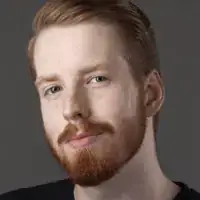 Jeremy MercerJeremy Mercer is the Manager and Head Technician at MacPro-LA in Los Angeles, CA. He has over ten years of experience working in electronics repair, as well as retail stores that specialize in both Mac and PC.
Jeremy MercerJeremy Mercer is the Manager and Head Technician at MacPro-LA in Los Angeles, CA. He has over ten years of experience working in electronics repair, as well as retail stores that specialize in both Mac and PC.
Computer Repair Technician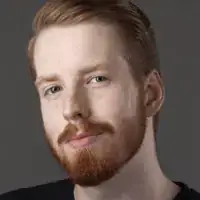
-
QuestionWhat is the best way to clean a computer screen?
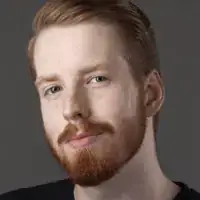 Jeremy MercerJeremy Mercer is the Manager and Head Technician at MacPro-LA in Los Angeles, CA. He has over ten years of experience working in electronics repair, as well as retail stores that specialize in both Mac and PC.
Jeremy MercerJeremy Mercer is the Manager and Head Technician at MacPro-LA in Los Angeles, CA. He has over ten years of experience working in electronics repair, as well as retail stores that specialize in both Mac and PC.
Computer Repair Technician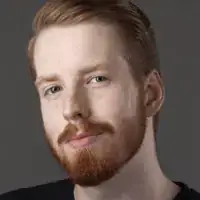
-
QuestionWhy can't you use chemical cleaners on a computer screen?
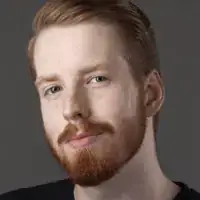 Jeremy MercerJeremy Mercer is the Manager and Head Technician at MacPro-LA in Los Angeles, CA. He has over ten years of experience working in electronics repair, as well as retail stores that specialize in both Mac and PC.
Jeremy MercerJeremy Mercer is the Manager and Head Technician at MacPro-LA in Los Angeles, CA. He has over ten years of experience working in electronics repair, as well as retail stores that specialize in both Mac and PC.
Computer Repair Technician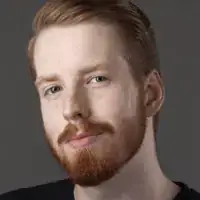
Advertisement
References
- ↑ http://www.today.com/series/how-often-should-you/how-often-you-should-clean-your-keyboard-right-way-do-t99721
- ↑ Jeremy Mercer. Computer Specialist. Expert Interview. 26 July 2019.
- ↑ https://www.microsoft.com/surface/en-us/support/performance-and-maintenance/clean-and-care-for-your-surface?os=windows-10&=undefined
- ↑ Jeremy Mercer. Computer Specialist. Expert Interview. 26 July 2019.
- ↑ https://www.cnet.com/how-to/how-to-clean-and-disinfect-your-keyboard-and-mouse/
- ↑ Jeremy Mercer. Computer Specialist. Expert Interview. 26 July 2019.
- ↑ https://www.microsoft.com/surface/en-us/support/performance-and-maintenance/clean-and-care-for-your-surface?os=windows-10&=undefined
- ↑ http://www.pcworld.com/article/2899038/how-to-clean-a-touchscreen-all-you-need-is-a-simple-cleaner-and-a-special-cloth.html
- ↑ Jeremy Mercer. Computer Specialist. Expert Interview. 26 July 2019.
About This Article
Advertisement