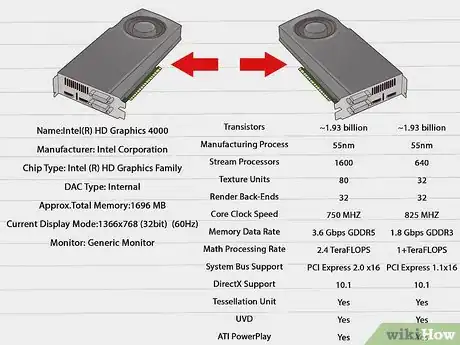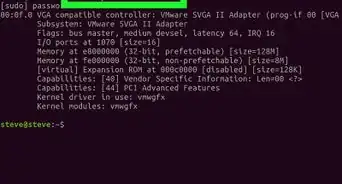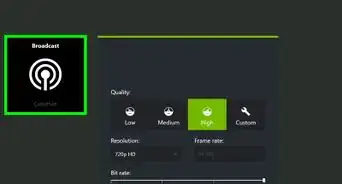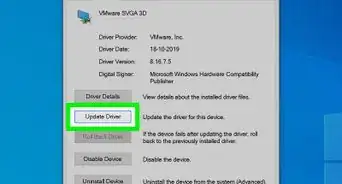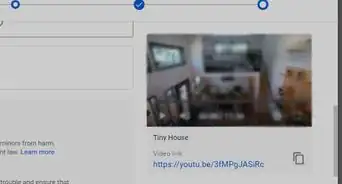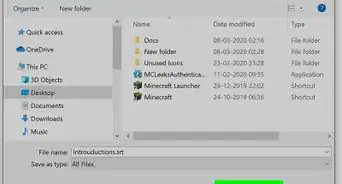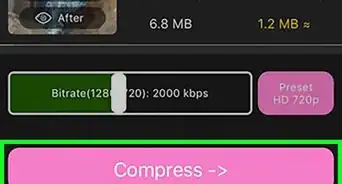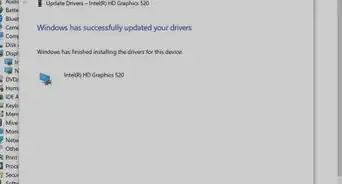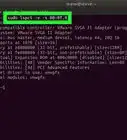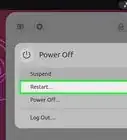This article was co-authored by Matt Ham. Matt Ham is a Computer Repair Specialist and the CEO and President of Computer Repair Doctor. With over a decade of experience, Matt specializes in Mac, PC, iPhone, iPad, and Smartphone repairs and upgrades. Matt holds a BS in Mechanical Engineering from North Carolina State University and an MS in Mechanical Engineering from Columbia University. Matt has expanded Computer Repair Doctor to seven different locations. He is also a Co-Owner of Repair Life, a full-scale marketing agency specializing in driving both online and offline leads to cell phone and computer repair shops and device retailers.
This article has been viewed 151,210 times.
If you’re having trouble with video rendering or have poor performance when playing video games, you may want to consider upgrading your graphics card. You'll first need to understand some basic terminology, then investigate your options in order a make an appropriate choice. Don’t forget to double check the card’s compatibility with your computer’s motherboard and power supply!
Steps
Preparing for Your Search
-
1Find out if your computer’s graphics card can be upgraded. Check your computer manufacturer’s documentation or open your computer to check the interface of the graphics card (the type of slot it uses to connect to the motherboard) and the capacity of your computer’s power supply.
- Graphics cards can vary in physical size, meaning you should measure the space in your case and compare the area with any graphics cards you're considering.
- Graphics cards will list their power requirements in their detailed specifications. Compare this with the capacity of your power supply. This information may be displayed on a sticker on the actual unit, but you may need to check the computer’s documentation instead.
- Many laptop computers have integrated video cards, which are soldered to the computer's motherboard and cannot be replaced. Mac laptops in particular are notorious for their difficulty to upgrade.[1]
-
2Learn the terminology associated with graphics cards. Each aspect of a graphics card can help determine how it will perform and whether or not it fits your needs.
- GPU (Graphics Processing Unit): This is the processor on your graphics card that manipulates the memory to create images on your screen. They handle graphical processing more efficiently than a computer’s regular CPU.
- Core clock: This is the a measurement of the speed of the GPU. Higher clock speeds means faster processing.
- Video RAM (Random Access Memory): VRAM is memory that is used for storing image data. Higher VRAM impacts framerate less than the clock speed, but does help with rendering at higher resolutions.[2]
- Memory bandwidth: The memory bandwidth is a measurement of the speed of the video RAM. This helps determine how quickly objects can be rendered and can greatly impact performance.
- Interface: This is the type of connection used by the graphics card to connect to the motherboard. Most modern graphics cards will use the PCI Express 3.0 interface.
- Power Requirement: This is the amount of power required by your computer’s power supply, measured in watts.
Advertisement -
3Consider how you use your card. Video-intensive activities, such as graphic design, 4K video, and gaming will benefit the most from an upgrade to the graphics card. A card upgrade is probably not necessary if you primarily use your computer for non-intensive activities like email, web surfing, or streaming music. [3]
- A faster clock speed is necessary for fast, on-the-fly processing used in gaming. For something like graphic design/3D rendering, a larger bank of memory for rendering lots of textures will be more useful.
Making Your Purchase
-
1Compare card specifications. Depending on your intended use, you may want to consider different strengths and weaknesses for different cards.
- For gaming, you should focus more on bandwidth (the speed with which data is read and stored) than RAM. Bandwidth is typically measured in megahertz or gigahertz (MHz, GHz) while RAM is measured in Gigabytes (GB).[4]
-
2Check the requirements of the software you want to run. Most software, especially games, will post the minimum and recommended hardware requirements for running smoothly. This can be a good guideline for what kind of card to buy if you primarily want to upgrade to run that particular software.
-
3Choose a card that best fits your price range. If you have the extra money, you may want to get a card that exceeds your needs to be able to run more intensive software in the future.
- Hardware and software evolve quickly. A very cheap card may become obsolete very fast, while a top-of-the-line card may drop in price by the time that level of processing power is necessary to run software.
- All but especially active gamers or designers should be able to find a very good graphics card for less than $400 USD. High-end graphics cards can reach in the thousands of USD. For the majority of people, spending this much is not necessary.
-
4Get a cooling system (if necessary). High-end graphics cards need a lot cooling to operate properly.[5] Most graphics cards will come with a fan or other heatsink, but you may have to purchase extra if your computer has poor ventilation.
- Extra cooling will also draw from your power supply. If you’re already pushing the limits with the card, then you may want to consider upgrading the power supply as well.
Expert Q&A
-
QuestionDo I need a graphics card?
 Matt HamMatt Ham is a Computer Repair Specialist and the CEO and President of Computer Repair Doctor. With over a decade of experience, Matt specializes in Mac, PC, iPhone, iPad, and Smartphone repairs and upgrades. Matt holds a BS in Mechanical Engineering from North Carolina State University and an MS in Mechanical Engineering from Columbia University. Matt has expanded Computer Repair Doctor to seven different locations. He is also a Co-Owner of Repair Life, a full-scale marketing agency specializing in driving both online and offline leads to cell phone and computer repair shops and device retailers.
Matt HamMatt Ham is a Computer Repair Specialist and the CEO and President of Computer Repair Doctor. With over a decade of experience, Matt specializes in Mac, PC, iPhone, iPad, and Smartphone repairs and upgrades. Matt holds a BS in Mechanical Engineering from North Carolina State University and an MS in Mechanical Engineering from Columbia University. Matt has expanded Computer Repair Doctor to seven different locations. He is also a Co-Owner of Repair Life, a full-scale marketing agency specializing in driving both online and offline leads to cell phone and computer repair shops and device retailers.
Computer Repair Specialist No, you don't need a dedicated graphics card unless you're doing something that requires a lot of power. I built a custom PC, but I never play games so I just skipped the fancy graphics card.
No, you don't need a dedicated graphics card unless you're doing something that requires a lot of power. I built a custom PC, but I never play games so I just skipped the fancy graphics card. -
QuestionWhen would you be buying a graphics card?
 Matt HamMatt Ham is a Computer Repair Specialist and the CEO and President of Computer Repair Doctor. With over a decade of experience, Matt specializes in Mac, PC, iPhone, iPad, and Smartphone repairs and upgrades. Matt holds a BS in Mechanical Engineering from North Carolina State University and an MS in Mechanical Engineering from Columbia University. Matt has expanded Computer Repair Doctor to seven different locations. He is also a Co-Owner of Repair Life, a full-scale marketing agency specializing in driving both online and offline leads to cell phone and computer repair shops and device retailers.
Matt HamMatt Ham is a Computer Repair Specialist and the CEO and President of Computer Repair Doctor. With over a decade of experience, Matt specializes in Mac, PC, iPhone, iPad, and Smartphone repairs and upgrades. Matt holds a BS in Mechanical Engineering from North Carolina State University and an MS in Mechanical Engineering from Columbia University. Matt has expanded Computer Repair Doctor to seven different locations. He is also a Co-Owner of Repair Life, a full-scale marketing agency specializing in driving both online and offline leads to cell phone and computer repair shops and device retailers.
Computer Repair Specialist Typically, you really only need to think about this if you're building a custom desktop PC. You can't swap out graphics cards if they're integrated, which is often the case with laptops and prebuilt PCs.
Typically, you really only need to think about this if you're building a custom desktop PC. You can't swap out graphics cards if they're integrated, which is often the case with laptops and prebuilt PCs. -
QuestionDo I need a dedicated graphics card if I'm not gaming?
 Matt HamMatt Ham is a Computer Repair Specialist and the CEO and President of Computer Repair Doctor. With over a decade of experience, Matt specializes in Mac, PC, iPhone, iPad, and Smartphone repairs and upgrades. Matt holds a BS in Mechanical Engineering from North Carolina State University and an MS in Mechanical Engineering from Columbia University. Matt has expanded Computer Repair Doctor to seven different locations. He is also a Co-Owner of Repair Life, a full-scale marketing agency specializing in driving both online and offline leads to cell phone and computer repair shops and device retailers.
Matt HamMatt Ham is a Computer Repair Specialist and the CEO and President of Computer Repair Doctor. With over a decade of experience, Matt specializes in Mac, PC, iPhone, iPad, and Smartphone repairs and upgrades. Matt holds a BS in Mechanical Engineering from North Carolina State University and an MS in Mechanical Engineering from Columbia University. Matt has expanded Computer Repair Doctor to seven different locations. He is also a Co-Owner of Repair Life, a full-scale marketing agency specializing in driving both online and offline leads to cell phone and computer repair shops and device retailers.
Computer Repair Specialist There are a few corner cases where you'd want a graphics card. If you do any kind of video processing or digital art, it can be helpful to have the extra power.
There are a few corner cases where you'd want a graphics card. If you do any kind of video processing or digital art, it can be helpful to have the extra power.
References
- ↑ https://www.ifixit.com/Device/MacBook_Pro_15%22_Retina
- ↑ http://searchstorage.techtarget.com/definition/video-RAM
- ↑ http://www.tomshardware.com/forum/342023-33-guide-choose-graphic-card
- ↑ http://www.pcgamer.com/how-to-buy-a-graphics-card-six-things-you-must-know-about-gpus/
- ↑ https://www.newegg.com/insider/how-to-choose-graphics-card/
About This Article
1. Find out if your card can be upgraded.
2. Consider how you use your video card.
3. Compare specs.
4. Check the requirements for the card you want.
5. Get a cooling system if necessary.