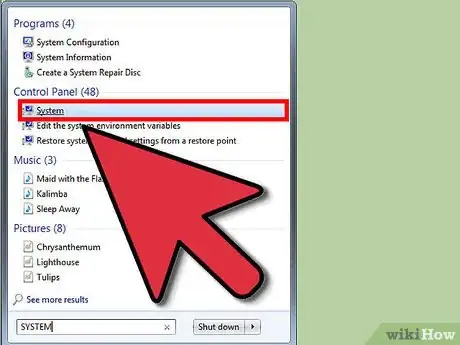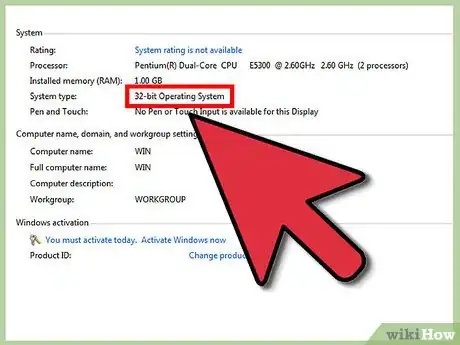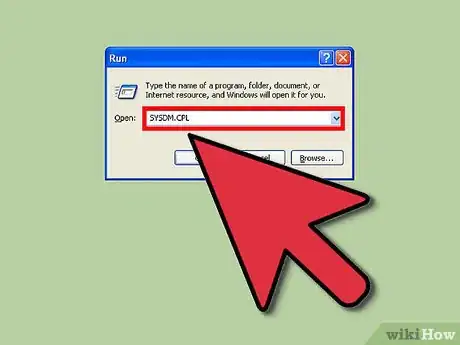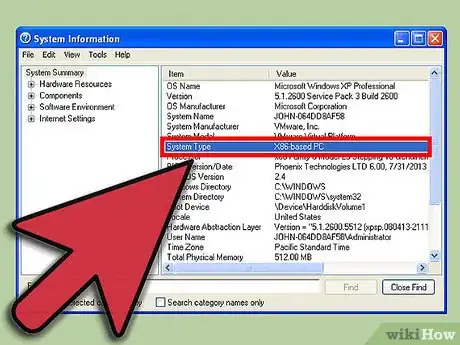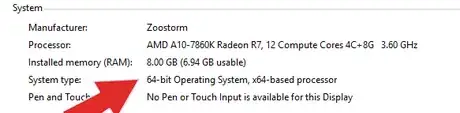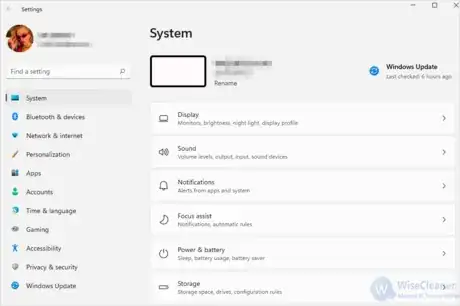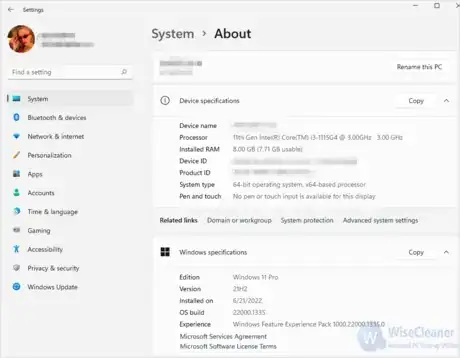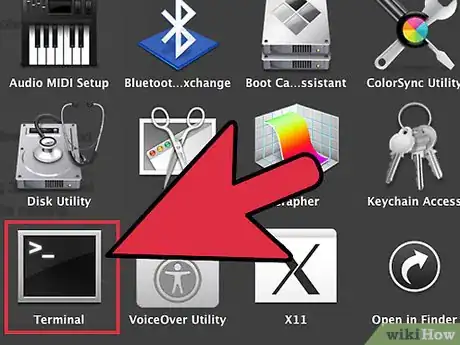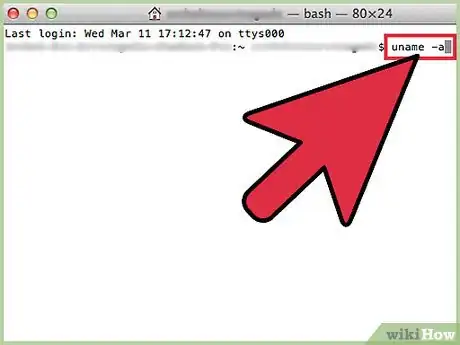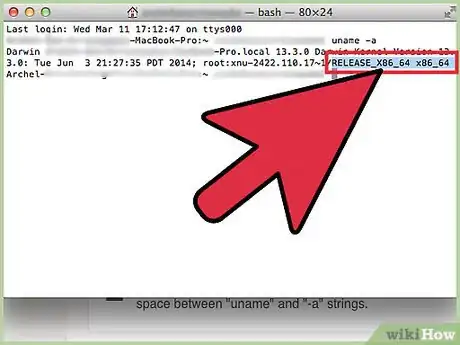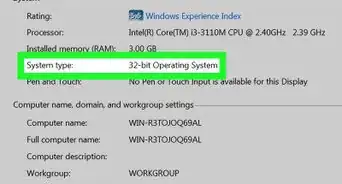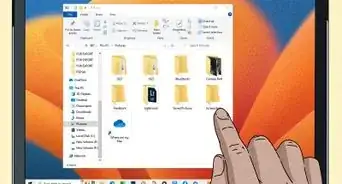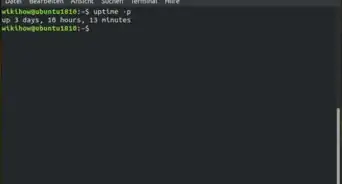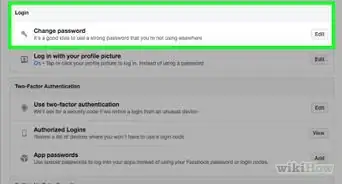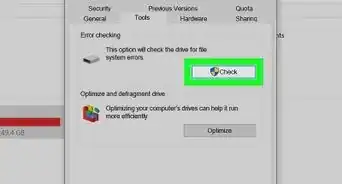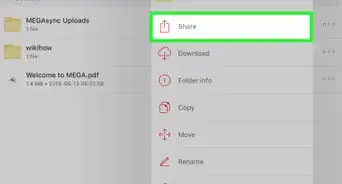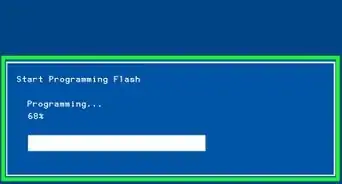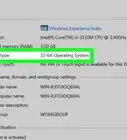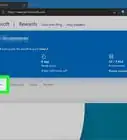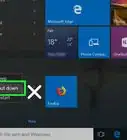X
wikiHow is a “wiki,” similar to Wikipedia, which means that many of our articles are co-written by multiple authors. To create this article, 27 people, some anonymous, worked to edit and improve it over time.
This article has been viewed 333,385 times.
Learn more...
This article explains how to determine whether your computer/server is running a 32-bit or 64-bit version of a MS Windows Operating System.
Steps
Method 1
Method 1 of 5:
Checking Windows 7/Vista/Server 2008/R2
Method 2
Method 2 of 5:
Checking Windows XP/2000/Server 2003
Method 3
Method 3 of 5:
Checking Windows 10
Method 4
Method 4 of 5:
Checking Windows 11
Method 5
Method 5 of 5:
Checking Mac OS X
-
1Launch Terminal app (see Applications/Utilities)
-
2Type the following: "uname -a" at the prompt.
- Note: do not use quotes. These were placed for emphasis.
- Note: ensure to insert the blank space between "uname" and "-a" strings.
-
3Read the text. The terminal will display two lines of text. At the end of the second line, you will find wording such as:
- RELEASE_I386 i386 ; the latest "i386" means that you're running 32bits kernel
- RELEASE_X86_64 x86_64 ; the latest "x86_64" means that you're running 64bits kernel
Advertisement
About This Article
Advertisement