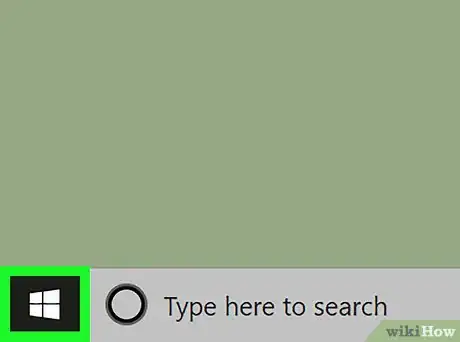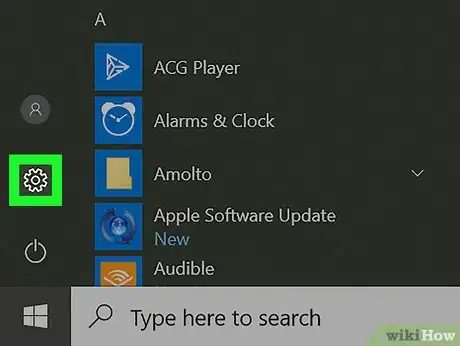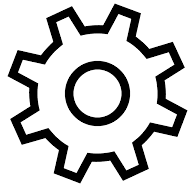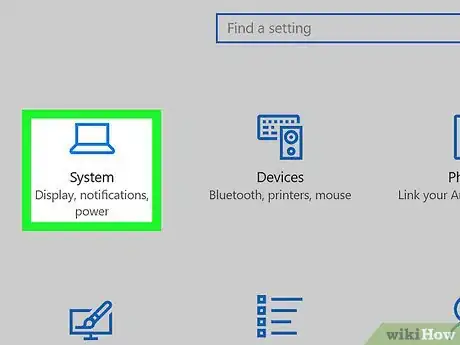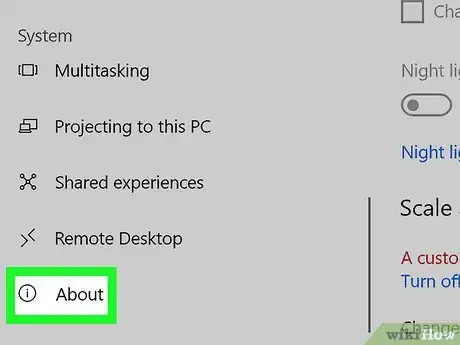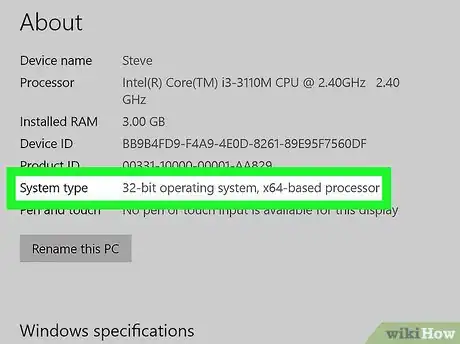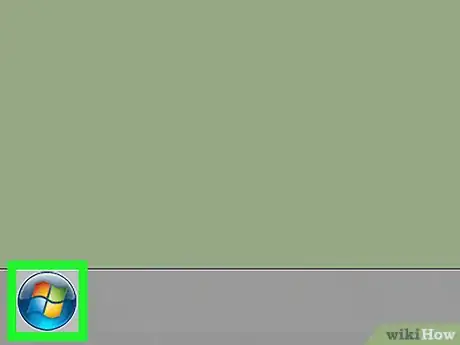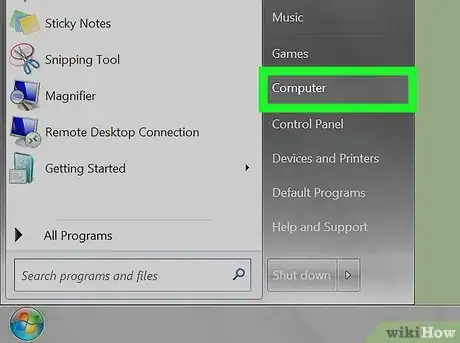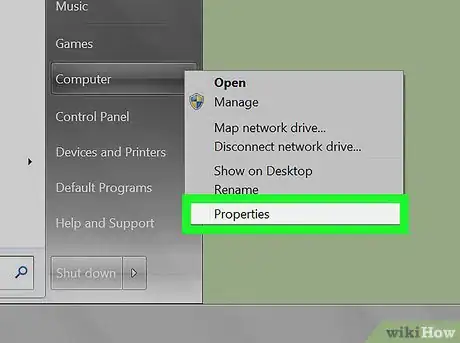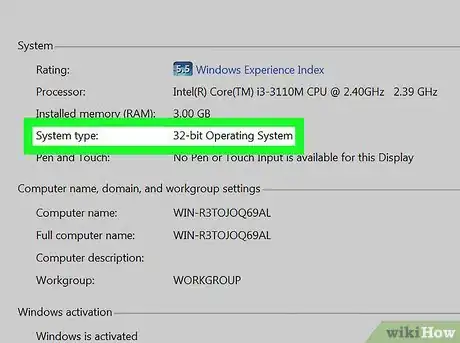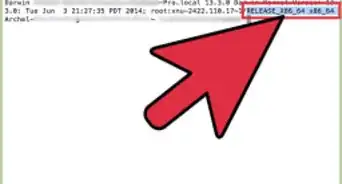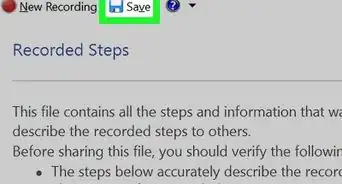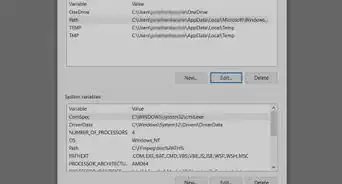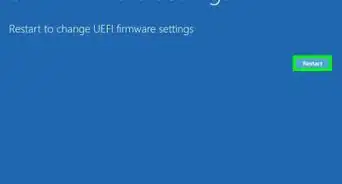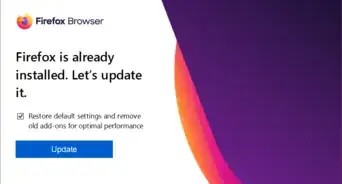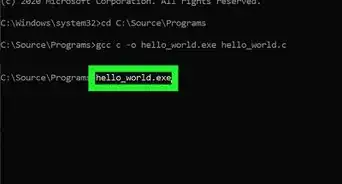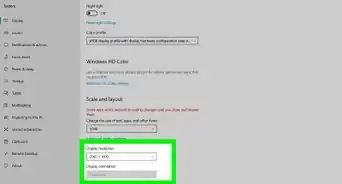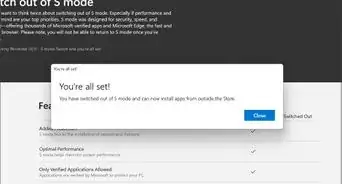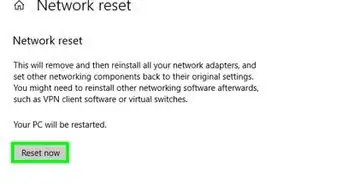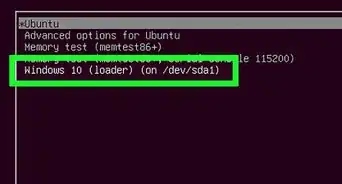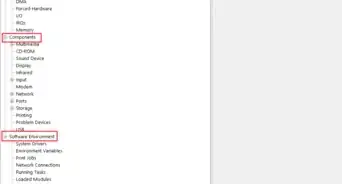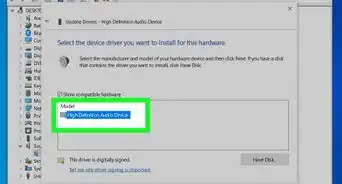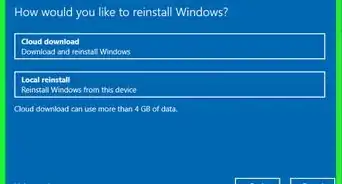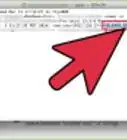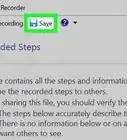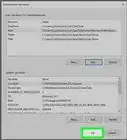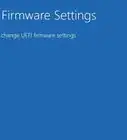Easy ways to check if your PC's CPU architecture is 32-bit or 64-bit
X
This article was co-authored by wikiHow staff writer, Jack Lloyd. Jack Lloyd is a Technology Writer and Editor for wikiHow. He has over two years of experience writing and editing technology-related articles. He is technology enthusiast and an English teacher.
This article has been viewed 655,827 times.
Learn more...
This wikiHow teaches you how to determine your Windows computer's bit count, which typically will be either 32- or 64-bit.
Things You Should Know
- In your Windows 10 or 8 Settings, head to "System" and then "About."
- On Windows 7, right-click the Computer icon on your desktop and choose "Properties."
- You can run 32-bit programs on 64-bit PCs, but not the other way around.
Steps
Method 1
Method 1 of 2:
Windows 10 and 8
-
1
-
2Open Settings . Click the gear-shaped icon in the bottom-left corner of the Start window. This will open the Settings window.Advertisement
-
3Click System. It's a computer monitor-shaped icon in the Settings window.
-
4Click About. This tab is at the bottom of the left-hand column of options. Doing so brings up a list of your computer's attributes.
-
5Look for the "System type" heading. It's near the bottom of the "Device specifications" section toward the bottom of the window. You'll see either "64-bit" or "32-bit" to the right of "System type"; this is your computer's bit count.
Advertisement
Method 2
Method 2 of 2:
Windows 7
-
1
-
2Right-click Computer. It's on the right side of the Start window. Doing so prompts a drop-down menu.
- If the My Computer app is on your desktop, you can right-click it instead.
- If you're using a laptop with a trackpad, tap the trackpad with two fingers instead of right-clicking.
-
3Click Properties. This option is near the bottom of the drop-down menu.
-
4Look for the "System type" heading. It's below the "Installed RAM" heading on this page. You'll see either "64-bit" or "32-bit" to the right of "System type"; this is your computer's bit count.
Advertisement
Community Q&A
-
QuestionIs there an easy way to install a 64-bit processor?
 Community AnswerYes, open up the PC. Look for a big fan. Unscrew the fan. Underneath the fan is a processor. Take out the processor. Put in a 64 bit processor (must purchase separately). Apply thermal paste. Put the fan back on. Close the computer.
Community AnswerYes, open up the PC. Look for a big fan. Unscrew the fan. Underneath the fan is a processor. Take out the processor. Put in a 64 bit processor (must purchase separately). Apply thermal paste. Put the fan back on. Close the computer. -
QuestionI'm building a new computer and have selected the AMD Athlon 760k Richland 3.8GHz. Is this a 64-bit processor?
 Community AnswerThis is, in fact, a 64-bit processor.
Community AnswerThis is, in fact, a 64-bit processor. -
QuestionWhat is a 64 bit PC?
 Community AnswerThe terms 32-bit and 64-bit refer to the way a computer's processor (also called a CPU), handles information. The 64-bit version of Windows handles large amounts of random access memory (RAM) more effectively than a 32-bit system.
Community AnswerThe terms 32-bit and 64-bit refer to the way a computer's processor (also called a CPU), handles information. The 64-bit version of Windows handles large amounts of random access memory (RAM) more effectively than a 32-bit system.
Advertisement
Warnings
- Attempting to run a 64-bit program on a 32-bit system will generally result in problems.⧼thumbs_response⧽
Advertisement
About This Article
Article SummaryX
1. Right-click the Start icon.
2. Click System.
3. Click the About tab.
4. Look for 32-bit or 64-bit to the right of the "System type" heading.
Did this summary help you?
Advertisement