This article was co-authored by Gonzalo Martinez and by wikiHow staff writer, Jack Lloyd. Gonzalo Martinez is the President of CleverTech, a tech repair business in San Jose, California founded in 2014. CleverTech LLC specializes in repairing Apple products. CleverTech pursues environmental responsibility by recycling aluminum, display assemblies, and the micro components on motherboards to reuse for future repairs. On average, they save 2 lbs - 3 lbs more electronic waste daily than the average computer repair store.
The wikiHow Tech Team also followed the article's instructions and verified that they work.
This article has been viewed 1,939,946 times.
This wikiHow teaches you how to see how much storage space remains on your computer or smartphone. This process is different than checking memory usage, which typically refers to a computer's RAM (random access memory).
Steps
On Windows
-
1Open Start . Click the Windows logo in the bottom-left corner of the screen.
- You can also press ⊞ Win to open Start.
-
2Open Settings . Click the gear-shaped icon in the lower-left side of the Start menu.Advertisement
-
3Click System. It's a computer-shaped icon on the Settings page.
- If Settings opens to a page other than the main Settings page, click the "Back" button in the top-left corner of the window until the "Back" button disappears.
-
4Click the Storage tab. This option is in the upper-left side of the Display page.
-
5Review your hard drive's space usage. Below the "Local storage" heading at the top of the page, you'll see an image of your hard drive with "Number used" and a "Number free" categories below it. The "Number used" section tells you how much of your computer's hard drive is being used, while the "Number free" section tells you how much free space remains.
-
6Open your hard disk. Click the hard disk icon below the "Local storage" heading. This will open a comprehensive list that shows you how much space specific file types, programs, and so on are taking up, which will help you target areas for clean-up if you want to free up some hard drive space.
On Mac
-
1Open the Apple menu . Click the Apple logo in the top-left corner of the screen. A drop-down menu will appear.Expert AnswerQ
When asked, “How do you check your hard drive space on a Mac?”
Gonzalo Martinez is the President of CleverTech, a tech repair business in San Jose, California founded in 2014. CleverTech LLC specializes in repairing Apple products. CleverTech pursues environmental responsibility by recycling aluminum, display assemblies, and the micro components on motherboards to reuse for future repairs. On average, they save 2 lbs - 3 lbs more electronic waste daily than the average computer repair store.Computer Repair Technician
 EXPERT ADVICEAnswer from Gonzalo Martinez:
EXPERT ADVICEAnswer from Gonzalo Martinez:Gonzalo Martinez, an Apple repair specialist, responded: “On the upper left of your screen is an Apple logo. Click on that and go down to “About This Mac.” You’ll see six tabs, and you want to click on “Storage.” You’ll see the name of your drive, how much space is available, and the total size.”
-
2Click About This Mac. It's at the top of the drop-down menu. Doing so opens a new window.
-
3Click the Storage tab. This option is at the top of the "About This Mac" window.
-
4Review your Mac's hard drive space. In the upper-right side of the window, you'll see the amount of storage remaining out of the total available storage on your computer (e.g., "15 GB free of 249 GB").
- You can see a color-coded breakdown of which programs are taking up the most space on this page as well.
- If you hover over a color-coded section, you can see exactly how much space the section's pertaining files (e.g., "Apps") are taking up.
On iPhone
-
1
-
2
-
3Tap iPhone Storage. This option is near the bottom of the screen.
-
4Review your iPhone's used and available storage. In the top-right side of the screen, you'll see "Number GB of Number GB Used" (e.g., "45 GB of 128 GB Used"). The first number pertains to the amount of space on your iPhone that's being used, while the second number pertains to your iPhone hard drive's total space.
- Subtracting the "Used" number from the total number will tell you how much available space your iPhone currently has.
- You can scroll down to see exactly how much hard drive space each app is currently using.
On Android
-
1
-
2Tap Storage & USB. It's in the "Device" section of the Settings menu.
- On a Samsung, you'll instead tap Apps.
-
3Review your Android's storage space. At the top of the screen, you should see "X GB Used of Y GB" (e.g., "8.50 GB Used of 32 GB"). You can also view a breakdown of how much space each item on your Android is using on this page.
- On a Samsung, you must first swipe right to the SD card tab.
Community Q&A
-
QuestionHow much free space on a hard drive is best?
 Community AnswerIt depends on how much space you need -- that is, on what you use your computer for. Gamers need much more space than the average user who simply uses a word processor occasionally and checks email does, for example.
Community AnswerIt depends on how much space you need -- that is, on what you use your computer for. Gamers need much more space than the average user who simply uses a word processor occasionally and checks email does, for example. -
QuestionHow can I do this on Windows 10?
 Community AnswerGo to File Explorer, and go to "This PC". Look for your default hard drive, which by default is (C:), and from there you can check your total space, and how much you have used.
Community AnswerGo to File Explorer, and go to "This PC". Look for your default hard drive, which by default is (C:), and from there you can check your total space, and how much you have used. -
QuestionIs there an application for Windows to check how much space a folder is taking?
 Community AnswerYou can do that by right clicking the folder or file you want to check the space of and then clicking on Properties. After you do that, Windows will start calculating the space occupied by the folder/file. It may take some time if the file is large.
Community AnswerYou can do that by right clicking the folder or file you want to check the space of and then clicking on Properties. After you do that, Windows will start calculating the space occupied by the folder/file. It may take some time if the file is large.
Warnings
- If your hard drive is full, you'll need to delete files or programs before you can add more to the hard drive.⧼thumbs_response⧽
- Traditional hard drives will always run slower than optimal speed if they're over halfway full. Solid State Drives don't have this problem.⧼thumbs_response⧽
About This Article
1. Click the Start menu.
2. Click Settings.
3. Click System.
4. Click Storage.
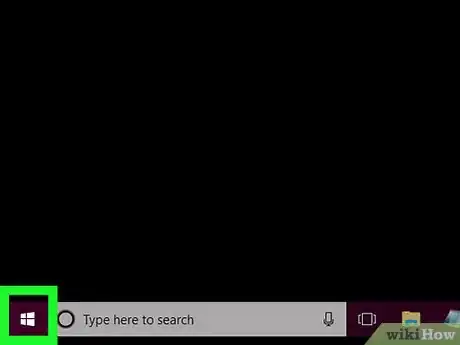

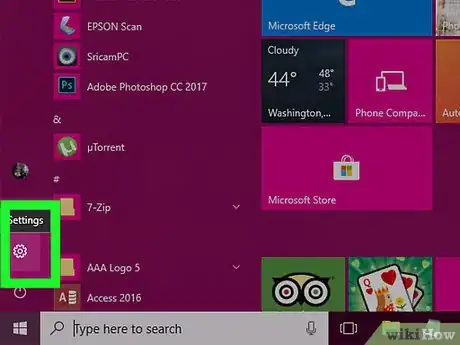
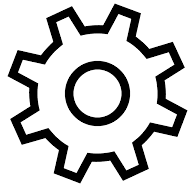
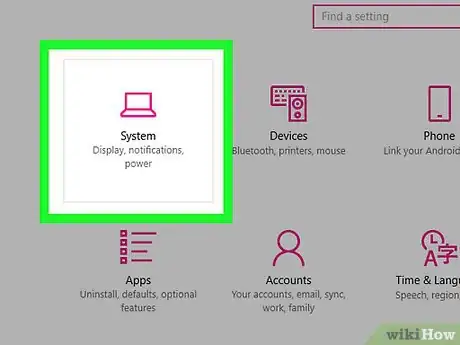
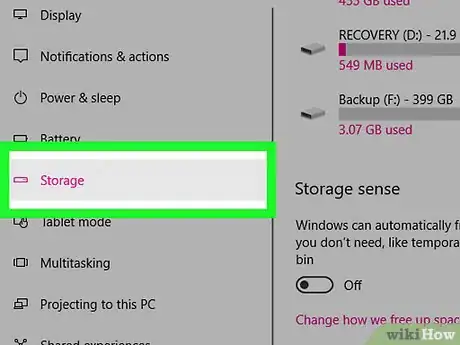
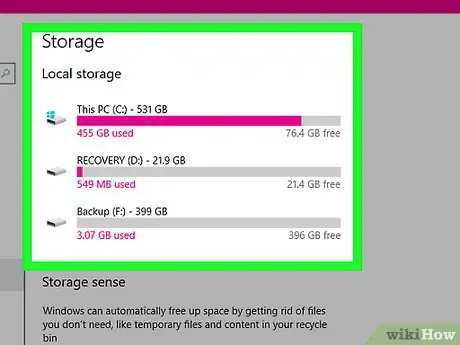
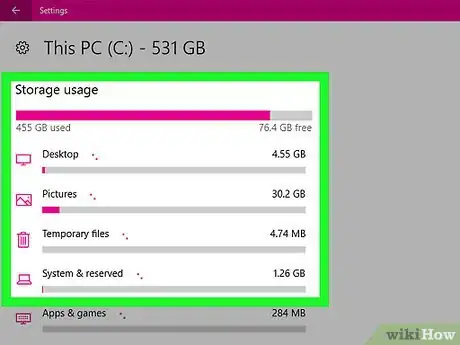
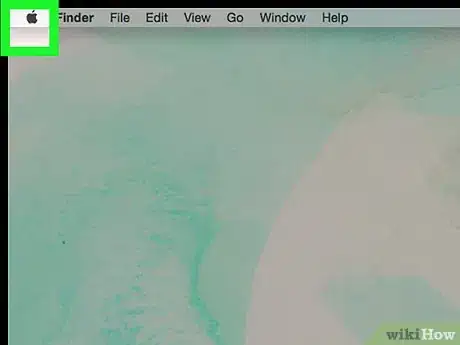
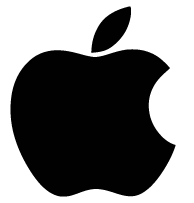
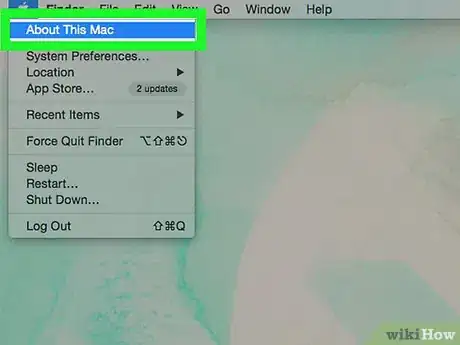
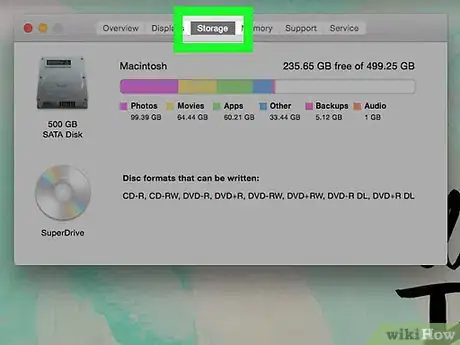
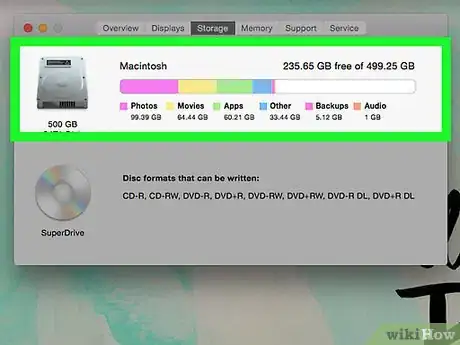
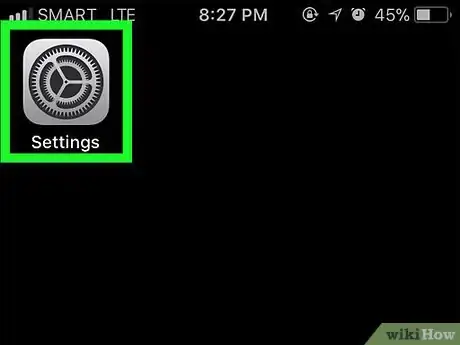
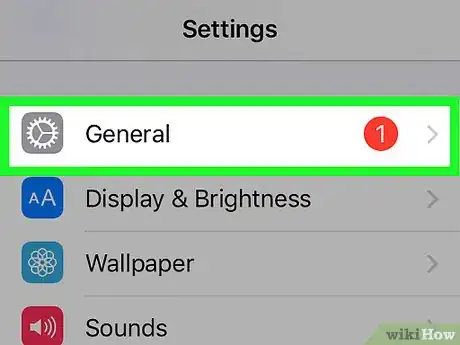
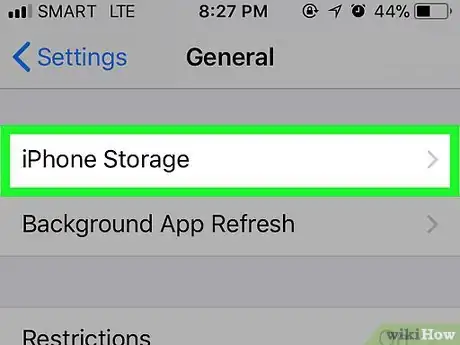
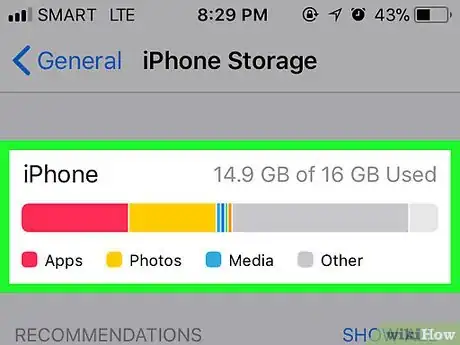
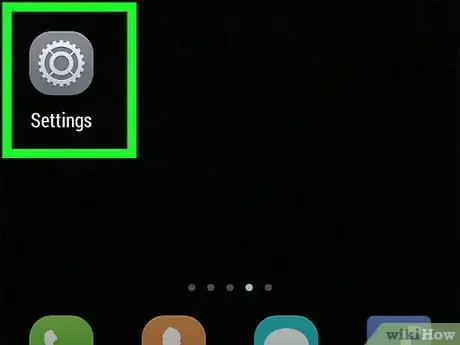
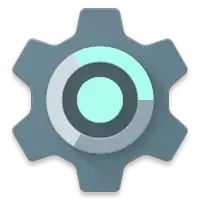
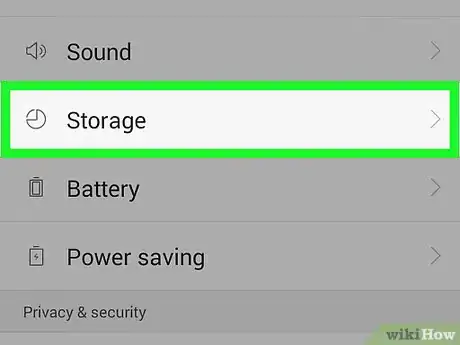
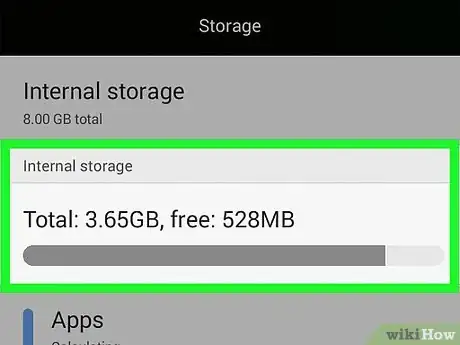
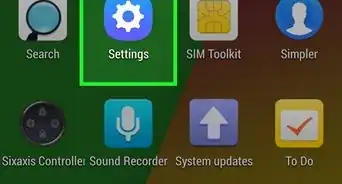
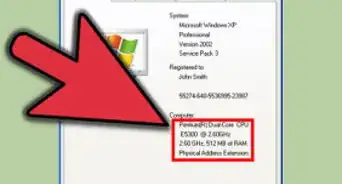
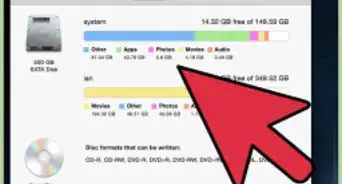
-Step-18.webp)
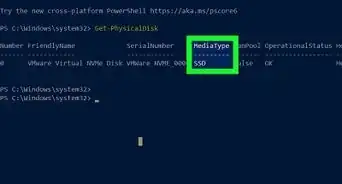
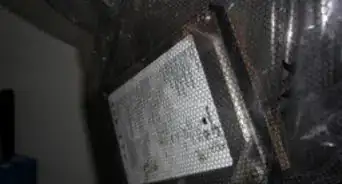

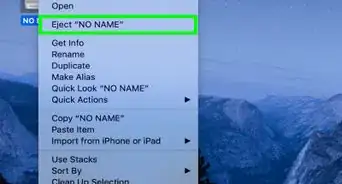


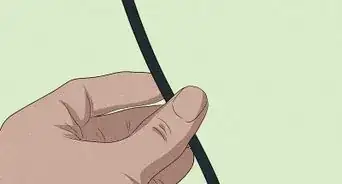
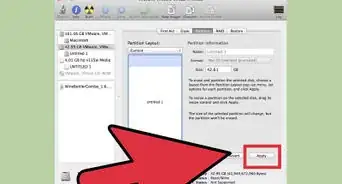

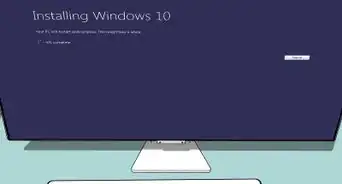










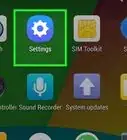
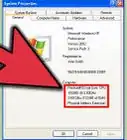
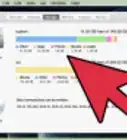
-Step-18.webp)


































