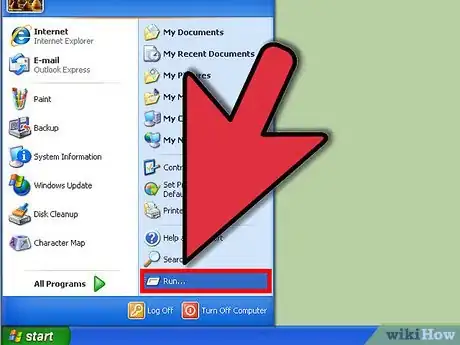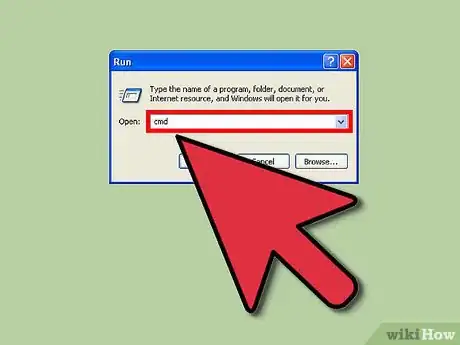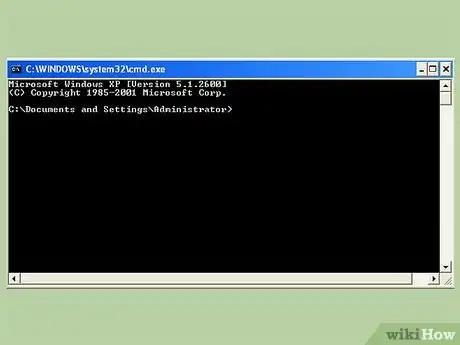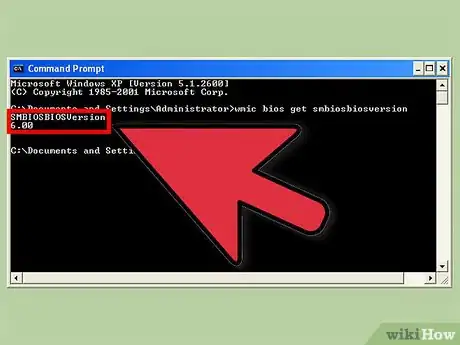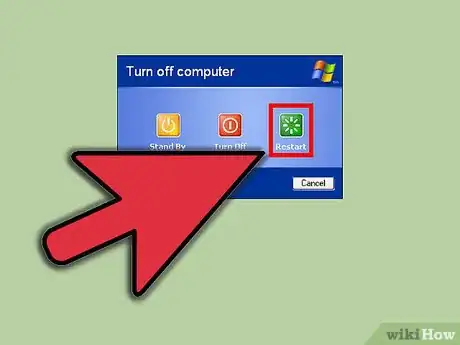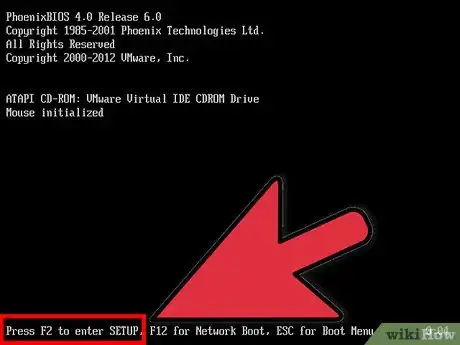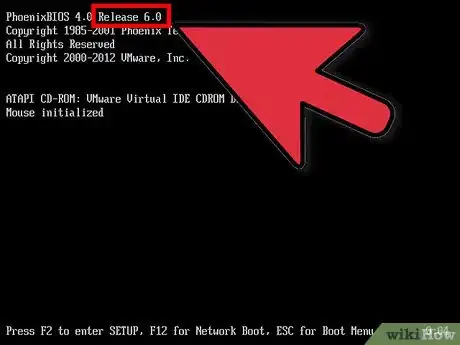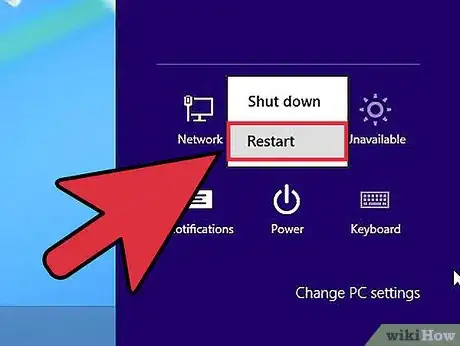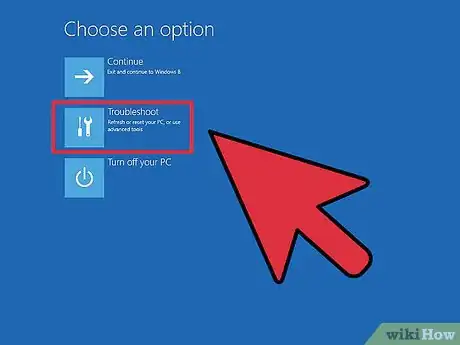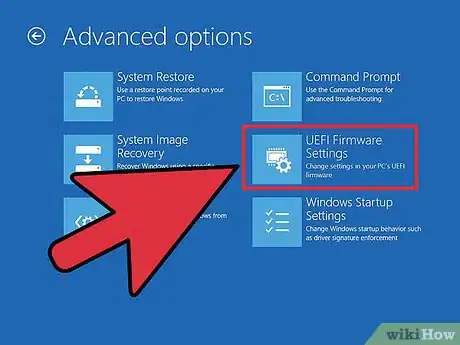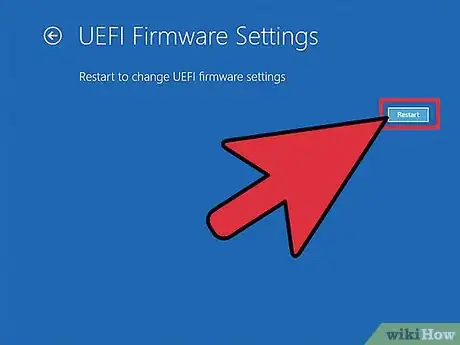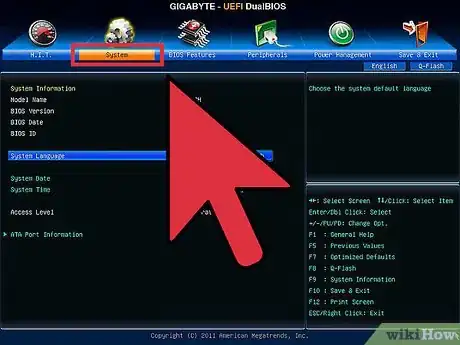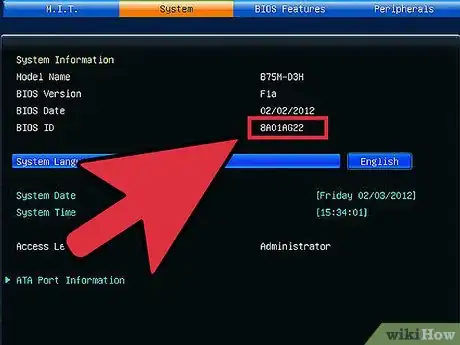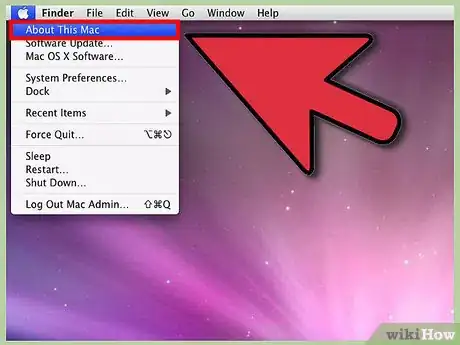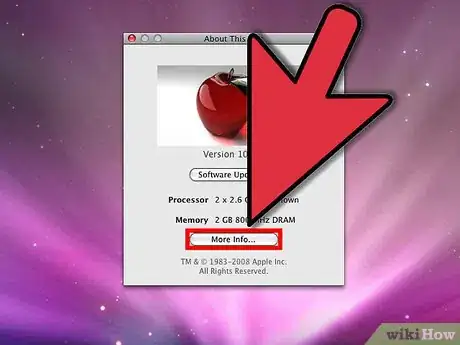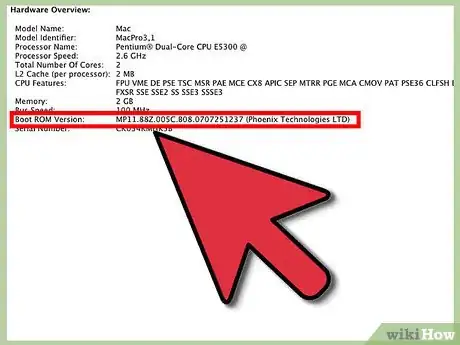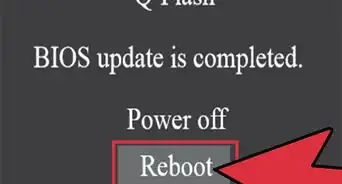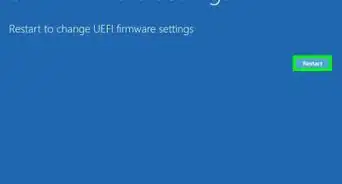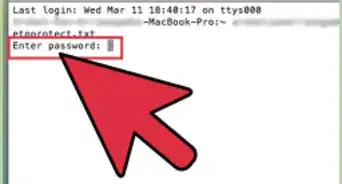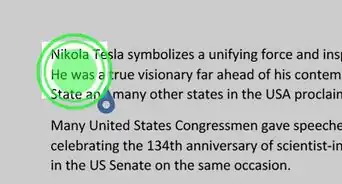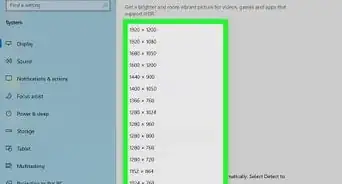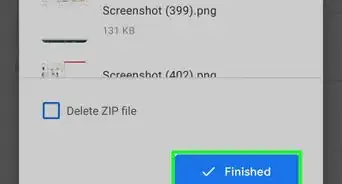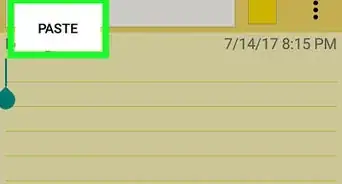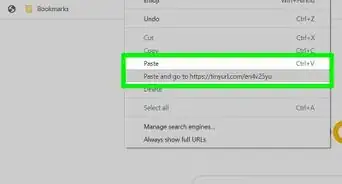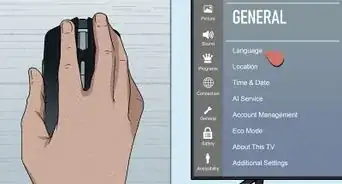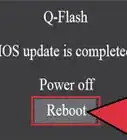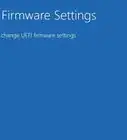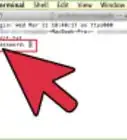This article was co-authored by Luigi Oppido. Luigi Oppido is the Owner and Operator of Pleasure Point Computers in Santa Cruz, California. Luigi has over 25 years of experience in general computer repair, data recovery, virus removal, and upgrades. He is also the host of the Computer Man Show! broadcasted on KSQD covering central California for over two years.
There are 10 references cited in this article, which can be found at the bottom of the page.
This article has been viewed 691,520 times.
A computer's BIOS is the firmware interface between a computer's hardware and its operating system. Like any software, the BIOS can be updated. Knowing your computer's BIOS version can tell you if you have the most up-to-date version of the BIOS. Learn how to check your BIOS version from the Command Prompt, from your computer's BIOS menu, on a Windows 8 computer, and how to check the firmware version of a Mac.
Steps
Finding the BIOS Version on Windows Computers Using the Command Prompt
-
1Click the Start menu, and then click Run.
- In Windows 8, right-click the Start menu, and then click Run. You can also access this menu by pressing the WIN + X keys.[1]
-
2In the Run dialog box, type cmd.Advertisement
-
3The Command Prompt window opens.
- The Command Prompt is a program lets you control your computer with text commands.
- Type wmic bios get smbiosbiosversion. The string of letters and numbers following SMBBIOSBIOSVersion is your BIOS version.[2]
-
4Write down the BIOS version number.
Finding the BIOS Version on Windows Computers Using the BIOS Menu
-
1Reboot your computer.[3]
-
2Open the BIOS menu. As the computer reboots, press F2, F10, F12, or Del to enter your computer BIOS menu.[4] [5]
- You may need to press the key repeatedly, as boot times for some computers can be very quick.
- Find the BIOS version. In the BIOS menu, look for text that says BIOS Revision, BIOS Version, or Firmware Version.[6]
-
3Write down the BIOS version number.
Finding the BIOS Version on a Pre-Installed Windows 8 Computer
-
1Restart your computer. While the computer reboots, press and hold the Shift button until you see the boot options menu.
-
2Open the Troubleshoot menu. On the boot options screen, click Troubleshoot.
-
3Open UEFI Firmware Settings. On the Advanced options screen, click UEFI Firmware Settings.
- If you don't see UEFI Firmware Settings, your computer didn't have Windows 8 pre-installed, and you'll need to get the BIOS version via the command prompt or the BIOS menu.
-
4Click Restart. The computer reboots into the UEFI firmware settings screen.
-
5Look for the UEFI version. Depending on your computer hardware, you'll see different information. The UEFI version will usually be under the Main or starting tab.
-
6Write down the UEFI number.
Finding the Firmware Version on a Mac
-
1Open About This Mac. Click the Apple menu, and then click About This Mac.
-
2Get the Mac system report. Click More Info, and then click System Report.
-
3Get the Boot ROM Version and the SMC Version. Under Hardware Overview, write down the Boot ROM Version and SMC Version (system).[7]
Expert Q&A
-
QuestionIs there a way to do this without restating or using the command prompt?
 Luigi OppidoLuigi Oppido is the Owner and Operator of Pleasure Point Computers in Santa Cruz, California. Luigi has over 25 years of experience in general computer repair, data recovery, virus removal, and upgrades. He is also the host of the Computer Man Show! broadcasted on KSQD covering central California for over two years.
Luigi OppidoLuigi Oppido is the Owner and Operator of Pleasure Point Computers in Santa Cruz, California. Luigi has over 25 years of experience in general computer repair, data recovery, virus removal, and upgrades. He is also the host of the Computer Man Show! broadcasted on KSQD covering central California for over two years.
Computer & Tech Specialist Yes, your BIOS version is listed in the device manager. So, go to your control panel or system preferences, open the device manager, and then scroll down and look for something called "firmware." This will tell you your BIOS version.
Yes, your BIOS version is listed in the device manager. So, go to your control panel or system preferences, open the device manager, and then scroll down and look for something called "firmware." This will tell you your BIOS version. -
QuestionCan you look your BIOS up online?
 Luigi OppidoLuigi Oppido is the Owner and Operator of Pleasure Point Computers in Santa Cruz, California. Luigi has over 25 years of experience in general computer repair, data recovery, virus removal, and upgrades. He is also the host of the Computer Man Show! broadcasted on KSQD covering central California for over two years.
Luigi OppidoLuigi Oppido is the Owner and Operator of Pleasure Point Computers in Santa Cruz, California. Luigi has over 25 years of experience in general computer repair, data recovery, virus removal, and upgrades. He is also the host of the Computer Man Show! broadcasted on KSQD covering central California for over two years.
Computer & Tech Specialist Yes! If you type in your operating system and the architecture you're on (Dell, HP, etc.), you'll be able to find your most recent BIOS version online.
Yes! If you type in your operating system and the architecture you're on (Dell, HP, etc.), you'll be able to find your most recent BIOS version online. -
QuestionHow can I update the BIOS on Windows XP?
 sawyer bergeronCommunity AnswerIt relates less to what OS you have and more to what computer you have. Generally, the manufacturer will have a utility to update it. Only update if you have a real reason to (as in something isn't working properly, and an update to the BIOS is known to fix it) as the process carries a non-zero chance of bricking your motherboard.
sawyer bergeronCommunity AnswerIt relates less to what OS you have and more to what computer you have. Generally, the manufacturer will have a utility to update it. Only update if you have a real reason to (as in something isn't working properly, and an update to the BIOS is known to fix it) as the process carries a non-zero chance of bricking your motherboard.
References
- ↑ http://pcsupport.about.com/od/windows-8/a/command-prompt-windows-8.htm
- ↑ http://www.howtogeek.com/196916/how-to-check-your-bios-version-and-update-it/
- ↑ Luigi Oppido. Computer & Tech Specialist. Expert Interview. 13 November 2020.
- ↑ http://windows.microsoft.com/en-us/windows/bios-faq#1TC=windows-7
- ↑ Luigi Oppido. Computer & Tech Specialist. Expert Interview. 13 November 2020.
- ↑ Luigi Oppido. Computer & Tech Specialist. Expert Interview. 13 November 2020.
- ↑ http://support.apple.com/en-us/HT201518
- ↑ https://en.wikipedia.org/wiki/BootX_(Apple)
- ↑ http://support.apple.com/en-us/HT202040
About This Article
1. Press Win + X.
2. Click Command Prompt.
3. Type wmic bios get smbiosbiosversion.
4. Press Enter.