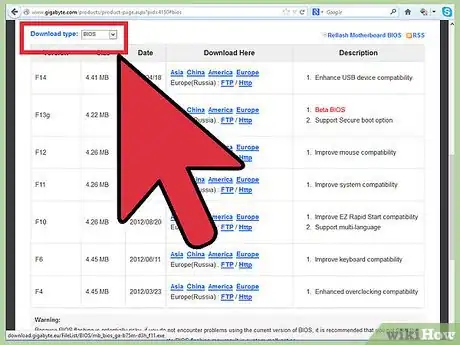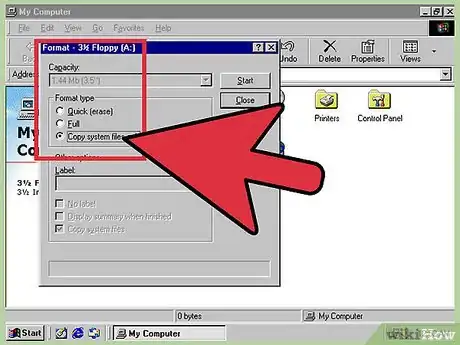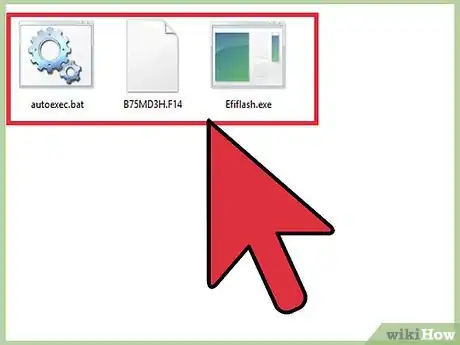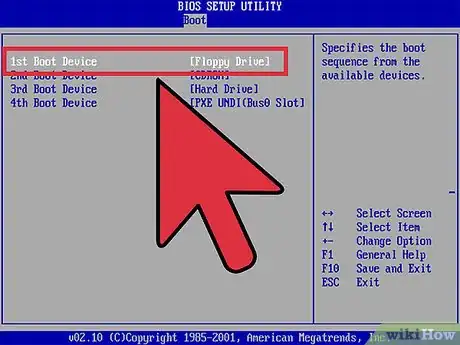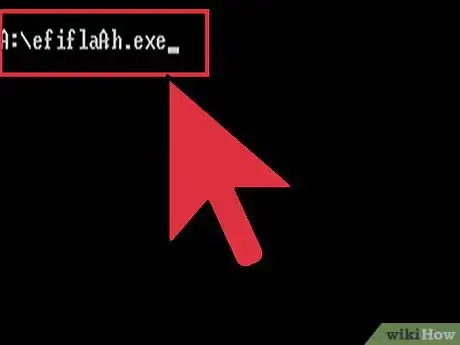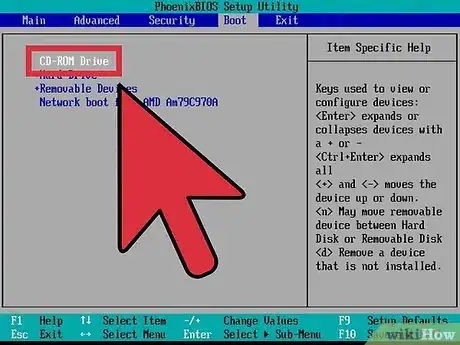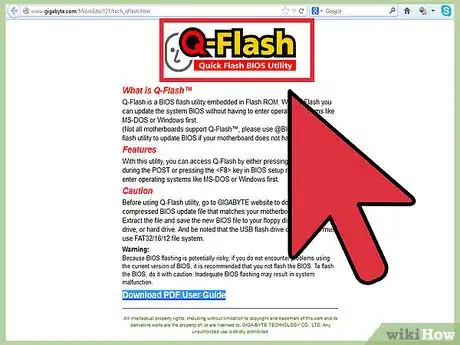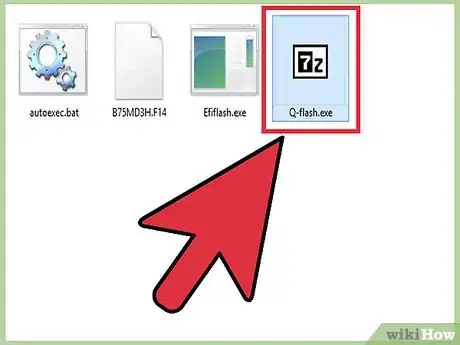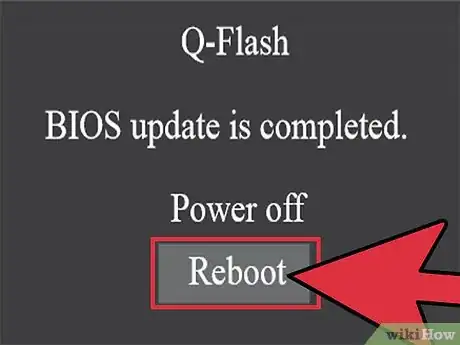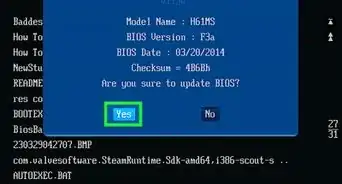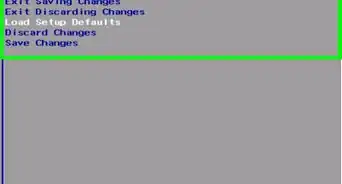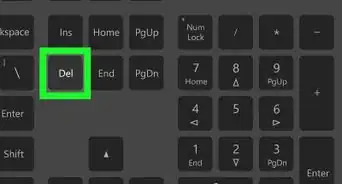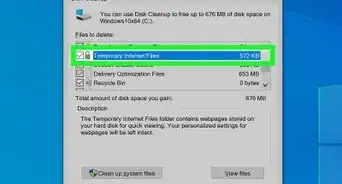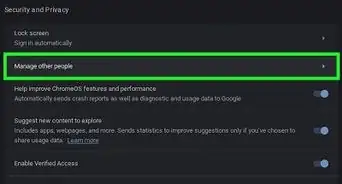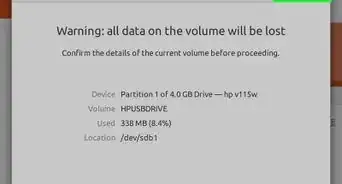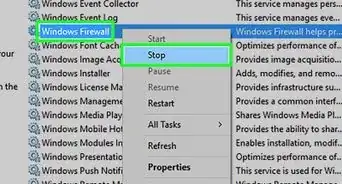This article was co-authored by Mobile Kangaroo. Mobile Kangaroo is a full service repair shop and Apple Authorized Service Provider headquartered in Mountain View, CA. Mobile Kangaroo has been repairing electronic devices such as computers, phones, and tablets, for over 19 years, with locations in over 20 cities.
This article has been viewed 193,788 times.
BIOS is short for basic input-output system. It is a set of electronic instructions stored on a chip inside your desktop or laptop. These instructions tell the computer how to perform the POST (power on self test) and allow rudimentary management of certain hardware components. The most popular method used to reflash the BIOS used to be a floppy disk. Because of the slow demise of the floppy disk drive, the current method is to either use a bootable CD or a self-contained BIOS flashing executable such as WinFlash.
Steps
Reflash the BIOS using a floppy disk
-
1Insert a blank floppy disk into your computer’s floppy drive. Format it by right-clicking on the drive in My Computer and selecting the Format. Check the box that will make the newly formatted disk bootable.
-
2Copy the BIOS update executable onto the newly formatted floppy drive.
-
3Reboot your computer and boot to the floppy drive.
-
4Run the BIOS update executable. It should reflash the BIOS automatically, with very little interaction required from the user.
Reflash the BIOS with a bootable CD
-
1Create a bootable CD with an ISO. Some computer manufacturers will provide a bootable BIOS update ISO that can simply be burned onto a CD. Download the ISO from the manufacturer website.
- Use a CD burning program that is compatible with ISO files to burn the bootable ISO to a CD.
- Boot to this CD, and allow the BIOS update to proceed automatically. Usually there is minimal user input required.
-
2Create your own bootable CD image. Some computer manufactures will provide a BIOS update executable file, and leave it up to you to create a bootable CD image that includes this file. There are many CD burning programs that support creating a bootable CD.
- Download the BIOS update file from the manufacturers' website.
- Use the CD burning program of your choice to create a bootable CD. Make sure that you add the BIOS update file to the image that you are creating.
- You can find the files required to make a bootable CD with a simple search engine query like “create bootable CD”.Once you have created and burned your image, boot to the CD.
- Run the executable file, and allow the BIOS flashing process to complete.
Reflash the BIOS using WinFlash
-
1Use the self-contained WinFlash program to flash your BIOS.
- This method is gaining popularity with computer manufacturers, because it reduces the possibility of user error. You can find out if this option is available to you by logging onto the manufacturers' website and searching for a BIOS update using the exact model of your computer. It is the fastest and easiest way to update your BIOS.
-
2Download the WinFlash executable from the manufacturers' website. Make sure that you are downloading the executable for your precise computer model. Save the executable somewhere easily to find, like your desktop.
-
3Double-click on the executable to run the WinFlash program.
-
4Follow the on-screen instructions. Do not reboot your computer until requested by the utility. It may simply reboot the computer itself.
Expert Q&A
-
QuestionIs it safe to update the BIOS in Windows?
 Mobile KangarooMobile Kangaroo is a full service repair shop and Apple Authorized Service Provider headquartered in Mountain View, CA. Mobile Kangaroo has been repairing electronic devices such as computers, phones, and tablets, for over 19 years, with locations in over 20 cities.
Mobile KangarooMobile Kangaroo is a full service repair shop and Apple Authorized Service Provider headquartered in Mountain View, CA. Mobile Kangaroo has been repairing electronic devices such as computers, phones, and tablets, for over 19 years, with locations in over 20 cities.
Computer & Phone Repair Specialists It is generally safe as long as you source the BIOS update directly from the device manufacturer and follow their instructions carefully.
It is generally safe as long as you source the BIOS update directly from the device manufacturer and follow their instructions carefully. -
QuestionIs it possible to reflash the BIOS with the correct version using a second computer?
 Community AnswerIt should be; consult your manufacturer support and they will talk you through it. If you know how to flash it, put the new files onto a clean USB key and insert it into your computer.
Community AnswerIt should be; consult your manufacturer support and they will talk you through it. If you know how to flash it, put the new files onto a clean USB key and insert it into your computer. -
QuestionHow do I create a bootable usb?
 Community AnswerFormat a USB key and put the files onto the key. You can also use a program that puts the files onto the key and makes it bootable. One program that works is Rufus.
Community AnswerFormat a USB key and put the files onto the key. You can also use a program that puts the files onto the key and makes it bootable. One program that works is Rufus.
Warnings
- Make sure that you reflash the BIOS with the exact BIOS needed for your computer model. Flashing with an incorrect BIOS update can make your desktop or laptop a completely useless machine.⧼thumbs_response⧽
- Unless you have a specific problem with the BIOS, don’t reflash it.⧼thumbs_response⧽