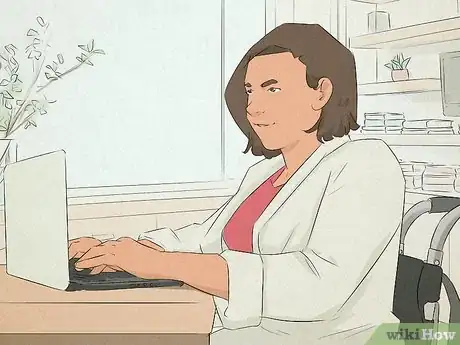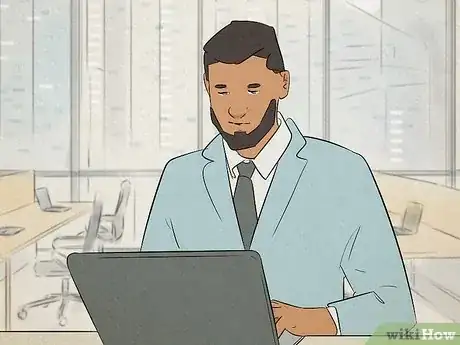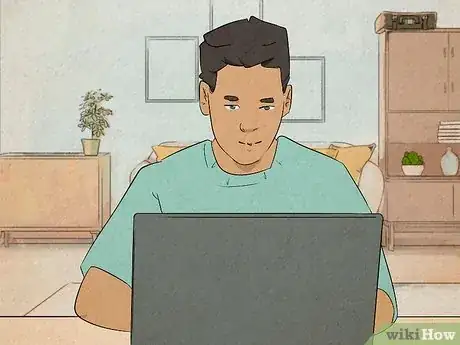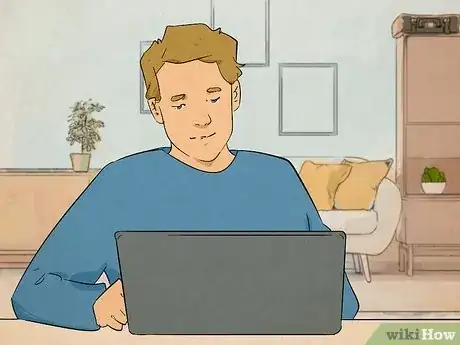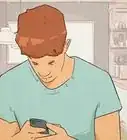What to do when you encounter a ChatGPT network error
wikiHow is a “wiki,” similar to Wikipedia, which means that many of our articles are co-written by multiple authors. To create this article, volunteer authors worked to edit and improve it over time.
This article has been viewed 2,163 times.
Learn more...
Running into a network error when ChatGPT gives a long response or writes code? This can occur for a variety of reasons — the length of the answer is too long, the servers are down, your internet connection is slow, or there's a caching issue. There are a few quick and easy things you can try to resolve these issues! This wikiHow guide will show you how to resolve ChatGPT network errors on long responses and when writing code.
Things You Should Know
- Avoid long responses by asking ChatGPT to limit the word count to less than 500 words.
- Check the official ChatGPT server status at https://status.openai.com/.
- Clear your web browser cache to resolve minor issues with ChatGPT.
Steps
Avoid long responses
-
Ask ChatGPT to limit its response length. Long responses can cause ChatGPT to return a network error and stop writing. You can avoid this by adding length specifications to your request and asking for less at once:
- Split your query into multiple questions or more specific parts.
- Ask that ChatGPT limits its answer to less than 500 words. This helps avoid ChatGPT's approximate word limit.
- Ask followup questions after your initial query. This can be something like "can you further explain [this part]?"
- Note that ChatGPT won't always follow word limits exactly. You can try again by requesting something like "can you explain the above concept again, but in less than 500 words?"
Check the ChatGPT server status
-
Take a look at the ChatGPT server status. If you get a network error or internal server error, you can check the official server status at https://status.openai.com/ under the "chat.openai.com" section. If the server is down, you'll need to wait for the developers to resolve the issue before you can use ChatGPT to continue improving your writing skills and crafting new emails.
Check the OpenAI Discord
-
Join the OpenAI Discord for official updates about ChatGPT's status. You can get additional information about ChatGPT outages by joining the official OpenAI Discord server at https://discord.com/invite/openai. Developers will sometimes provide more information about server errors and other issues.
Check your internet connection
-
Check the status of your internet connection. If your internet is down or slow, ChatGPT may return a network error.
- To check whether your internet connection is completely down, try going to https://www.google.com/. If the website doesn't load, your internet is down.
- To check your internet speed, go to https://www.speedtest.net/ to run a speed test. If your internet speed is under 5 Mbps, you may encounter network errors using ChatGPT.
Turn off your VPN
Clear your cache
Try a different web browser
Avoid high-traffic times
-
Use ChatGPT at lower-traffic times. If ChatGPT is at capacity, it will be more difficult to use the service. Avoid peak hours (1pm to 4pm) for a better chance at successfully using ChatGPT. You can also subscribe to ChatGPT Plus for access to ChatGPT during peak times.[1] X Research source
Ask for no comments in code
Ask for no empty lines in code
Ask for a subset of lines for code
Report the issue to OpenAI
-
Send a support chat to OpenAI about the issue. If the issue persists after trying a few troubleshooting methods, you can contact OpenAI by following these steps:
- Go to https://platform.openai.com/overview.
- Click Chat with us at the bottom of the page.
- Click Send us a message in the chat window.
- Follow the prompts to report the issue.
You Might Also Like
 What Does <3 Mean on Social Media?
What Does <3 Mean on Social Media?

 What Does DW Mean? Snapchat, Texting, and More
What Does DW Mean? Snapchat, Texting, and More
 What Does ONG Mean? Snapchat, TikTok, & More
What Does ONG Mean? Snapchat, TikTok, & More
 What Does SFS Mean? Snapchat, Instagram, and More
What Does SFS Mean? Snapchat, Instagram, and More
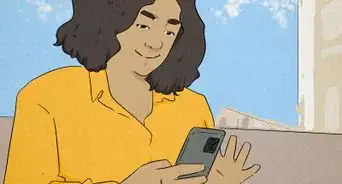 How to See Your Watch History on TikTok in 5 Easy Steps
How to See Your Watch History on TikTok in 5 Easy Steps
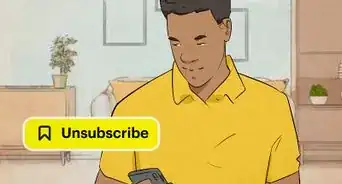 What Does Subscription Mean on Snapchat?
What Does Subscription Mean on Snapchat?
 What Does the 🙌🙏 Two Hands Emoji Mean?
What Does the 🙌🙏 Two Hands Emoji Mean?
 Can You Hide Liked Tweets on Twitter?
Can You Hide Liked Tweets on Twitter?
 How To Leave a Private Story on Snapchat
How To Leave a Private Story on Snapchat

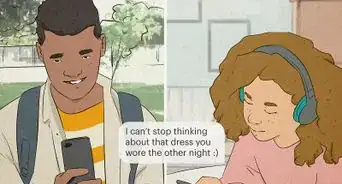

 9 Easy Steps to Create Text Posts on Instagram
9 Easy Steps to Create Text Posts on Instagram