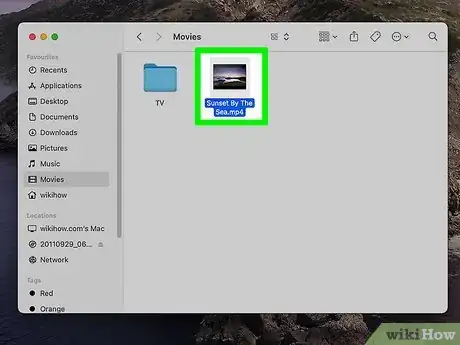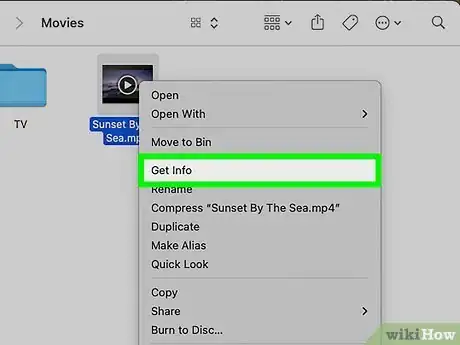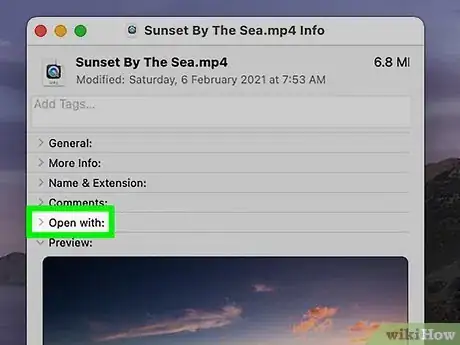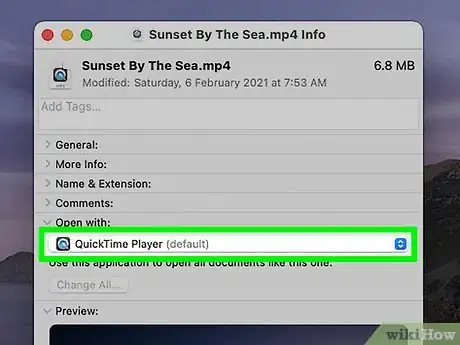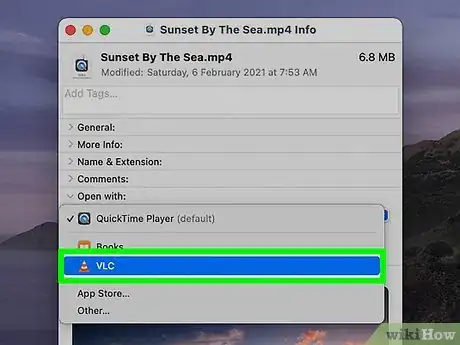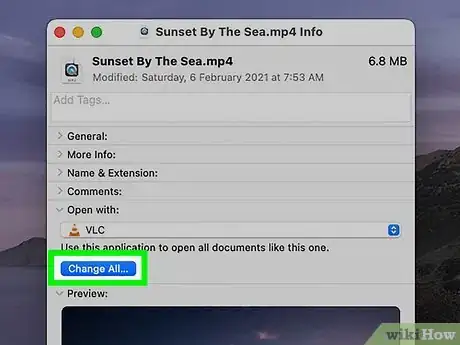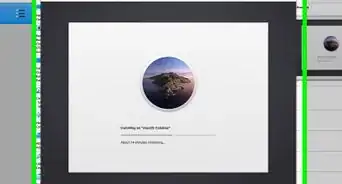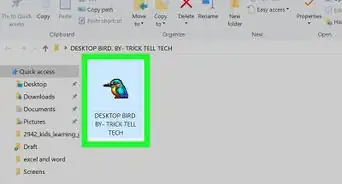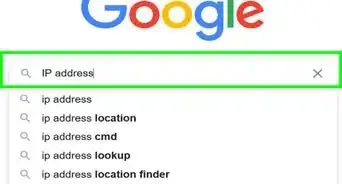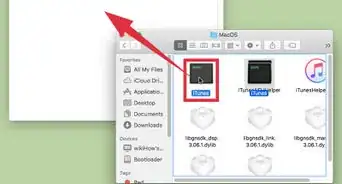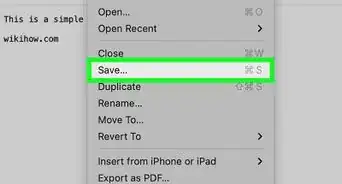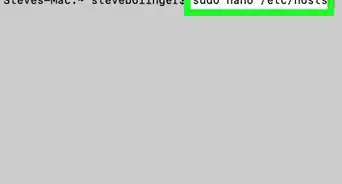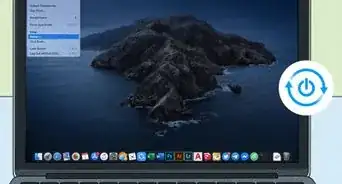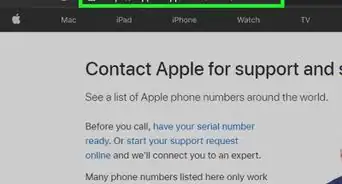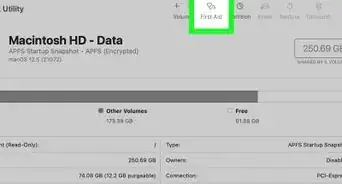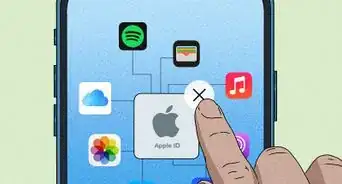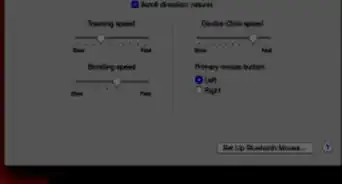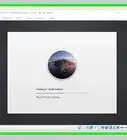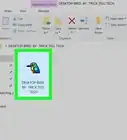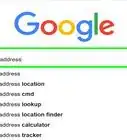This article was co-authored by Gonzalo Martinez and by wikiHow staff writer, Darlene Antonelli, MA. Gonzalo Martinez is the President of CleverTech, a tech repair business in San Jose, California founded in 2014. CleverTech LLC specializes in repairing Apple products. CleverTech pursues environmental responsibility by recycling aluminum, display assemblies, and the micro components on motherboards to reuse for future repairs. On average, they save 2 lbs - 3 lbs more electronic waste daily than the average computer repair store.
The wikiHow Tech Team also followed the article's instructions and verified that they work.
This article has been viewed 95,839 times.
QuickTime Player is the default media player on Mac computers, but what if you want to switch things up and use a different media player? We'll show you how to set a media player software as the default player option for a media format on your Mac. You have to change the default player settings separately for every different file format such as MOV, AVI, MP3, and MP4.
Steps
-
1Right-click the file you want to open. You can change the default media player for any audio or video file on your Mac. Use your mouse or touchpad to move your cursor on the file, and right-click on it to expand a drop-down menu of options.
-
2Click Get Info. This option should be at the top of the third section on the right-click menu. It will open a new window with the file and format details of this video.Advertisement
-
3Click the arrow next to Open with (to expand the menu). The default media player for this file type will display. If the "Open with" panel is already open, you can skip this step to expand the menu since clicking this arrow will only close the panel if it's open.
-
4Click the currently listed default player. This will prompt a list of apps compatible with your file type to drop-down.[1]
- Click Other if you don't see your favorite media player displayed in the list.
- Alternatively, click App Store at the bottom of the menu to see a list of available software for download. It will open the Mac App Store, and list all media players that will play, edit, or convert this file format.
-
5Select a media player from the list. Click on the media software you want to set as your new default player for this file format.
-
6Click Change All. This will change your default media player selection for all files with the same file format extension. You will have to confirm your action in a pop-up box by clicking Continue.
- Changing the default player for an audio or video format will not apply your changes to all file formats. For example, if you change the default video player for MOV files, you will still have to change it for AVI files manually.
References
About This Article
1. Find an audio or video file on your Mac.
2. Right-click the file.
3. Click Get Info.
4. Click the arrow next to Open with.
5. Select a media player.
6. Click Change All.