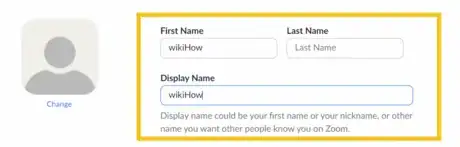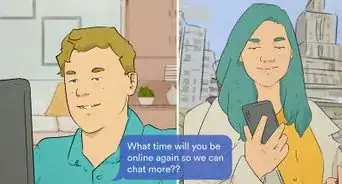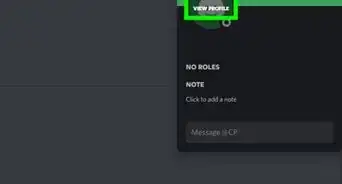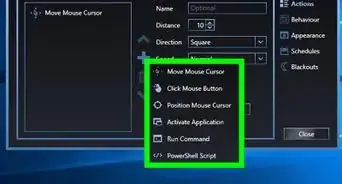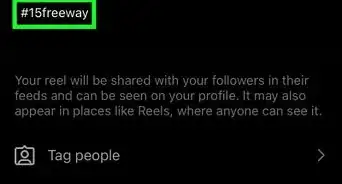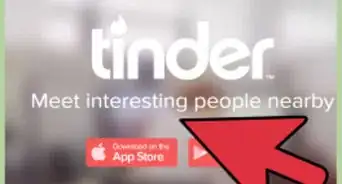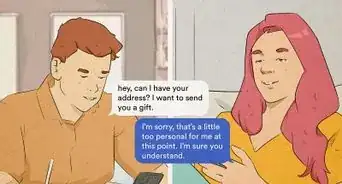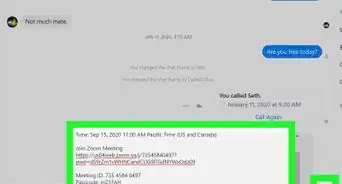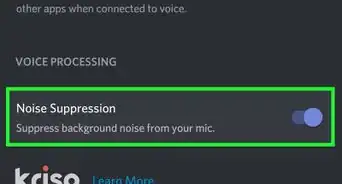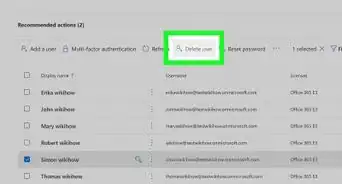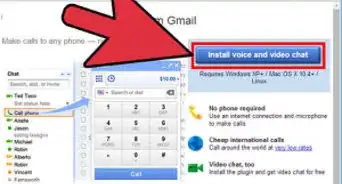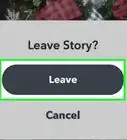X
wikiHow is a “wiki,” similar to Wikipedia, which means that many of our articles are co-written by multiple authors. To create this article, 9 people, some anonymous, worked to edit and improve it over time.
This article has been viewed 32,780 times.
Learn more...
Zoom has become a very popular app. Many of us use the app for online classes, office meetings, friend meets, family get-togethers and more. If you want to change your Zoom name, then this wikiHow will help you.
Steps
-
1Sign in to your Zoom account in your preferred browser.
-
2Click on "Edit". Once your account details show, find the edit button which will be near your current Zoom name.Advertisement
-
3Enter the name that you want to change to. Make sure that you change your display name and not only your first and last name. Now your Zoom name will be changed to the name you updated it.
- Your Display Name is the name that will show to other participants in a Zoom call.
Advertisement
About This Article
Advertisement