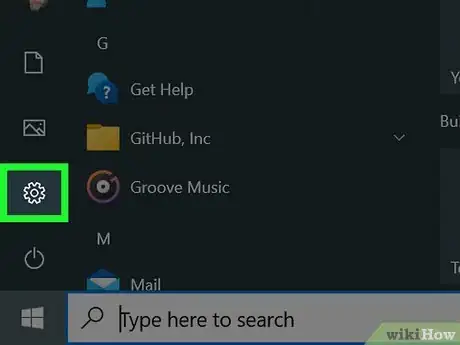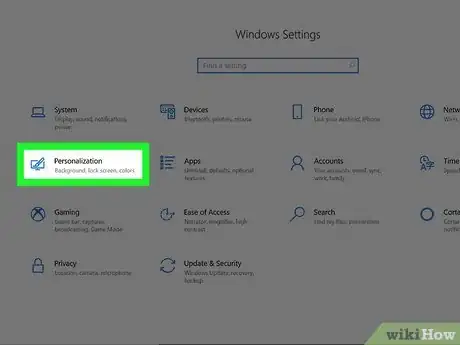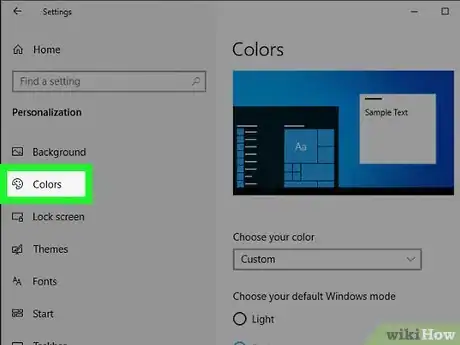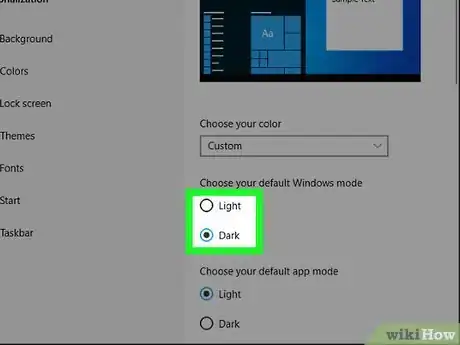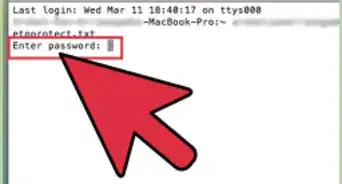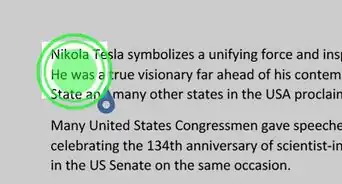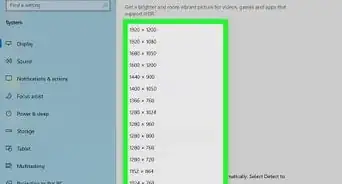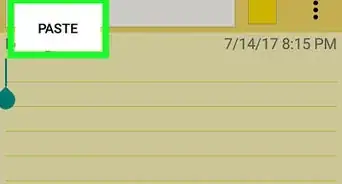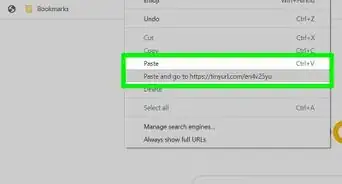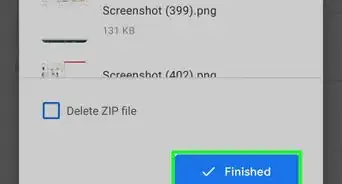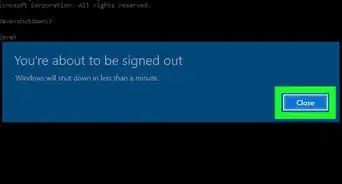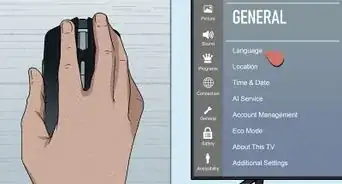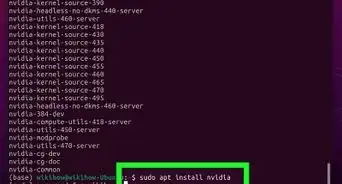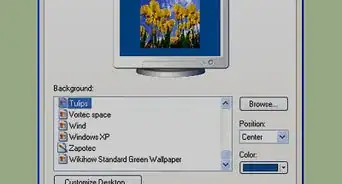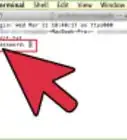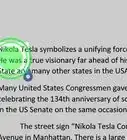X
wikiHow is a “wiki,” similar to Wikipedia, which means that many of our articles are co-written by multiple authors. To create this article, volunteer authors worked to edit and improve it over time.
The wikiHow Tech Team also followed the article's instructions and verified that they work.
This article has been viewed 33,155 times.
Learn more...
In the Windows 10 anniversary update, Microsoft added a feature that allows you to choose your app mode (light to dark) and vice versa. Once you know how to do it, the switch is easy to make.
- Before you start: This article will be doable only if you have already upgraded to the anniversary edition of Windows 10. Learn how to do it here.
Steps
-
1Open the Settings app. Press the Start button and select the settings gear from the lower right corner.
-
2Click or tap the Personalization category.Advertisement
-
3Select Colors from the left pane.
-
4Change the app mode. Scroll down and find the section labeled as "Choose your default app mode". Pick "Dark" or "Light" from the list to change the look of Windows. Enjoy the beauty of black, or bright white!
Advertisement
Community Q&A
-
QuestionMy laptop won't allow me to choose from dark to light.
 Community AnswerMake sure you are using Windows 10 Version 1903 or later. If not, update WIndows to 1909 or 1903.
Community AnswerMake sure you are using Windows 10 Version 1903 or later. If not, update WIndows to 1909 or 1903. -
QuestionWhat do I do if the "choose default app mode" option is not on my colors setting page?
 Community AnswerGoTo Colours. Select 'Choose your color' dropdown. Select Custom from the dropdown. Now 'Choose your default app mode' will be visible.
Community AnswerGoTo Colours. Select 'Choose your color' dropdown. Select Custom from the dropdown. Now 'Choose your default app mode' will be visible. -
QuestionHow to go into default mode?
 Community AnswerGo into the themes menu then choose the default theme. The default theme should look like a blue background with a Windows logo.
Community AnswerGo into the themes menu then choose the default theme. The default theme should look like a blue background with a Windows logo.
Advertisement
Things You'll Need
- Device running Windows 10 (activated)
About This Article
Advertisement