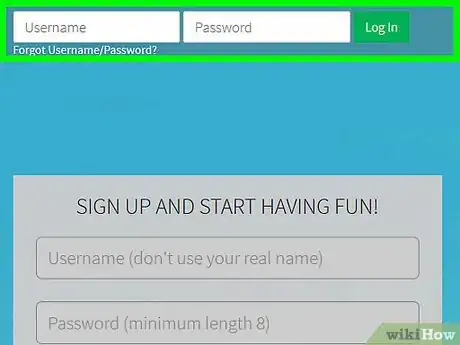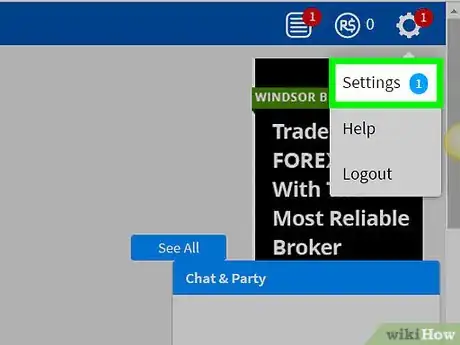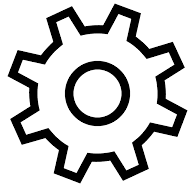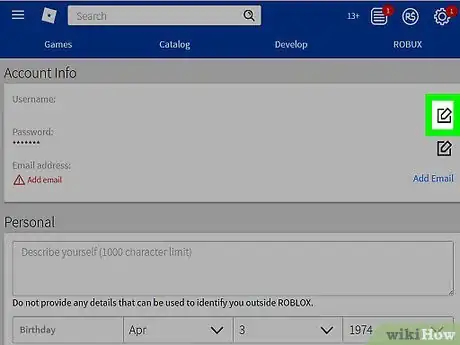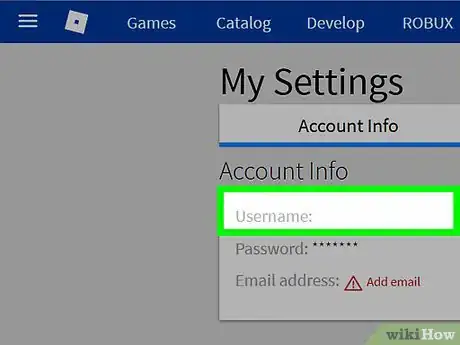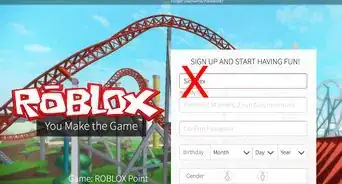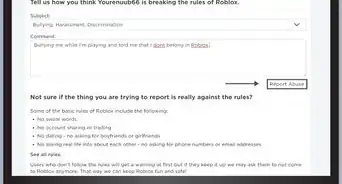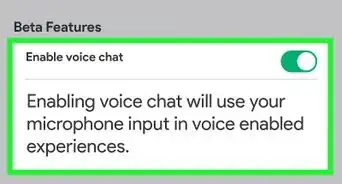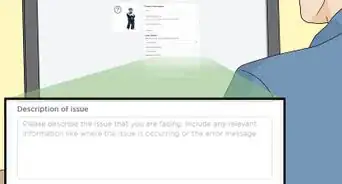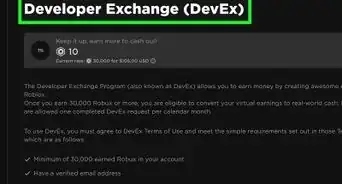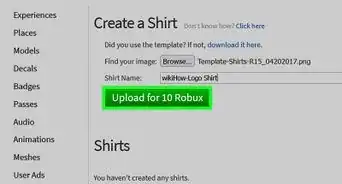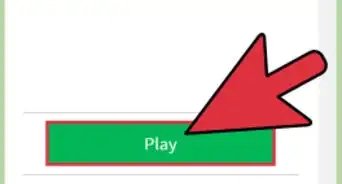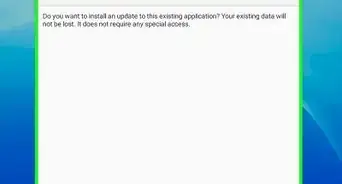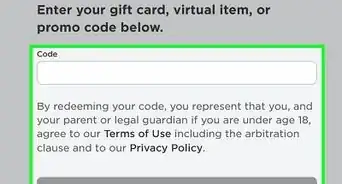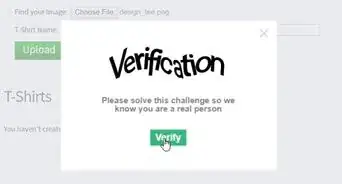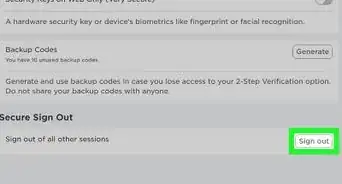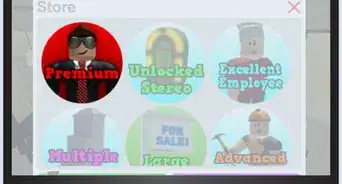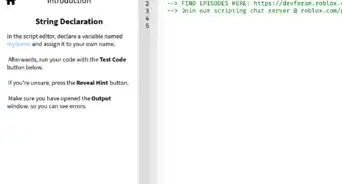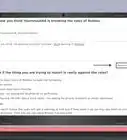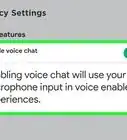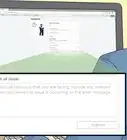This article was co-authored by wikiHow staff writer, Nicole Levine, MFA. Nicole Levine is a Technology Writer and Editor for wikiHow. She has more than 20 years of experience creating technical documentation and leading support teams at major web hosting and software companies. Nicole also holds an MFA in Creative Writing from Portland State University and teaches composition, fiction-writing, and zine-making at various institutions.
This article has been viewed 137,966 times.
Learn more...
This wikiHow teaches you how to change the name you use on Roblox using a computer, phone, or tablet. As long as you have 1000 Robux and a verified email address, you can change your username anywhere you log into Roblox.
Steps
-
1Log in to Roblox. If you're on a computer, go to https://www.roblox.com, enter your username and password, and then tap Log In. If you're on your phone or tablet, open the Roblox app (the black and silver diamond icon) on your home screen or in the app drawer.
-
2Click the gear icon. It's at the top-right corner of the page. This will open a menu.
- If you're using the Roblox app on an Android, iPhone, or iPad, you may have to click three dots instead.
Advertisement -
3Click Settings on the menu. This will take you to the "Account Info" section of your settings.[1]
-
4Click the Edit icon next to your username. Your username is at the top of the page, and the Edit icon is to its right. It looks like a square with a pencil on top of it.
- You must have 1000 Robux to change your username. If you don't have enough Robux, you'll see a pop-up that says "Insufficient Funds." Click Buy if you want to buy some Robux, and then follow the on-screen instructions to pay.
- If you haven't already linked an email address to Roblox, you'll see a pop-up message telling you to do so now. Click Add Email if you see it, and then follow the on-screen instructions to add your email address.
-
5Type your new username and confirm your password. If you have enough Robux in your account, you'll be able to enter your new username and confirm your password now.
- Other players will still be able to see your old username.
- Don't choose a name you regret. It's expensive!
-
6Click Buy for 1,000 Robux to confirm your new username. Once you've paid for your new username with Robux, you'll be able to sign in with it. Use the same password you've been using to sign in.
Community Q&A
-
QuestionIf I changed my username and I want to change it back; before I do, can someone steal my old one?
 Community AnswerNo, your old username has been saved.
Community AnswerNo, your old username has been saved. -
QuestionIf I change my username, will my join date change from the original day?
 EchomochaCommunity AnswerNo. Your join date is unchangeable and does not rely on your username.
EchomochaCommunity AnswerNo. Your join date is unchangeable and does not rely on your username. -
QuestionWill I still have everything when I change my username?
 Community AnswerYes, you will. All of your data will be exactly the same aside from your username.
Community AnswerYes, you will. All of your data will be exactly the same aside from your username.
References
About This Article
1. Log in to Roblox.
2. Click the gear.
3. Click Settings.
4. Click the edit icon next to your username.
5. Enter your new name and password.
6. Click Buy for 1,000 Robux.