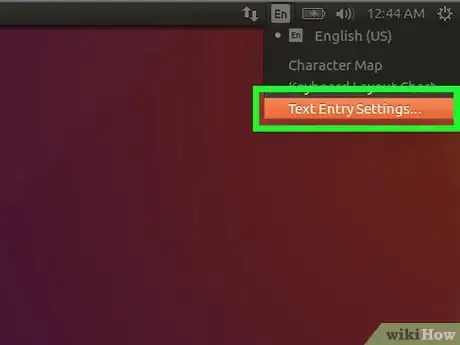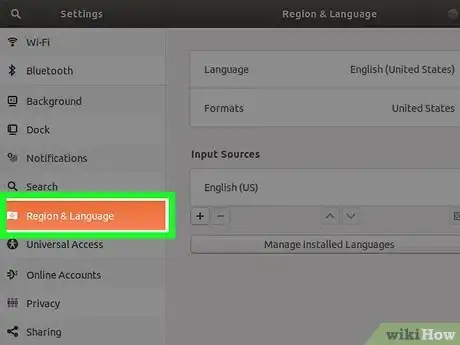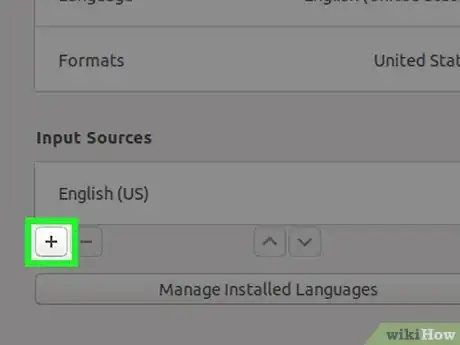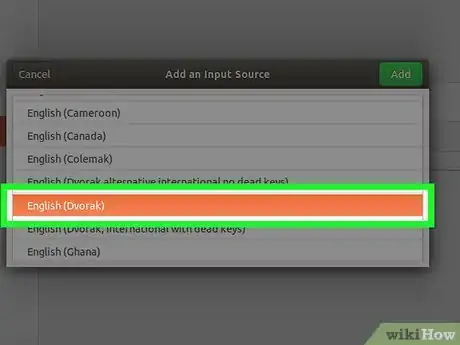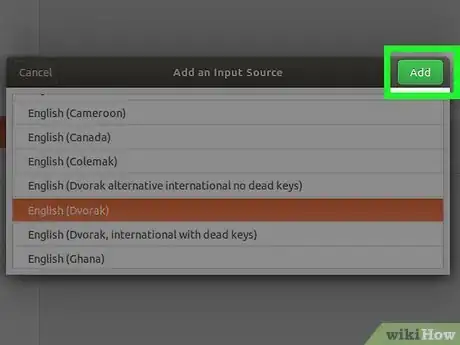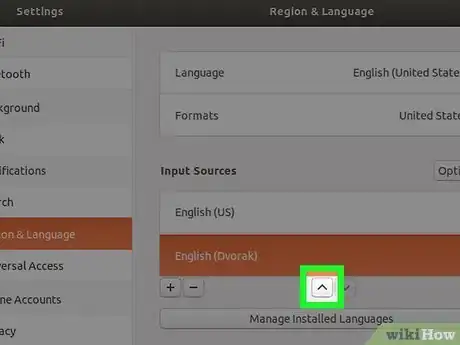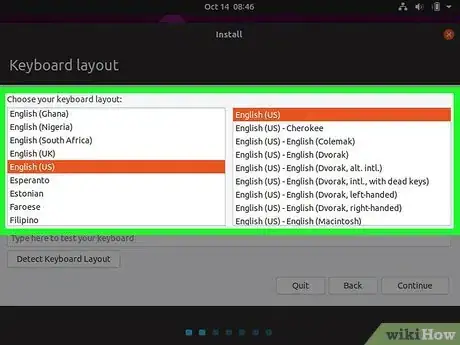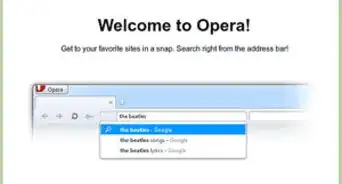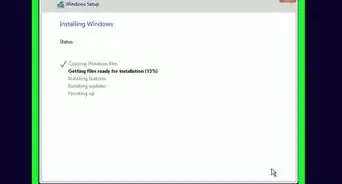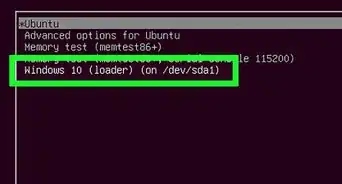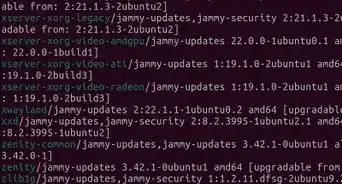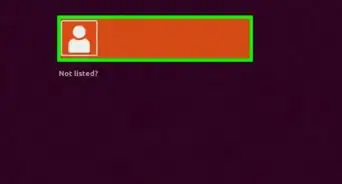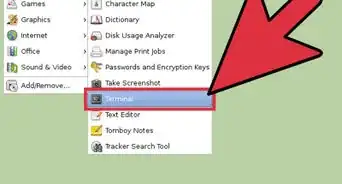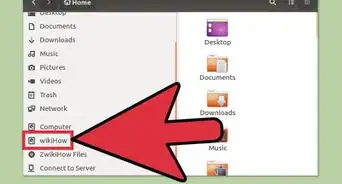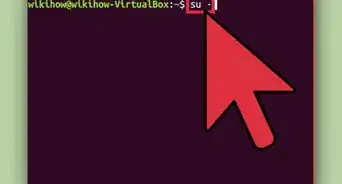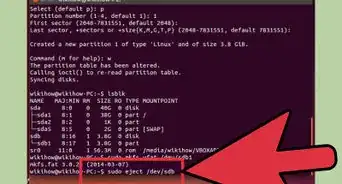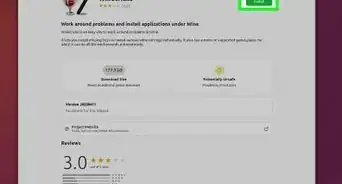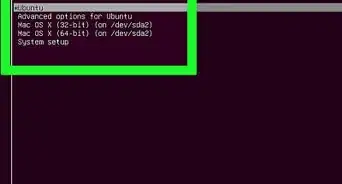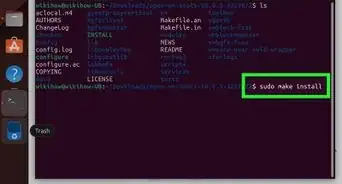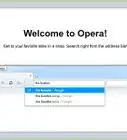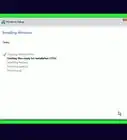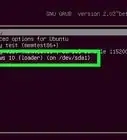This article was co-authored by wikiHow staff writer, Nicole Levine, MFA. Nicole Levine is a Technology Writer and Editor for wikiHow. She has more than 20 years of experience creating technical documentation and leading support teams at major web hosting and software companies. Nicole also holds an MFA in Creative Writing from Portland State University and teaches composition, fiction-writing, and zine-making at various institutions.
This article has been viewed 608,755 times.
Learn more...
This wikiHow teaches you how to start using a different keyboard layout in Ubuntu. Adding a new layout places a handy drop-down menu at the top-right corner of your desktop that allows you to switch layouts as you work.
Things You Should Know
- Open your Ubuntu settings. Then, click Region and Language > +. Choose a layout by clicking on it and then click Add.
- The first layout shown in the Input Sources section is your default keyboard—select your chosen layout and tap the up-arrow (^) to move it up.
- Switch between layouts by clicking the keyboard menu at the top-right corner of the screen.
Steps
-
1Open your Ubuntu Settings. To do this, click the small down-arrow at the top-right corner of the desktop, and then click the icon of a wrench and a screwdriver. You can also get there by opening the Activities overview and clicking Settings.[1]
-
2Click the Region and Language tab. It's in the left panel. Your language and input settings will open in the right panel.Advertisement
-
3Click the + under "Input Sources." This opens a list of languages.
-
4Click a layout once to select it. If you don't see the desired language, click the three vertical dots below the list to expand more options. If you still don't see it, click Other to display even more languages.
- If you still don't see the layout you're looking for, close the window and press Ctrl + T to open a terminal window. Run the command settings set org.gnome.desktop.input-sources show-all-sources true and then return to the Region and Language tab to try again.
- Depending on the language, you may have more than one layout from which to choose. For example, for English, you'll see English (US), English (Australia), English (Canada), English (United Kingdom), etc. Another example is for Cameroon—you'll find Cameroon Multilingual (Dvorak) and Cameroon Multilingual (QWERTY).
-
5Click the Add button. It appears at the top-right corner once you select a layout. This adds the layout to the Input Sources list.
-
6Move the default layout to the top of the list. The first layout in the Input Sources section is the layout Ubuntu associates with your keyboard by default. If you'd like to choose a different default layout, select the layout, and then click the up-arrow (^) button below the list until it's at the top.
- If you want to assign different layouts for certain windows (ex: You're writing in Spanish for one project, and English in another), click the Options button above the input list to view your settings for multiple inputs.
-
7Switch between layouts. When you have more than one keyboard layout in your list of Input Sources, a keyboard menu appears at the top-right corner of the screen. It'll be a small downward-pointing arrow with the first few letters of the language beside it. To switch between layouts, click this menu, and then choose another layout.
Community Q&A
-
QuestionHow can I create a keyboard shortcut to a specific keyboard layout without having to cycle over all layouts?
 flying 8lackCommunity AnswerYou have to setup Settings to point to keyboard driver through kernel mod, then set the shortcut in Settings.
flying 8lackCommunity AnswerYou have to setup Settings to point to keyboard driver through kernel mod, then set the shortcut in Settings. -
QuestionHow can I change the keyboard configuration in Ubuntu?
 Windows_Linux ProCommunity AnswerReinstall Ubuntu, then select your keyboard layout. If you are afraid of losing your files, just back them up.
Windows_Linux ProCommunity AnswerReinstall Ubuntu, then select your keyboard layout. If you are afraid of losing your files, just back them up.
About This Article
1. Open your Ubuntu Settings.
2. Click Region & Language.
3. Click +.
4. Select a language.
5. Click Add.
6. Move the desired layout to the top of the list.