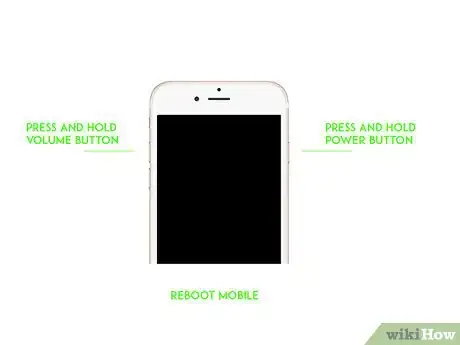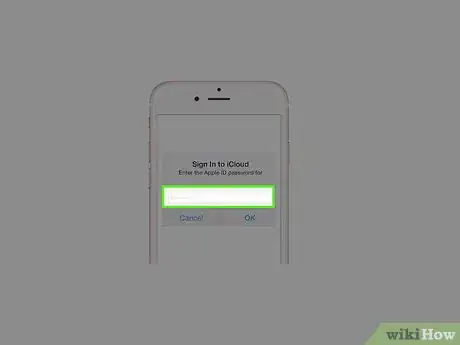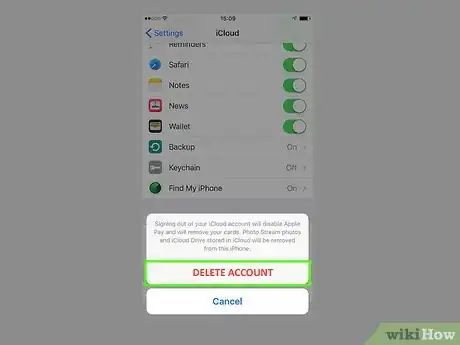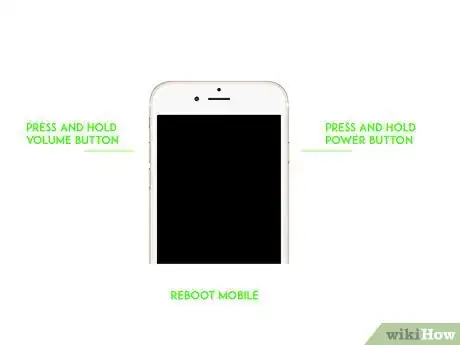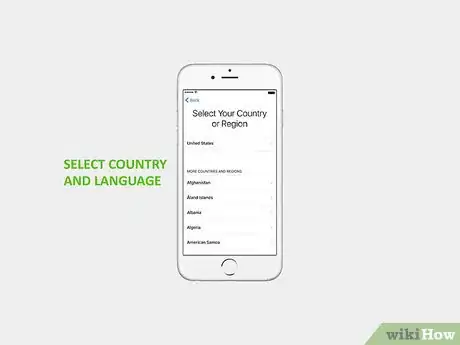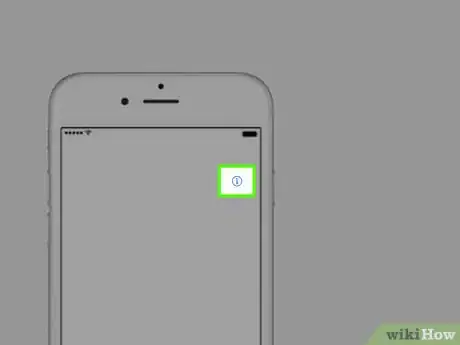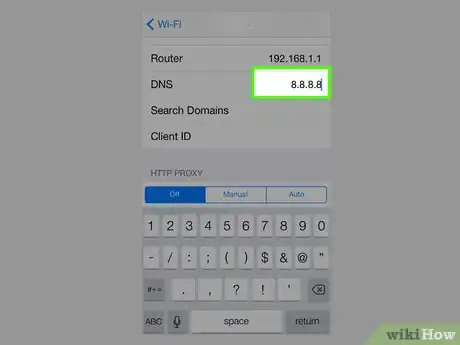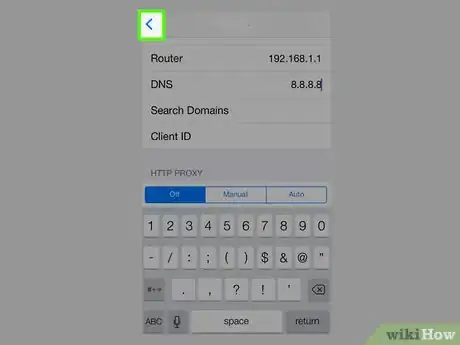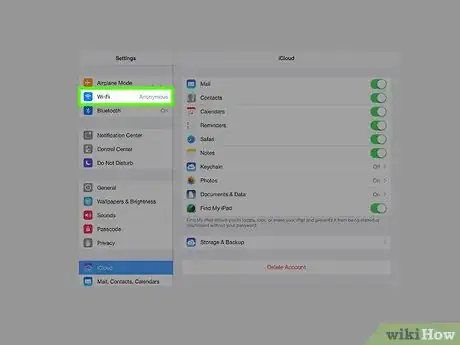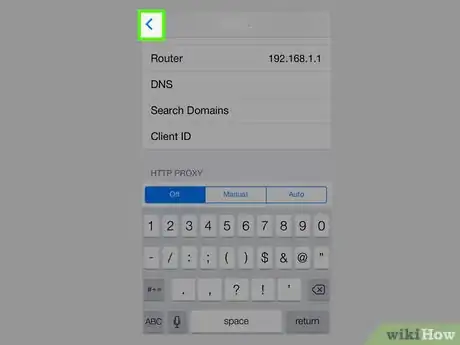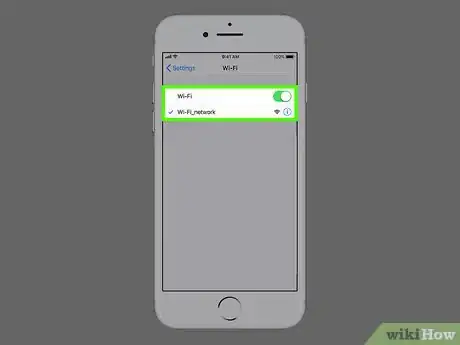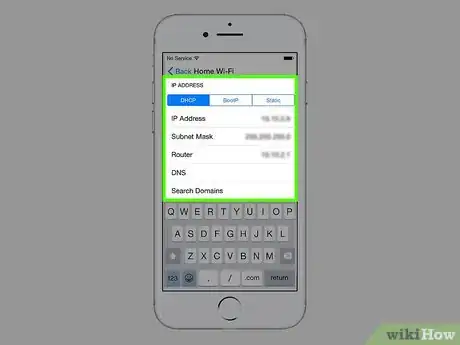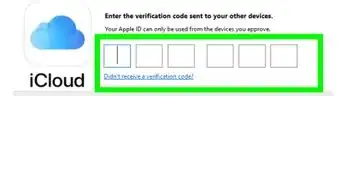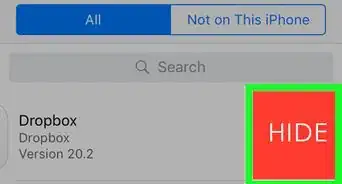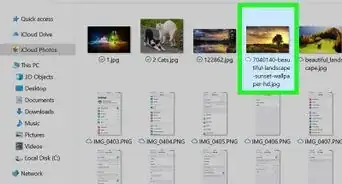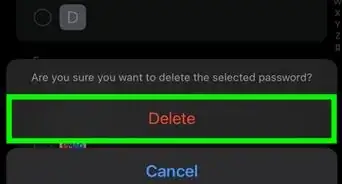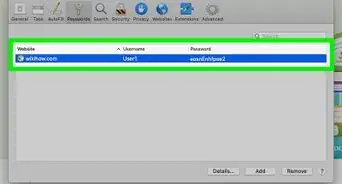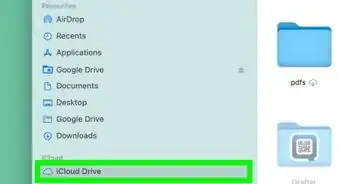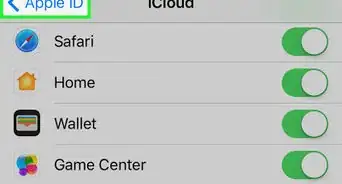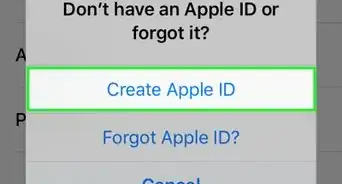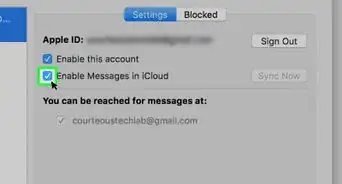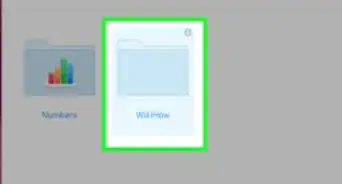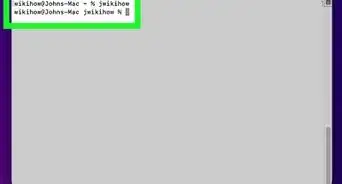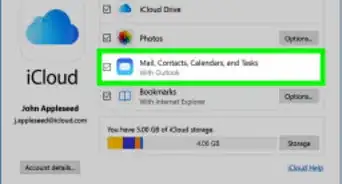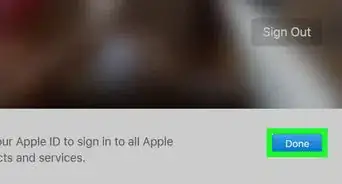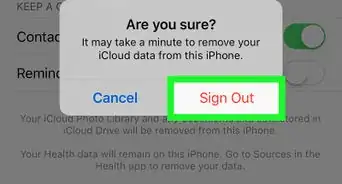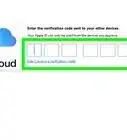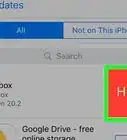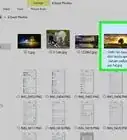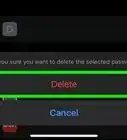This article was co-authored by wikiHow Staff. Our trained team of editors and researchers validate articles for accuracy and comprehensiveness. wikiHow's Content Management Team carefully monitors the work from our editorial staff to ensure that each article is backed by trusted research and meets our high quality standards.
This article has been viewed 83,886 times.
Learn more...
When an iPhone or iPad has been lost, the iCloud Activation Lock can be a good safeguard against your device’s information from being stolen. However, it can also prevent anyone looking to return the device from accessing account information that could them return the device. This wikiHow shows you how to bypass iCloud Activation Lock on an iPhone or iPad.
Steps
Using the Apple ID and Passcode
-
1Reboot your iPhone or iPad. You’ll need to do this to access the setup menu, which is where you’ll find the login menu.
- If you've purchased a phone or tablet that's locked by the Apple ID of the previous owner, you'll need the owner's login info to use this method. If you can't be in the same room with the previous owner, they can perform a few steps on their own to release the lock.
-
2Tap Unlock with Passcode. If you've reset your iPhone or iPad (or locked it using Find My iPhone), you can side-step the Activation Lock by signing in with your own passcode now.
- If you purchased this iPhone or iPad from someone who left their Apple ID signed in, the previous owner will need to log in using their own Apple ID and password. If you're not able to meet up with the previous owner in person, continue with this method.[1]
Advertisement -
3Ask the previous owner to disconnect the iPhone or iPad from their account. Once you've gotten in touch with them, ask them to help with doing the following:
- Sign in to iCloud with their Apple ID.
- Go to Find My iPhone.
- Click All Devices at the top of the screen.
- Select your iPhone or iPad.
- Click Erase [device].
- Click Remove from Account.
- Once they've removed their account, your iPhone or iPad will no longer be locked.
Using DNS Bypass
-
1Reboot your iPhone or iPad. You’ll need to do this to access the setup menu, which is where you’ll find the menu for inputting DNS bypass.
-
2Select your country and language. Once you’ve done this, you’ll be directed to the Wi-Fi menu.
-
3Tap the i button next to the network you want to connect to. This pulls up a new window with more information on the network.
-
4Scroll down to the DNS section and enter the IP addresses. Once you’ve found this section, type these IP addresses into the field: 154.51.7 (North America), 155.28.90 (Europe), 155.220.58 (Asia), or 109.17.60 (rest of the world).[2]
-
5Tap the Back > button. This will take you back to the Wi-Fi menu.
-
6Tap on your Wi-Fi network and enter the password. Once you’re done, tap the Join button in the top-right corner.
-
7Tap the Back > button in the top-right. This will direct you back to the Wi-Fi page.
-
8Tap the Back > button again. Once you connect to your Wi-Fi network, the iOS device will try activating. You’ll need to press the Back button again to stop it from activating. Once you do this, you should see iCloudDNSBypass.net at the top of the page.
-
9Tap on the iCloudDNSBypass menu. From here, you can access apps that would help with identifying the user of the iPhone or iPad and figure out how to return or reconfigure the device.
Community Q&A
-
QuestionHow can I bypass activation when I have reset my iPhone?
 G RCommunity AnswerYou can use CheckM8 tools to bypass the activation lock on iPhone 5S up to iPhone X.
G RCommunity AnswerYou can use CheckM8 tools to bypass the activation lock on iPhone 5S up to iPhone X.
References
About This Article
1. Reboot the iPhone or iPad.
2. Select your country and language.
3. Tap the i button for your Wi-Fi network.
4. Scroll down to the DNS option.
5. Enter the 6-8 digit DNS code.
6. Tap the Back > button.
7. Tap on your Wi-Fi and enter the password.
8. Tap the Back button twice.
9. Tap on the iCloudDNSBypass.net menu.