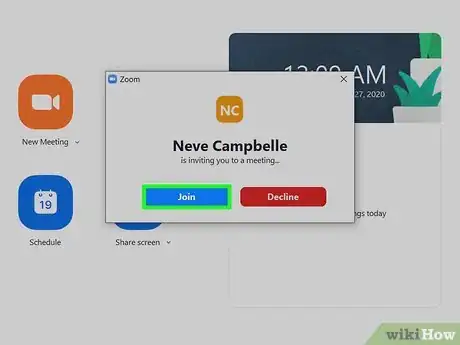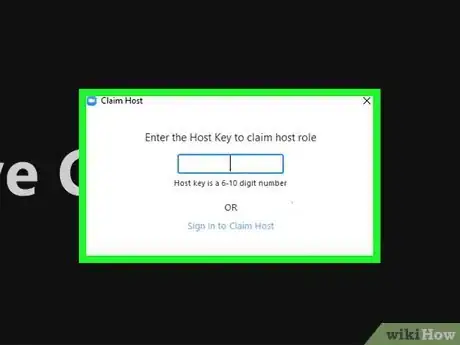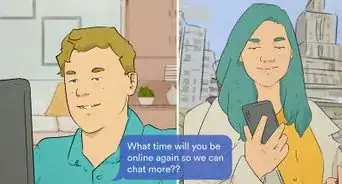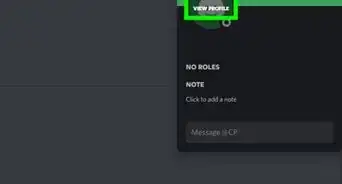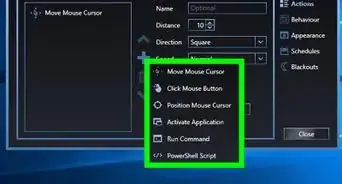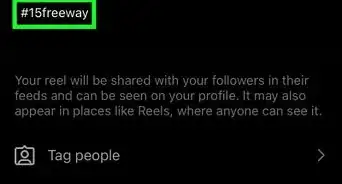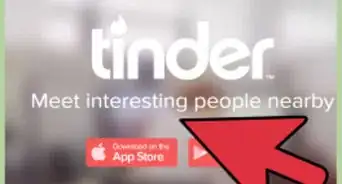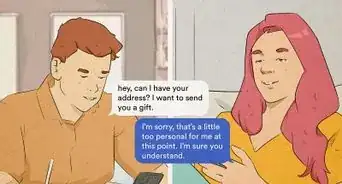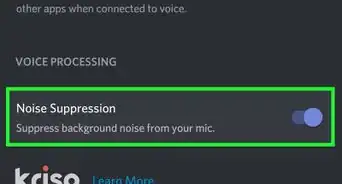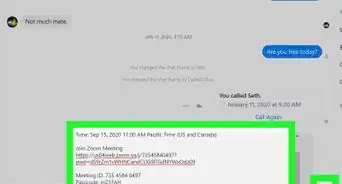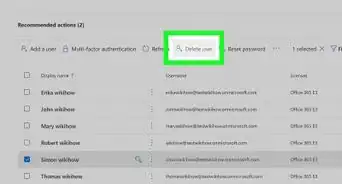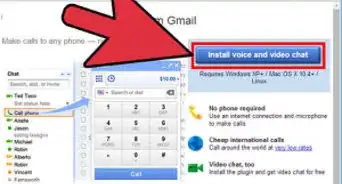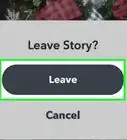This article was co-authored by wikiHow staff writer, Darlene Antonelli, MA. Darlene Antonelli is a Technology Writer and Editor for wikiHow. Darlene has experience teaching college courses, writing technology-related articles, and working hands-on in the technology field. She earned an MA in Writing from Rowan University in 2012 and wrote her thesis on online communities and the personalities curated in such communities.
This article has been viewed 22,237 times.
Learn more...
This wikiHow teaches you how to become a host on Zoom using a host key. To become a host, you'll need the Zoom Windows or macOS desktop application with a Pro, Business, Enterprise, or Education account. The meeting creator can provide 6-digit host keys to participants who plan on being hosts. You can find your own host key in your profile.
Steps
-
1Open Zoom. You'll find this app in the Start menu or Applications folder in Finder.
-
2Join a Zoom meeting. If you need help to join a meeting that's already in progress, refer to How to Join a Zoom Meeting on PC or Mac.Advertisement
-
3Click Participants. It's with an icon that looks like two people centered at the bottom of your screen.[1]
-
4Click Claim Host. You'll see this at the bottom of the participants list.
-
5Enter your host key. It's the 6-digit key the meeting creator gave you or the code listed on your profile. Once this is entered correctly and verified, you will see host controls appear for the meeting.[2]
References
About This Article
1. Open Zoom.
2. Join a Zoom meeting.
3. Click Participants.
4. Click Claim Host.
5. Enter your host key.