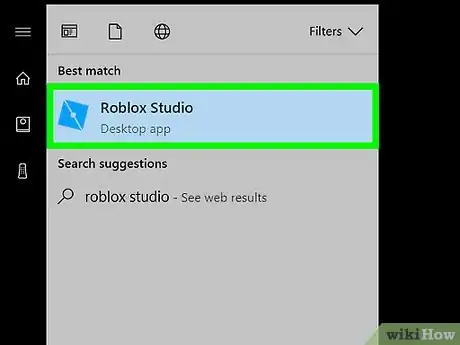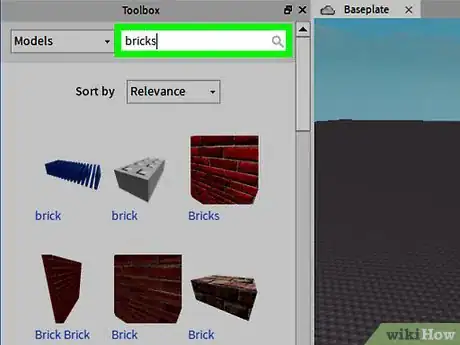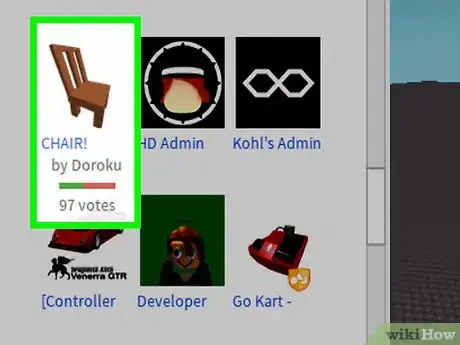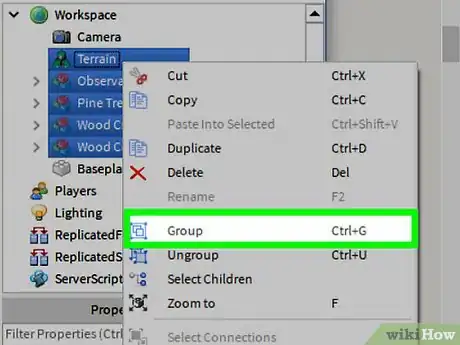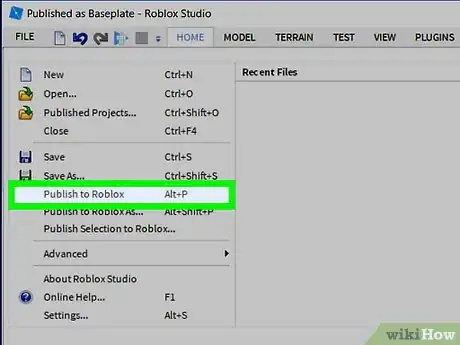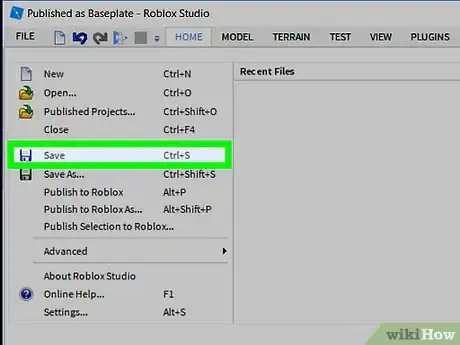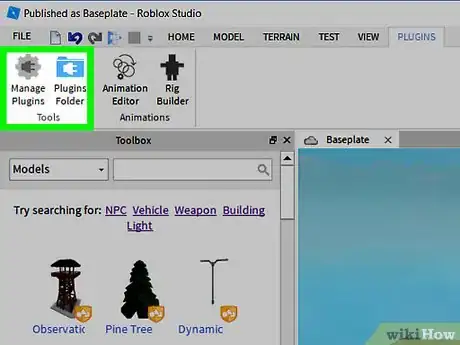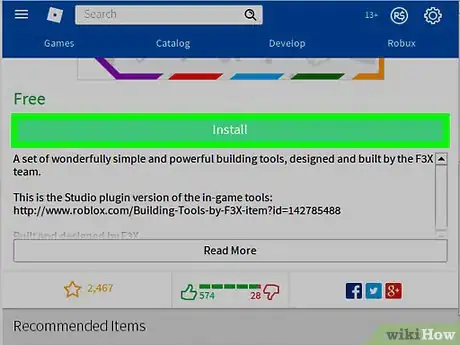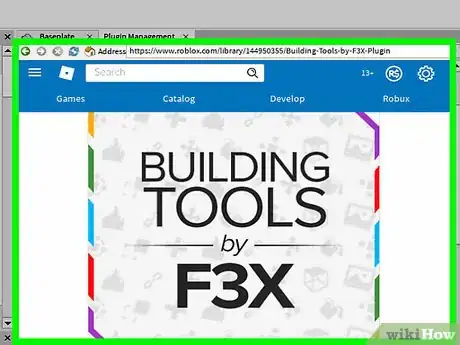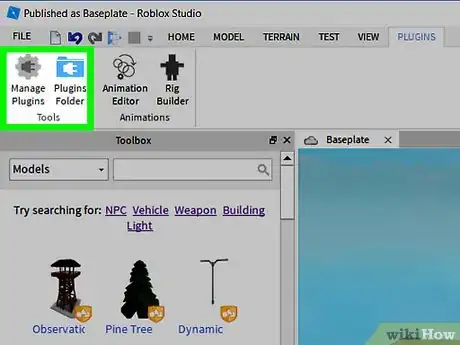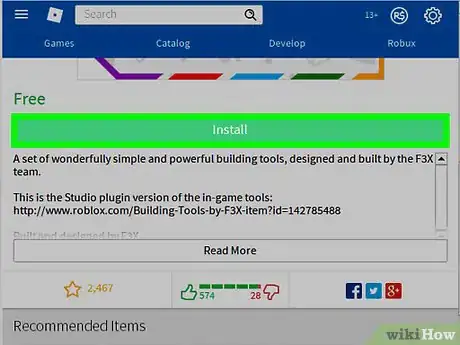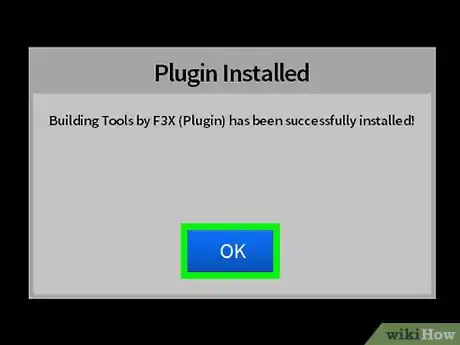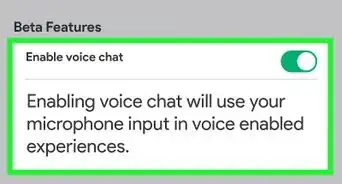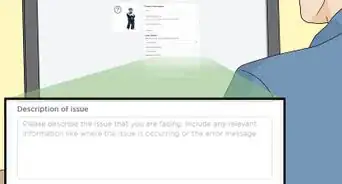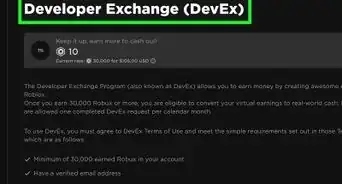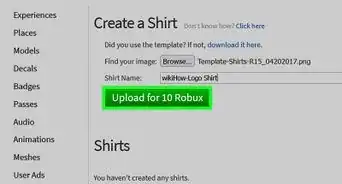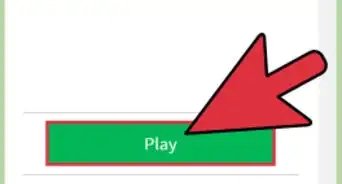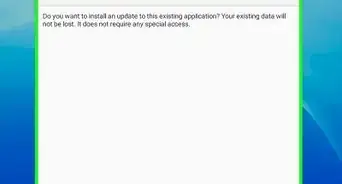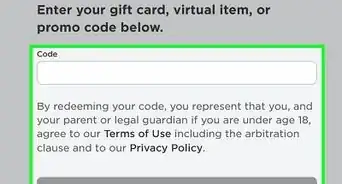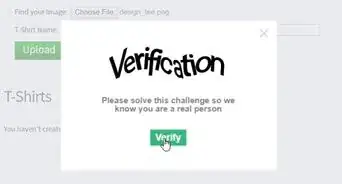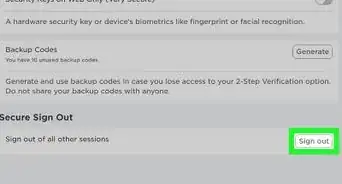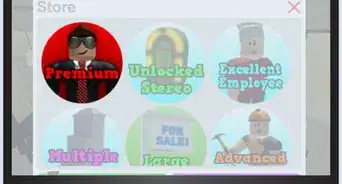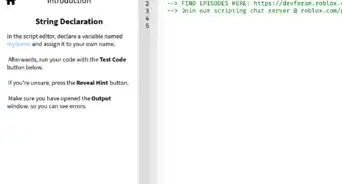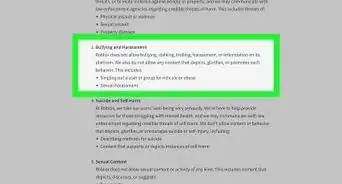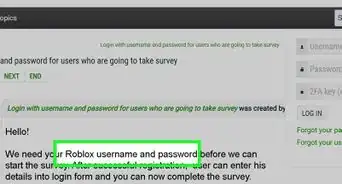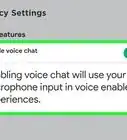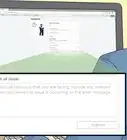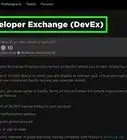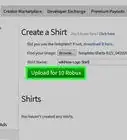wikiHow is a “wiki,” similar to Wikipedia, which means that many of our articles are co-written by multiple authors. To create this article, 80 people, some anonymous, worked to edit and improve it over time.
This article has been viewed 120,279 times.
Learn more...
On Roblox, developing and playing games are the core and structure. It's a game that gives you an opportunity to create whatever you want! Creating is a major part in Roblox. This guide will give you tips and walk you through on how to start your first game as a builder.
Steps
Basic Studio Building
-
1Launch Roblox Studio and click the Baseplate option to start editing.
-
2Click "Model" at the top menu bar.Advertisement
-
3Choose the bricks that you want to insert. You will most often be inserting Parts, which are basic blocks.
-
4Be careful when using free models, available by making the Toolbox sidebar visible in the Window menu. Try not to use them too much. Instead, make your own models. Also, be aware that some free models have scripts called "infected scripts" - they spread outside of the model and affect everything else inside your game.
-
5Start adding bricks, models, and whatever you want. Making the Toolbox sidebar visible will be of great help even if you don't use Free Models.
-
6At some point, you will want to group blocks together to keep everything looking orderly. Do this by selecting every block you want to group, right-clicking, and selecting the "Group" option from the menu.
-
7After you're finished, you can publish your place to Roblox: File Publish to Roblox. You occasionally have to push Publish to Roblox multiple times.
-
8Remember to save a backup copy occasionally. Go to File ➡ Save as ➡, and then type in the name of your place. After that, hit the 'Enter' key to save it. This way, if you accidentally publish after inserting an infected free model, you can load an earlier version without the infected model.
Building Tool Plugins
It's strongly recommended you master basic Studio building before you use this method! There are packs of tools meant specifically to help out people who want to make things beyond basic projects. These are called plugins. This guide deals with how to insert a plugin and make it usable in Studio.
-
1Had enough of basic building? Try the library. Search the plugins section for building tools.?
- Building Tools by F3X: This is a building tool for a more advanced building, to make details and things you can't do using the basic tools.
- GapFill: This plugin "fills in" a variety of gaps. Useful for gaps that are shaped in a complex way.
- Oozledraw Toolbar- Draw Curve/Rope: This makes curves using geometry to find the gravity pull, the kind, and the form. This is useful to make rope or to add detail into something.
- Cutscene Editor- You can make sort of "tours" of the place with this. It works by knowing to go from one point to another, and where it's facing when traveling.
-
2Found a plugin you like? Click the Favorite button, or "Take One" if available.
-
3Launch Roblox Studio. You must launch a fresh copy of Roblox Studio, you cannot use a Studio window that has a build already open.
-
4When Studio starts, you will be given a web browser inside the studio. There will be a little address bar at the top, near the tabs you usually use to switch between script editing and Place editing. In this browser, type www.roblox.com. Log in there if you're not using Internet Explorer.
-
5Still inside the studio browser, go to your profile and scroll to the bottom. There should be a new Plugins category due to you favoriting a plugin. If you have any builds open in Studio, save them at this point.
-
6Click on the icon or name of the plugin you favorited. The previously dark 'install' button should now be green. Click it and confirm. Roblox Studio should now restart and install the plugin you asked for.
-
7After Studio finishes restarting, right-click the toolbars along the top - there should be a new, unchecked toolbar. Click it to turn it on, then either open a place or create a new one with the options given.
Community Q&A
-
QuestionHow do you get a game into the outside world?
 Community AnswerYou go onto Develop, then click the small grey button next to the game you want to publish. The grey button will have the word Inactive next to it and when you click it, it will turn green and say Active. That`s how you publish a game.
Community AnswerYou go onto Develop, then click the small grey button next to the game you want to publish. The grey button will have the word Inactive next to it and when you click it, it will turn green and say Active. That`s how you publish a game. -
QuestionCan I use the Roblox studio offline?
 bonnie the bunnyCommunity AnswerYes, but you can't use free models or put your game into test mode, so I would recommend using it online.
bonnie the bunnyCommunity AnswerYes, but you can't use free models or put your game into test mode, so I would recommend using it online. -
QuestionHow do you make nothing fall on the base plate when the part is pushed?
 Community AnswerUse the anchor tool to fix the objects in their places, select everything, and click on the anchor on the tool bar.
Community AnswerUse the anchor tool to fix the objects in their places, select everything, and click on the anchor on the tool bar.
Warnings
- Many free models contain viruses. Consider installing a plugin to defend against these.⧼thumbs_response⧽
- Most people criticise free-modelers. We highly encourage you to make and use your own models.⧼thumbs_response⧽