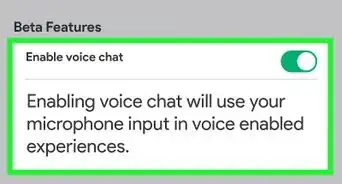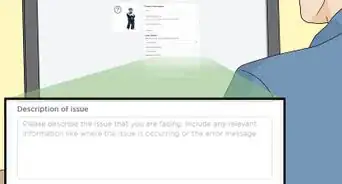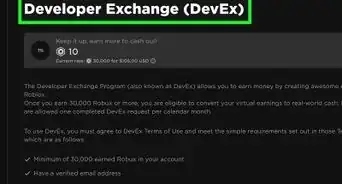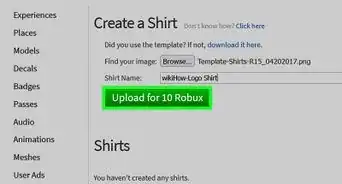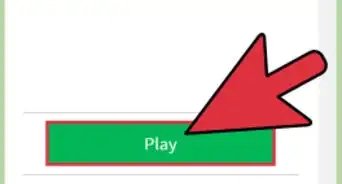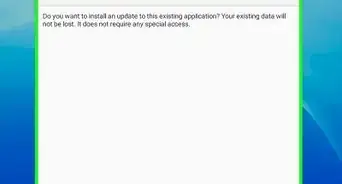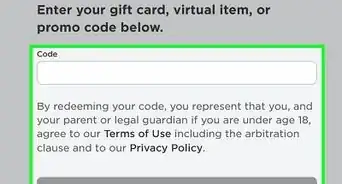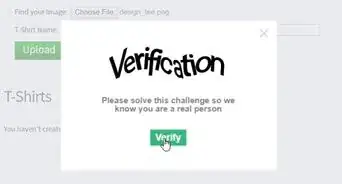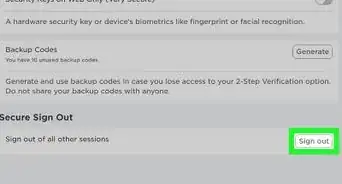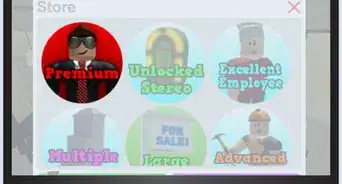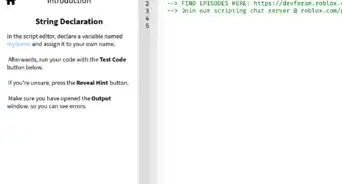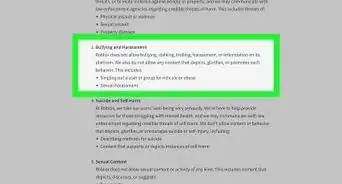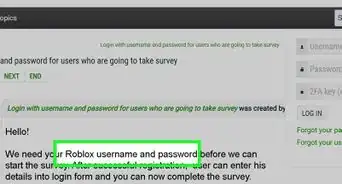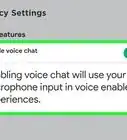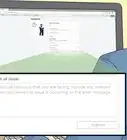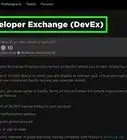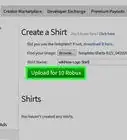This article was co-authored by wikiHow staff writer, Rain Kengly. Rain Kengly is a wikiHow Technology Writer. As a storytelling enthusiast with a penchant for technology, they hope to create long-lasting connections with readers from all around the globe. Rain graduated from San Francisco State University with a BA in Cinema.
This article has been viewed 1,967 times.
Learn more...
Are you trying to hide your online activity on Roblox? While this is fairly simple if you play on the Xbox One, you'll have to do a few extra steps for mobile or desktop. Roblox removed the "status" feature, so you won't be able to manually set your status as "Offline" anymore. However, you can still change your privacy settings to stop anyone from messaging or interacting with you. This wikiHow will show you how to play Roblox offline using your Windows or Mac computer, iPhone, iPad, Android, or Xbox One.
Things You Should Know
- On mobile, tap "☰" → "Settings" → "Privacy". Tap each drop-down menu and select "No one" for each.
- On desktop, click the gear icon → "Settings" → "Privacy". Click each drop-down menu and select "No one" for each.
- You can also create a new account to use as an alternative account. Be sure not to add anyone on it.
Steps
Changing Privacy Settings (Mobile)
-
1Open the Roblox app. Roblox is available for iOS in the App Store and for Android in the Google Play Store.
-
2Tap ☰ or ••• . This will open the menu.Advertisement
-
3Tap Settings. A new page will open.
-
4Tap Privacy. This tab will be next to Security.
-
5Tap the drop-down menus and select No one. You may need to enter your account PIN.
- Set "No one" for all the drop-down menus in the Privacy section:
- Who can message me?
- Who can chat with me in app?
- Who can chat with me?
- Who can join me in experiences?
- Who can see my inventory?
- Who can trade with me?
- This will prevent other users from sending you messages, invitations, or joining you.
- Set "No one" for all the drop-down menus in the Privacy section:
Changing Privacy Settings (Desktop)
-
1Launch Roblox. If you aren't already logged in to your account, enter your username and password to do so now.[1]
-
2Click the gear icon. You can find this in the top-right corner of the screen.
-
3Click Settings. A new page will open.
-
4Click Privacy. This will be on the left panel.
-
5Click the drop-down menus and select No one. You may need to enter your account PIN.
- Set "No one" for all the drop-down menus in the Privacy section:
- Who can message me?
- Who can chat with me in app?
- Who can chat with me?
- Who can join me in experiences?
- Who can see my inventory?
- Who can trade with me?
- This will prevent other users from sending you messages, invitations, or joining you.
- Set "No one" for all the drop-down menus in the Privacy section:
Using an Alternate Account
-
1Go to https://www.roblox.com/ in a web browser. If you want to play Roblox without wanting anyone to know, you can create an alternate account.
- With an alternate account, you don't have to worry about avoiding any users added on your main account. However, this means you won't have access to the items and other perks on your main account.
-
2Create an account. Enter your Birthday, Username, and Password. You can enter your Gender, but this is optional.
- Click Sign Up when all the fields are filled out.
- To avoid getting hacked, make sure to add an email and/or phone number to help secure your account. You'll also need this to get voice chat on Roblox.
-
3Log in with the new account. Avoid adding any users on this account, since this will act as your new private account.
- When you're ready to play with others again, you can log back into your main account.
Appearing Offline on Xbox One
-
1Press the Xbox logo on your controller. This will open the menu on your Xbox's home page.
-
2Navigate to Profile & system. This is the tab on the far-right. Use the right trigger on the controller to quickly skip to this tab.
-
3Select your Xbox profile. A pop-up window will open with your account settings.
-
4Select Appear online. A short list of options will open.
-
5Select Appear offline. Your current activity will now be hidden from your Xbox friends.