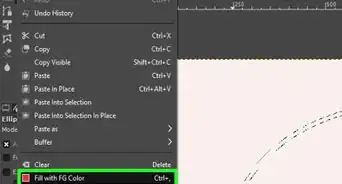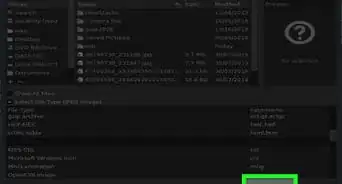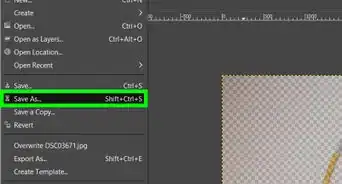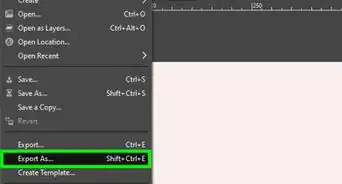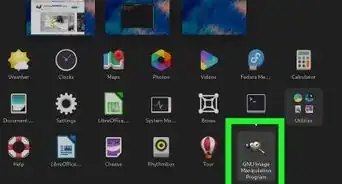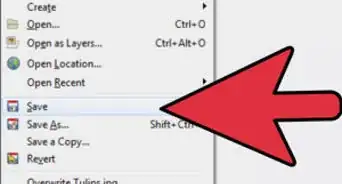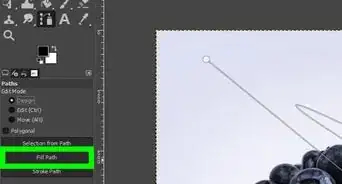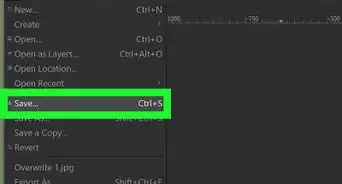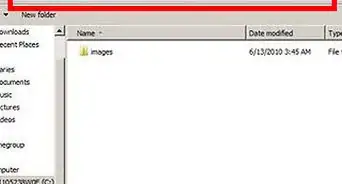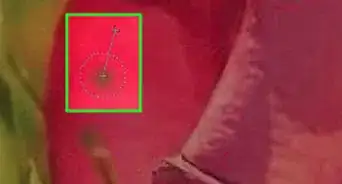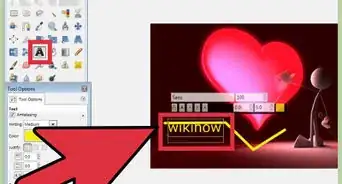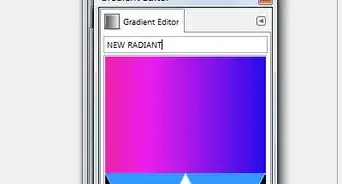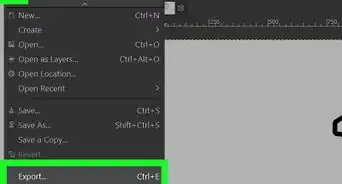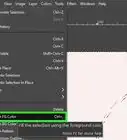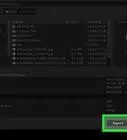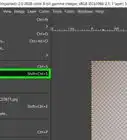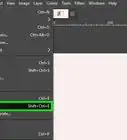X
wikiHow is a “wiki,” similar to Wikipedia, which means that many of our articles are co-written by multiple authors. To create this article, 10 people, some anonymous, worked to edit and improve it over time.
This article has been viewed 79,281 times.
Learn more...
So you've got a sick sprite sheet that you want to make an avatar out of. But you have no clue where to start? Well, start here!
Steps
-
1You will need GIMP to get the sprites isolated and animate them. PortableApps has a no-fuss, no-muss package that won't leave a mess in your hard drive.
-
2Start GIMP and open your sprite sheet. Find a series of sprites that will make sense when viewed in sequence(usually a running animation).Advertisement
-
3Select the first frame of the series and select it with the Rectangular select tool. Make the selection only as big as it needs to be. You can change the size of the image later if necessary.
-
4Once you are happy with the selection, press Ctrl+C to copy the selected pixels. Then press Ctrl+Shift+V to paste to a new image.
-
5Now, you should notice that there is a colored background. You want to get rid of that or it'll look silly. First click the background color using the Select By Color tool, then press Delete. You should just have your sprite on a grey checkerboard(representing transparency).
-
6Select the next frame of the animation from your sprite sheet. Copy and make sure that your working image is the one selected before using Paste As New Layer from the Edit menu.
-
7Repeat for the remaining frames from your sheet. When you're satisfied with what you have, Pick Export from the File menu and save your animation as a GIF file.
-
8Save your file as an animation when prompted. Then you will see another dialog box with more options. Change the Delay Between Frames option to your liking. A lower option means less delay between the display of each layer. Change the "Frame Disposal" option to "One Frame per Layer (replace)".
-
9Click OK and you're done!
Advertisement
About This Article
Advertisement