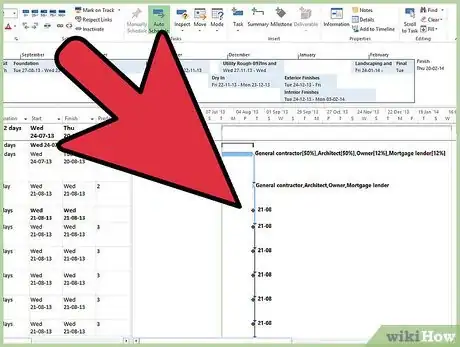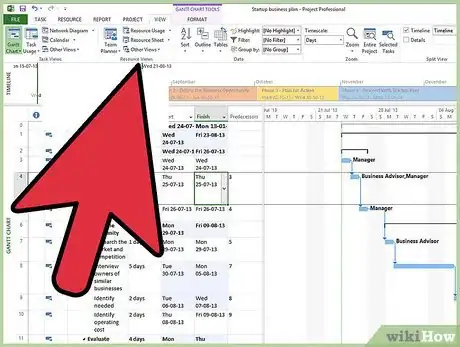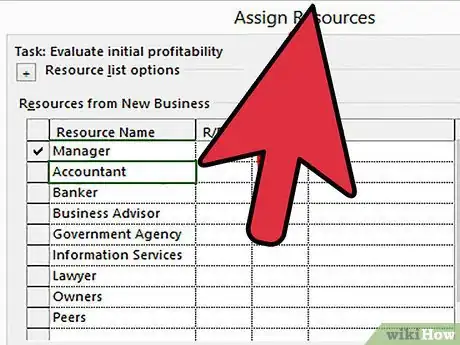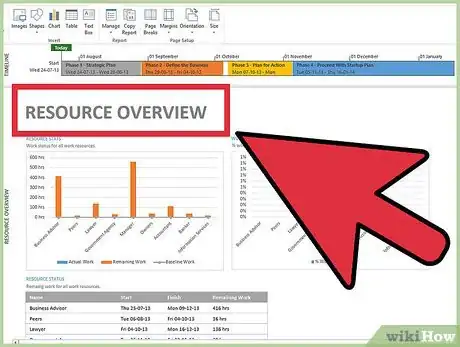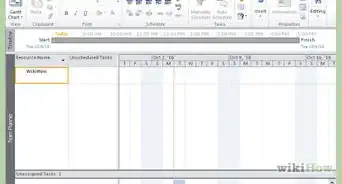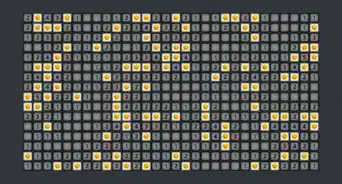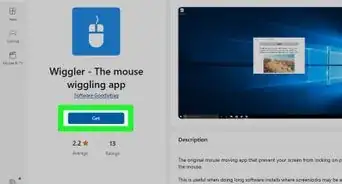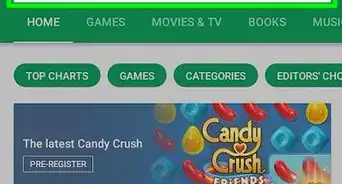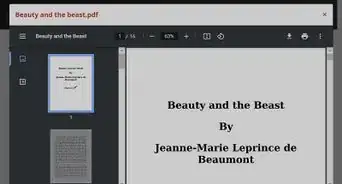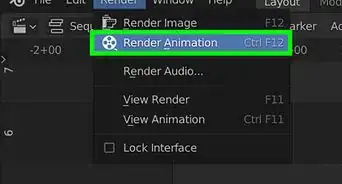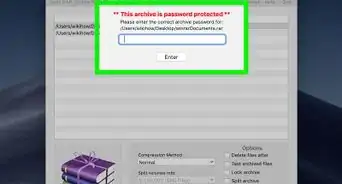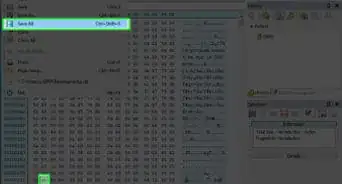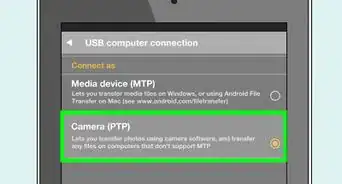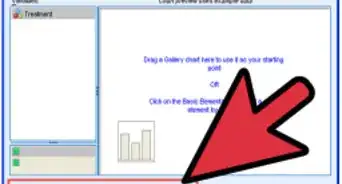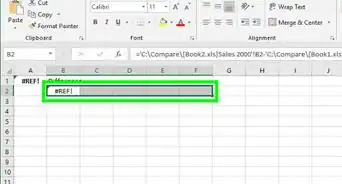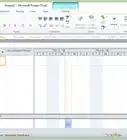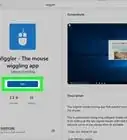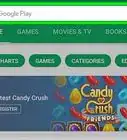wikiHow is a “wiki,” similar to Wikipedia, which means that many of our articles are co-written by multiple authors. To create this article, volunteer authors worked to edit and improve it over time.
This article has been viewed 194,788 times.
Learn more...
Microsoft Project is a project management software application branded under the Microsoft Office suite. The application allows users to control all aspects of managing a project, including budgeting, scheduling, and resource management. For this reason, the software is used heavily in the construction and engineering industries. One of the most important but often overlooked parts of the project management process is allocating resources properly. Once a project schedule is created, it will usually have to be altered to avoid over-allocating a particular resource (for instance, a subcontractor), which will cause the schedule to be held up. Knowing how to allocate resources in Microsoft Project will help keep you in control of your project from start to finish.
Steps
-
1Consider resource availability when estimating task durations. This step is crucial but often overlooked. Resources must be considered during the construction of the schedule, not just afterwards. Pay special attention to concurrent tasks (those that happen at the same time) that use the same resources. For instance, you might rightly assume that both the interior and exterior walls of a building could be framed at the same time. If you only have 1 carpenter on the project though, this won't be possible.
- Begin your task duration estimates by estimating the total number of man-hours needs to complete the task. By focusing on man-hours rather than total workdays, you take into account how many resources will be needed.
-
2Create and organize all your resources. The best way to keep your resources organized is through the resource sheet. To access this sheet, click on the "View" menu and select "Resource Sheet." Make sure all of your resources have clear names, and make sure you at least specify the resource type.
- �Work" resources are the most useful, and should be used to categorize people who will spend time working on tasks. On a small project, this type of resource could refer to each team member by name. On a larger project, this resource could specify different subcontractors.
- �Material" resources should refer to materials that get used up during work, such as lumber, nails, and gasoline.
- �Cost" resources should be used to track resources that have a clear cost rate attached to them. The daily rate for renting a crane or a field trailer could be tracked as a cost resource.
Advertisement -
3Assign each work task to a resource. After creating the schedule in the Gantt chart view, you will need to specify which resource(s) is associated with each task. To do this, find the task's line in the left panel, and click the cell in the "Resource" column. A drop-down menu will appear listing all the resources you have created. Select the appropriate resource; for instance, a task called "Wire light fixtures" could be assigned the resource "Electrician."
-
4Check the resource allocation in the resource graph view. After creating your schedule and assigning resources, you can check for over-allocation. To do this, click on "View" and select "Resource Graph." You will be allowed to select each resource and view its allocation throughout the project. Each workday is shown along the horizontal axis, and resource usage is expressed as a percentage along the vertical axis.
- Any point at which a resource exceeds 100 percent usage represents an over-allocation (meaning the resource can't possibly perform all the tasks assigned to it in the given time). Over-allocation is represented in red. To remedy this, increase the task durations, assign more resources to the tasks, or shift concurrent tasks to create less overlap.
- Any point at which the resource is being used very little may point to inefficient under-allocation. Consider decreasing the task durations or using fewer total resources.
Community Q&A
-
QuestionIs it possible to allocate more than 100% of the time of a specific resource type to a task if I have more than one of those resources available?
 Community AnswerYes. If you use the "Effort Driven" feature, the more resources utilized to perform a task reduces the time allowed.
Community AnswerYes. If you use the "Effort Driven" feature, the more resources utilized to perform a task reduces the time allowed.
Things You'll Need
- Computer
- Microsoft Project