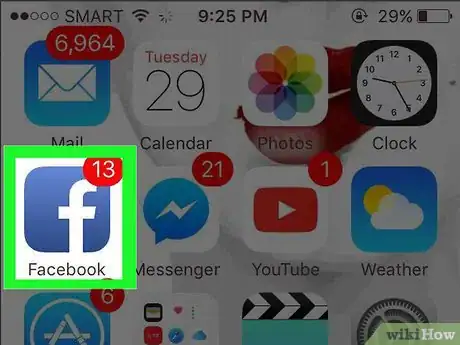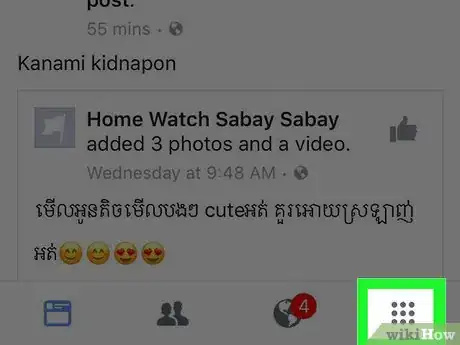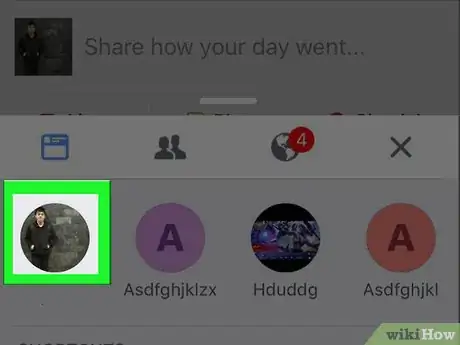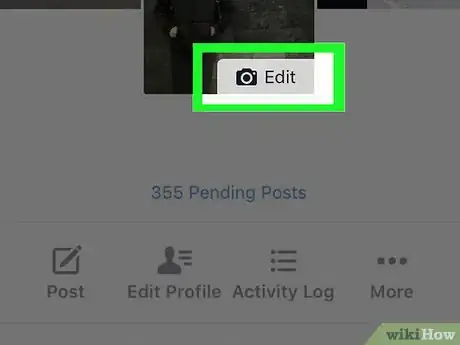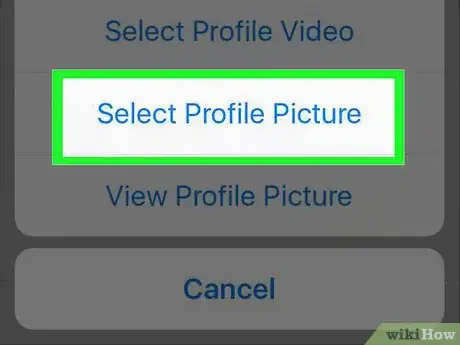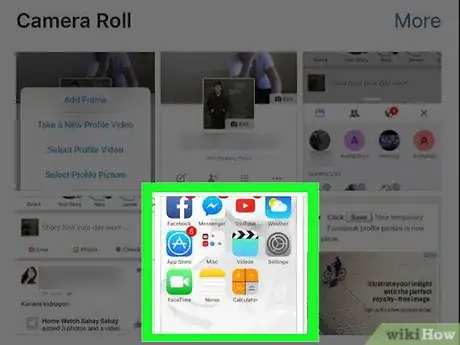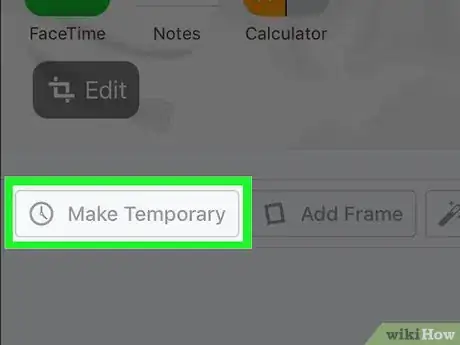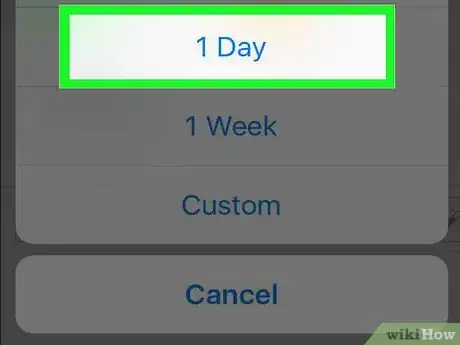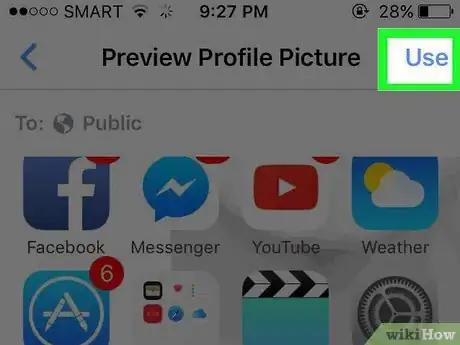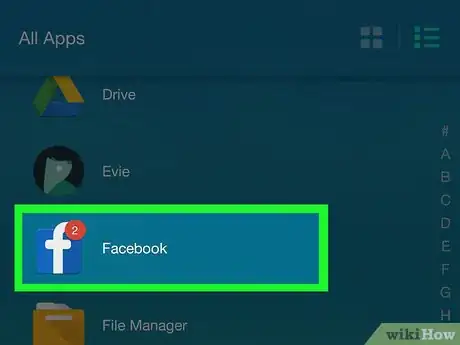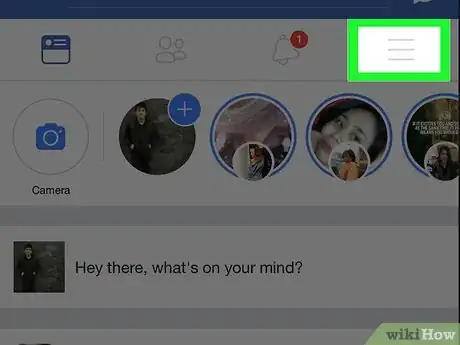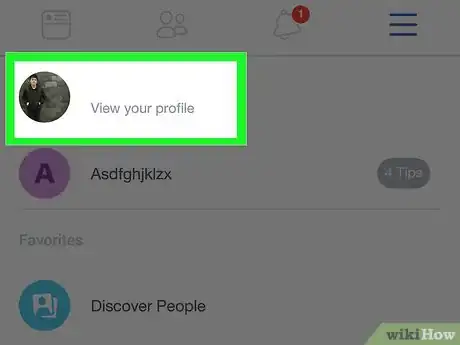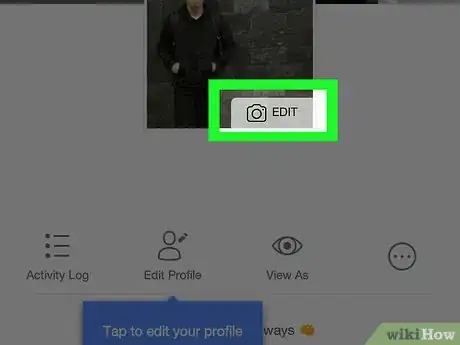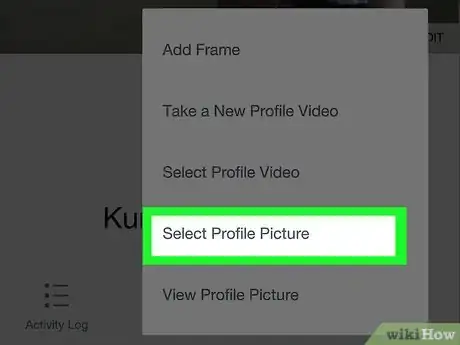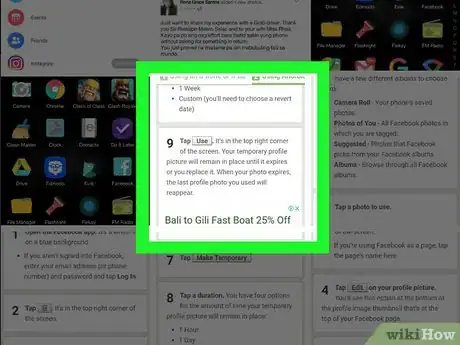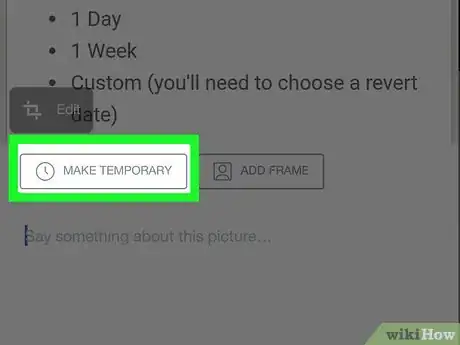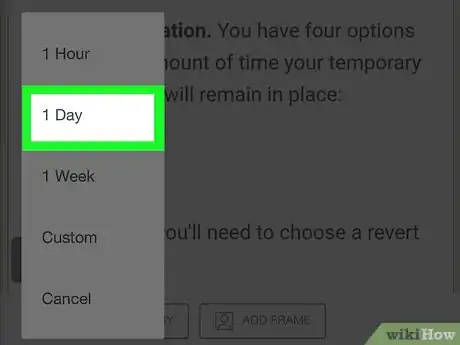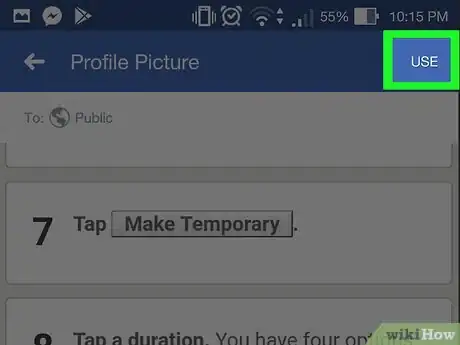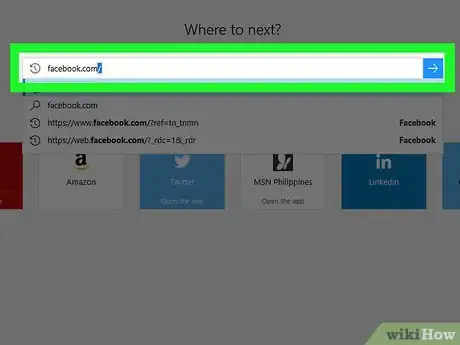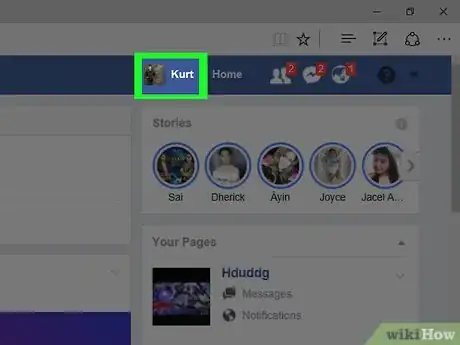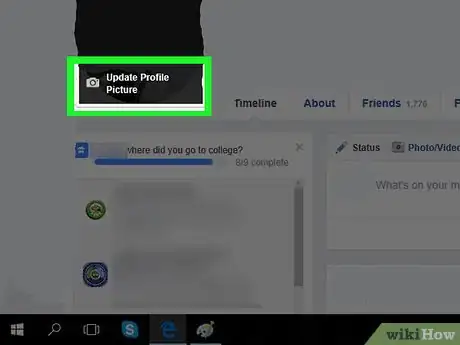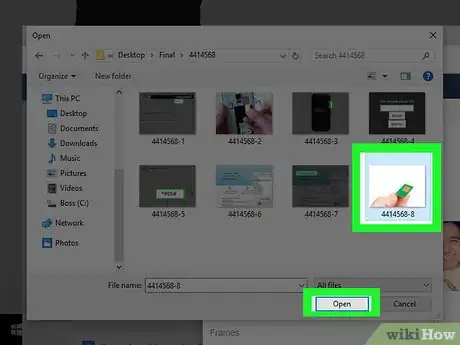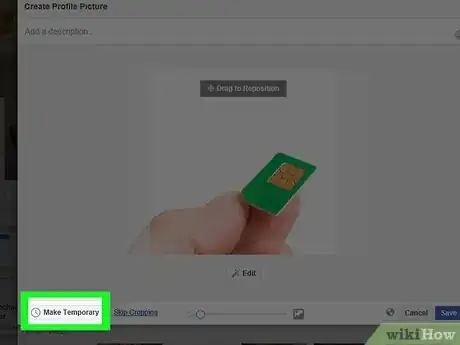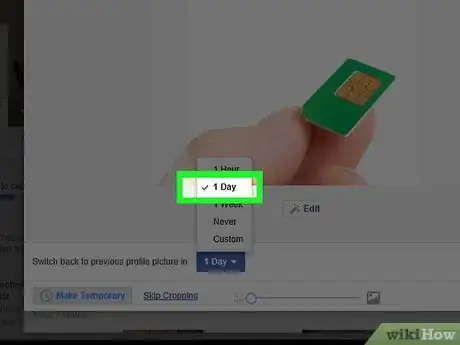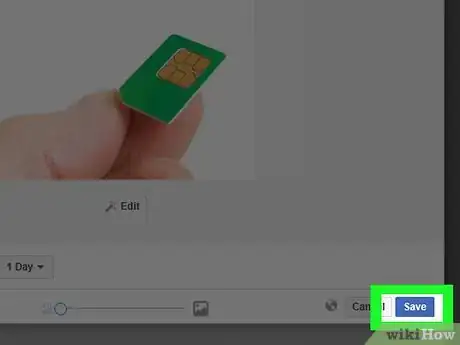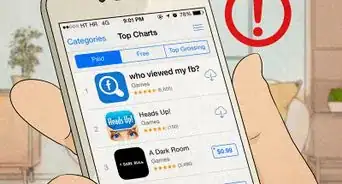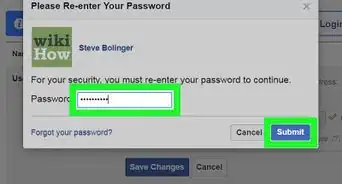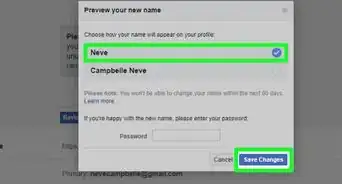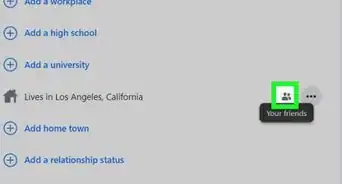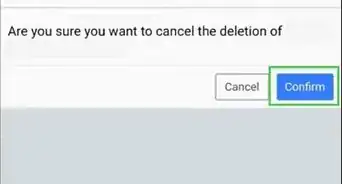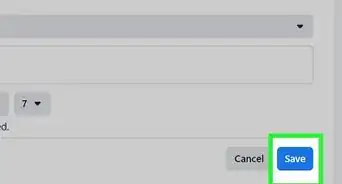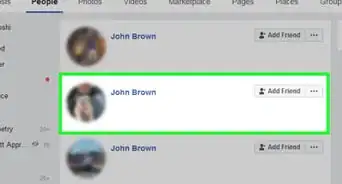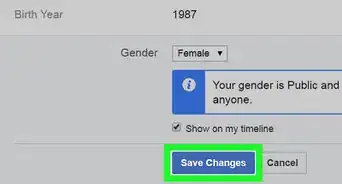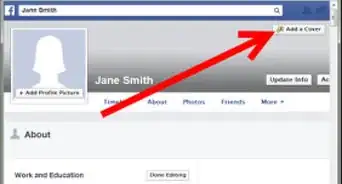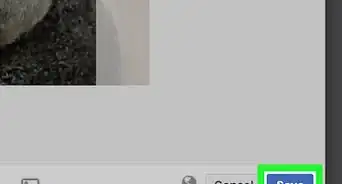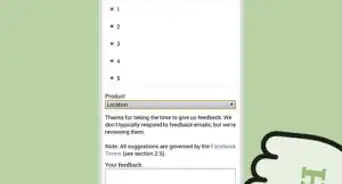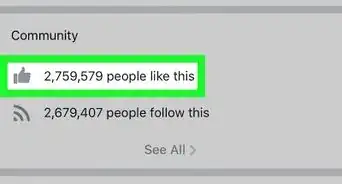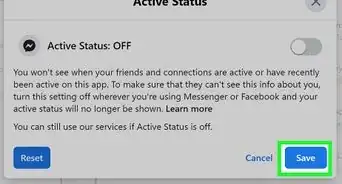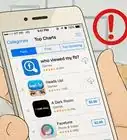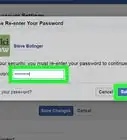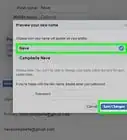X
This article was co-authored by wikiHow staff writer, Jack Lloyd. Jack Lloyd is a Technology Writer and Editor for wikiHow. He has over two years of experience writing and editing technology-related articles. He is technology enthusiast and an English teacher.
This article has been viewed 78,272 times.
Learn more...
This wikiHow teaches you how to replace your current Facebook profile picture with a temporary one that will expire after a certain amount of time.
Steps
Method 1
Method 1 of 3:
Using an iPhone or iPad
-
1Open the Facebook app. It's a white "f" on a blue background.
- If you aren't signed into Facebook, enter your email address (or phone number) and password and tap Log In.
-
2Tap ☰. It's in the bottom right corner of the screen.Advertisement
-
3Tap your name. It should be at the top of the screen.
- If you're using Facebook as a page, tap the page's name here.
-
4Tap Edit on your profile picture. You'll see this option at the bottom of the profile image thumbnail that's at the top of your Facebook page.
-
5Tap Select Profile Picture. You have a few different albums to choose from:
- Camera Roll - Your phone's saved photos.
- Photos of You - All Facebook photos in which you are tagged.
- Suggested - Photos that Facebook picks from your Facebook albums.
- Albums - Browse through all Facebook albums.
-
6Tap a photo to use.
-
7Tap Make Temporary.
-
8Tap a duration. You have four options for the amount of time your temporary profile picture will remain in place:
- 1 Hour
- 1 Day
- 1 Week
- Custom (you'll need to choose a revert date)
-
9Tap Use. It's in the top right corner of the screen. Your temporary profile picture will remain in place until it expires or you replace it. When your photo expires, the last profile photo you used will reappear.
Advertisement
Method 2
Method 2 of 3:
Using Android
-
1Open the Facebook app. It's a white "f" on a blue background.
- If you aren't signed into Facebook, enter your email address (or phone number) and password and tap Log In.
-
2Tap ☰. It's in the top right corner of the screen.
-
3Tap your name. It should be at the top of the screen.
- If you're using Facebook as a page, tap the page's name here.
-
4Tap Edit on your profile picture. You'll see this option at the bottom of the profile image thumbnail that's at the top of your Facebook page.
-
5Tap Select Profile Picture. You have a few different albums to choose from:
- Camera Roll - Your phone's saved photos.
- Photos of You - All Facebook photos in which you are tagged.
- Suggested - Photos that Facebook picks from your Facebook albums.
- Albums - Browse through all Facebook albums.
-
6Tap a photo to use.
-
7Tap Make Temporary.
-
8Tap a duration. You have four options for the amount of time your temporary profile picture will remain in place:
- 1 Hour
- 1 Day
- 1 Week
- Custom (you'll need to choose a revert date)
-
9Tap Use. It's in the top right corner of the screen. Your temporary profile picture will remain in place until it expires or you replace it. When your photo expires, the last profile photo you used will reappear.
Advertisement
Method 3
Method 3 of 3:
Using the Facebook Website
-
1Open the Facebook website. Facebook will open to your News Feed page.
- If you aren't logged in, type in your email address and password in the top right corner of the page and click Log In.
-
2Click your name tab. It's in the top right section of the Facebook page.
- The name tab will also have a small image of your current profile picture.
-
3Hover over your profile picture and click Update Profile Picture. The profile picture is in the top left corner of your Facebook page.
-
4Select a photo to use. You can scroll down through all of your Facebook photos, or you can click Take Photo or Upload Photo to add a photo to Facebook.
-
5Click Make Temporary.
-
6Click the 1 Day box. It's to the right of the "Switch back to previous profile picture in" text above the Make Temporary option. You can select one of the following time limits:
- 1 Hour
- 1 Day
- 1 Week
- Never
- Custom (you'll need to choose a date)
-
7Click Save. Your temporary Facebook profile picture is now in place.
Advertisement
About This Article
Advertisement