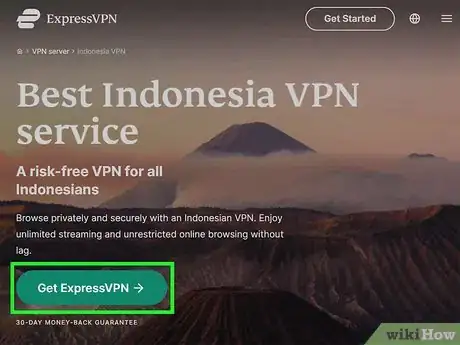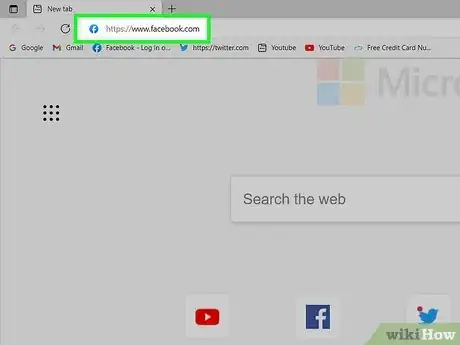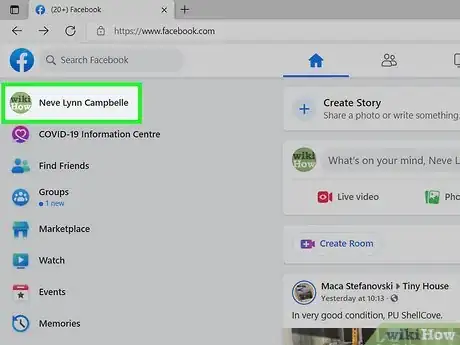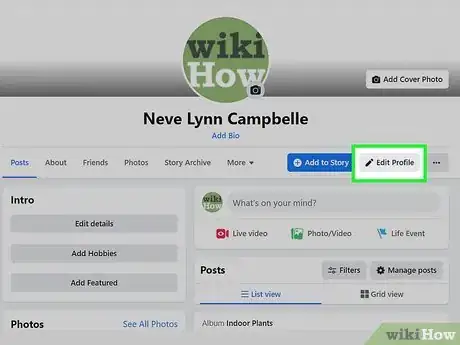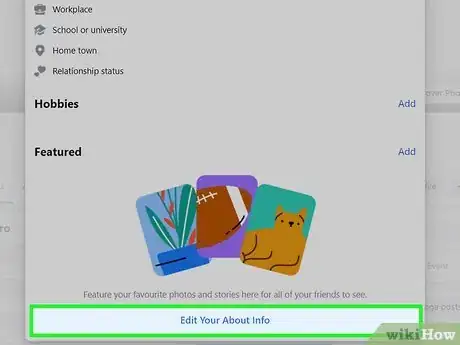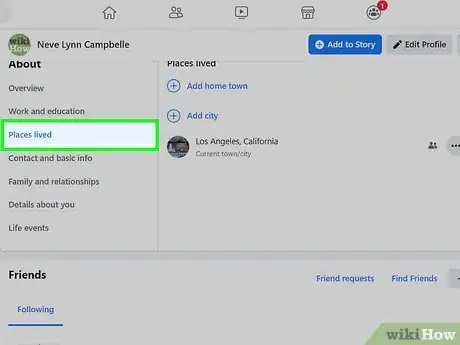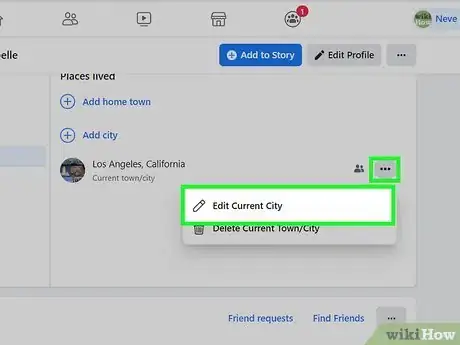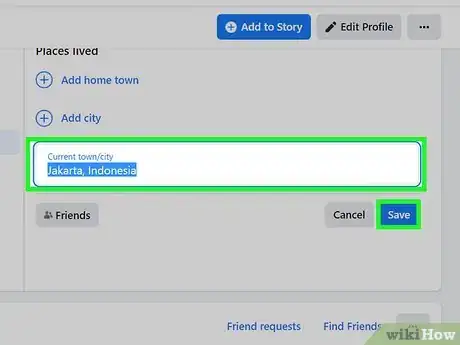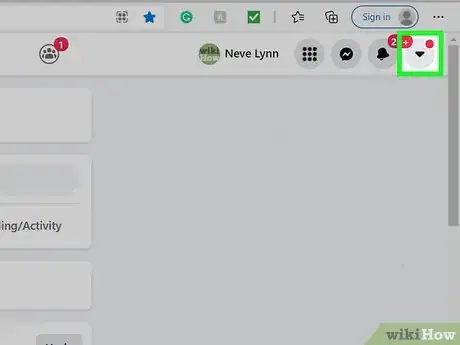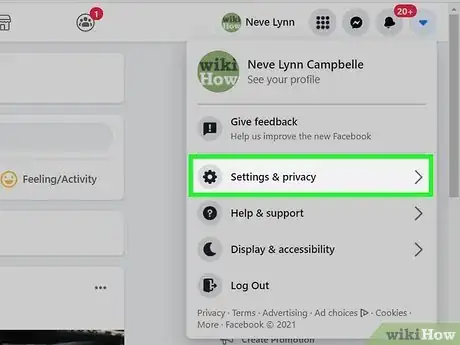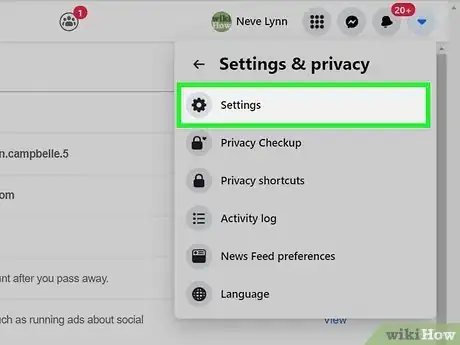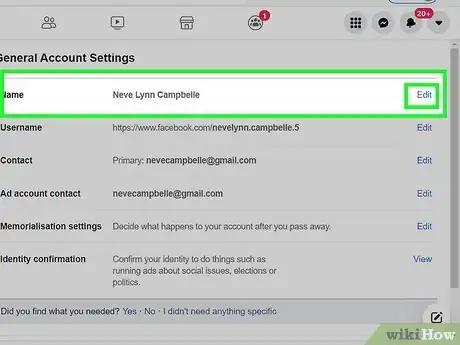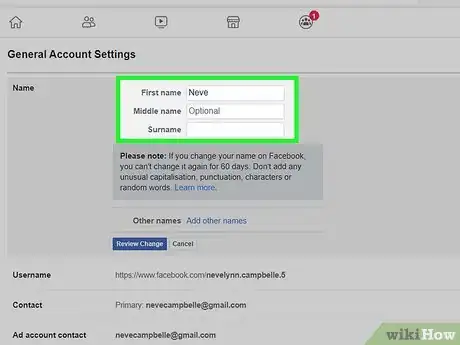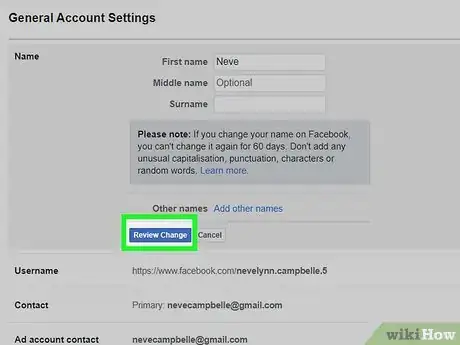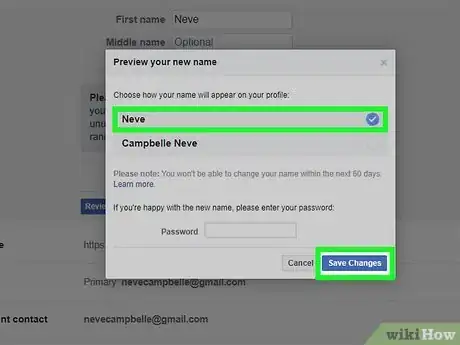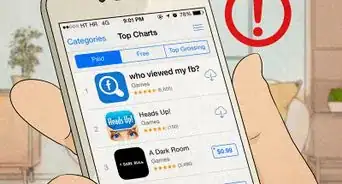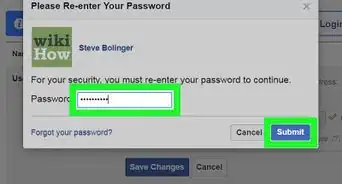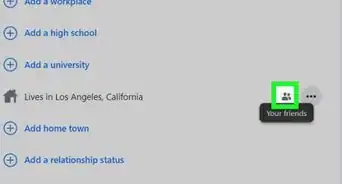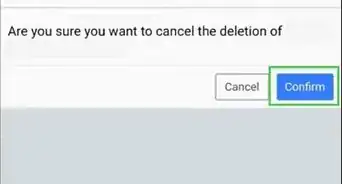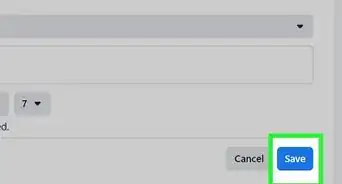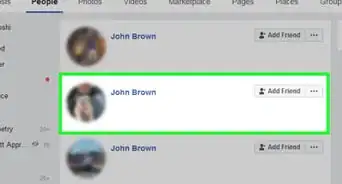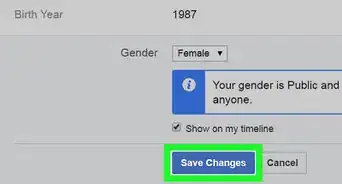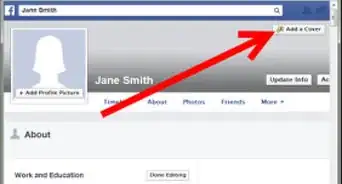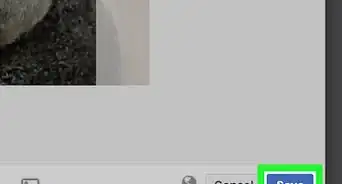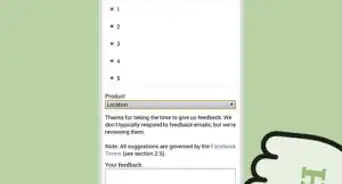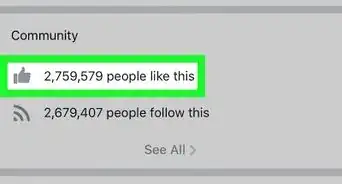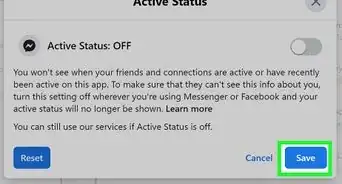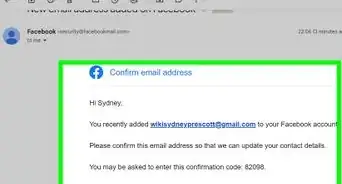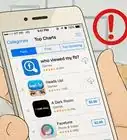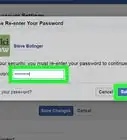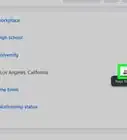This article was co-authored by wikiHow staff writer, Nicole Levine, MFA. Nicole Levine is a Technology Writer and Editor for wikiHow. She has more than 20 years of experience creating technical documentation and leading support teams at major web hosting and software companies. Nicole also holds an MFA in Creative Writing from Portland State University and teaches composition, fiction-writing, and zine-making at various institutions.
This article has been viewed 1,029,127 times.
Learn more...
Want to hide your last name on Facebook? It's easier than you'd think! Because many Javanese people in Indonesia use a single name rather than a first and last name, Facebook doesn't require users in Indonesia to list last names. Even if you're not in Indonesia, you can easily switch to a one word name by using an Indonesian VPN server and changing your hometown to one in Indonesia. This wikiHow article will show you the most effective way to change your Facebook name to a single name or word.
Steps
Changing your Location to Indonesia
-
1Connect to a VPN with an Indonesian server option. If you don't already have a VPN service that allows you to select a location, you'll need to get one. The most secure and reliable VPNs are those you have to pay for, such as ExpressVPN, CyberGhost, or NordVPN. These services all have free trial versions, so you can try them out before making a purchase. Another option is to use a free Indonesian-based proxy server, but these are less secure, and could even steal your passwords. There's no other way to change your name on Facebook to a single name unless you're connecting through an Indonesian IP address.[1]
- Keep in mind that using a name other than your own violates Facebook's name policy—if someone reports you, your account could be suspended.[2]
- Before signing up for a VPN, double-check to make sure it has servers in Indonesia.
- After connecting to your VPN, make sure you choose the option to connect with an Indonesian server.
- Using a VPN based in a country other than your own can cause some unusual effects, such as websites (including Google) appearing in the wrong language.
-
2Go to https://www.facebook.com in a web browser. If you’re not already signed in to your account, enter your username and password to do so now.Advertisement
-
3Click your name. It's in the upper-left corner of your feed. This takes you to your profile.
-
4Click the Edit Profile button. It's toward the top of your profile below the cover image.
-
5Click Edit Your About Info. It's at the bottom of the pop-up window.
-
6Click Places Lived. It's in the left panel.
-
7Click the three dots next to your hometown and select Edit City. Now you can edit your hometown.
-
8Enter Jakarta, Indonsia and click Save. You are welcome to add a different town in Indonesia—just make sure the location is actually in Indonesia. Once saved, Facebook will change your hometown.
Changing Your Name
-
1Click the down-arrow at the top-right corner of Facebook. It's right next to the bell icon. A menu will expand.
-
2Click Settings and privacy on the menu. Another set of options will expand.
-
3Click Settings. It's near the top of the menu.
-
4Click Edit next to your name.
-
5Enter your first name and remove your last name. Type the name you want to go by into the "First" field, and remove your last (and middle) name.
-
6Click Review Change. It's the blue button below the name fields. A confirmation window will appear, displaying how your name will appear on your profile.
- If you see an error that says you can't enter your last name, it's likely due to the IP address you're using is not actually in Indonesia. Go into your VPN settings and try a different Indonesian IP address if possible. As long as you've followed all of the above steps and are definitely connecting from Indonesia, you should not see an error.
-
7Enter your password and click Save Changes. Once your changes are saved, your new Facebook name will be active.
Community Q&A
-
QuestionIf I already have changed my name several times, will Facebook allow me to set a single name?
 Community AnswerYes Facebook will allow to change it but you must wait for 60 days after the last change before changing it again.
Community AnswerYes Facebook will allow to change it but you must wait for 60 days after the last change before changing it again.
References
About This Article
1. Connect to a VPN that has an Indonesian server.
2. Log in to Facebook.
3. Change your hometown location to Jakarta, Indonesia.
4. Go to Settings and Privacy > Settings.
5. Click Edit next to your name.
6. Erase your middle and last names.
7. Click Review Change.
8. Enter your password and click Save Changes.