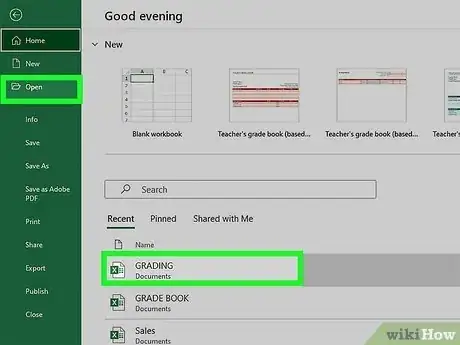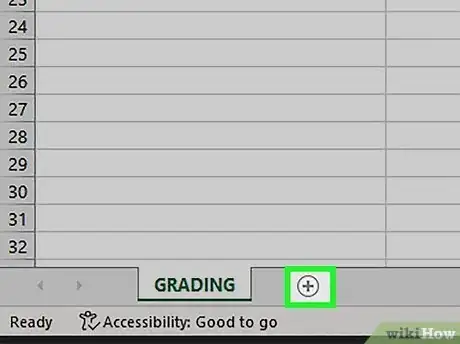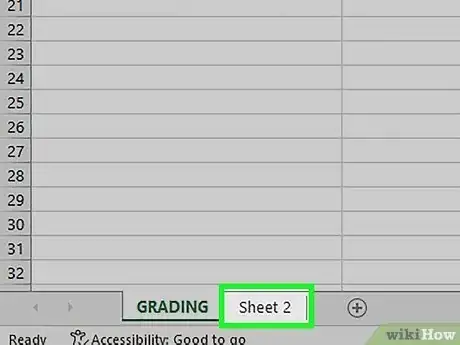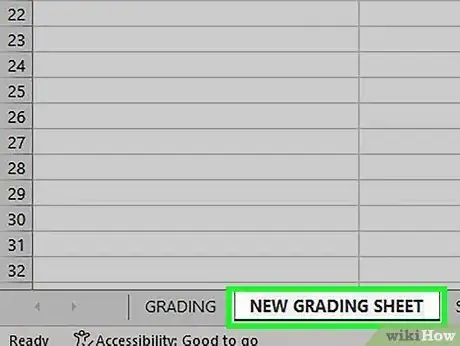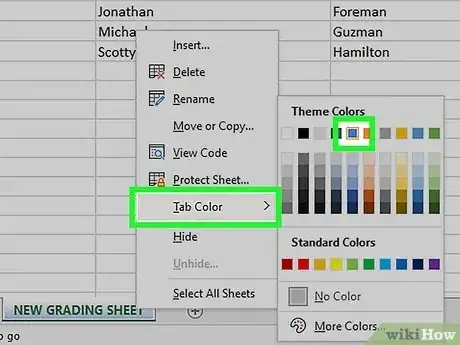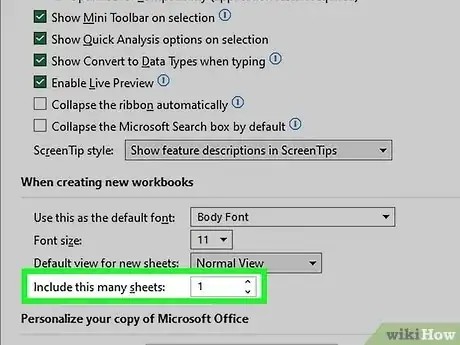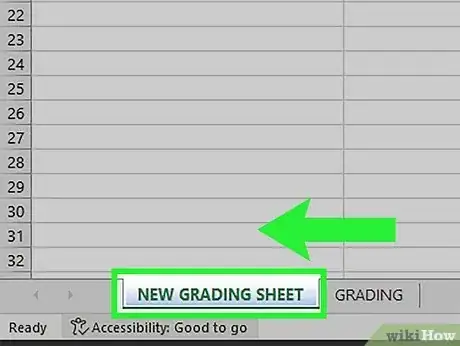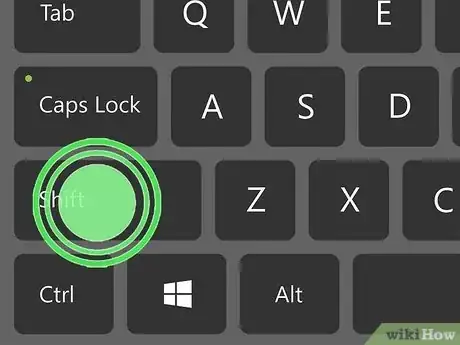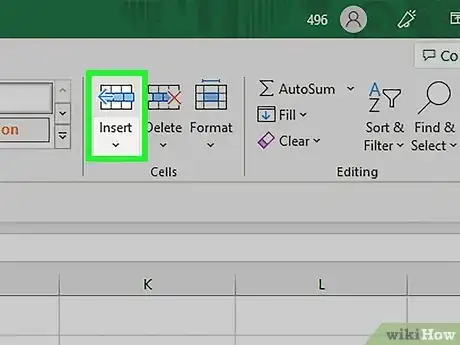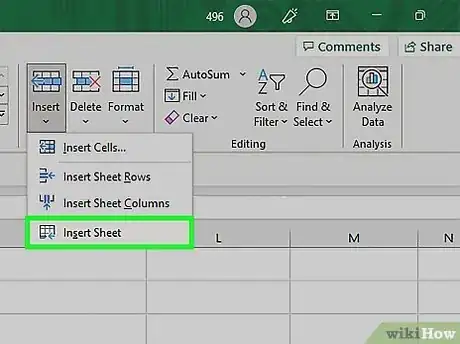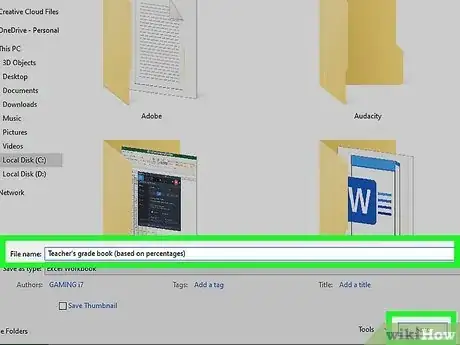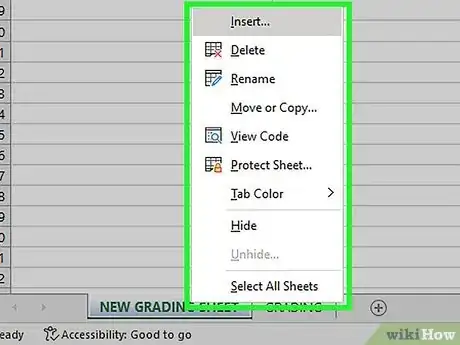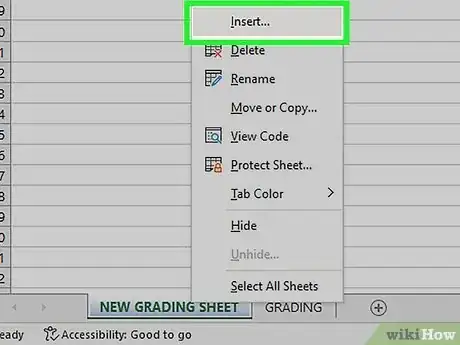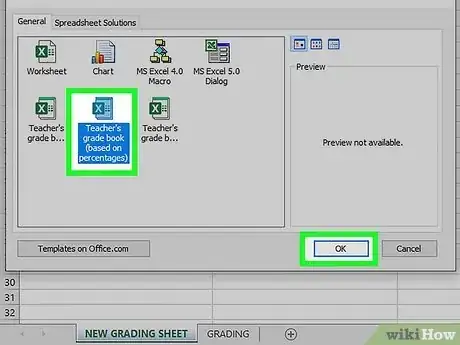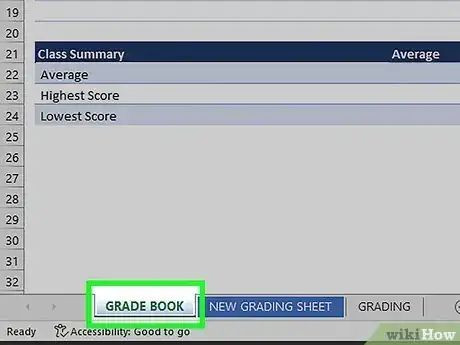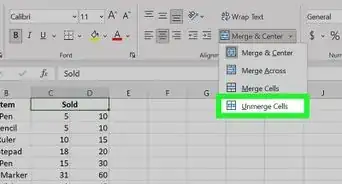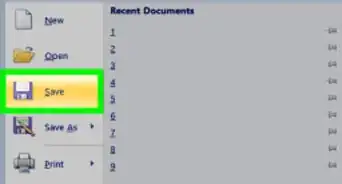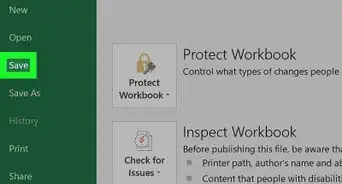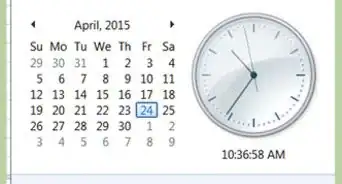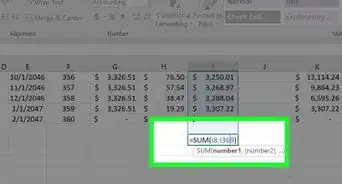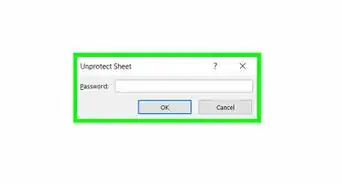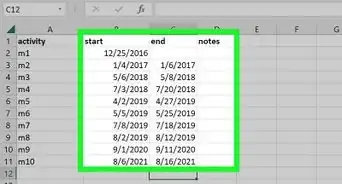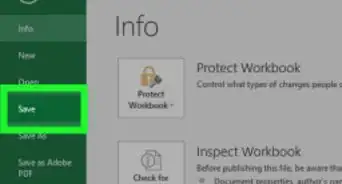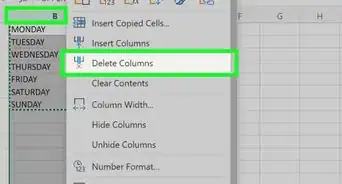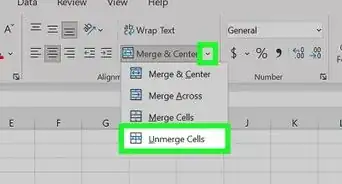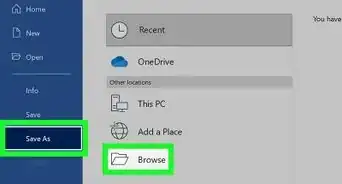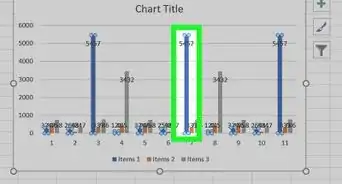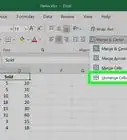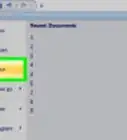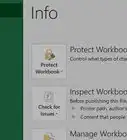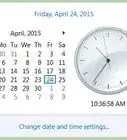Easy and quick ways to create new tabs in Excel
X
This article was co-authored by wikiHow Staff. Our trained team of editors and researchers validate articles for accuracy and comprehensiveness. wikiHow's Content Management Team carefully monitors the work from our editorial staff to ensure that each article is backed by trusted research and meets our high quality standards.
This article has been viewed 330,750 times.
Learn more...
You can add tabs in Excel, called "Worksheets," to keep your data separate but easy to access and reference. Excel starts you with one sheet (three if you're using 2007), but you can add as many additional sheets as you'd like.
Steps
Part 1
Part 1 of 3:
Adding a Single Sheet
-
1Open your workbook in Excel. Start up Excel from the Start menu (Windows) or the Applications folder (Mac) and open the workbook you want to add tabs to. You'll be prompted to select a file when you launch Excel.
-
2Click the "+" button at the end of your sheet tabs. This will create a new blank sheet after your existing sheets.[1]
- You can also press ⇧ Shift+F11 to create a new sheet in front of the selected sheet. For example, if you have Sheet1 selected and then press ⇧ Shift+F11, a new sheet called Sheet2 will be created in front of Sheet1.
- On Mac, press ⌘ Command+T to create a new tab.
Advertisement -
3Create a copy of an existing sheet. You can quickly copy a sheet (or sheets) by selecting it, holding Ctrl/⌥ Opt, and then dragging the sheet. This will create a new copy that contains all of the data from the original.[2]
- Press and hold Ctrl/⌥ Opt and click multiple sheets to select them if you want to copy more than one sheet at once.
-
4Double-click a tab to rename it. The text will become highlighted, and you can type whatever you'd like as the tab name.
-
5Right-click a tab and select "Tab Color" to color it. You can select from a variety of preset colors, or click "More Colors" to make a custom color.
-
6Change the number of default sheets for new workbooks. You can adjust Excel's settings to change the number of sheets that appear by default whenever a new workbook is created.
- Click the File tab or Office button and select "Options."
- In the "General" or "Popular" tab, find the "When creating new workbooks" section.
- Change the number for "Include this many sheets."
-
7Click and drag tabs left and right to reorder them. Once you have multiple tabs, you can click and drag them to change the order that they appear. Drag the tab left or right to put it in a new position in your tab row. This will not affect any of your formulas or references.
Advertisement
Part 2
Part 2 of 3:
Adding Multiple Sheets
-
1Hold .⇧ Shift and select the number of sheets you want to create. For example, if you want to add three sheets at once, hold ⇧ Shift and select three existing sheets. In other words, you'll need to already have three sheets to quickly create three new sheets using this command.
-
2Click the "Insert ▼" button in the Home tab. This will open addition Insert options. Be sure to click the ▼ part of the button so that you open the menu.
-
3Select "Insert Sheet." This will create new blank sheets based on the number of sheets you had selected. They will be inserted before the first sheet in your selection.
Advertisement
Part 3
Part 3 of 3:
Inserting a Sheet Template
-
1Create or download the template you want to use. You can turn any of your worksheets into templates by selecting the "Excel Template (*.xltx)" format when you save the file. This will save the current spreadsheet into your Templates directory. You can also download a variety of templates from Microsoft when creating a new file.
-
2Right-click the tab you want to insert the template in front of. When you insert a template as a sheet, it will be added in front of the tab you have selected.
-
3Select "Insert" from the right-click menu. This will open a new window allowing you to select what you want to insert.
-
4Select the template you want to insert. Your downloaded and saved templates will be listed in the "General" tab. Select the template you want to use and click "OK."
-
5Select your new tab. Your new tab (or tabs if the template had more than one sheet) will be inserted in front of the tab you had selected.
Advertisement
Community Q&A
-
QuestionHow do I name a file in Excel?
 Community AnswerGo to the file tab on the top left hand side and then click on save as and name the file.
Community AnswerGo to the file tab on the top left hand side and then click on save as and name the file. -
QuestionHow can I change the position of a tab?
 Community AnswerClick and drag the tab you want to move to the position you want it moved to.
Community AnswerClick and drag the tab you want to move to the position you want it moved to. -
QuestionHow do I add a row in my Excel spreadsheet?
 Community AnswerYou need to right click the area on the left side where you want the additional row. Then, you can click "add row."
Community AnswerYou need to right click the area on the left side where you want the additional row. Then, you can click "add row."
Advertisement
References
About This Article
Advertisement