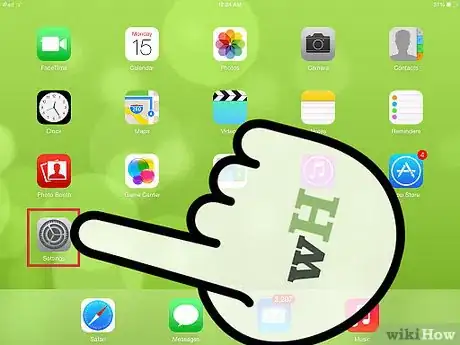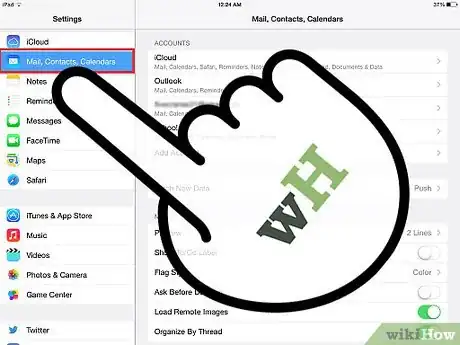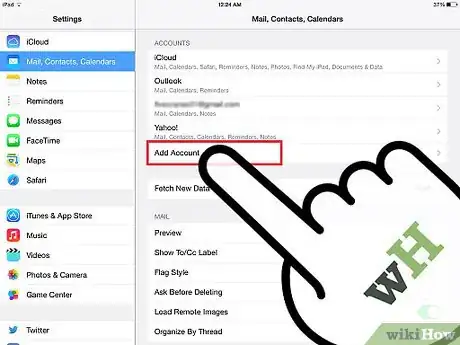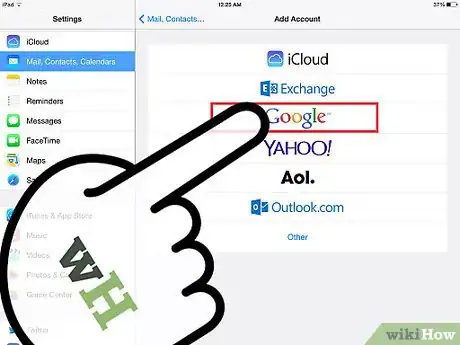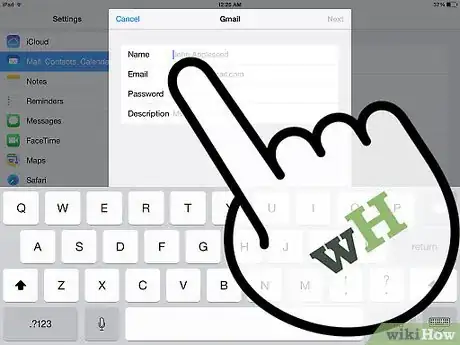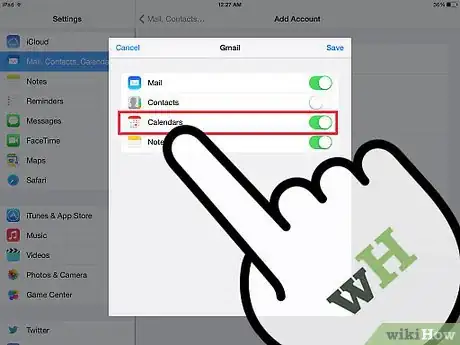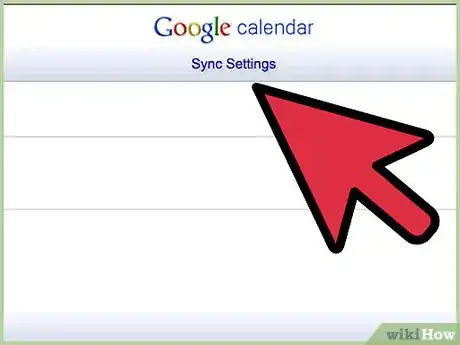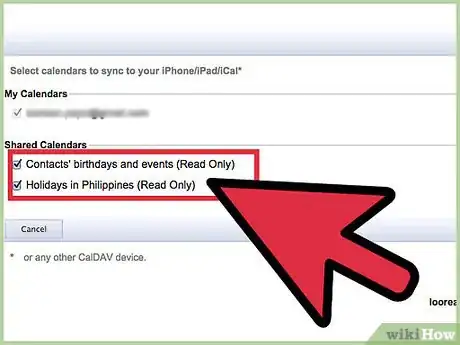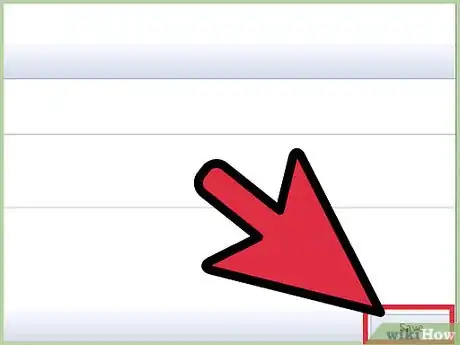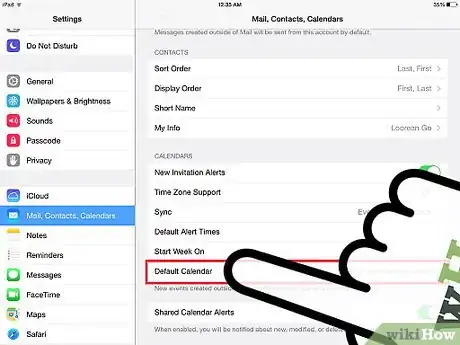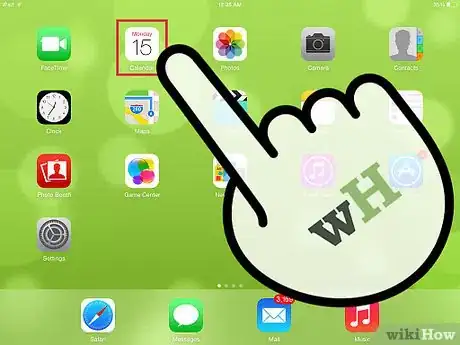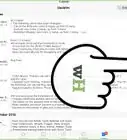Explore this Article
IN THIS ARTICLE
Other Sections
X
wikiHow is a “wiki,” similar to Wikipedia, which means that many of our articles are co-written by multiple authors. To create this article, 13 people, some anonymous, worked to edit and improve it over time.
This article has been viewed 166,594 times.
Learn more...
Want to consolidate all of your events in one spot? You can use the Calendar app on your iPad to access all of your digital calendars, including any you create or share in Google. Syncing your Google calendars to your iPad allows you to view, make changes, and add events from one spot.
Steps
1
Open your iPad's Settings.
2
Select "Mail, Contacts, Calendars".
3
Tap "Add Account."
4
Choose "Google" as the account type.
5
Sign in to your Google account.
-
Enter in your Google account information. This includes your Gmail address and login password.
- Note: If you use Google 2-Step authentication, you will need to create an app-specific password for syncing your Google account with your iPad.
Advertisement
6
Enable calendar syncing.
7
Visit the Calendar syncing site.
-
By default, Google will only sync your base calendar. If you have multiple Google calendars that you need to sync, visit https://www.google.com/calendar/iphoneselect in your web browser.
Advertisement
8
Choose which calendars to sync.
9
Save your changes.
10
Set your default calendar.
-
New events you create in the Calendar app may still not show up in your Gmail calendar. This is because you are creating events for your iPad's calendar, not the Google one.
- Open the Settings app.
- Select "Mail, Contacts, Calendars".
- Scroll down to the bottom of the menu.
- Tap the "Default Calendar" option and select your Google Calendar.
11
Browse through your different calendars.
You Might Also Like
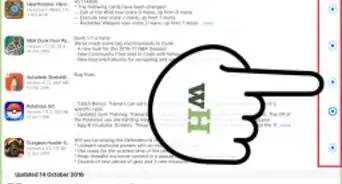
How to
Update Apps on an iPad
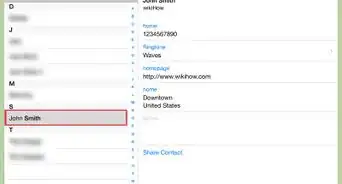
How to
Add Contacts to an iPad
 How to Tell if Your iPad Is Too Old to Update
How to Tell if Your iPad Is Too Old to Update
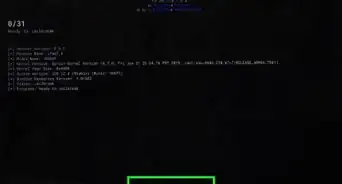
How to
Jailbreak an iPad
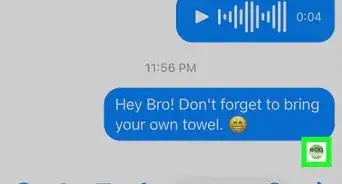 How to See if Someone Read Your Text on iPhone & iPad
How to See if Someone Read Your Text on iPhone & iPad
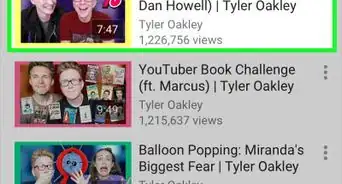
How to
Use Smart View on iPhone or iPad
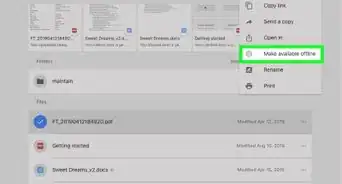
How to
Transfer Files to iPad from a Computer
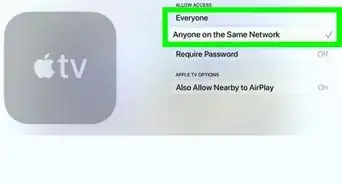 Complete Guide for Turning Off AirPlay
Complete Guide for Turning Off AirPlay

How to
Reset an iPad Without the Password
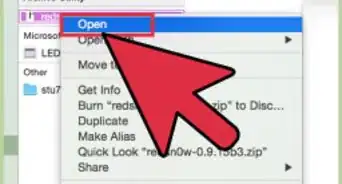
How to
Jailbreak an iPad 2

How to
Get a Free iPad
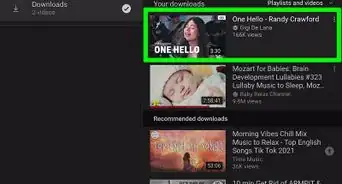
How to
Download YouTube Videos to the iPad
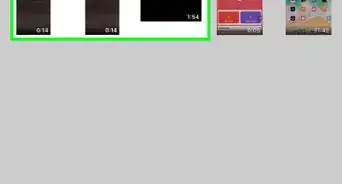
How to
Transfer Photos from PC to iPad

How to
Connect an iPad to a Windows PC
Advertisement
About This Article
wikiHow is a “wiki,” similar to Wikipedia, which means that many of our articles are co-written by multiple authors. To create this article, 13 people, some anonymous, worked to edit and improve it over time. This article has been viewed 166,594 times.
How helpful is this?
Co-authors: 13
Updated: June 6, 2022
Views: 166,594
Categories: Featured Articles | Ipad
Advertisement