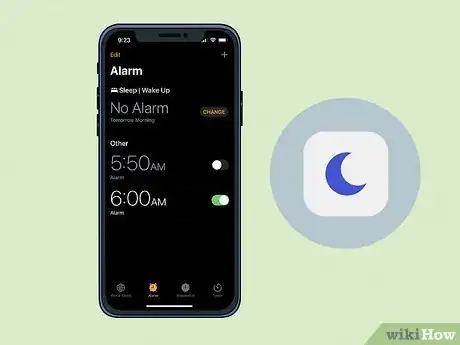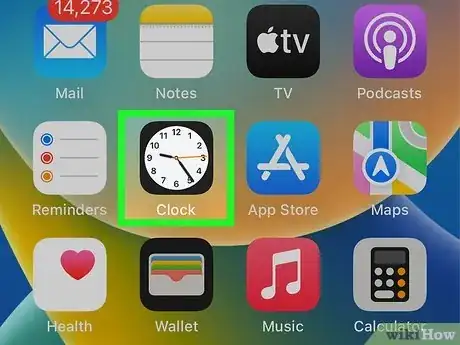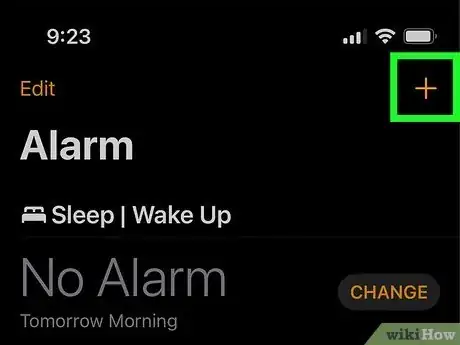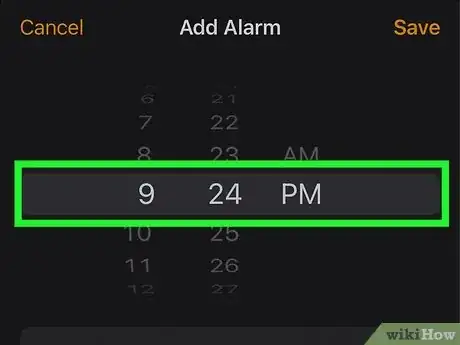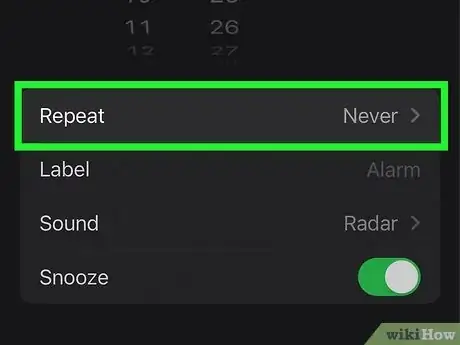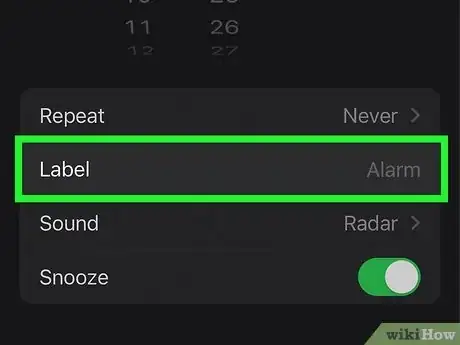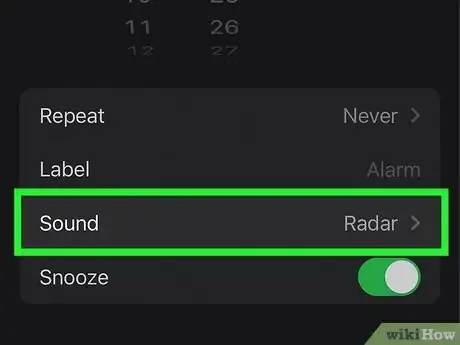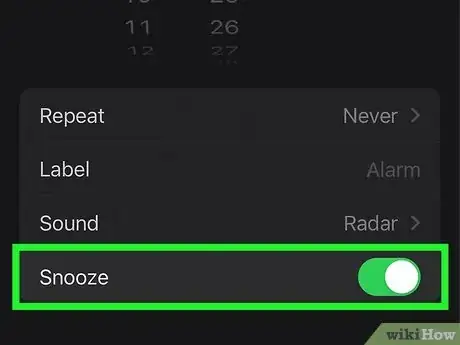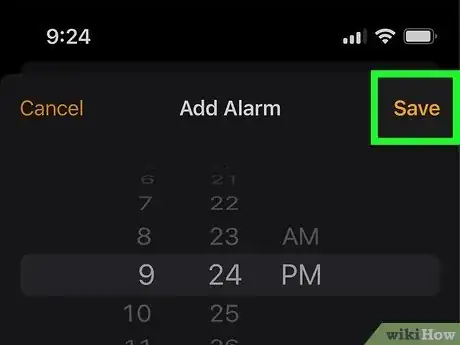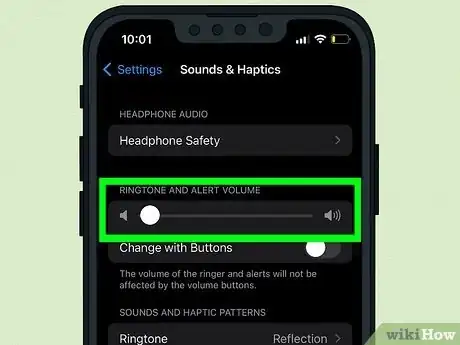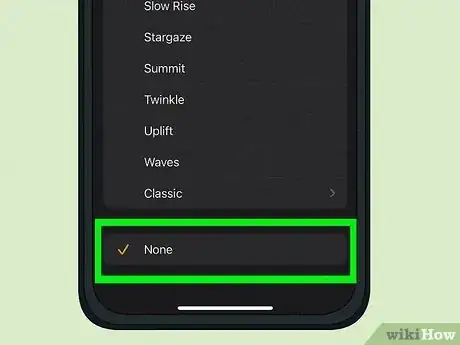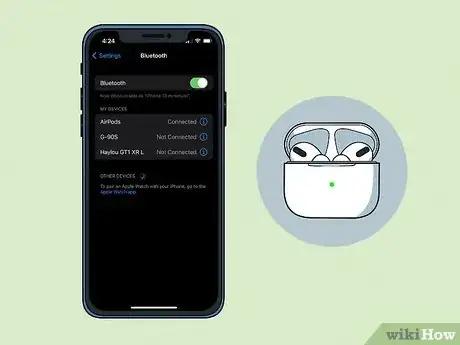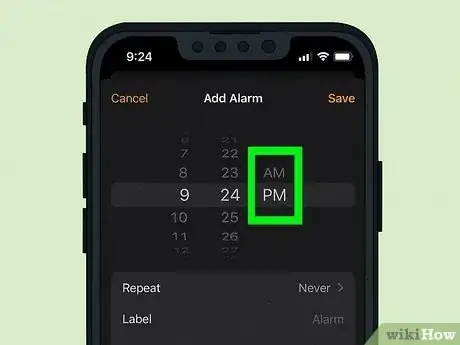This article was co-authored by wikiHow staff writer, Nicole Levine, MFA. Nicole Levine is a Technology Writer and Editor for wikiHow. She has more than 20 years of experience creating technical documentation and leading support teams at major web hosting and software companies. Nicole also holds an MFA in Creative Writing from Portland State University and teaches composition, fiction-writing, and zine-making at various institutions.
The wikiHow Tech Team also followed the article's instructions and verified that they work.
This article has been viewed 26,148 times.
Learn more...
If you're concerned that your iPhone's alarm won't sound when you're on Do Not Disturb, there's no need to worry—your alarm will still ring in Do Not Disturb mode. Do Not Disturb does silence phone calls, text messages, and other notifications, but it has no affect on your alarms. This wikiHow article will show you how to set your iPhone alarm properly so it always goes off when scheduled, and help you troubleshoot the top 5 reasons why your alarm won't go off when expected.
Things You Should Know
- As long as your alarm is set for the proper time and date, it will go off in Do Not Disturb, silent, and even airplane mode.
- Do Not Disturb, Sleep, and other Focus modes will only silence your other notifications, including phone calls, text messages, and app alerts.
- If your alarm didn't go off, make sure you didn't select PM instead of AM, that the volume isn't too quiet, and that your headphones or AirPods are disconnected.
Steps
Setting Your Alarm Properly
-
1Open the Clock app on your iPhone. There are two easy ways to get to the Clock app: You can either tap the Clock app on your Home screen or in your App Library, or open the Control Center and tap the Clock icon.
-
2Tap the +. You'll see it at the top-right corner of the app.
- If you want to edit an existing alarm, tap Edit at the top-left corner, then choose an alarm.[2]
-
3Select the time you want your alarm to sound. Scroll up or down on each of the three wheels to choose the exact hour, minute, and time of day (AM or PM) you want your alarm to sound.
- Don't forget to choose AM to ensure your alarm goes off in the morning, or PM for a night alarm.
-
4Choose whether to repeat the alarm. By default, your iPhone's alarm will only go off once. If you want to set an alarm that repeats daily, weekly, or on certain days, you can create a repeating alarm:
- Tap Repeat.
- Choose which days you'd like this alarm to go off at the selected time. Tapping a day adds a checkmark to that day. For example, if you want your alarm to ring at the same time every weekday, select Monday, Tuesday, Wednesday, Thursday, and Friday.
- If you only want to use this alarm once, don't select any days.
- Tap Back to return to the previous screen when you're finished.
-
5Add a label for this alarm (optional). If you're setting a recurring alarm, you can add a name to the alarm so you'll always know which alarm you're using. To do so:
- Tap Label.
- Type a name for the alarm, such as Work or School.
- Tap the done key on the keyboard to save.
-
6Select an alarm sound. By default, your alarm sound is Radar, but you can choose any alarm sound on your iPhone. To change the sound:
- Tap Sound.
- Tap a sound to hear a preview. The orange checkmark will move next to the selected sound.
- Tap Back once you've settled on your preferred sound.
-
7Toggle Snooze on or off. If you want to give yourself a chance to sleep for 10 extra minutes by tapping Snooze when your alarm sounds, leave the Snooze switch in the On (green) position. If not, you can tap the switch to turn it off.
- If you turn off Snooze for this alarm, you won't be given the option to snooze your alarm when it goes off. This means that if you turn your alarm off in your sleep, it won't ring again. Disable this option at your own risk!
-
8Tap Save. It's at the top-right corner of the screen. Your alarm is now properly set and will go off at the selected time, on the selected days, even in Do Not Disturb.
Why didn't my alarm go off?
-
1The volume may be too low. Even if you've set your alarm properly, you might not hear it if the volume is too quiet. To check and change your alarm volume:
- Open the Settings app.
- Tap Sounds & Haptics.
- Drag the slider to the right to increase the volume.
- If you have the "Change with Buttons" option toggled on, you can also adjust your alarm volume using the physical volume buttons on the side of your iPhone. However, this could be dangerous as far as your alarm goes—if you make your ringtone too quiet using these buttons, you might forget to increase the volume before you go to sleep.
-
2You might not have an alarm sound selected. If your iPhone only vibrates instead of sounding your alarm, you may have set the alarm tone to None instead of one of the alarm sounds. Here's how to check:
- Open the Clock app.
- Tap Edit and select your alarm.
- If you see None next to "Sound," tap it, then choose a sound.
- Tap Back and then Save to save your changes.
-
3Your headphones or AirPods may have still been connected. If you have headphones or earbuds connected to your iPhone when you go to sleep, your alarm will not ring through your iPhone's external speaker. Instead, it'll ring in your headphones or AirPods. Remember to disconnect your headphones or earbuds from your iPhone before you go to sleep so you'll hear your alarm.
-
4You set the alarm for the wrong time or day. If you choose PM instead of AM or didn't choose the right time or day, your alarm won't go off when you expect it. To avoid this problem, use our guide to setting your alarm properly.
-
5You may have unknowingly turned it off in your sleep. If you're a deep sleeper, it's possible that your alarm did go off, but that you turned it off while still asleep. This may sound silly, but it's very common! If this happens to you often, you might want to set a backup alarm that goes off a few minutes after your first alarm so you don't oversleep.