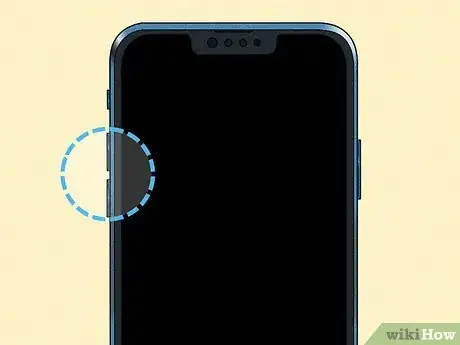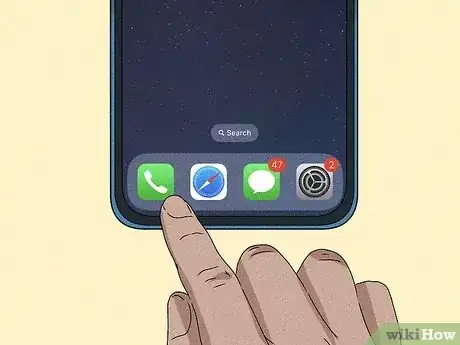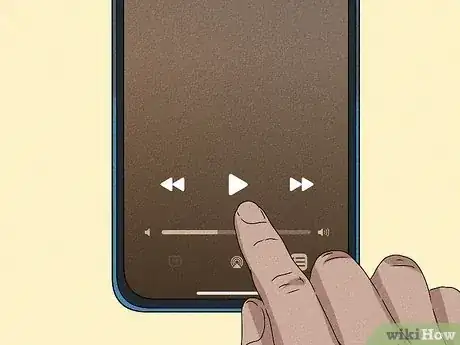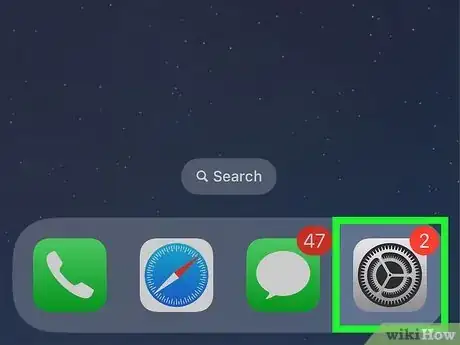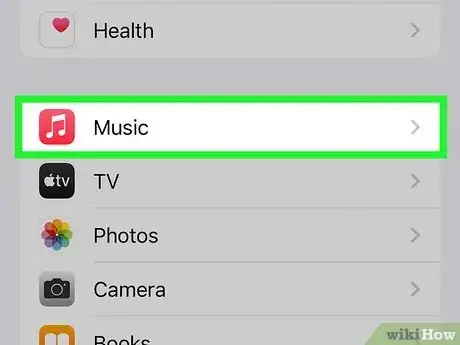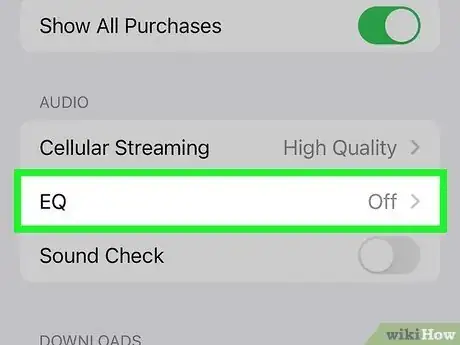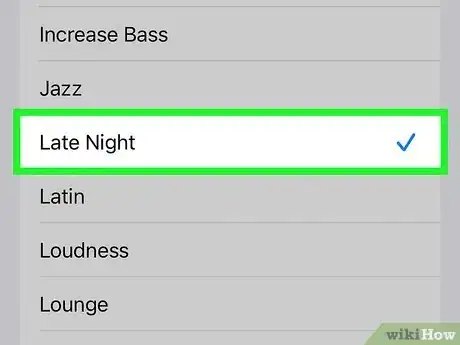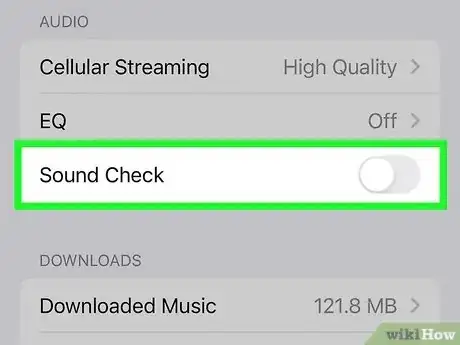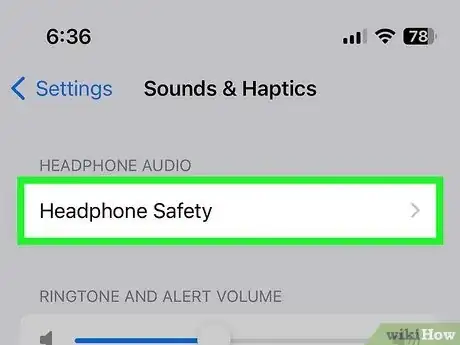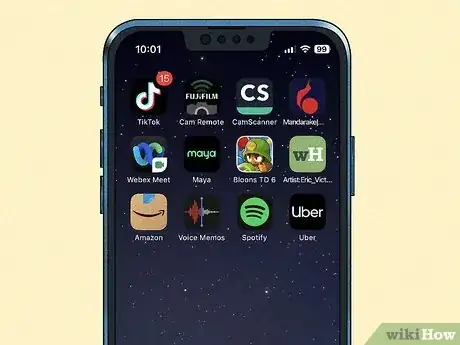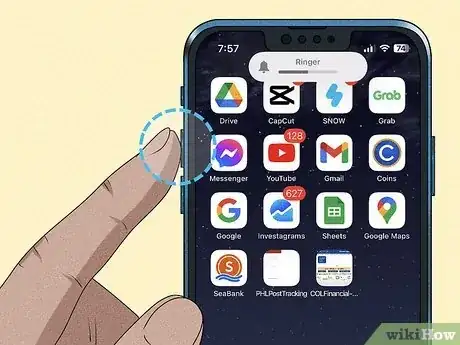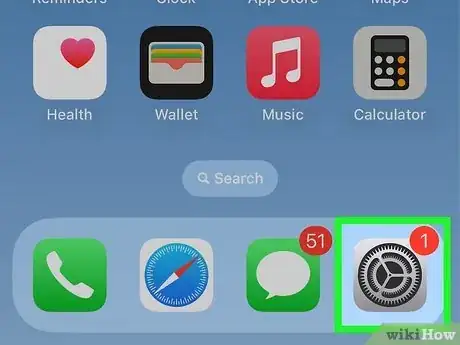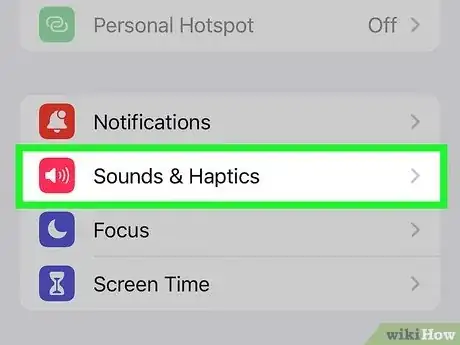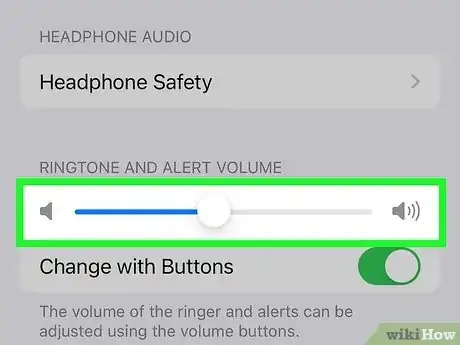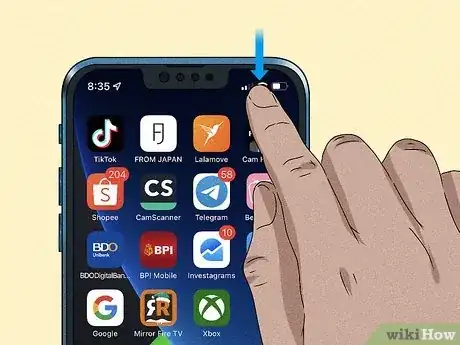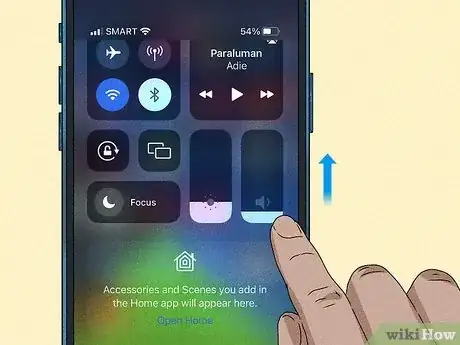This article was co-authored by wikiHow staff writer, Rain Kengly. Rain Kengly is a wikiHow Technology Writer. As a storytelling enthusiast with a penchant for technology, they hope to create long-lasting connections with readers from all around the globe. Rain graduated from San Francisco State University with a BA in Cinema.
The wikiHow Tech Team also followed the article's instructions and verified that they work.
This article has been viewed 360,416 times.
Learn more...
Are you trying to give your volume a boost? When you're on a phone call or using an app that plays audio, you can use the volume buttons to adjust the volume. If you don't have any audio playing, the buttons will control the ringtone and other notification sounds—which you can also control from your Settings. You'll also learn how to make music sound louder by adjusting the EQ, as well as how to control the ringtone volume in your settings. This wikiHow teaches you how to increase the sound of music and other sounds on your iPhone.
Things You Should Know
- Press the top volume button when using an app or on a phone call. Use speakerphone mode to increase call volume.
- Open "Settings" → "Music" → toggle off "Sound Check". Tap "EQ" and select a new setting.
- Open the Control Center, then drag the volume slider upwards.
Steps
Using the Volume Buttons (Music & Apps)
-
1Locate the volume buttons on your iPhone. These two buttons are on the left side of your iPhone beneath the mute switch. The top button of the two increases the volume, and the second decreases it.
- You can use the volume buttons to adjust the volume when you're on a phone call, listening to music, playing games, or watching movies.
-
2Open an app or get on a phone call. If you use the volume buttons while not on a call or while there are no audio apps open, the buttons control the ringtone/alert volume instead.[1]
- If you don't ever want the volume buttons to affect the ringtone or notification sounds, you can open the Settings app, select Sounds & Haptics, and then toggle "Change with Buttons" to the Off position.
- If you do want to increase the volume of the ringtone and notification sounds, just go to the Home screen and make sure no audio is playing.
Advertisement -
3Press the top volume button to raise the volume. To continue increasing the volume, you can hold the button down, or press it repeatedly. As the volume increases, the slider at the upper-left corner of the screen will move upwards.
- If you see a slider at the top-center that says "Ringer," you're actually adjusting the ringtone/notification volume and not the audio volume. Open an app that plays audio and then try again.
- If you're on a phone call and want to raise the volume, try switching to speakerphone. The volume for the call will be much louder, so be sure to move the phone away from your face.
Improving Music Volume and Quality
-
1Play some music. You can adjust your iPhone's EQ settings to make the music sound louder, and better in general. It can be helpful to have music playing while changing your settings so you can hear the changes you make in real-time.
- The EQ settings should work for any music-playing app, but are designed to be used with the Music app that came with your iPhone.
- If you're using Spotify, you can adjust its EQ by tapping the gear icon at its top-right corner, selecting Playback, and then choosing Equalizer.
-
2
-
3Tap Music. It's in the sixth group of settings—look for the red-and-white music note icon.
-
4Tap EQ. It's in the "AUDIO" section.
-
5Select an EQ scheme. You'll see that by default, the EQ is set to Off—this means you're just using the speakers at a minimal level with no enhancements.[2] Tap any other EQ setting to hear what it sounds like.
- The EQ setting that makes the music the loudest is called Late Night. Oddly, it is not the one called "Loudness," as that makes it quieter.
- Tap the back arrow to return to the Music settings.
-
6
-
7Turn off Headphone Safety (optional). If you've found that listening to music through your headphones isn't loud enough, Headphone Safety may be enabled. This is a feature that Apple uses to help protect your hearing. To turn it off:
- First, keep in mind that this setting exists to protect your hearing. Consider keeping it intact if you're not having trouble hearing music through headphones.
- Tap the back button until you return to the Settings menu.
- Tap Sound & Haptics in the second group of settings.
- Tap Headphone Safety.
- Toggle the "Reduce Loud Sounds" switch to Off.
Using the Volume Buttons (Notifications & Ringtones)
-
1Locate the volume buttons on your iPhone. These two buttons are on the left side of your iPhone beneath the mute switch. The top button of the two increases the volume, and the second decreases it.
- As long as you don't have an app open that's playing audio in the background, you can use the volume buttons on your iPhone to adjust the ringer and alert tone volume from the Home screen.
-
2Go to the Home screen. If your phone doesn't have a Home button but has Face ID, swipe up from the bottom of the Home screen. If it does have a Home button, press it to go to the Home screen.
-
3Press the top volume button to raise the alert tone volume. You can hold the button down, or press it repeatedly, to continue increasing it. As you press the button, you'll see a slider at the top-center that says "Ringer." The slider will move to the right as you press the volume-up button.
- If you see a red bell icon with a line through it next to "Ringer," your phone is in silent mode. Move the Mute switch (it's at the top-left corner of your iPhone) toward your screen to enable sound alerts.
Increasing Ringer & Notification Volume in Settings
-
1
-
2Tap Sounds & Haptics. It's in the second group of settings.
-
3Drag the “Ringer and Alerts” slider to the right. This increases the volume of the ringer and notifications sounds on your iPhone.[3]
- Check the "Sounds and Vibration Patterns" section below the slider to see which sounds this change will affect.
- You can change any of these sounds by tapping the one you want to change and selecting something different.
Using the Control Center
-
1Open the Control Center. If your iPhone doesn't have a Home button, you can open it by swiping down from the top-right corner of the Home screen or lock screen. If your phone does have a Home button, you'll swipe up from the bottom of the Home or lock screen instead.
- The volume slider in the Control Center works exactly the same as using the volume buttons, except you can also use it from the lock screen.
- If you're currently listening to music or using an app that has audio, adjusting the volume with this method will adjust it in that app. Otherwise, it will adjust the ringtone and notification volume instead.
-
2Drag the volume slider upwards. This is the slider that has a small speaker icon at the bottom. As you drag the slider upwards, the volume will increase.
Community Q&A
-
QuestionHow do I increase the volume on my android phone?
 Community AnswerUse the side button(s) if your phone has them. Or you can swipe down from the top of the screen for notifications and settings and change it there.
Community AnswerUse the side button(s) if your phone has them. Or you can swipe down from the top of the screen for notifications and settings and change it there. -
QuestionHow can I increase the volume of my phone calls?
 RupertTop AnswererGo to Settings > Sounds and Optics. From here you can adjust the ringer and alerts volume by using the slider. You can also choose whether you can adjust the volume from your buttons with the 'Change with buttons' option.
RupertTop AnswererGo to Settings > Sounds and Optics. From here you can adjust the ringer and alerts volume by using the slider. You can also choose whether you can adjust the volume from your buttons with the 'Change with buttons' option. -
QuestionWhat should I do if the volume buttons on my iPhone stop working?
 RupertTop AnswererTry hard-resetting your iPhone, this may be a software issue that can be fixed with a simple restart. If not, take your iPhone to an Apple store or an authorised service provider to have it professionally inspected and fixed.
RupertTop AnswererTry hard-resetting your iPhone, this may be a software issue that can be fixed with a simple restart. If not, take your iPhone to an Apple store or an authorised service provider to have it professionally inspected and fixed.