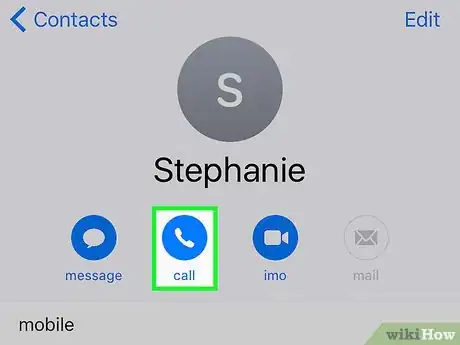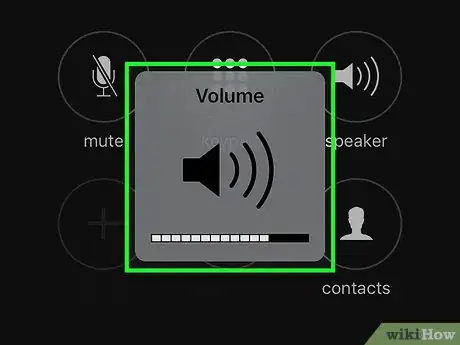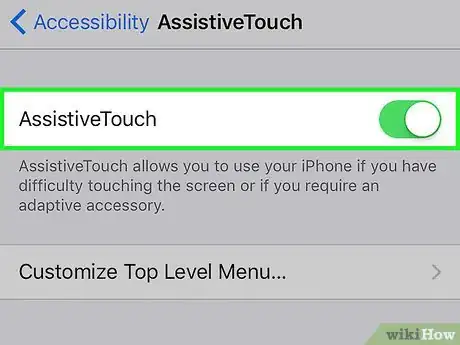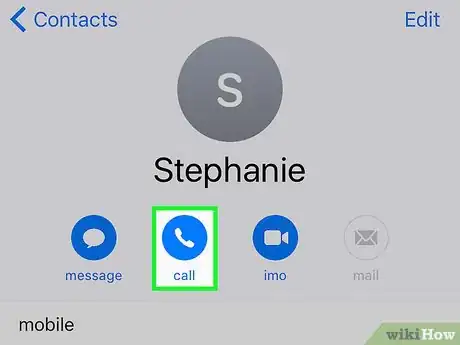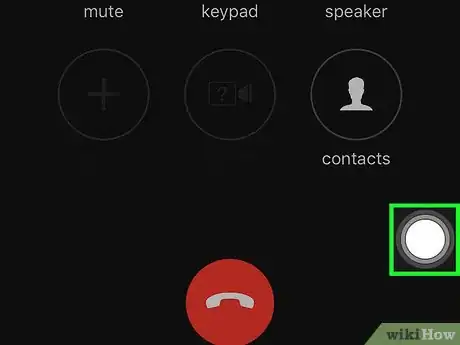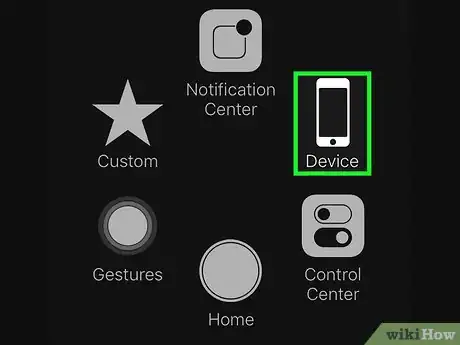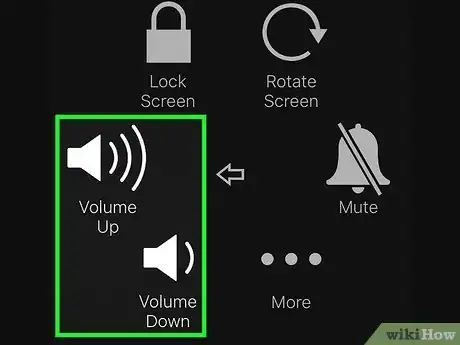X
This article was co-authored by wikiHow staff writer, Jack Lloyd. Jack Lloyd is a Technology Writer and Editor for wikiHow. He has over two years of experience writing and editing technology-related articles. He is technology enthusiast and an English teacher.
This article has been viewed 20,739 times.
Learn more...
This wikiHow explains how to raise or lower your phone's output volume while on a call.
Steps
Method 1
Method 1 of 2:
Using the Volume Buttons
-
1Initiate or receive a call. In order to change your call volume, you'll need to be in a call first.
- To initiate a call, open the Phone app, select a contact from the "Contacts" tab, and tap Call.
- To receive a call, tap Accept (or slide the Swipe to Answer button to the right if your phone is locked).
-
2Locate the volume buttons. These are physical buttons on the top left side of your phone's case.
- There should be two buttons--the top one increases your volume, while the bottom one decreases it.
Advertisement -
3Press the top button or bottom button. Doing so will increase or decrease your volume respectively.
Advertisement
Method 2
Method 2 of 2:
Using AssistiveTouch
-
1Make sure AssistiveTouch is enabled. If you don't have AssistiveTouch enabled, you'll need to enable it first.
-
2Initiate or receive a call. In order to change your call volume, you'll need to be in a call first.
- To initiate a call, open the Phone app, select a contact from the "Contacts" tab, and tap Call.
- To receive a call, tap Accept (or slide the Swipe to Answer button to the right if your phone is locked).
-
3Tap the AssistiveTouch square. You may want to use your iPhone's speakerphone while doing this.
-
4Tap Device.
-
5Tap Volume Up or Volume Down. Doing so will change your call volume accordingly.
Advertisement
Warnings
- You may encounter AssistiveTouch functionality issues while on a call. If so, try hanging up and redialing.⧼thumbs_response⧽
Advertisement
About This Article
Article SummaryX
1. Make sure you're in a call.
2. Locate the volume buttons on the top left side of your iPhone.
3. Click the top button to increase volume or the bottom button to decrease it.
Did this summary help you?
Advertisement