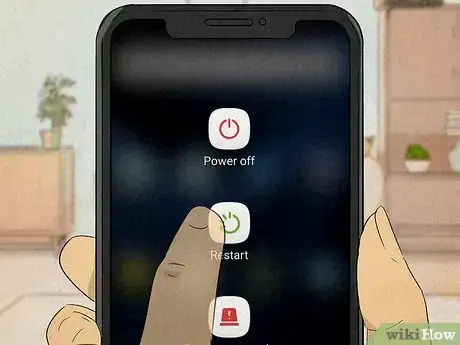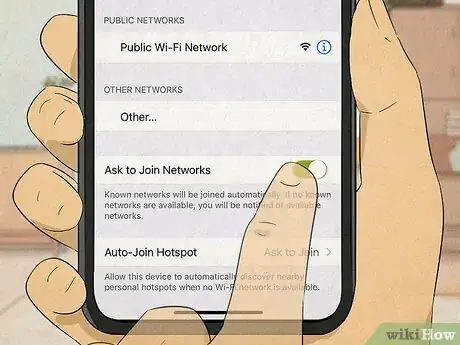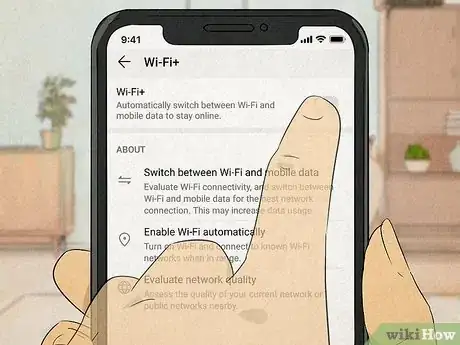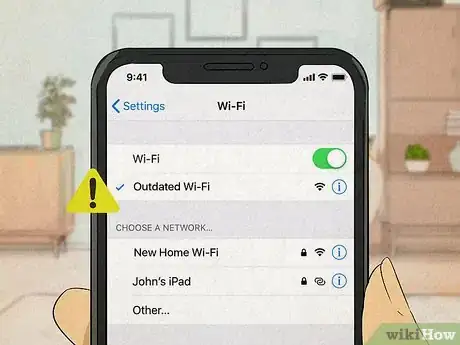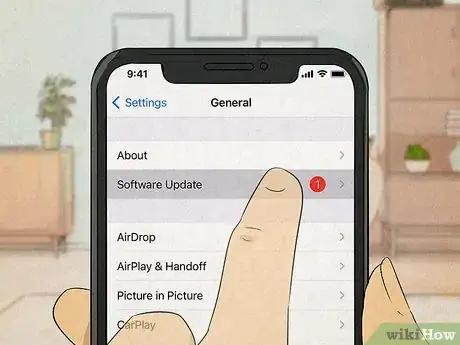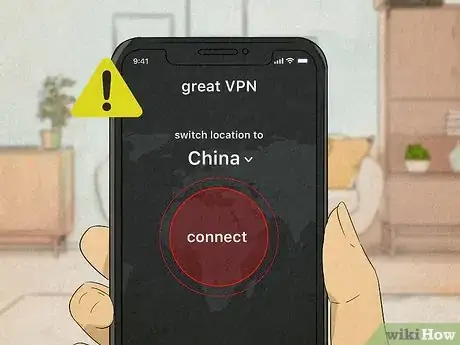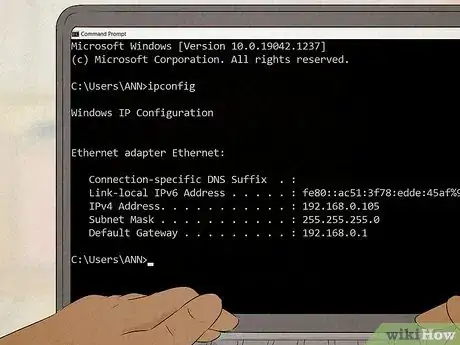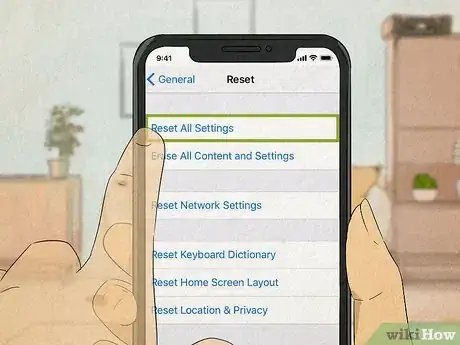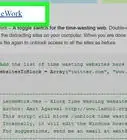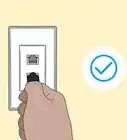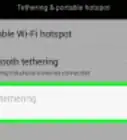This article was co-authored by Luigi Oppido and by wikiHow staff writer, Eric McClure. Luigi Oppido is the Owner and Operator of Pleasure Point Computers in Santa Cruz, California. Luigi has over 25 years of experience in general computer repair, data recovery, virus removal, and upgrades. He is also the host of the Computer Man Show! broadcasted on KSQD covering central California for over two years.
There are 13 references cited in this article, which can be found at the bottom of the page.
This article has been viewed 95,429 times.
If your phone keeps disconnecting from the WiFi, it may stutter as it swings back and forth from WiFi to the mobile data. If it never reconnects, you may simply notice that the data is turned on when you didn’t mean to use it. In any case, it sure can be annoying! Luckily, this is one of the easier tech headaches to fix. The main trick is figuring out whether your phone or your router is at fault. If your phone drops connections everywhere, it’s probably the phone. If this only happens at home, it’s likely the router.
Steps
The internet might be down.
-
You may just have to wait for the internet to cut back on. Check to see if the WiFi is working on your computer, your friend’s phone, or some other electronic. If it isn’t, the internet may just be down wherever you are. If you’d like, call your internet service provider to figure out whatever’s going on, but this may just be a waiting game. Before you take any dramatic steps, just confirm that the internet is actually working.[1] X Research source
Your phone may need to restart.
-
Turn your phone on and off to see if it reconnects to the WiFi. Settings on your phone can get screwed up for a variety of reasons, but restarting just might fix whatever the issue was. Hold the power button down on your phone and restart it. Wait for it to turn back on and check to see if the WiFi issue is fixed.[2] X Research source
- It’s a good idea to just restart your phone every other day or so anyway; when your phone is on for too long, it can cause all kind of issues with the performance.
- You can also just turn airplane mode on and then off. That basically severs your connection to the cellular network and WiFi, which may fix the problem as well.
You could be too far from the router.
-
Since routers have limited range, try getting closer to it. If the router is in the basement and you’re on a third-floor deck, the signal may not simply reach your phone.[3] X Expert Source

Computer & Tech Specialist Expert Interview. 24 February 2021. If you can, get closer to the router to see if the problem solves itself. Short of getting closer, there are a few things you can do to improve the connection:[4] X Research source- Get a signal extender to increase the range of your WiFi.
- Place the router in a more central location, preferably on the middlemost floor (i.e. if you have a basement and second floor, put the router on the first floor).
- Keep the area around the router clear, especially when it comes to other electronics.
There might be something blocking the connection.
-
Try relocating so that there’s a clear path to the router. A decent WiFi signal should be able to penetrate thinner walls, but thicker materials can interrupt a connection.[5] X Expert Source

Computer & Tech Specialist Expert Interview. 24 February 2021. Other signals, like radios and microwaves, can interfere with your WiFi as well. If possible, change your location so that you’re in eyeshot of the router.[6] X Research source- Set the router on a table or stand so that it isn’t resting directly on the floor.
- Since routers aren’t mobile and you won’t always be able to sit in front of the router when you’re using the WiFi, consider upgrading your internet or getting a signal extender.
- If you’re using a public signal, there may be no way to know where the router is located. You can always ask a worker if you’re at a coffee shop or something like that, though!
Your phone might be picking up interference from other networks.
-
If there multiple WiFi signals, they may mess with your connection. If you walk down the street, your phone is going to spend some of its energy identifying every open WiFi connection you come across. To fix this on Android, go into your “Settings” and turn off “Smart Network Switch.” On iPhone, go into “Settings,” select “WiFi,” and turn on “Ask to Join Networks.”[7] X Research source
- At home, you can try changing then router’s band (think of it like switching lanes on a highway). To do this, open a web browser and type your router’s IP address into the address bar. Hit enter and sign into your router. Go to the “Wireless Settings” menu and click the drop down “Channels” menu to change which band you’re on.[8] X Research source
- Some phones (especially older phones) will not have a setting like this. If you don’t find a menu option for this in your phone, you don’t have it.
Your WiFi+ feature might be turned on.
-
If you have an Android, try turning WiFi+ off to see what happens. WiFi+ is a special feature on some Android phones. Basically, it tells your phone to find the ideal WiFi signal when more than one option is available. If your phone is in between two similar signals, your phone may not be able to make up its mind. Go into “Settings” tap on the “WiFi” menu. Turn off the “WiFi+” to see if your phone’s connection stays consistent.[9] X Research source
- iPhones don’t have any features that are comparable, so you don’t need to worry about this one if you’re an Apple user.
Your phone may be trying to connect to outdated networks.
-
If your phone has multiple options for a single network, drop the extras. Some routers will put out multiple signals (usually one of them is a faster option), and your phone may swap between them automatically. Your phone may also attempt picking up on an older version of your WiFi without asking. Go into your WiFi menu and “Forget” every network you no longer use or need.[10] X Research source
Your phone may need an update.
-
It’s a classic move, but try updating your phone. Go into the settings menu (for both Android and iOS) and check to see if there’s a pending update. Install it, then restart your phone. Developers often release patches and updates, and if your phone is running an older version of the firmware, it might mess with the WiFi connection.[11] X Research source
A new app is messing up your connection.
-
If you just downloaded a new app, uninstall it. It is possible that an app with permission for your WiFi is messing things up. If you recently installed an app and you’ve noticed that your WiFi connection is randomly turning on and off, try uninstalling the app (or disabling it manually if you really need it). If you aren’t sure which app is messing with the WiFi, you may need to uninstall multiple apps and then reinstall them one at a time to find the culprit.[12] X Research source
- This is particularly common with VPN apps, antivirus programs, and “WiFi prioritizer” apps.
- Unreputable apps and malware can also mess with your phone’s connectivity.
- If you’re given the option and it won’t interfere with the apps usability, don’t give apps permission to use Wi-Fi in the background when you aren’t actively using the app.
The router might need a reset.
-
All kinds of whacky stuff can cause a router to act up, so try resetting it. Like any piece of tech, your router can get buggy. The easiest way to do this is to simply unplug your router, wait one minute, and then plug it back in again. Give this a shot to see if it fixes your connection.[13] X Expert Source

Computer & Tech Specialist Expert Interview. 24 February 2021.- There is also a reset button on your router. You can push that in with a paperclip, but it will also reset your router back to factory settings. If you had any hiccups setting the router up originally and you had to manually change any settings to get it to work, it’s probably best not to do this.
There may be a permission issue.
-
Go into your phone’s “System” folder and reset the WiFi. The option for to reset permissions typically says “Reset Wi-Fi, Mobile, and Bluetooth,” and pressing this may solve your problem.[14] X Research source If it doesn’t, it might be an issue on your router’s side of things. Every router has different procedures for this, so read your router’s manual to see how you change permissions.[15] X Research source
- Typically, you’ll need to go on to a computer and enter a specific web address to access your router’s configuration page. On there, go to the “Access Control” menu and make sure that “MAC Address Filter” is off.
- You’ll need your routers IP address to do this. Type “cmd” in the search bar and enter “ipconfig” in the command prompt to pull up your router’s IP. A majority of the time, the IP will be 192.168.1.1.
If you can’t find a cause, try factory resetting the phone.
-
When in doubt, reset your phone to put everything back where it was. If you’ve confirmed the WiFi is working just fine but your phone is still acting up with the WiFi, reset it to the original factory state. Make sure you’ve backed everything up and go into your phone’s settings. Hit the “Restore Phone” or “Reset to Factory Settings” and let your phone totally revert to its original settings.[16] X Research source
- If your WiFi still randomly turns off and on, it’s very likely that something is physically wrong with your phone’s hardware.
Expert Q&A
-
QuestionWhy does my router stop working randomly?
 Luigi OppidoLuigi Oppido is the Owner and Operator of Pleasure Point Computers in Santa Cruz, California. Luigi has over 25 years of experience in general computer repair, data recovery, virus removal, and upgrades. He is also the host of the Computer Man Show! broadcasted on KSQD covering central California for over two years.
Luigi OppidoLuigi Oppido is the Owner and Operator of Pleasure Point Computers in Santa Cruz, California. Luigi has over 25 years of experience in general computer repair, data recovery, virus removal, and upgrades. He is also the host of the Computer Man Show! broadcasted on KSQD covering central California for over two years.
Computer & Tech Specialist You may just need to restart your router. After leaving it on for a long time, it can start to act buggy and a restart can help.
You may just need to restart your router. After leaving it on for a long time, it can start to act buggy and a restart can help.
You Might Also Like
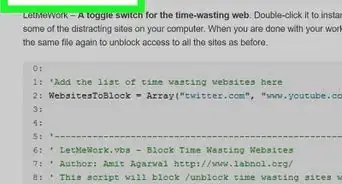
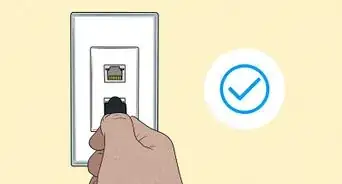 How to Connect to the Internet: Windows, Mac, Android, iPhone
How to Connect to the Internet: Windows, Mac, Android, iPhone
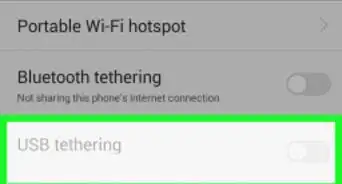
 7 Different Ways to Get Free WiFi at Home
7 Different Ways to Get Free WiFi at Home
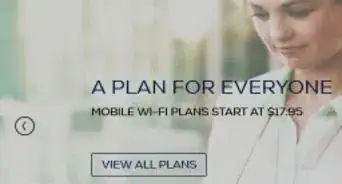
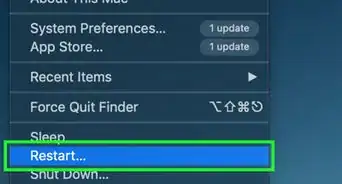
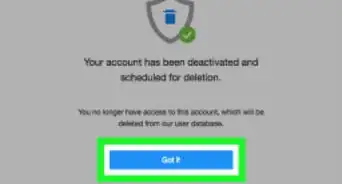
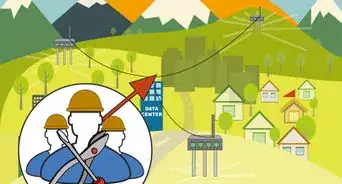
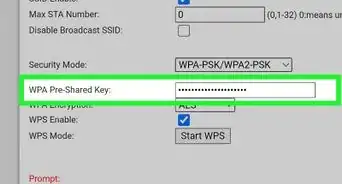
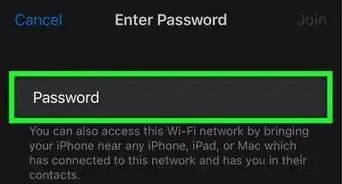
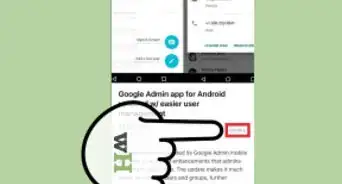
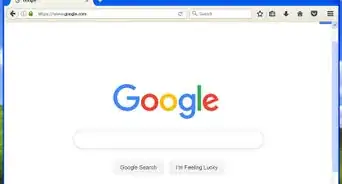

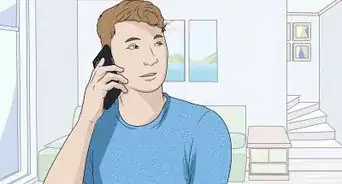 Why Does My Computer Keep Disconnecting from Wi-Fi? 10+ Potential Issues Behind Wi-Fi Connection
Why Does My Computer Keep Disconnecting from Wi-Fi? 10+ Potential Issues Behind Wi-Fi Connection
References
- ↑ https://www.zdnet.com/article/how-to-check-up-and-fix-your-internet-connection/
- ↑ https://www.androidcentral.com/why-you-should-restart-your-phone-every-day
- ↑ Luigi Oppido. Computer & Tech Specialist. Expert Interview. 24 February 2021.
- ↑ https://www.cnet.com/home/internet/best-location-for-router/
- ↑ Luigi Oppido. Computer & Tech Specialist. Expert Interview. 24 February 2021.
- ↑ https://www.pcworld.com/article/227973/six_things_that_block_your_wifi_and_how_to_fix_them.html
- ↑ https://www.cnbc.com/2018/07/11/how-to-fix-phone-no-data-conneciton-turn-off-wifi.html
- ↑ https://www.hellotech.com/guide/for/how-to-change-wifi-channel-on-router
- ↑ https://gadgetstouse.com/blog/2021/05/08/cannot-connect-wifi-saved-secured/
- ↑ https://www.bemidjistate.edu/offices/its/knowledge-base/forget-a-wifi-network-on-a-mobile-device/
- ↑ https://www.huffpost.com/entry/why-does-turning-things-o_b_8638994
- ↑ https://www.cnet.com/tech/mobile/how-to-check-your-android-phone-for-malicious-apps/
- ↑ Luigi Oppido. Computer & Tech Specialist. Expert Interview. 24 February 2021.
- ↑ https://www.popsci.com/fix-most-common-smartphone-problems/
- ↑ https://www.pcmag.com/how-to/how-to-access-your-wi-fi-routers-settings
- ↑ https://www.popsci.com/fix-most-common-smartphone-problems/
About This Article