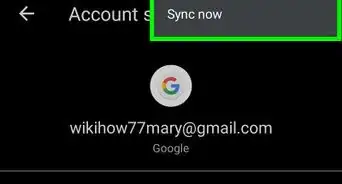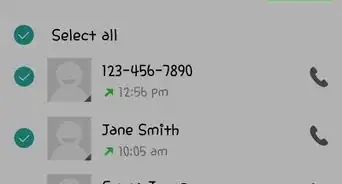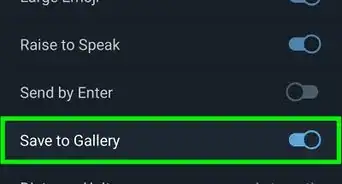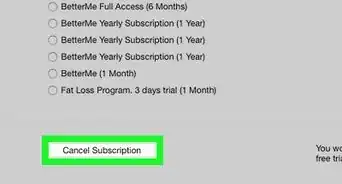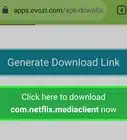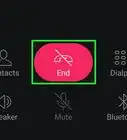This article was co-authored by wikiHow Staff. Our trained team of editors and researchers validate articles for accuracy and comprehensiveness. wikiHow's Content Management Team carefully monitors the work from our editorial staff to ensure that each article is backed by trusted research and meets our high quality standards.
This article has been viewed 17,068 times.
Learn more...
This wikiHow shows you how to watch multiple Twitch streams at once, using Twitch’s Squad Stream feature in the Twitch app for Android. You can also access third-party multi-streaming sites, but these sites aren’t secure and could pose a security risk to your system.
Steps
Watching a Twitch Squad Stream
-
1Open the Twitch app. This has a purple icon with a white word bubble in it that can be accessed from your apps drawer.
- If you aren’t already logged in to your Twitch account, sign in using your username and password.
-
2Type “Squad Stream” into the search bar. This pulls up any live squad streams broadcasting when you search for the squad stream tag.Advertisement
-
3Select the Squad Stream you want to watch. Simply tap on the preview icon for a Squad Stream to access that Squad Stream broadcast.
Joining a Twitch Squad Stream Channel
-
1Open the Twitch app. This has a purple icon with a white word bubble in it that can be accessed from your apps drawer.
- If you aren’t already logged in to your Twitch account, sign in using your username and password.
-
2Tap the ⋮ button in the top-right. This will pull up a drop-down menu listing more options.
-
3Select Dashboard in the menu.
-
4Select Squad Stream in the widgets menu. Squad Stream is Twitch’s in-house multi-channel streaming service.
-
5Tap Accept next to any invites you have. If you want to watch a Squad Stream, you’ll need to be invited to the stream and accept that invite.
-
6Tap Start Squad Stream. Once you’ve accepted an invitation to join a Squad Stream, you can begin watching content streaming from channels added to that stream.
About This Article
1. Open the Twitch app.
2. Tap the three-dotted ⋮ button.
3. Select Dashboard.
4. Select Squad Stream.
5. Tap Accept for any invites.
6. Tap Start Squad Stream.
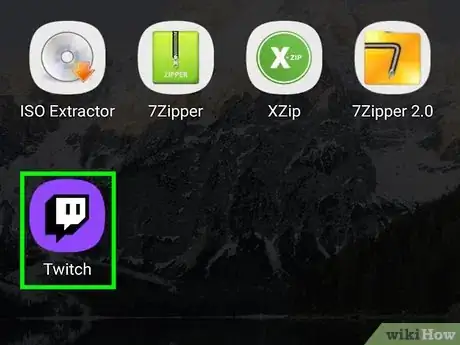
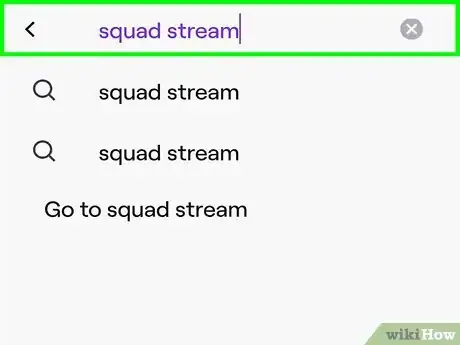
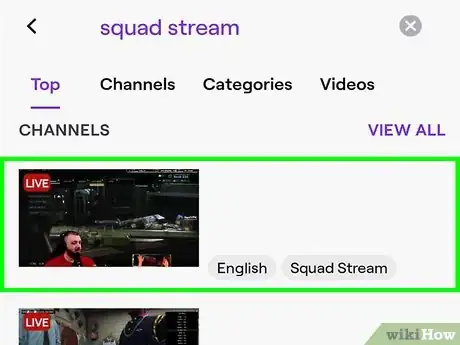
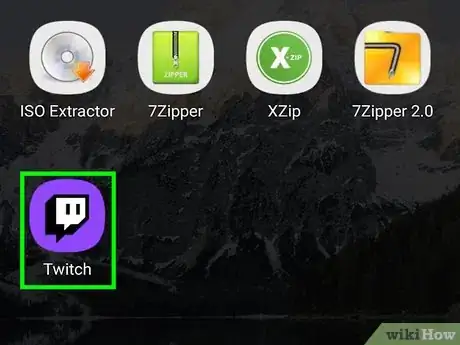
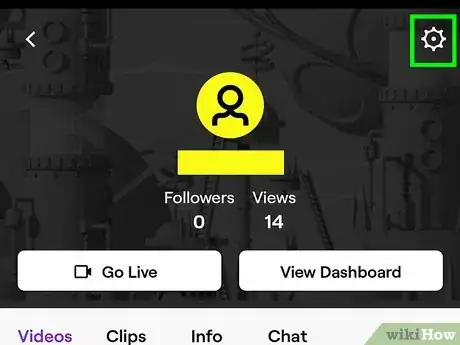
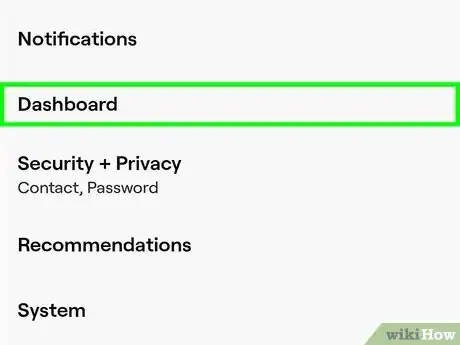
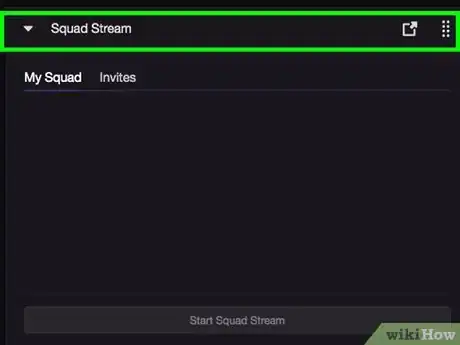
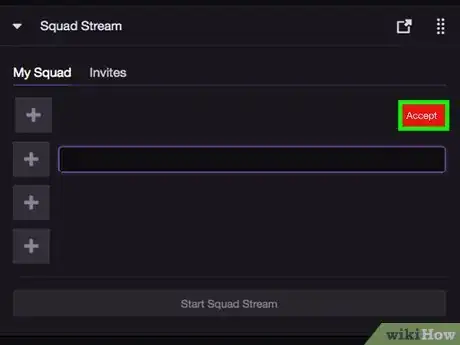
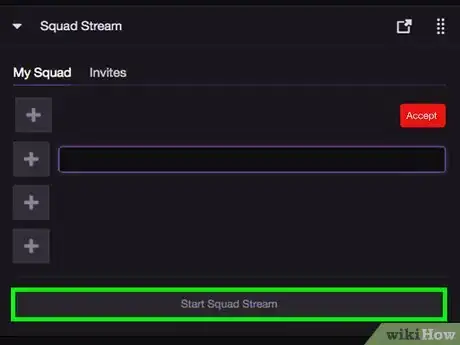

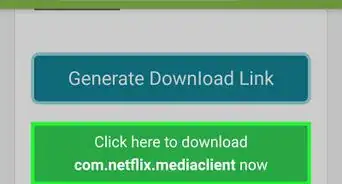
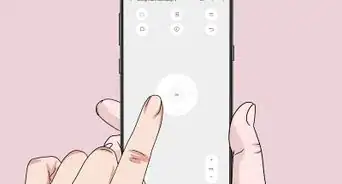
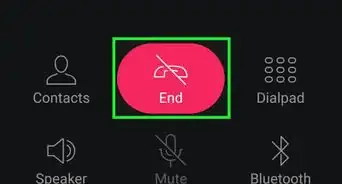
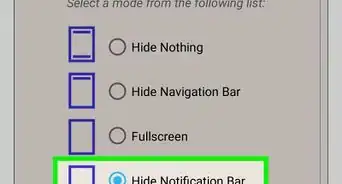
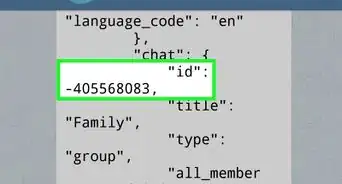
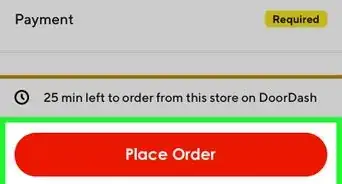
-Step-34.webp)