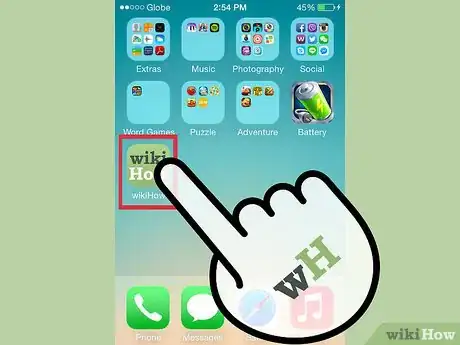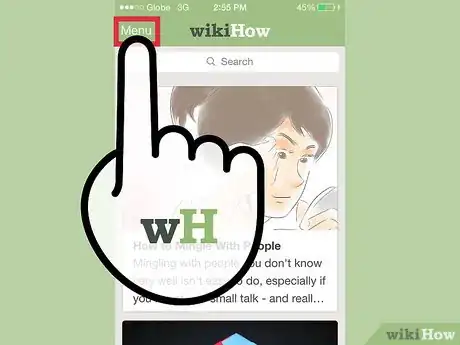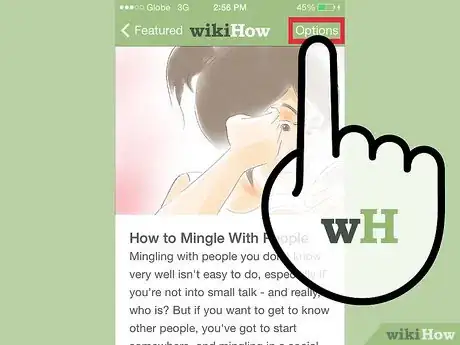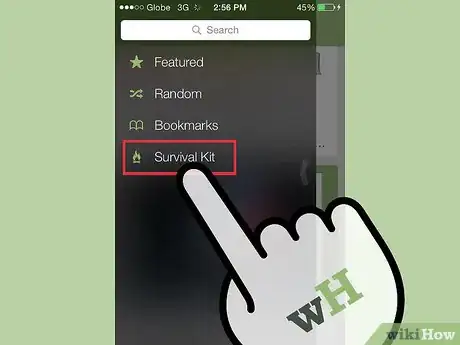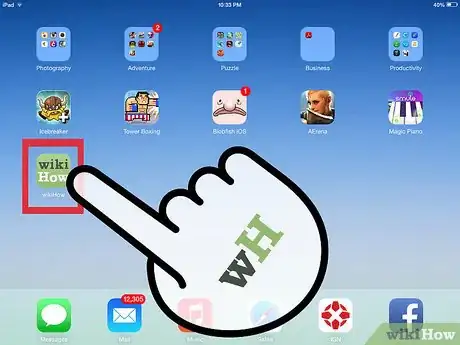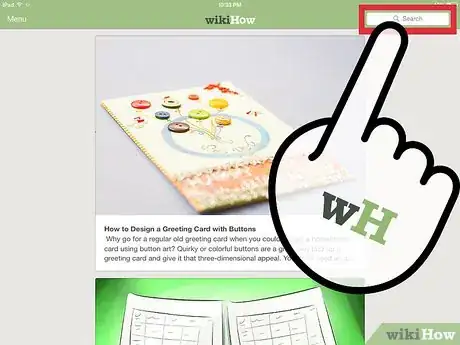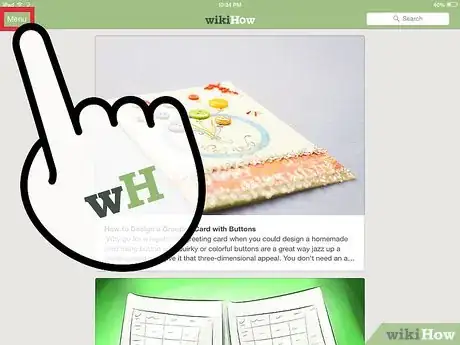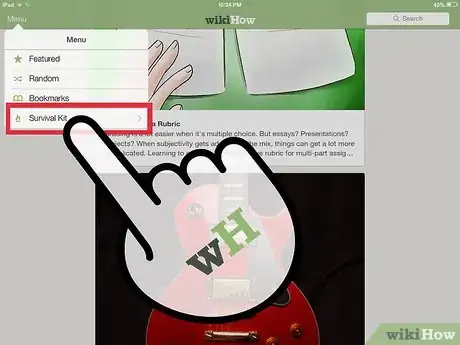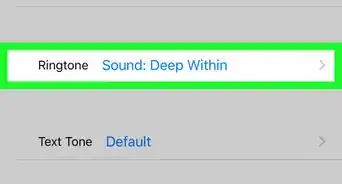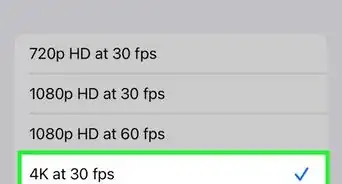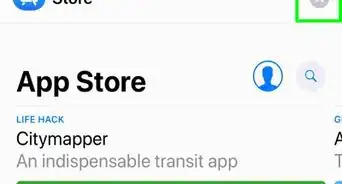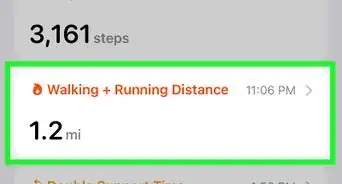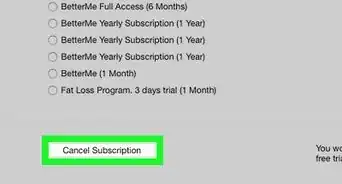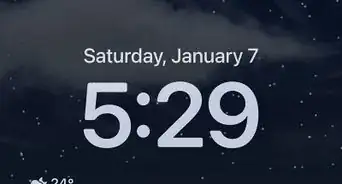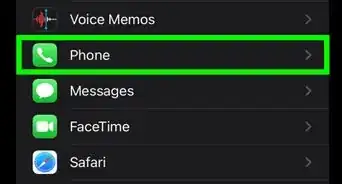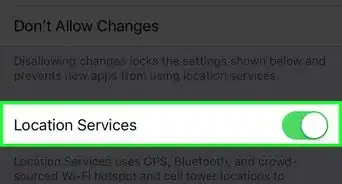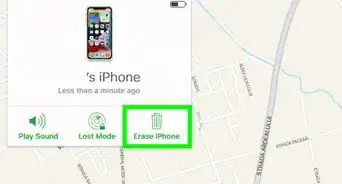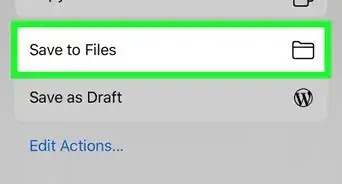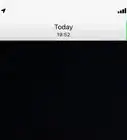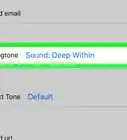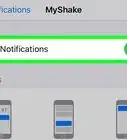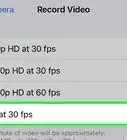wikiHow is a “wiki,” similar to Wikipedia, which means that many of our articles are co-written by multiple authors. To create this article, 32 people, some anonymous, worked to edit and improve it over time.
This article has been viewed 85,456 times.
Learn more...
The wikiHow application for iPhone and iPad is a great way to take the best of wikiHow with you on-the-go. With the wikiHow app, you can browse our featured article feed, search for any of our 160,000+ articles, watch videos in selected articles and bookmark articles for later offline reading. The wikiHow application also contains a bonus feature: the wikiHow Survival Kit. The Survival Kit includes helpful guides on first aid, vehicle problems, wilderness survival, and dealing with unexpected emergencies. The wikiHow app is free and easy to use – read on to learn how.
Steps
Using the wikiHow App on iPhone & iPod
-
1Launch the app by tapping the wikiHow icon. The first time you open the app, you'll be taken to the Featured articles view.
- Tap on an article title and snippet or image to view it.
-
2Search for articles using the search box at the top of the Featured Articles view, or via the Menu screen.
- Results will begin to appear as you type. You can use this to refine your search and quickly find the article you are looking for.
Advertisement -
3Tap on "Menu" to view Featured Articles, access your bookmarks, the random article feature, and read articles in the Survival Kit.
-
4Bookmark any article by using the "Options" menu on the top of the article screen. The article will be saved to your bookmarks list and available for reading offline.
-
5Tap on "Survival Kit" from the menu view to access Survival Kit categories. Survival kit articles are permanently stored on your iPhone, so you can get help in emergency situations even if you lack an internet connection.
Using the wikiHow App on iPad
-
1Launch the wikiHow app by tapping the icon on your iPad's desktop. At first launch, the app will open to a screen with Featured Articles.
-
2Search for articles by entering your search terms in the box on the upper right corner of the screen.
- Results will begin to appear as you type. You can use this to refine your search and quickly find the article you are looking for.
-
3Tap "Menu" on any screen to open up the Menu. This lets you access Featured Articles, random articles, your bookmarks, and the wikiHow Survival Kit.
-
4Bookmark any article by tapping "Bookmark" at the bottom of the page. The article will be saved to your bookmarks list and available for reading offline.
-
5Tap on "Survival Kit" from the menu view to access Survival Kit categories. Survival kit articles are permanently stored on your iPad, so you can get help in emergency situations even if you lack an internet connection.
Community Q&A
-
QuestionDo I need to have Wi-Fi or a data connection to operate the app?
 SirHelpAlotCommunity AnswerYes, unless you have saved an article under survival kit.
SirHelpAlotCommunity AnswerYes, unless you have saved an article under survival kit. -
QuestionWhat do I do if I can't find the search bar on the app?
 R2_d2000Top AnswererThis was a bug that was fixed in the latest version of the app. Try to update the app and see if that works.
R2_d2000Top AnswererThis was a bug that was fixed in the latest version of the app. Try to update the app and see if that works.
Warnings
- Bookmarks from previous versions of the app will not be saved when you update to the new app.⧼thumbs_response⧽