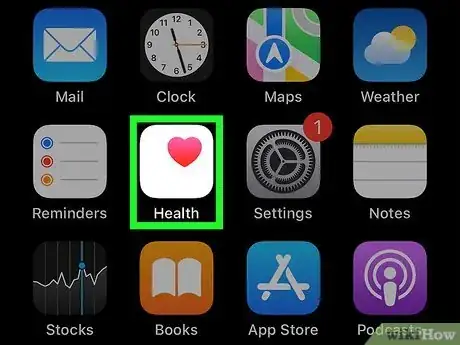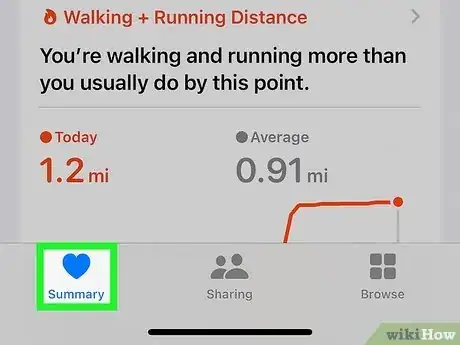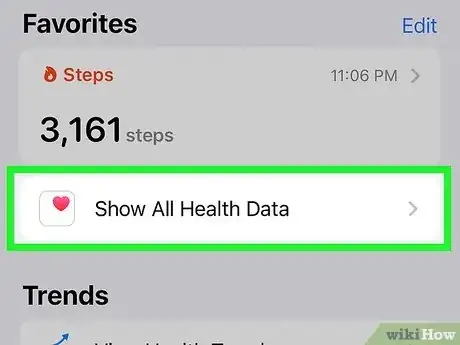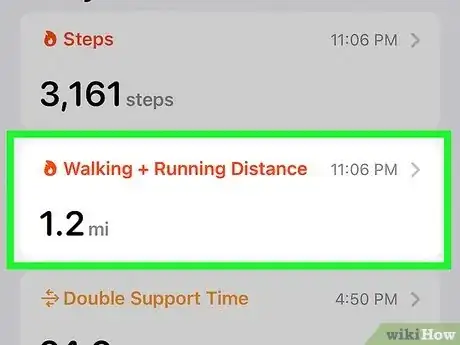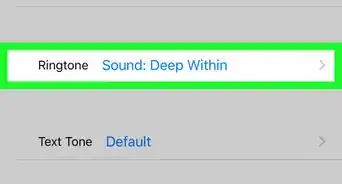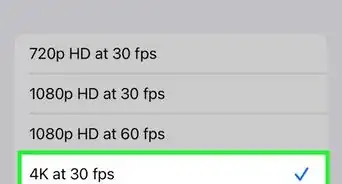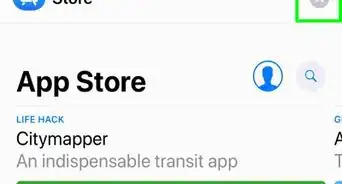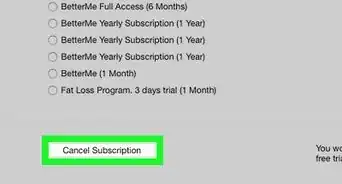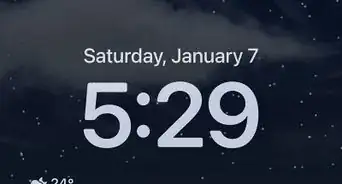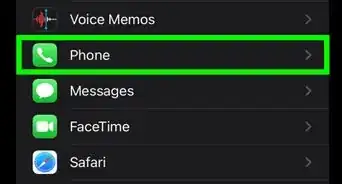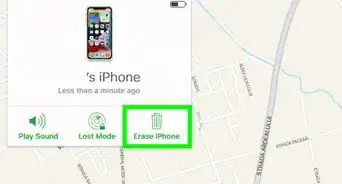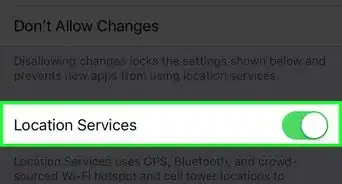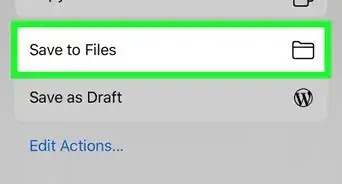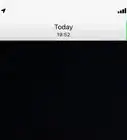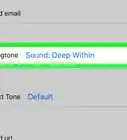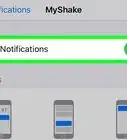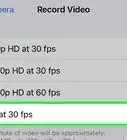This article was co-authored by wikiHow staff writer, Rain Kengly. Rain Kengly is a wikiHow Technology Writer. As a storytelling enthusiast with a penchant for technology, they hope to create long-lasting connections with readers from all around the globe. Rain graduated from San Francisco State University with a BA in Cinema.
The wikiHow Tech Team also followed the article's instructions and verified that they work.
This article has been viewed 150,670 times.
Learn more...
Do you want to know how many miles you walked with your iPhone? The Health app in iOS helps you keep track of your walking and running distance in steps and miles. You can easily access your step count, miles walked, and even how many flights of stairs you've climbed in a few short steps. This wikiHow will teach you how to find the number of miles you traveled with your iPhone using the Health app.
Things You Should Know
- Your iPhone is able to track your movement using the Apple Health app using its built-in accelerometer.
- The Health app can automatically calculate your average walked distances for days, weeks, months, and years.
- You will need an iPhone 6 or newer to use the preinstalled Health app.
Steps
-
1Open your iPhone’s Health app. This is the app with the heart icon. You can usually the Health app on your Home Screen.
- If this is your first time using the "Health" app, you will be prompted to set up your health details.
- Your First Name is required, but Last Name, Date of Birth, Sex, Height, and Weight are optional.[1]
- Make sure you allow permissions for the app to access your data.
-
2Navigate to Summary. This is the Health app's homepage. It can be found by clicking the bottom left tab titled Summary below a heart icon.
- The Summary tab will display a quick overview of your activity.
Advertisement -
3Tap Show All Health Data. This can be found underneath the Favorites category.
- The Favorites category will highlight data according to your customization settings. By default, it will highlight your current steps.
-
4Tap Walking + Running Distance. You'll be able to view the walking and running distances you have traveled in four different ways: Day, Week, Month, and Year.
- Click D for Day to view your total walking and running distances for the current day. If you tap on the graph, you can see the distances from previous days.
- Click W, M, or Y to view the total walking and running distances for the present week, month, or year respectively. Swipe right on the graph to access previous data.
- You can also scroll down to Highlights and click Show All to access a more detailed summary of your walking and running distance.
- If you have an Apple Watch, data you've synced from your watch will count toward your total distance.
Community Q&A
-
QuestionCan the health app measure a single walk?
 wikiHow Staff EditorThis answer was written by one of our trained team of researchers who validated it for accuracy and comprehensiveness.
wikiHow Staff EditorThis answer was written by one of our trained team of researchers who validated it for accuracy and comprehensiveness.
Staff Answer wikiHow Staff EditorStaff AnswerThe health app keeps track of your daily activity. When "Day" is selected in the "Walking + Running Distance" summary, you can see the total amount of steps and activity during specific hours. Take note of your start and end time to find your walk easily in the app.
wikiHow Staff EditorStaff AnswerThe health app keeps track of your daily activity. When "Day" is selected in the "Walking + Running Distance" summary, you can see the total amount of steps and activity during specific hours. Take note of your start and end time to find your walk easily in the app. -
QuestionHow many steps are in one mile?
 Community AnswerAbout 2,000 steps are in one mile.
Community AnswerAbout 2,000 steps are in one mile.
References
About This Article
1. Open the Health app.
2. Tap Health Data.
3. Tap Activity.
4. Tap Walking + Running Distance.
5. View graphs of your distance totals.