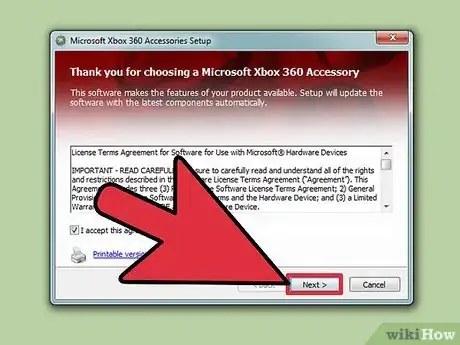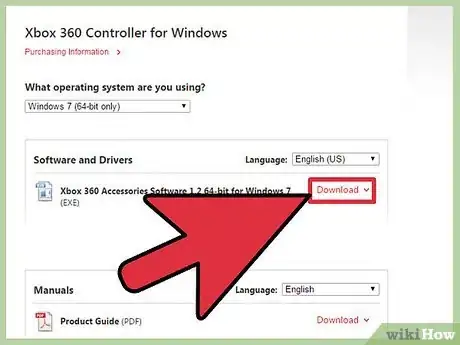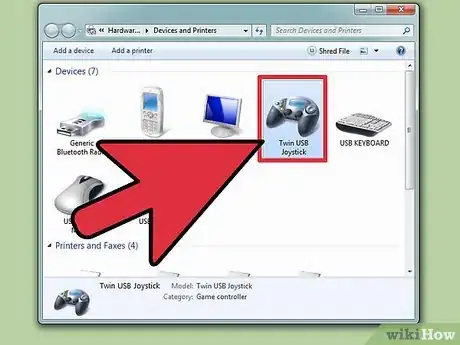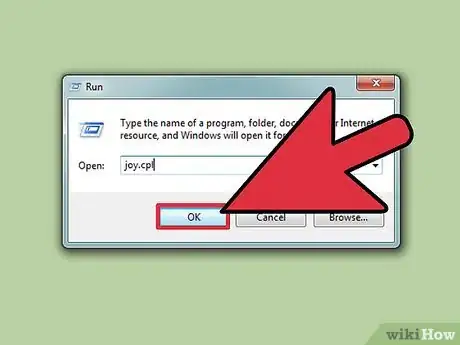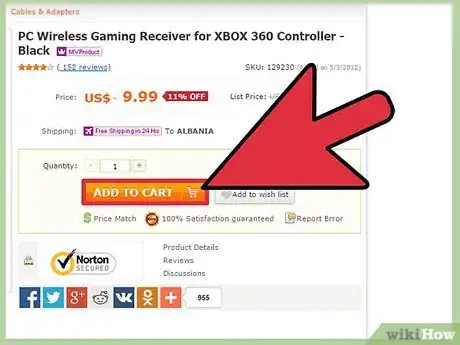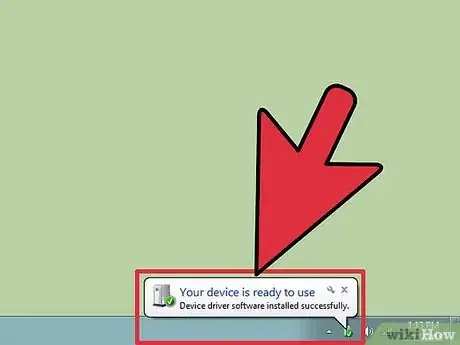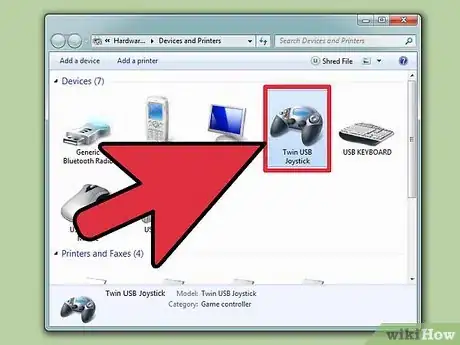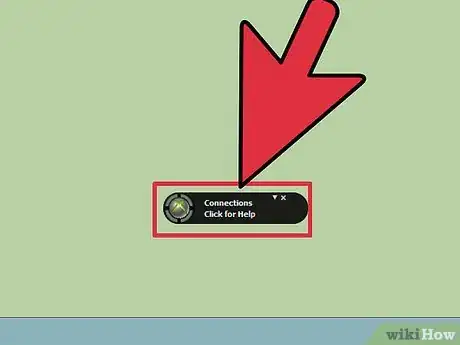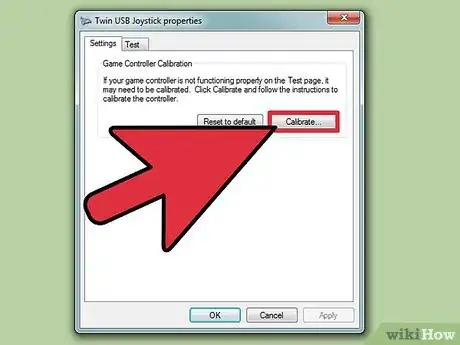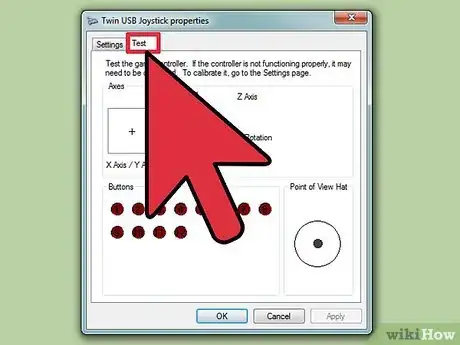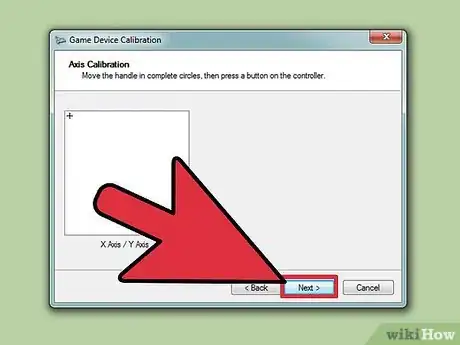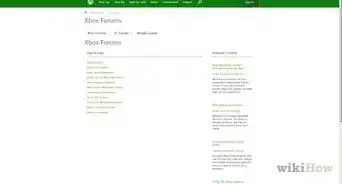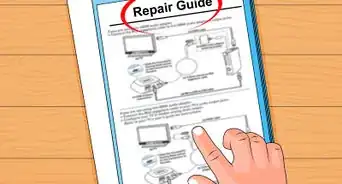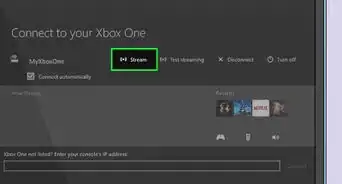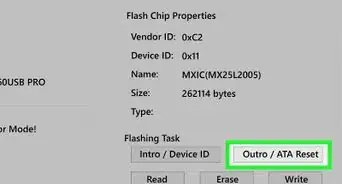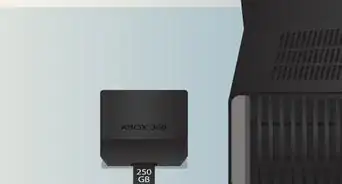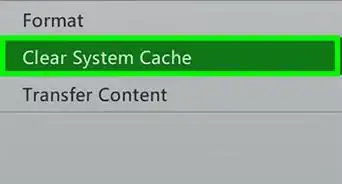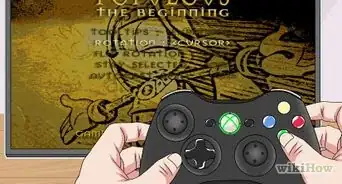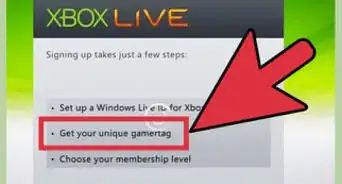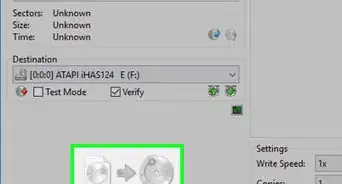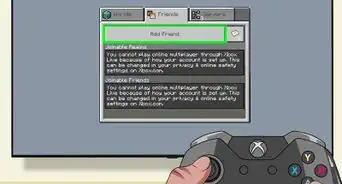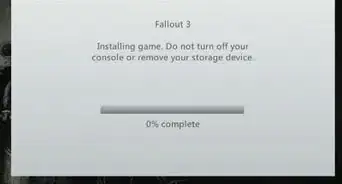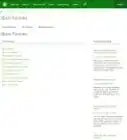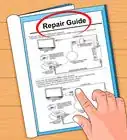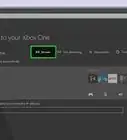X
wikiHow is a “wiki,” similar to Wikipedia, which means that many of our articles are co-written by multiple authors. To create this article, 48 people, some anonymous, worked to edit and improve it over time.
This article has been viewed 688,092 times.
Learn more...
Are you a gamer who is searching for a better gaming experience on your PC? Do you want to use your Xbox 360 controller to play games instead of awkwardly clicking on your mouse like a maniac? If so, you've come to the right place. You can use your wired or wireless Xbox 360 controller for Windows by downloading software, calibrating your equipment, and adjusting your settings.
Steps
Method 1
Method 1 of 3:
Setting Up a Wired Xbox 360 Controller
-
1Install the Xbox 360 controller for Windows software. Your controller may have come with an installation disk that you can use to adapt the controller to PC usage. If you do have the installation disk, follow these directions:
- Insert the installation disk and wait for the Setup program screen to begin.
- Click "Install" once the Setup program screen is live.
- Wait for the Xbox 360 Accessories Setup program to install the appropriate files onto your computer.
-
2Download the Xbox 360 controller for Windows software directly from Microsoft if you do not have the physical disk. You can download the driver for the wired controller if you don't already have the physical CD. Follow these instructions:
- Select the version of Windows you are running in the dropdown menu and begin to download the program.
- Select "Run."
- Wait for the Xbox 360 Accessories Setup program to install the appropriate files onto your computer.
Advertisement -
3After the software has been installed, plug your controller into the USB 2.0 port in your computer.
-
4Test whether your Xbox controller is working properly. In order to test that the software and the Xbox controller are working together properly on your computer, follow these steps:
- Go to Start → type "Run" → type "joy.cpl" → hit Enter
- Navigate to the Xbox 360 controller and press Properties
- Begin pressing buttons, triggers, and moving around the touchpads. The corresponding part of the controller on the computer should light up when you press down on it.
Advertisement
Method 2
Method 2 of 3:
Setting Up a Wireless Xbox 360 Controller
-
1If you don't already have one, purchase a Xbox 360 wireless gaming receiver for your computer. The gaming receiver uses a USB 2.0 connection. If it doesn't fit into the front USB slot in your desktop computer, try the back slot.
-
2If the Add New Hardware Wizard fails to pop up automatically, install the Xbox receiver software manually. If you have the installation disk that came with your Xbox controller, you can insert that disk into your computer and begin installation that way. If you do not have the installation disk that came with the controller, you can download the driver.
- For either the installation disk or the digital download, follow the same steps as provided in Steps 1 and 2 of Method One.
-
3Turn on the Xbox accessory that you want to use with your receiver. To do this, you may:
- Hold down the Guide button on your Xbox controller, as well as
- Turn on the receiver by pressing the connect button, as well as
- Press down on the connect button on the back of the wireless controller.
-
4Follow these steps until the light on the controller starts flashing green. When the light stops flashing and turns a steady green, the controller is connected.
Advertisement
Method 3
Method 3 of 3:
Adjusting the Settings
-
1Navigate to the game controller properties. To do this:
- Go to Start → type "Run" → type "joy.cpl" → hit Enter
- While in the Game Controllers window, click XNA Gamepad, and then Properties
- Click Settings → Calibrate
-
2When prompted, use the left stick pad instead of the the directional pad (also called the D-pad). This will help ensure that the left stick configuration is correct.[1]
-
3Follow the instructions of the Device Calibration Wizard. The Device Calibration Wizard will ask you to configure your controller as you see fit. After your configuration is finished, click "Apply."
Advertisement
Community Q&A
-
QuestionHow do I play the game on my computer once I followed all these steps?
 JakeContributionCommunity AnswerLaunch the game. So long as your controller is plugged in, it should work.
JakeContributionCommunity AnswerLaunch the game. So long as your controller is plugged in, it should work. -
QuestionHow do I stop a game?
 Community AnswerIn Windows, press both Alt and F4 Keys to force quit any application. If this does not work, turn off your computer manually.
Community AnswerIn Windows, press both Alt and F4 Keys to force quit any application. If this does not work, turn off your computer manually. -
QuestionHow do I use a wireless controller?
 Community AnswerTo use a wireless controller, start by purchasing a controller that is compatible with the Xbox 360. Once you've done that, you'll be able to set it up with your Xbox using the instructions that come with the remote. You'll also need a receiver; pressing a certain button on both the controller and the receiver will connect them.
Community AnswerTo use a wireless controller, start by purchasing a controller that is compatible with the Xbox 360. Once you've done that, you'll be able to set it up with your Xbox using the instructions that come with the remote. You'll also need a receiver; pressing a certain button on both the controller and the receiver will connect them.
Advertisement
References
About This Article
Advertisement