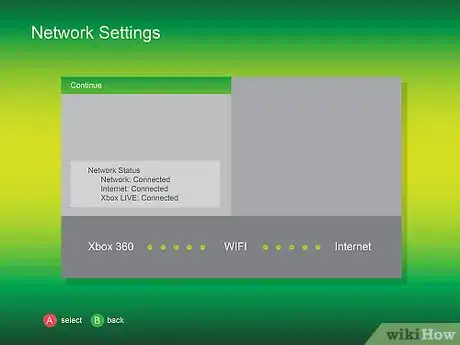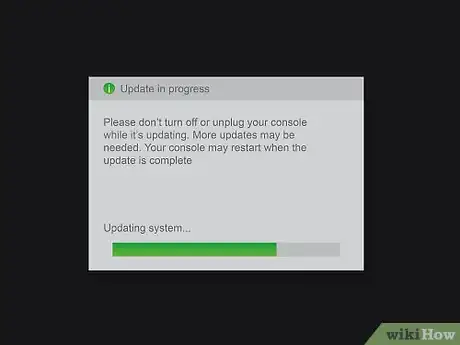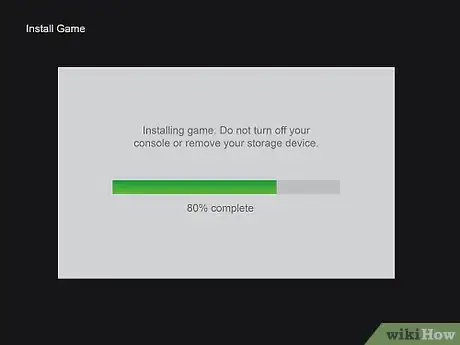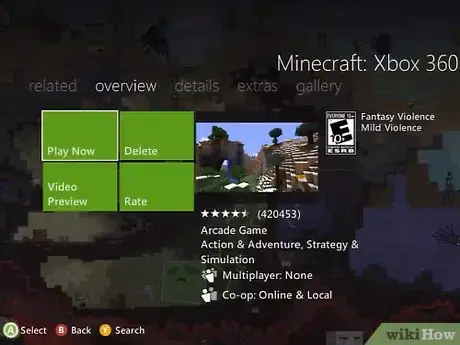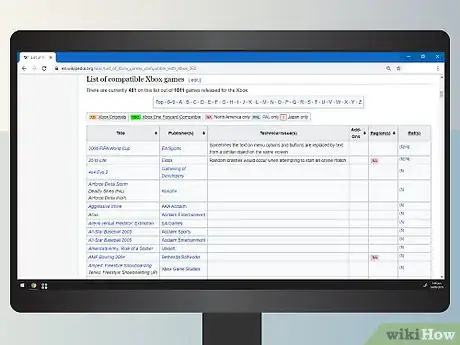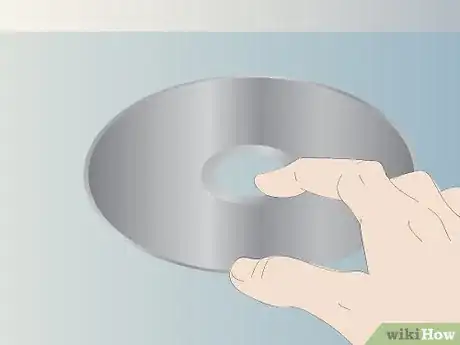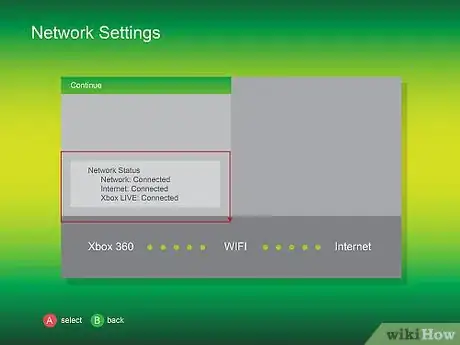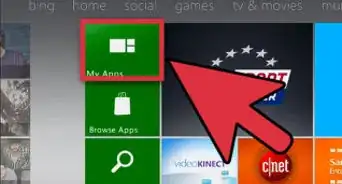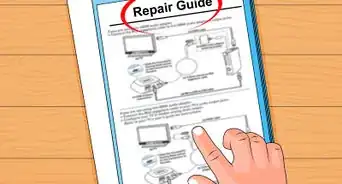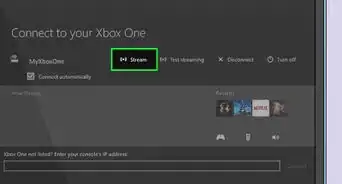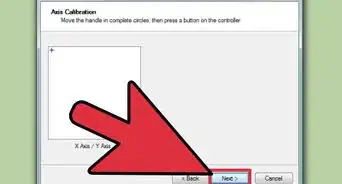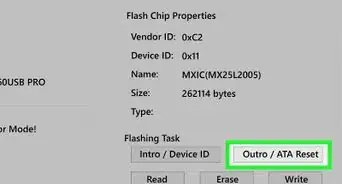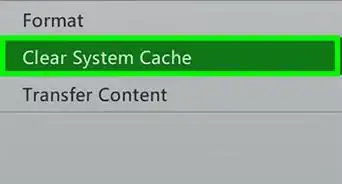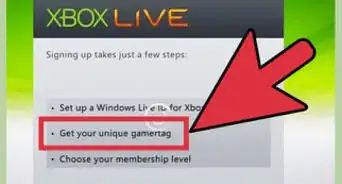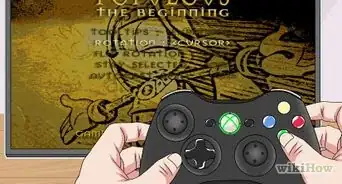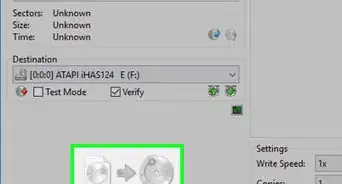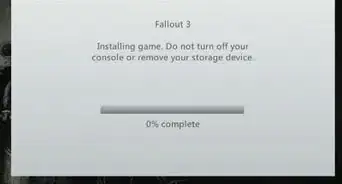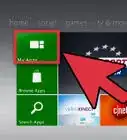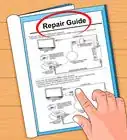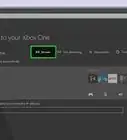X
wikiHow is a “wiki,” similar to Wikipedia, which means that many of our articles are co-written by multiple authors. To create this article, 21 people, some anonymous, worked to edit and improve it over time.
This article has been viewed 224,667 times.
Learn more...
If you have a library of old original Xbox games stored away in a box somewhere, you may still be able to get some use out of them. Many of the games released for the original Xbox are compatible with the Xbox 360. You may need to download an update in order for the game to work, and not all games are supported, but it's a great way to get more mileage out of old games.
Steps
-
1Install an official Xbox 360 hard drive if you don't have one. While most Xbox 360 consoles come with a hard drive installed, the 4 GB S, Arcade, and Core models do not have a hard drive. An official Xbox 360 hard drive is required in order to store the emulation software and saved game data for the Xbox games.
- Non-Microsoft hard drives will not include the emulation software. If you are buying a hard drive for your Xbox 360, make sure that it is an official hard drive.
- Use the included transfer cable and CD to transfer your data from your Xbox 360 to your new hard drive before installing it. You can then install the hard drive by removing the Xbox 360's side panel and plugging the hard drive in. See this guide for detailed instructions.
-
2Connect your Xbox 360 to the internet. In order to download the updates required to play the game, you'll need to have your Xbox 360 connected to the internet when you play the game for the first time.
- You can connect to Xbox Live from the System Settings menu. You'll need a free Xbox Live account if you don't have one, and you'll be guided through the process when connecting for the first time. Click here for instructions on connecting your Xbox 360 to the internet.
Advertisement -
3Install the latest available system updates from Xbox Live. Having your system updated will allow you to install the emulator software required to play the Xbox game.
- Your console will usually prompt you to update automatically if you are connected to Xbox Live and an update is available.
- If you don't have an internet connection, system updates are typically included with retail game discs. Getting one of the newer releases for Xbox 360 will ensure that you get a recent update.
- Click here for more instructions on getting your Xbox 360 updated.
-
4Insert your original Xbox game into the Xbox 360. The game will begin launching automatically, and you'll see the Xbox logo. Not all games work on the Xbox 360. For a complete list of what games will and won't work with your Xbox 360, please select this link.[1].
-
5Install the game update if prompted. When you insert the game, you may be prompted to download an update. Some games will not require an update to be downloaded, while others require a specific update for that game.
- You'll need to be connected to the internet in order to get the update file you need to play the game. If you get the message that your game is not compatible, but the list says that it is, make sure that your console is connected to the internet.
-
6Start playing the game. After the update is installed, the game will begin. You won't need to download anything in the future when you play the game again.
Advertisement
Troubleshooting
-
1Double-check that your game is compatible. Not all Xbox games work on the Xbox 360. Double-check the list above to see if your game will work.[1]
-
2Check if the disc is scratched. If the game has been scratched too much, it may not play. If you can, try testing it on another system to see if your console is the problem or if the disc isn't reading.
- If the disc is scratched, you may be able to fix it by polishing it with toothpaste. Use a small drop and polish the scratches, scrubbing in straight lines out from the center of the disc. Rinse it off and let it dry when you're finished. Click here for detailed instructions.
-
3Check your network connection. You may need to download an update for the game when you start it. In order to do this, you'll need to be connected to Xbox Live with a Silver (free) or Gold account.
-
4Ensure that your hard drive is official. Only the official hard drives made by Microsoft include the emulation software needed to play Xbox games. If you bought your hard drive used or from a different vendor, it may be a knock-off.
- If you have an official drive, it may have an error. Microsoft will be able to replace it if it is still under warranty.
Advertisement
Community Q&A
-
QuestionWhat do I do if my Xbox game won't play on my Xbox 360?
 Community AnswerMake sure the original Xbox game is on the list of backward-compatible games.
Community AnswerMake sure the original Xbox game is on the list of backward-compatible games. -
QuestionAre Xbox 360 games and controllers compatible with an Xbox 1?
 Community AnswerNo.
Community AnswerNo. -
QuestionIs Narnia compatible with the Xbox 360?
 Community AnswerOG Xbox "Chronicles of Narnia: The Lion, The Witch and The Wardrobe" is BC, but you'll need an official MS HDD on your 360 to run it like any other BC game. You'll need an emulator that must be installed from Xbox Live (which requires an active internet connection and at least a valid silver account).
Community AnswerOG Xbox "Chronicles of Narnia: The Lion, The Witch and The Wardrobe" is BC, but you'll need an official MS HDD on your 360 to run it like any other BC game. You'll need an emulator that must be installed from Xbox Live (which requires an active internet connection and at least a valid silver account).
Advertisement
References
About This Article
Advertisement