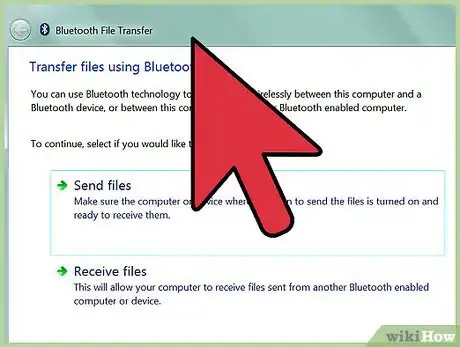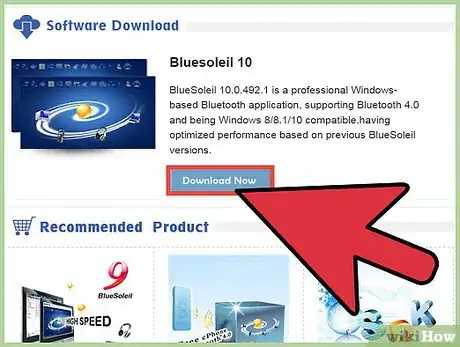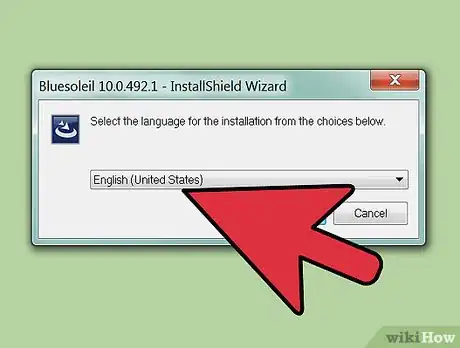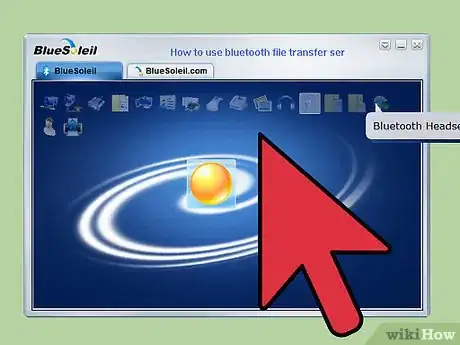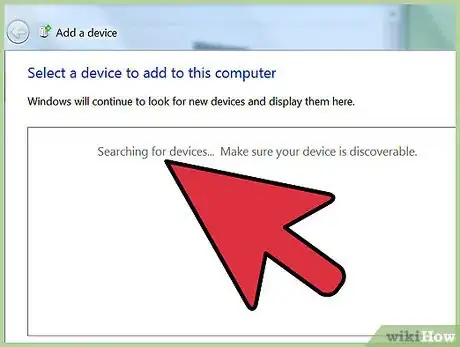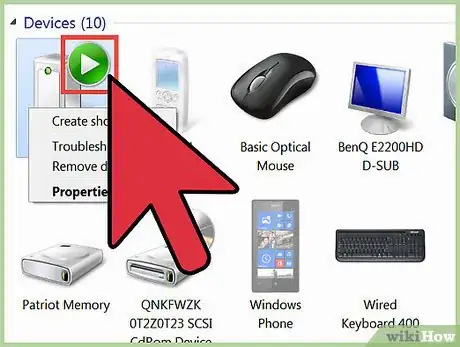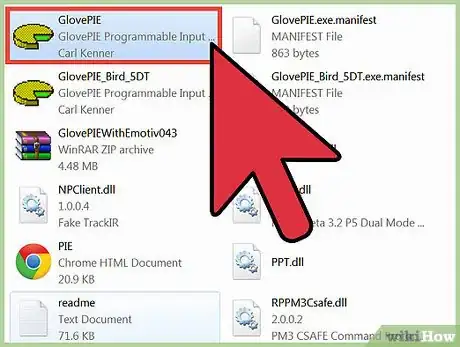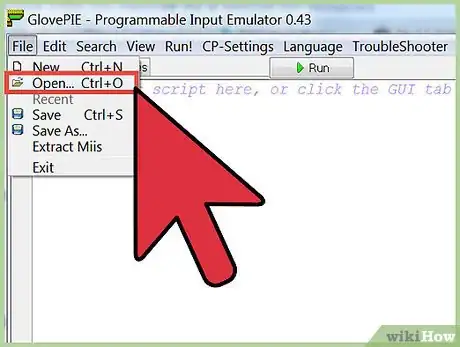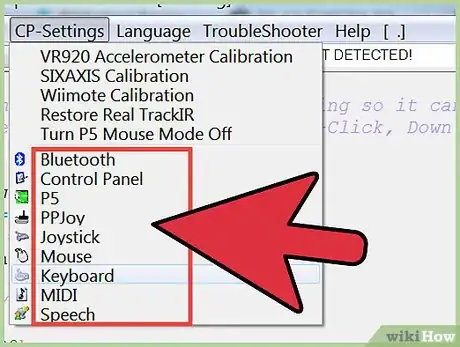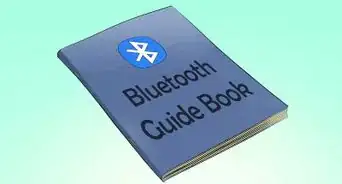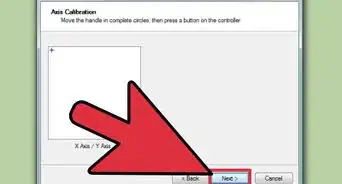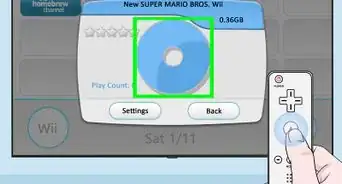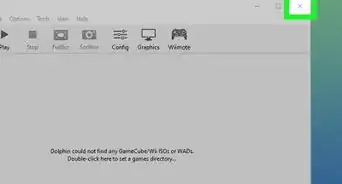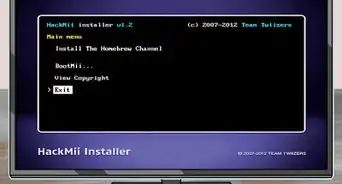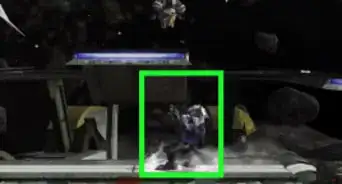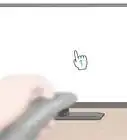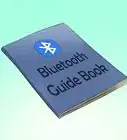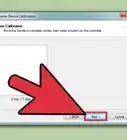X
wikiHow is a “wiki,” similar to Wikipedia, which means that many of our articles are co-written by multiple authors. To create this article, 21 people, some anonymous, worked to edit and improve it over time.
This article has been viewed 194,086 times.
Learn more...
The Wii Remote was designed exclusively for the Nintendo Wii. Using a bluetooth adapter with BlueSoleil software, however, you can connect your Wii Remote to a computer running Windows and use it as a mouse. A third party program called GlovePIE allows the Wii Remote to input information to your computer. This article will show you how to set it all up.
Steps
-
1Set up bluetooth on your computer, if it doesn't already have it built in. You can do this by purchasing a bluetooth adapter.
-
2Download BlueSoleil at http://www.bluesoleil.com/download/ and GlovePie at carl.kenner.googlepages.com/glovepie_download.Advertisement
-
3Install BlueSoleil when it’s downloaded.
-
4Open BlueSoleil by going to “Bluetooth Places”.
-
5Search for bluetooth devices by using “Search Devices”.
-
6Connect by using discovery mode on your Wii Remote. Press 1 and 2 simultaneously. This will allow BlueSoleil to find your Wii Remote. If done correctly, Nintendo RVL-CNT-01 should appear in Bluetooth Places. Right click it and “connect”.
-
7Open GlovePie.
-
8Load the Wii Mouse IR script by going to file, open “GlovePIE029\WiimoteScripts\WiiMouse IR.PIE”
-
9Run the script WiiMouse IR.
-
10Turn on the Wii. Use the power button on your Wii, not your Wii Remote. If you use it from your Wii Remote, it will connect itself to the Wii instead of your computer.
-
11Aim the Wii Remote at the sensor bar to make your mouse pointer move on your computer.
-
12Alternatively, use the wireless sensor bar, or any source that provides two points of infrared light, such as two small candles.
Advertisement
Things You'll Need
-
Hardware:
- Wiimote Remote
- Wii Sensor Bar/Nyko Wireless Sensor Bar
- Bluetooth Dongle
- Computer
- Wii (superfluous if don't use the Sensor Bar)
-
Software:
- Windows
- BlueSoliel Bluetooth stack
- GlovePIE by Carl Kenner
About This Article
Advertisement