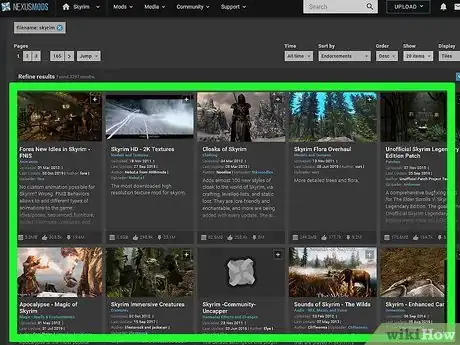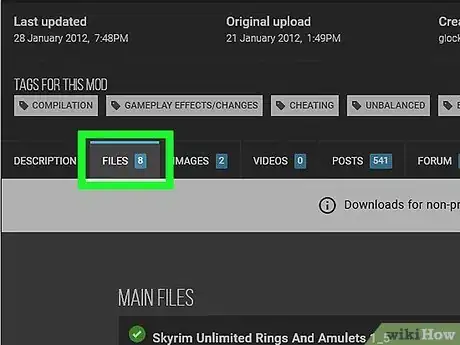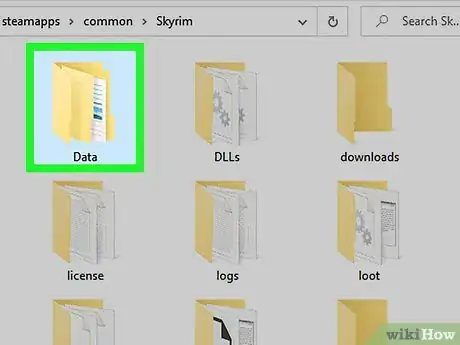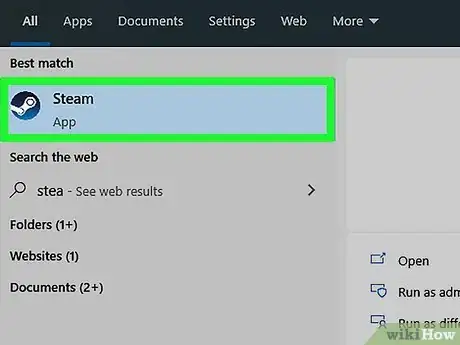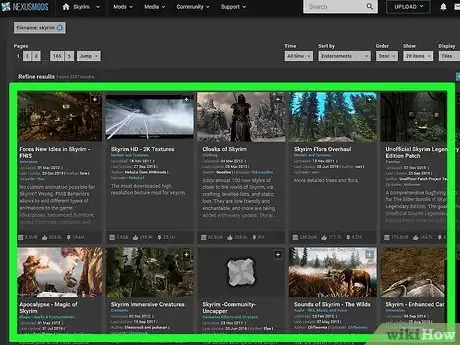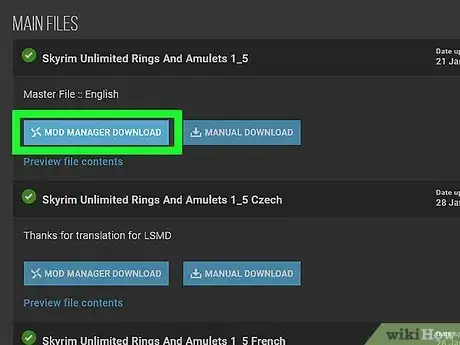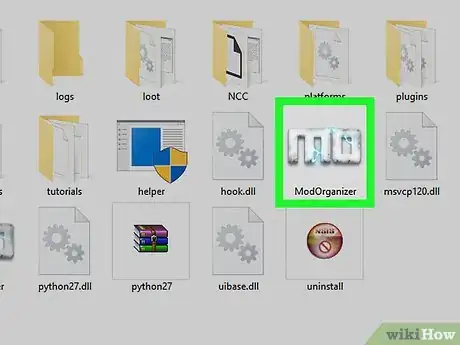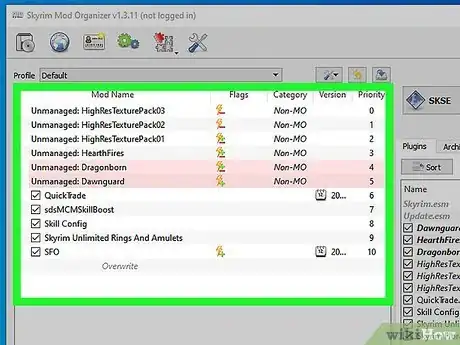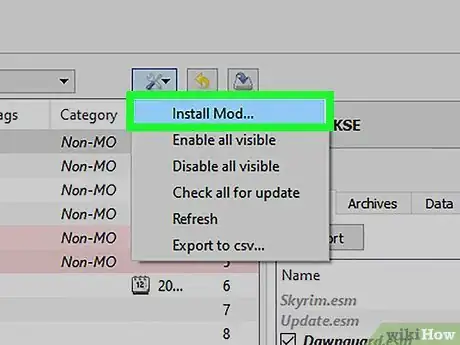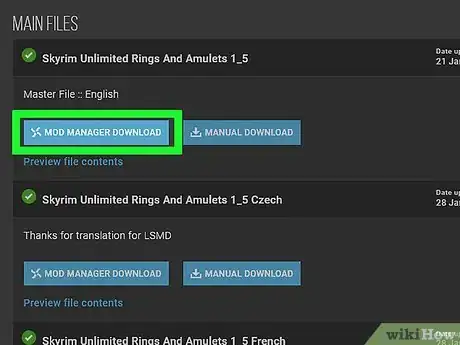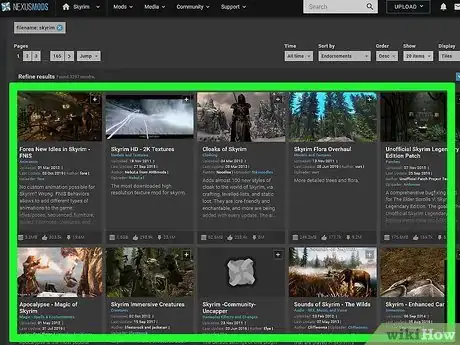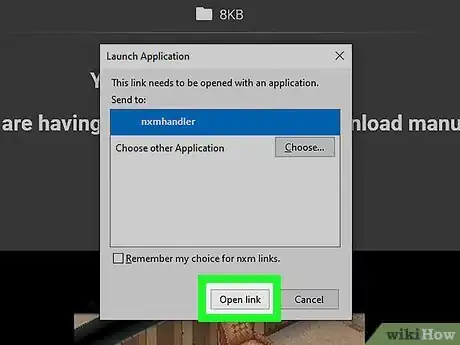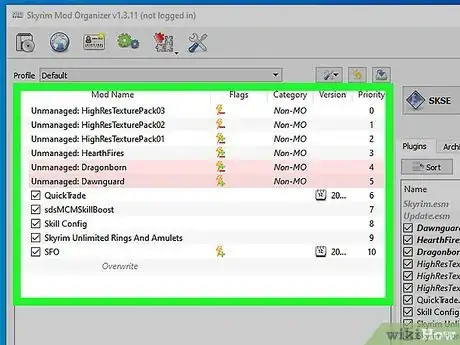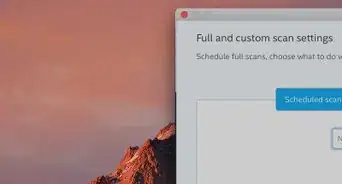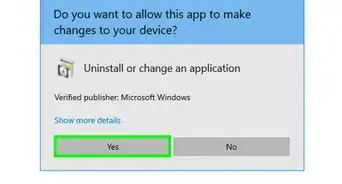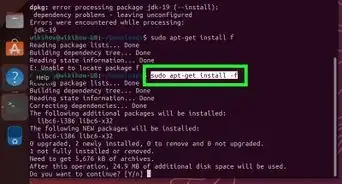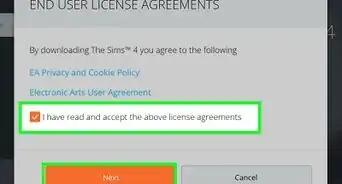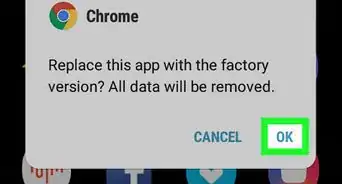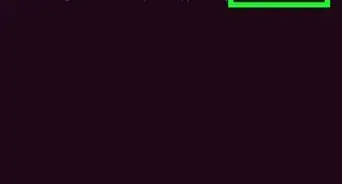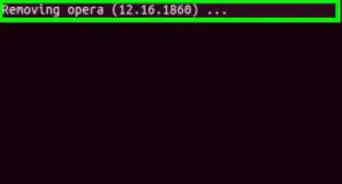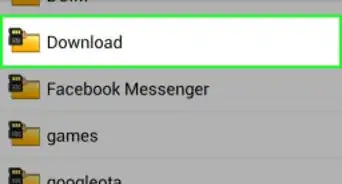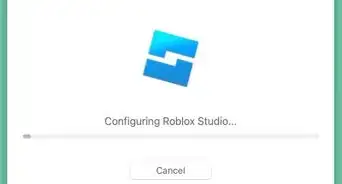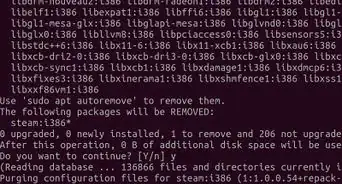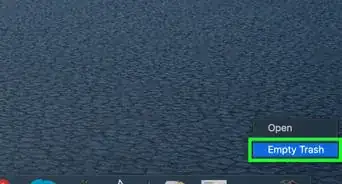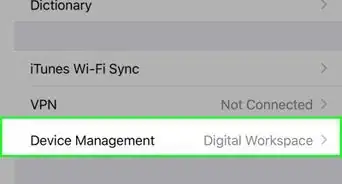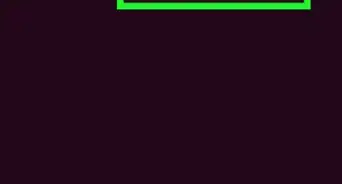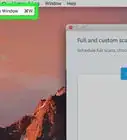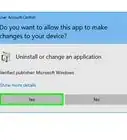X
wikiHow is a “wiki,” similar to Wikipedia, which means that many of our articles are co-written by multiple authors. To create this article, volunteer authors worked to edit and improve it over time.
This article has been viewed 29,378 times.
Learn more...
This will help use Nexus Mods, while still using the Skyrim launcher and the Steam Workshop mods
Steps
Method 1
Method 1 of 3:
Using No Mod Manager/Organiser software
-
1Find a mod on the Nexus you want to download.
-
2Go into the 'Files' tab and click on 'download manually'. Alternatively you can click the button on the top left of the screen that says 'download (manual)'Advertisement
-
3Find the Skyrim Data folder. If it is in the default place, it would be under C:/Program Files/Steam/Steamapps/common/Skyrim/Data. Download your files here. You may need to adjust some files around into their correct subfiles e.g. SKSE scripts must go in the SKSE folder
-
4Play Skyrim through Steam. On the launcher click 'Data files'. Your mod should be in this list. If it is not make sure the .bsa and .esm (or .esp) is in the Data folder. Tick the box to load the mod, then play.
Advertisement
Method 2
Method 2 of 3:
Using Nexus Mod Manager (recommended)
-
1Find a mod you want to use on the Skyrim Nexus
-
2Click the Download (NMM) button. Either a prompt asking you to allow the third party program (Nexus Mod Manager) to which you say yes, or the download will start in NMM automatically.
-
3Once the download has completed, go to the mod tab in Nexus Mod Manager. Find the mod you downloaded, and click the puzzle button with the green arrow: "Activates the selected mod".
-
4Start Skyrim, and inside the 'Data Files' should be both the Workshop Mods and the Nexus mods. Make sure the Nexus mod is ticked.
-
5To get the Workshop mod on the NMM, find the Skyrim data folder, place all the files associated with the mod into a zipped folder, click "Add Mod from File" (the puzzle icon with a plus), find the zip file in the Data folder and click Add.
Advertisement
Method 3
Method 3 of 3:
Using Mod Organizer
-
1Download Mod Organizer from the Nexus. It should automatically find all mods in the Data folder. All files from the Steam Workshop will show up as Non-MO
-
2Download a mod from the Skyrim Nexus. Make sure the file extension is associated with MO, this should have occurred in the tutorial, but if not, click the settings button, and in the Nexus tab click "Associate with "Download with manager" links".
-
3Once the mod has installed, double click the installer, and click OK when prompted. Then tick the box in the left pane.
-
4Run Skyrim launcher through MO, and in the "Data Files", all mods from the Workshop and the Nexus should be there.
Advertisement
Warnings
- Mods may come with malicious software⧼thumbs_response⧽
- You may have too much fun with mods⧼thumbs_response⧽
- Mods can become addictive⧼thumbs_response⧽
Advertisement
About This Article
Advertisement