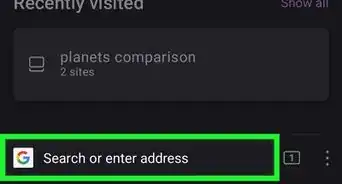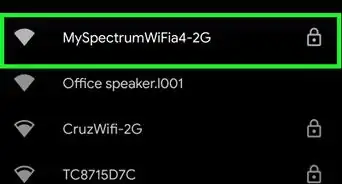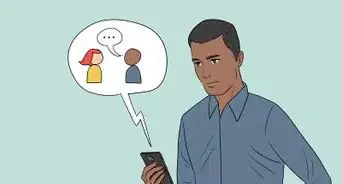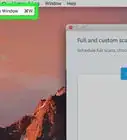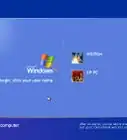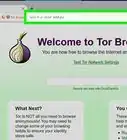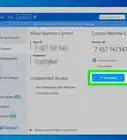X
This article was co-authored by wikiHow staff writer, Jack Lloyd. Jack Lloyd is a Technology Writer and Editor for wikiHow. He has over two years of experience writing and editing technology-related articles. He is technology enthusiast and an English teacher.
The wikiHow Tech Team also followed the article's instructions and verified that they work.
This article has been viewed 1,725,735 times.
Learn more...
This wikiHow teaches you how to remove the McAfee Total Protection app from your Windows or Mac computer.
Steps
Method 1
Method 1 of 2:
On Windows
-
1
-
2Advertisement
-
3Click Apps. It's in the Settings window. Doing so opens a list of your currently installed apps.
- If you don't see a list of your currently installed apps, make sure that you're on the right tab by clicking Apps & features in the upper-left side of the window.
-
4Scroll down to the McAfee option. You'll find the "McAfee® Total Protection" heading in the "M" section of the menu.
-
5Click McAfee® Total Protection. Doing so expands the heading.
-
6Click Uninstall. It's below the "McAfee® Total Protection" heading.
-
7Click Uninstall when prompted. You'll see this option above the first Uninstall option.
-
8Click Yes when prompted. This will take you to the McAfee uninstall wizard.
-
9Complete the uninstallation form. Once McAfee's uninstall wizard opens, complete it by doing the following:
- Check the "McAfee® Total Protection" box.
- Check the "Remove all files for this program" box.
- Click the blue Uninstall button.
- Click Uninstall again when prompted.
-
10Click Restart now. Once McAfee finishes uninstalling, you'll be prompted to restart your computer. This will complete the uninstallation process and remove McAfee from your computer.
- You can click Restart later to restart your computer manually at a different time, but keep in mind that the uninstallation process won't be complete until you restart the computer.
-
11Re-enable Windows Defender if necessary. If you haven't restarted your computer, Windows Defender (the default Windows antivirus protection) may still be turned off. While it will eventually turn itself back on, you can speed up the process by doing the following:
- Open Start
- Type in windows defender
- Click Windows Defender Security Center
- Click Turn on if possible. If you instead see green checkmarks (not red Xs) next to the different security icons on the dashboard, Windows Defender is enabled.
Advertisement
Method 2
Method 2 of 2:
On Mac
-
1
-
2Search for Terminal. Type terminal into the search bar in the middle of the screen.
-
3
-
4Enter the uninstall command. Type in sudo /Library/McAfee/cma/scripts/uninstall.sh and press ⏎ Return.
-
5Enter your administrator password if prompted. If you see a "Password" line appear, type in the password that you use to log into your Mac's administrator account, then press ⏎ Return.
-
6Follow any on-screen prompts. While the uninstall command should prompt McAfee to begin uninstalling automatically, you may have to confirm the uninstallation by navigating through a pop-up window.
-
7
Advertisement
Community Q&A
-
QuestionMcAfee doesn't show up on my uninstall program page, but I can see that I have it installed because the icon is on my task bar. What do I do now if I want to uninstall it?
 Community AnswerIf you go to the directory where the program is installed, there should be something labeled, "uninstall.exe," or likewise. Running that should do the trick.
Community AnswerIf you go to the directory where the program is installed, there should be something labeled, "uninstall.exe," or likewise. Running that should do the trick. -
QuestionHow do I get McAfee off my Samsung Galaxy S8 mobile phone?
 Community AnswerGo into your apps, hold on the app and drag it to the trash can. It will un-install and be gone. You can also go to your folders and manualy delete it from there.
Community AnswerGo into your apps, hold on the app and drag it to the trash can. It will un-install and be gone. You can also go to your folders and manualy delete it from there. -
QuestionOn my MacBook I went into Finder, Applications, and McAfee (which I am trying to uninstall) is not there, yet the icon is still there in the upper-right corner of my screen and it keeps complaining! What should I do?
 Community AnswerYou deleted the application, but other installed files are still present. To uninstall completely, follow the instructions in this listing by entering the following commands at the command prompt: sudo /Library/McAfee/cma/scripts/uninstall.sh .
Community AnswerYou deleted the application, but other installed files are still present. To uninstall completely, follow the instructions in this listing by entering the following commands at the command prompt: sudo /Library/McAfee/cma/scripts/uninstall.sh .
Advertisement
Warnings
- Macs don't have built-in antivirus protection. If you remove McAfee from a Mac, be sure to install a different antivirus program as soon as possible.⧼thumbs_response⧽
Advertisement
About This Article
Advertisement
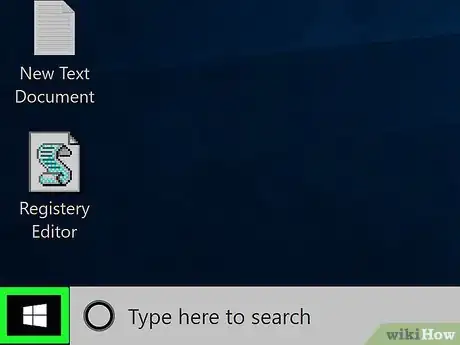

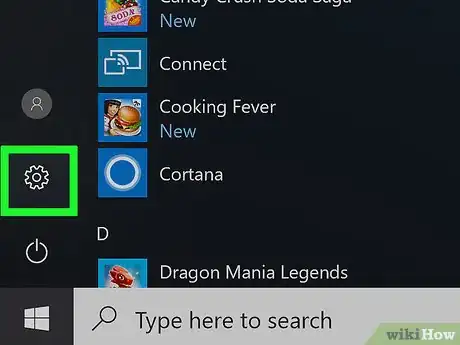
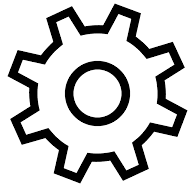
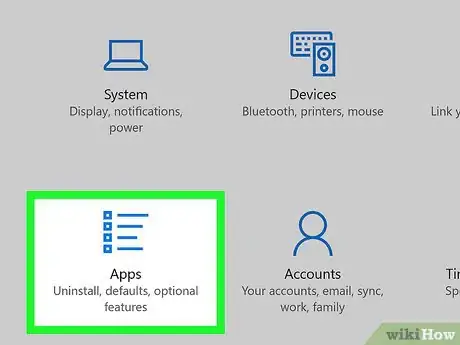
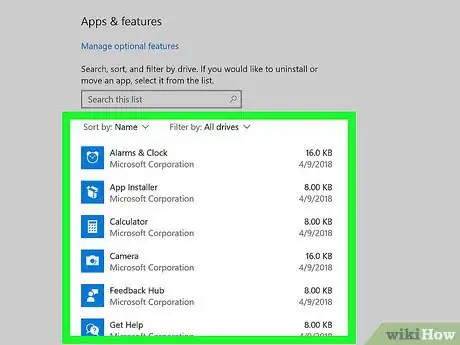
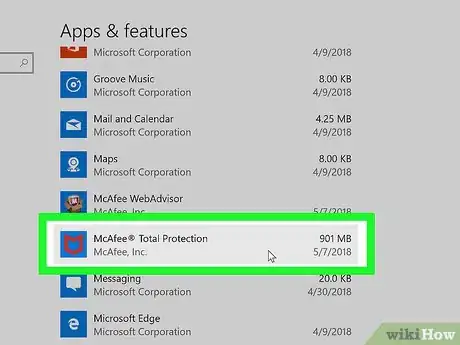
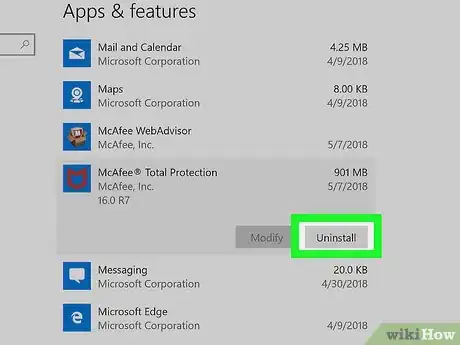
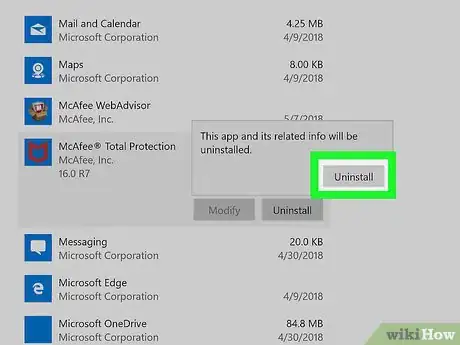
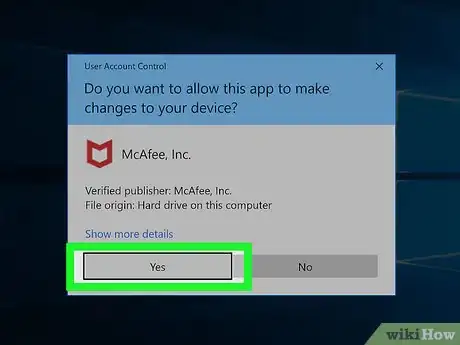
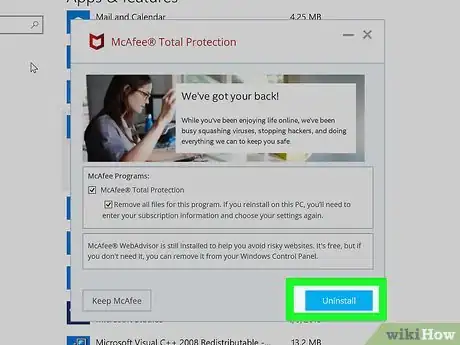
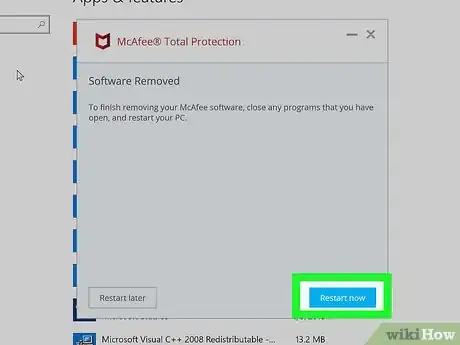
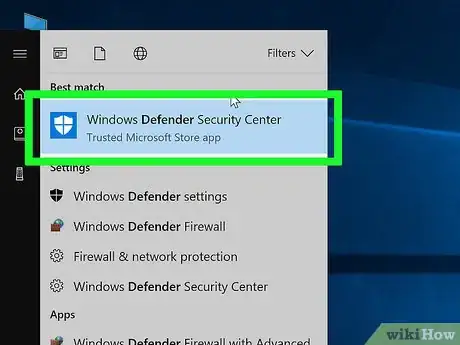
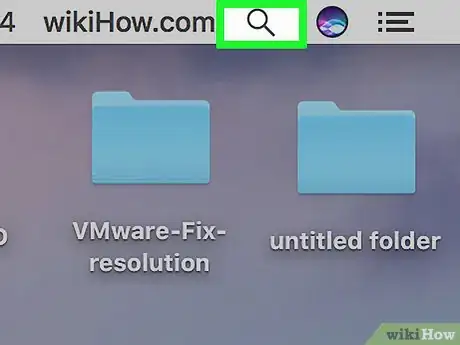

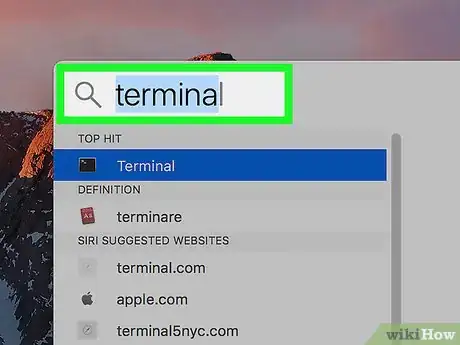
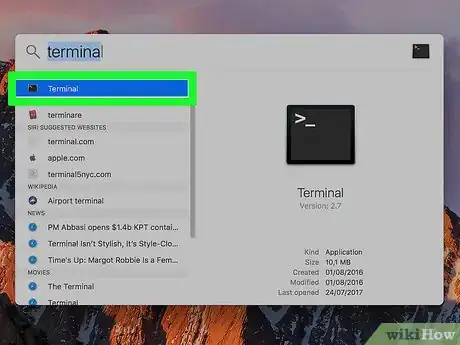

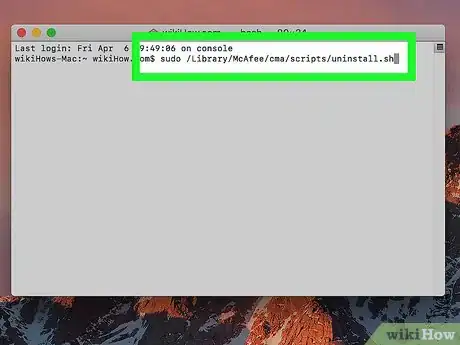
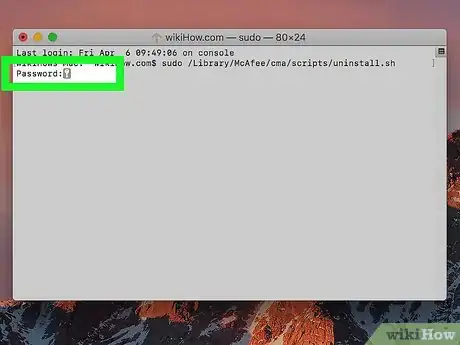
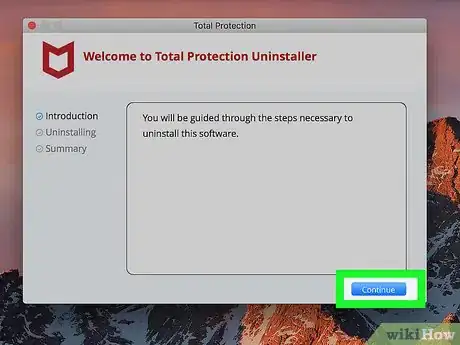
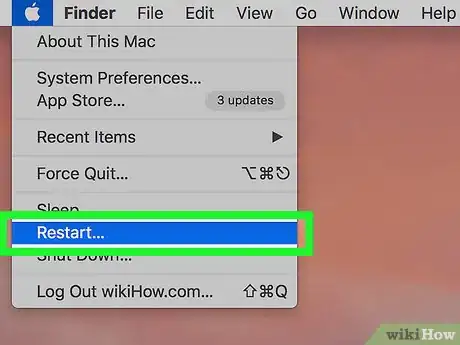
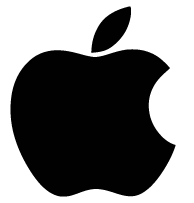
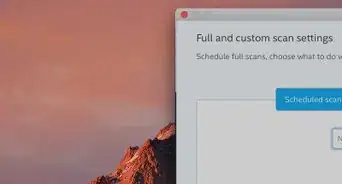
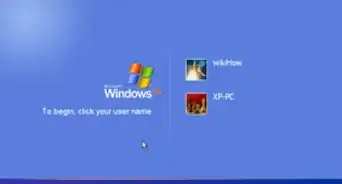
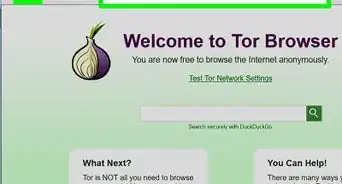
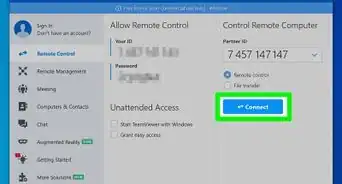
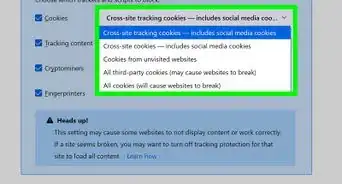

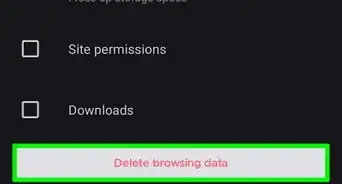
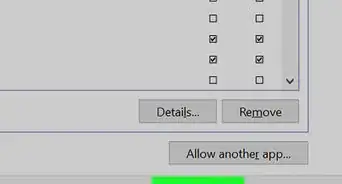
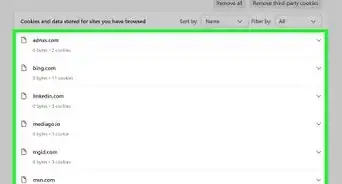
-Step-7.webp)