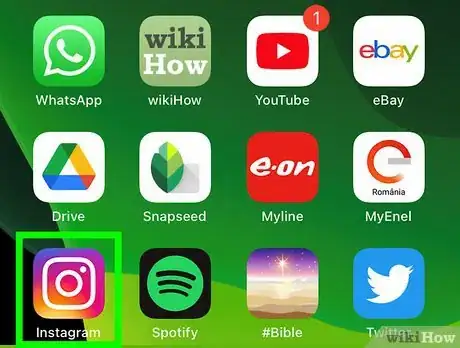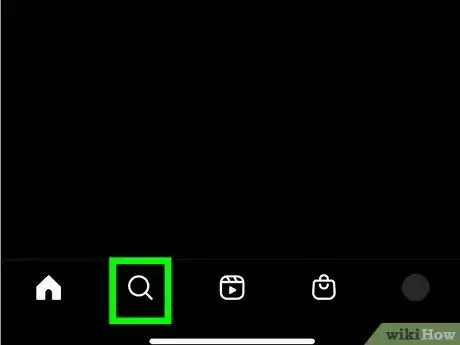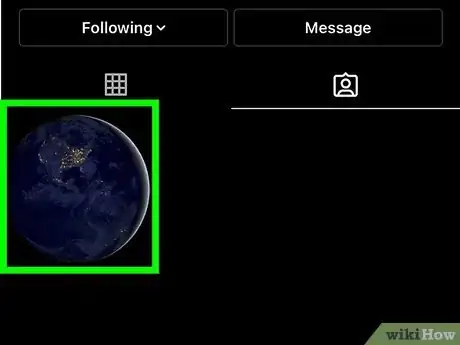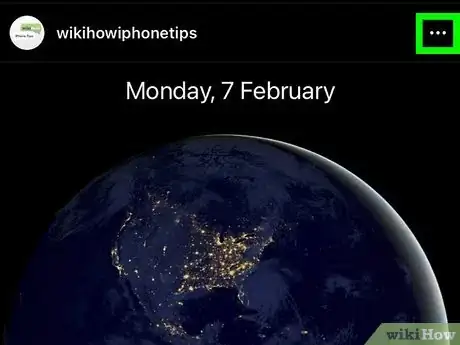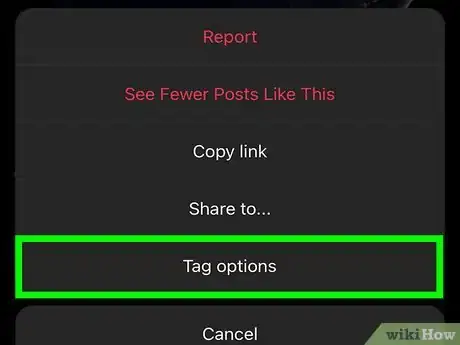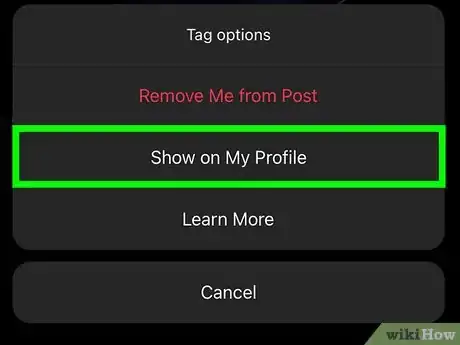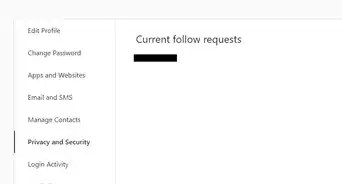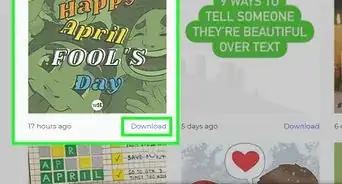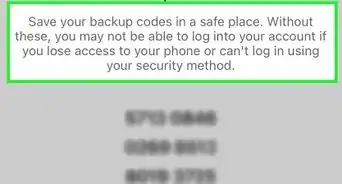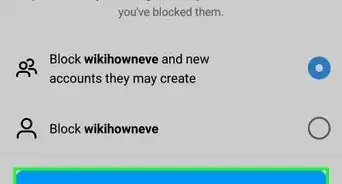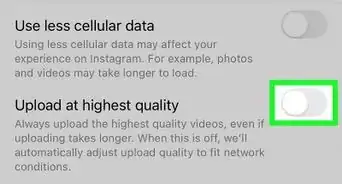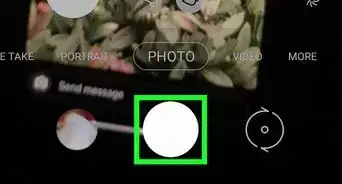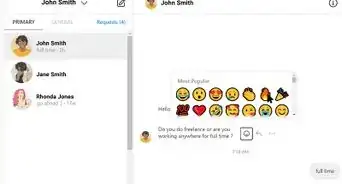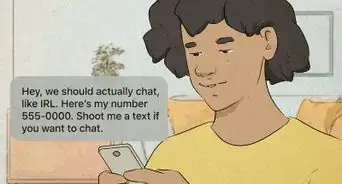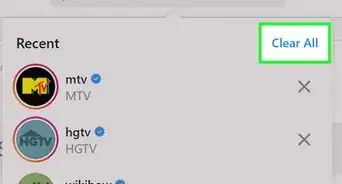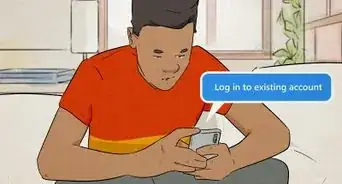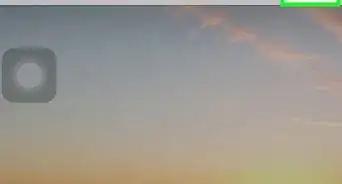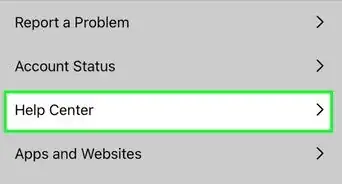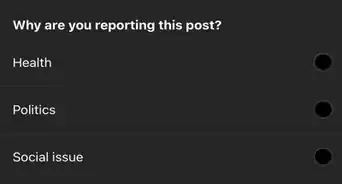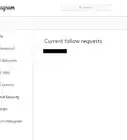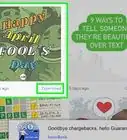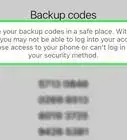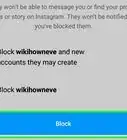This article was co-authored by Ben Whitehair and by wikiHow staff writer, Sam Browning. Ben Whitehair is a Social Media Expert and the Chief Operating Officer (COO) of TSMA Consulting. With over a decade of experience in the social media space, he specializes in leveraging social media for business and building relationships. He also focuses on social media’s impact on the entertainment industry. Ben graduated summa cum laude from The University of Colorado at Boulder with BAs in Theatre and Political Science as well as a Leadership Certificate. In addition to his work as CIO, Ben is a certified business and mindset coach and National Board Member of SAG-AFTRA. He is also a successful entrepreneur as the Co-Founder of Working.Actor, the premier business academy and coaching community for actors.
This article has been viewed 47,651 times.
Instagram makes hiding tagged photos from your profile relatively easy, but figuring out how to unhide them can take a little digging. While you cannot unhide multiple tagged photos at a time, you can quickly unhide each individual photo as long as you remember who posted it. This wikiHow article will teach you how to unhide tagged photos on your Instagram profile.
Steps
-
1Open Instagram. This app has a white camera icon on a multicolored background.
-
2Go to the profile of the person that posted the photo. You can do this by clicking the magnifying glass icon towards the bottom left of the screen, then using the Search bar to search for their name. Once you find the right profile, tap it to see their photos.
- If you cannot remember who posted the hidden photo, you can try tapping the heart icon at the top right of the home page, then scrolling through your notifications to find the photo.
Advertisement -
3Tap the hidden photo. If you are on the poster’s profile, tap the square preview of the photo you currently have hidden. If you are scrolling through your notifications, tap the square preview of the photo on the right side of the screen.
-
4Press the three dots in the top right. This will open up a menu with several different options for that post.[1]
- Alternatively, you can tap your tag in the photo, then select Show On My Profile.
-
5Tap Tag Options. A new pop-up menu will appear from the bottom of the screen.
-
6Select Show On My Profile. To check that the post has successfully been unhidden, tap your profile picture in the bottom right and drag down to refresh. Then, tap the icon of a person in a box located in the middle of the screen and look for the post.
References
About This Article
1. Open Instagram and go to the profile of the person who posted the photo.
2. Select the photo, then tap the three dots in the upper-right corner.
3. Choose Tag Options, then press Show On My Profile.
4. Go to your profile, refresh, and check your tagged photos to see if you were successful.