This article was co-authored by wikiHow staff writer, Rain Kengly. Rain Kengly is a wikiHow Technology Writer. As a storytelling enthusiast with a penchant for technology, they hope to create long-lasting connections with readers from all around the globe. Rain graduated from San Francisco State University with a BA in Cinema.
This article has been viewed 9,928 times.
Learn more...
Do you want to stop Facebook seeing potential new friends on Facebook? If you don't want Facebook to suggest friends to follow, it's easy to disable the notifications on your computer or mobile device. You can also temporarily hide the People You May Know suggestions from your News Feed. This wikiHow will show you how to turn off Facebook friend suggestions on your Mac, Windows, iPhone, iPad, or Android.
Things You Should Know
- To stop seeing friend suggestion notifications on desktop, go to your Settings, then Notifications. Toggle off People You May Know.
- On mobile, go to your Settings & privacy, then Notifications. Toggle off People You May Know.
- To temporarily remove friend suggestions from your News Feed, tap the three dots icon, then Hide People You May Know.
Steps
Disable Friend Suggestion Notifications (Desktop)
-
1Login to Facebook in a web browser. You can use Google Chrome, Safari, Mozilla Firefox, or another browser on your computer.
- If needed, you can reset a forgotten password.
- This method will disable notifications and suggestions regarding friends and People You May Know.
-
2Click the arrow in the top-right corner. This will open a drop-down menu.Advertisement
-
3Click Settings & privacy. You can find this underneath Give feedback.
-
4Click Settings. This will be next to the gear icon. You'll be taken to your Settings page.
-
5Click Notifications. You can find this on the left-side panel, above Mobile.
-
6Click People You May Know. This will be between Friend Requests and Birthdays.
-
7
Disable Friend Suggestion Notifications (Mobile)
-
1Open the Facebook app on your Android, iPhone, or iPad. This looks like a white f with a blue background.
- Facebook is available for iOS in the App Store and for Android in the Google Play Store.
- This method will disable notifications and suggestions regarding friends and People You May Know.
-
2Tap ☰ at the top-right or bottom-right corner. This will open your menu.
-
3Tap Settings & Privacy. This will be underneath Help & Support. You may need to scroll down to find this option.
- For some Android devices, you can tap the cog icon in the top-right corner.
-
4Tap Notifications. You can find this under the Preferences header. This will be next to a bell icon.
-
5Tap People You May Know. This will be between Friend Requests and Birthdays.
-
6
Hide Friend Suggestions from Feed
-
1Login to Facebook on your web browser or mobile app. This method will only temporarily hide People You May Know from your News Feed. It may still appear in other places on Facebook.[1]
- You should see your News Feed by default. If not, click the Facebook logo on the top-left corner to be redirected.
- You cannot permanently hide People You May Know.
-
2Click ••• . This can be found next to the People You May Know section. A pop-up menu will open.
-
3Click Hide People You May Know. This will temporarily hide the section from your News Feed.
- If you want to remove a certain person from People You May Know, you can block them.
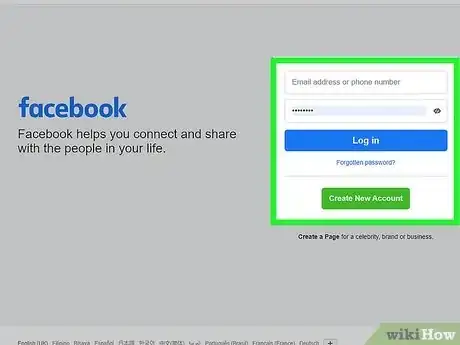
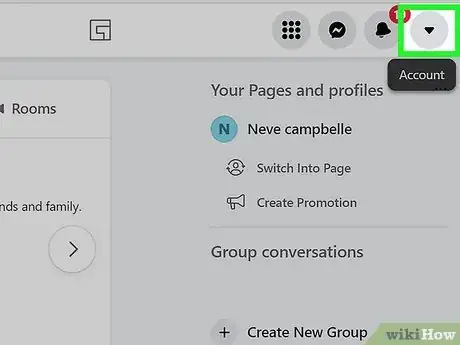
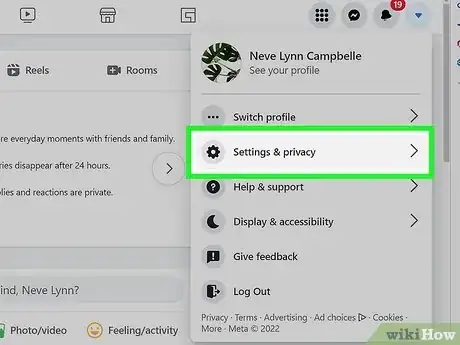
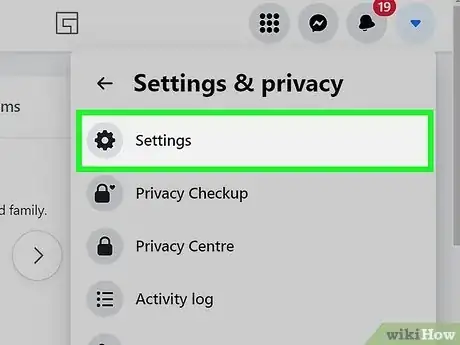
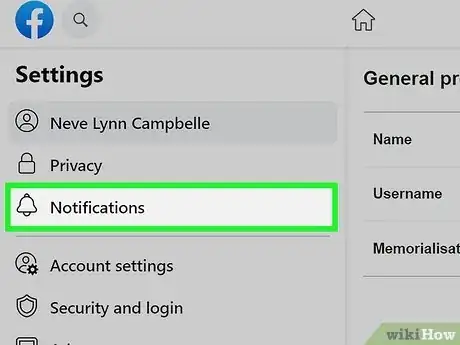
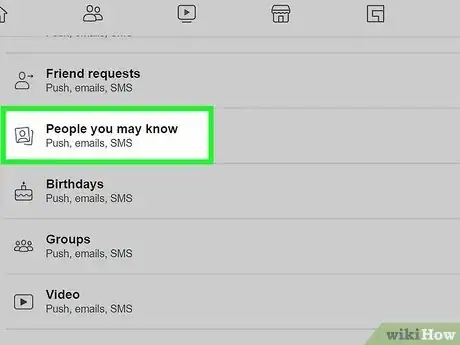
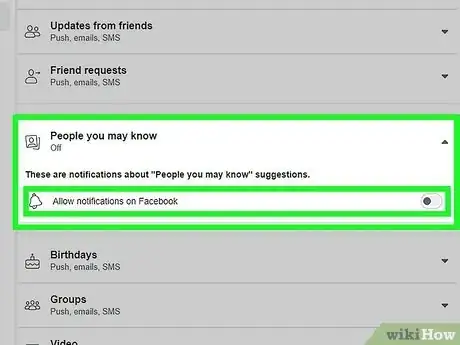

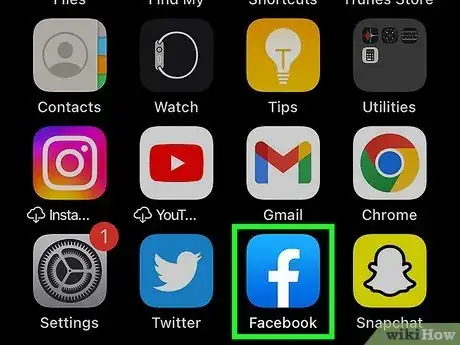
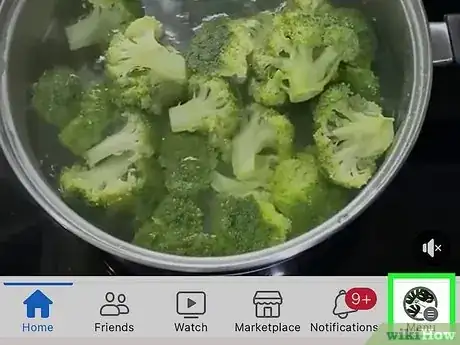
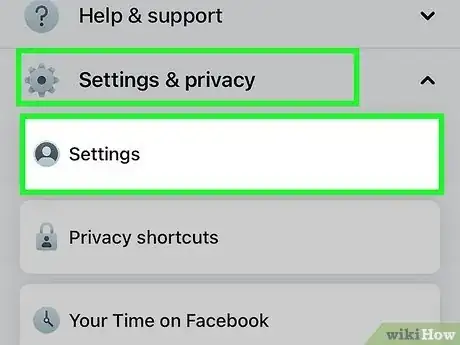
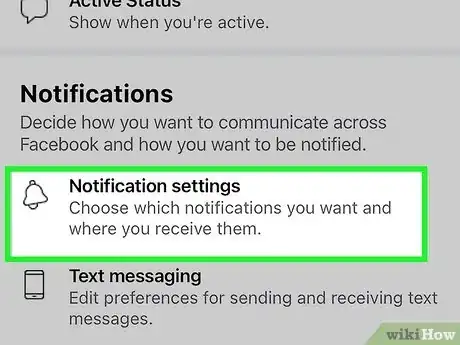
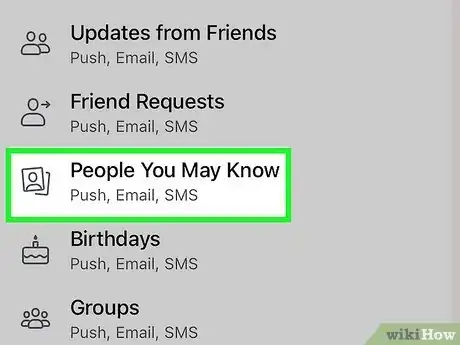
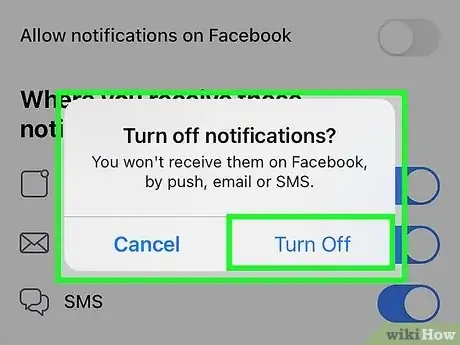
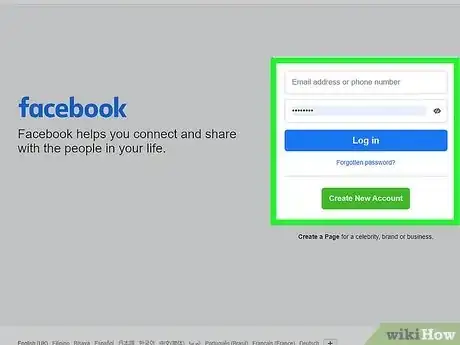
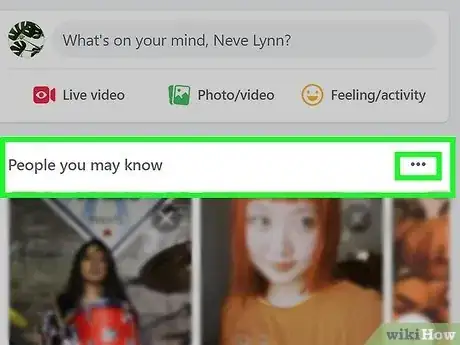
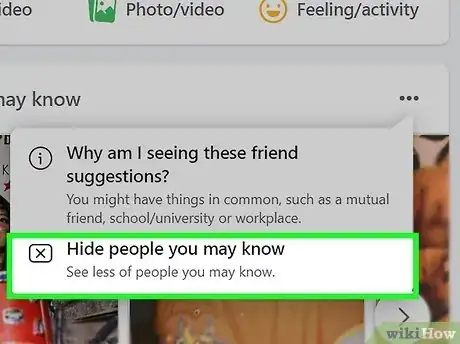
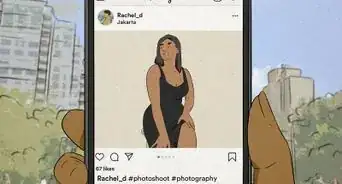
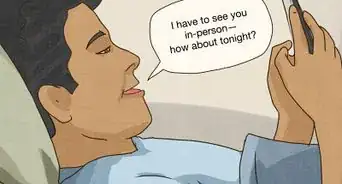
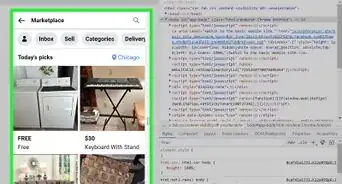
-Step-5.webp)
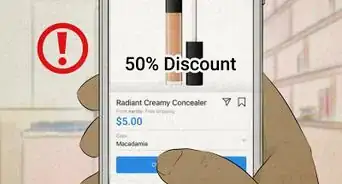



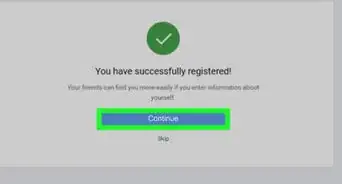
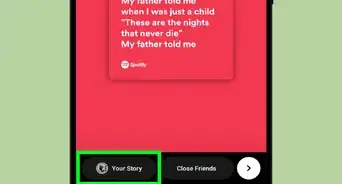
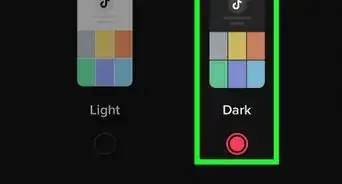
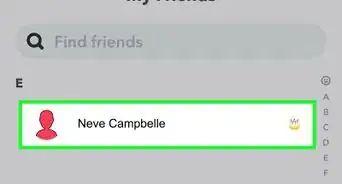

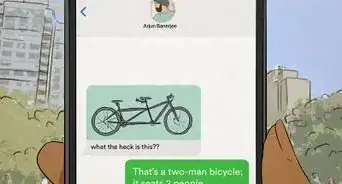









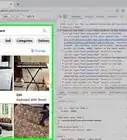
-Step-5.webp)


































