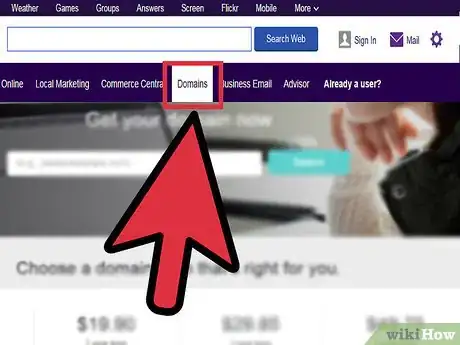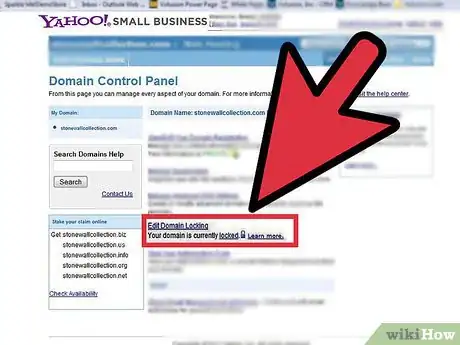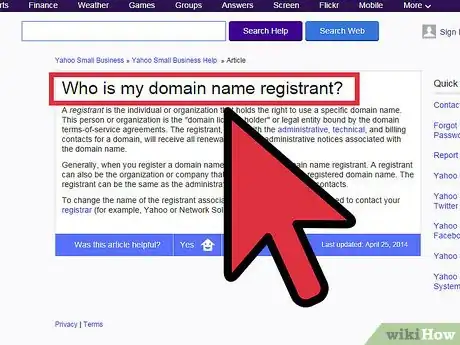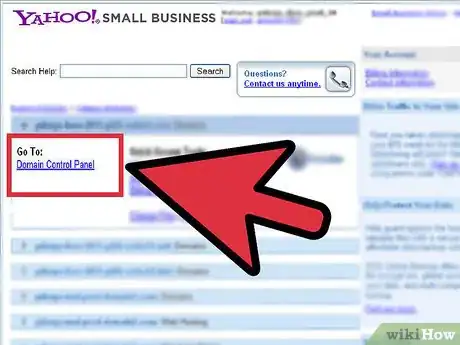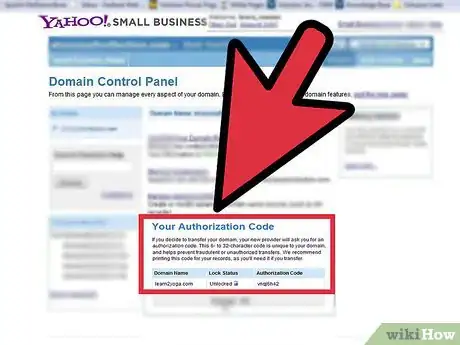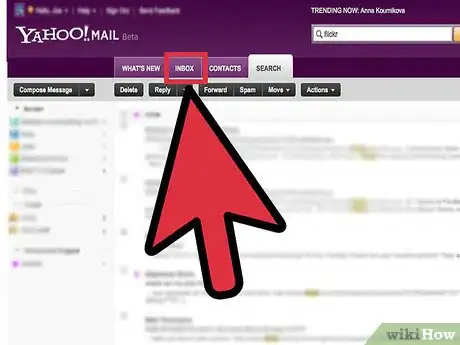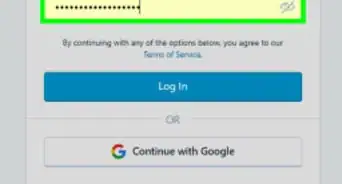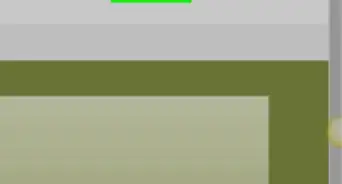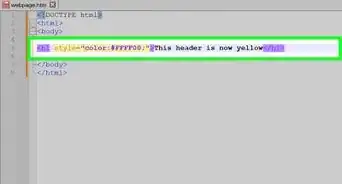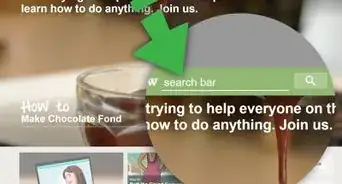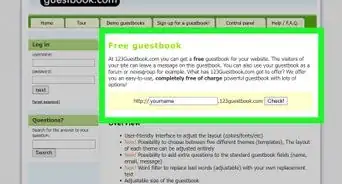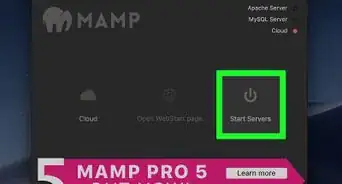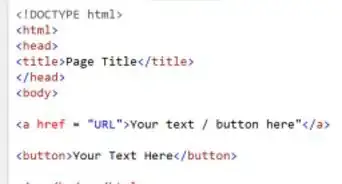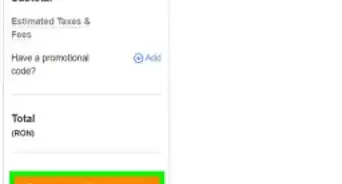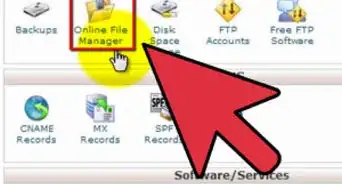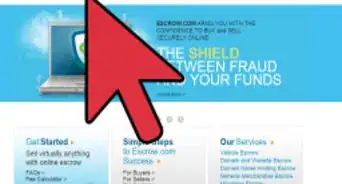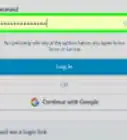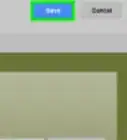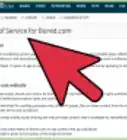X
wikiHow is a “wiki,” similar to Wikipedia, which means that many of our articles are co-written by multiple authors. To create this article, 10 people, some anonymous, worked to edit and improve it over time.
This article has been viewed 37,262 times.
Learn more...
Here are some instructions to help you transfer your domains out of Yahoo!
Steps
-
1To transfer a domain name from Yahoo! domain account, you need the following information:
- Domain status: Locked or Active
- Administrative contact for registered domain
- Authorization or EPP code (.com, .net, .org, .biz, .us and .info TLDS only)
- If you do not have that information on hand, you can obtain it from Yahoo. The domain transfer can only succeed if the domain is unlocked, the administrative email address is valid and the correct authorization code is provided.
-
2To unlock your domain (Note: It may take up to 24 hours for the system to identify and recognize the status change.):
- Log in to your Business Control Panel
- Click the Domain Control Panel hyperlink for the domain you want to unlock.
- Click Edit Domain Locking
- Click Unlock Domain
Advertisement -
3Administrative contact. The administrative contacts is one of the four contacts listed in Yahoo! 24 hours should elapse before the administrative contact responds to the transfer approval email message, as it can take up to 24 hours before new registrar system recognizes changes to the domain's Whois information.
- Any attempt to respond to the transfer approval message before the status change has been completed will result in transfer failure. You will receive an instant email notification of the failed transfer.
-
4To change the administrative contact for your domain:
- Log in to your Business Control Panel.
- Click the Domain Control Panel hyperlink for the domain you want to access.
- Click View/Edit Your Domain Registration hyperlink.
- On the Domain Registration Information page, click Edit
- Edit your administrative contact.
-
5Authorization code from Yahoo! To transfer a .com, .net, .org, .biz, .us and .info domain you will need an authorization code. An authorization code is a unique code assigned by registrars to .com, .net, .org, .biz, .us and .info domain names at the time of domain registration.
- Log in to your Business Control Panel.
- Click the Domain Control Panel hyperlink for the domain you want to access.
- Click "View Authorization Code" link. You will then see a page of steps. Scroll to the bottom of the page to see your authorization code. Like passwords, these code should not be shared with anyone who does not need to know.
-
6Transferring Domain. Assuming that the above issues are in order, the domain transfer process thus:
- To transfer a domain to new registrar:
- Advise the domain's administrative contact that the domain name is being transferred.
- Yahoo will e-mail the administrative contact by the next business day with instructions on how to approve the domain transfer.
- Once the administrative contact has approved the domain transfer, new registrar will send a transfer request to the registry. If the domain's administrative contact does not have access to the account from which the domain transfer request was purchased, the recipient of the email request must forward the Transaction ID and Security Code to someone who does. These code must be entered on the Pending Domain Transfer screen in your account in order to approve the transfer. Once the Transaction ID and Security Code are successfully entered, new registrar will request the transfer at the registry. The registrar of record does not deny the transfer, the transfer is automatically approved.
- The registry will contact Yahoo! via email.
- Yahoo! will send an acceptance or rejection notice to the registry. If the registrar fails to deny the transfer within 5 days, the registry will move the domain registration to this registrar.
- The registry will notify us of the acceptance or rejection.
- The new registrar will inform you via e-mail that the transfer is complete.
- Should the domain transfer fail, The new registrar will notify you via email. You will resubmit your transfer request if the transfer fails. However, to ensure that the information listed in your transfer request remains valid, you will have 30 days from the time of your purchase to complete the domain transfer.
- To transfer a domain to new registrar:
Advertisement
About This Article
Advertisement