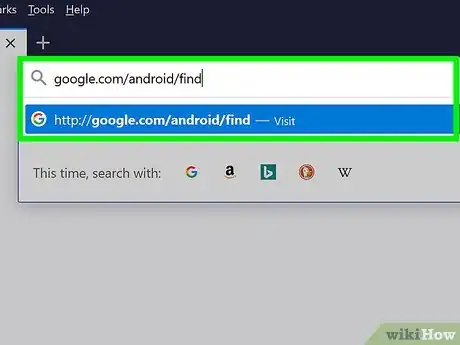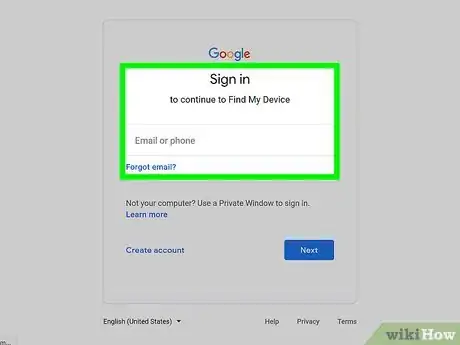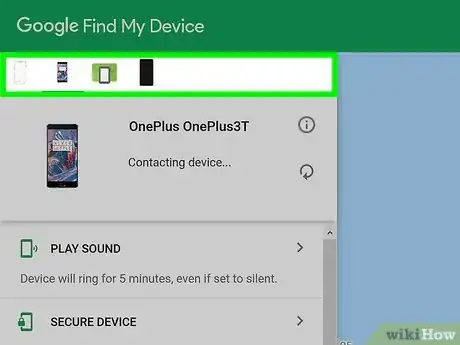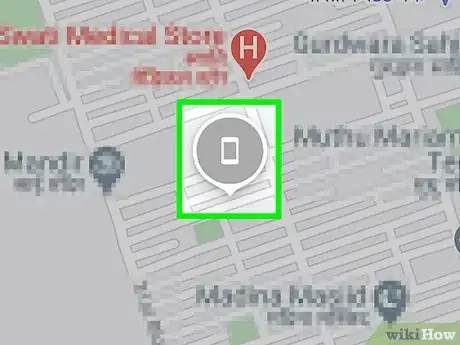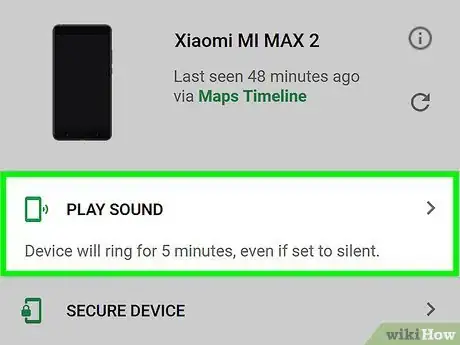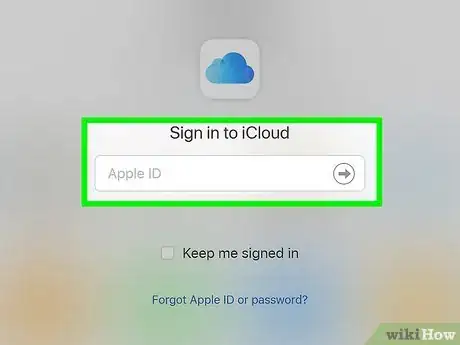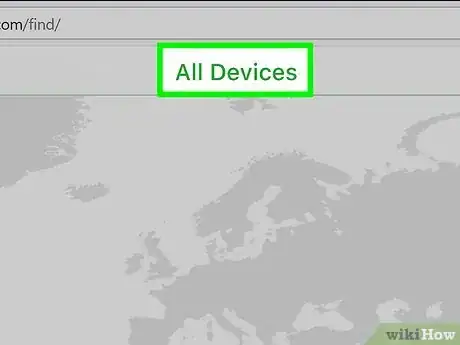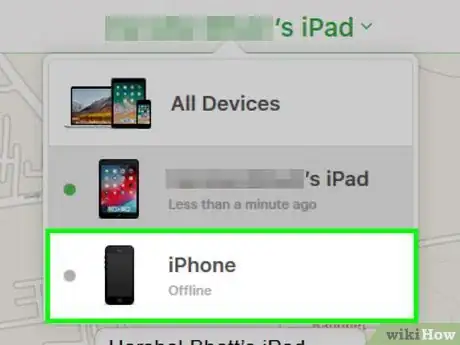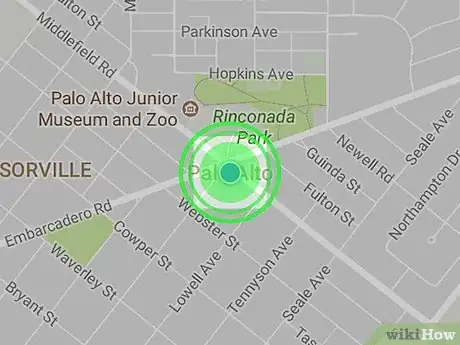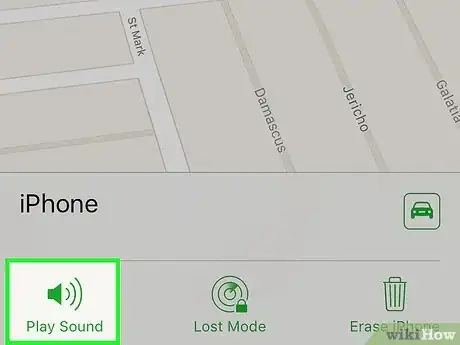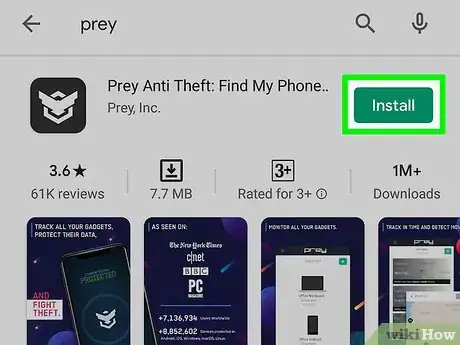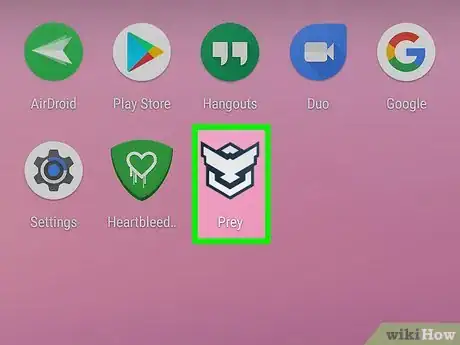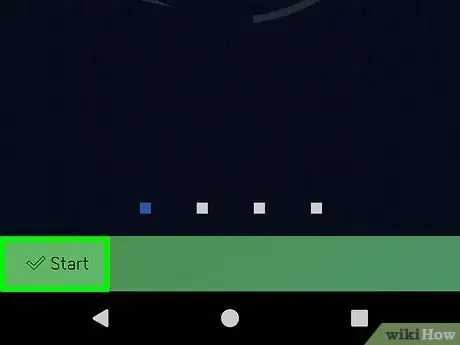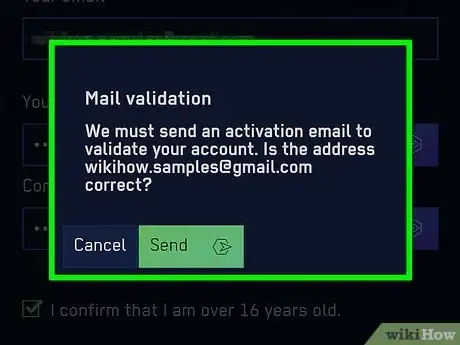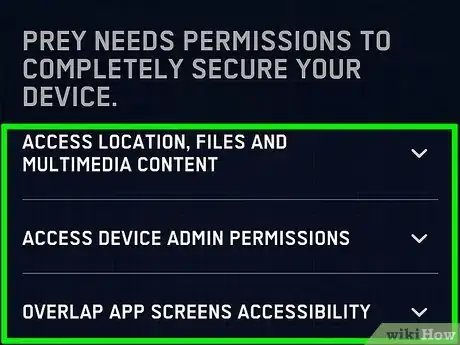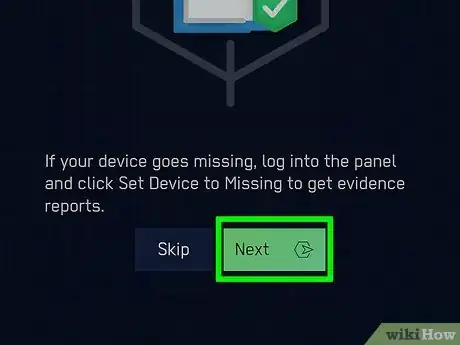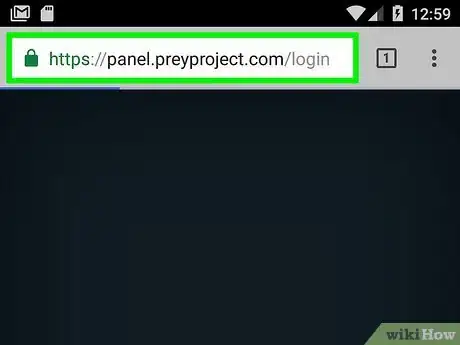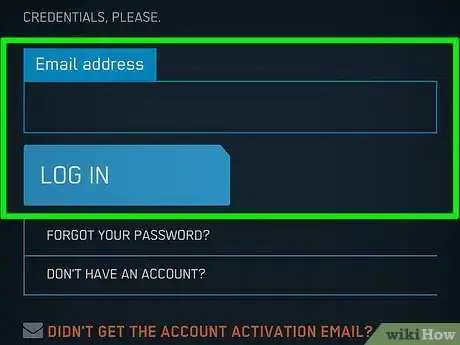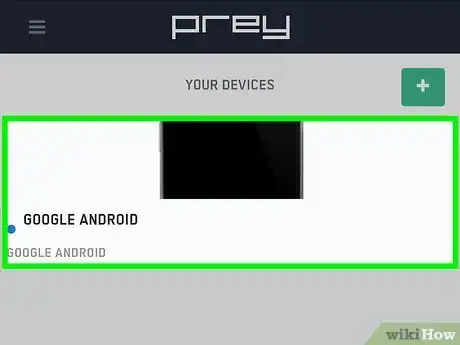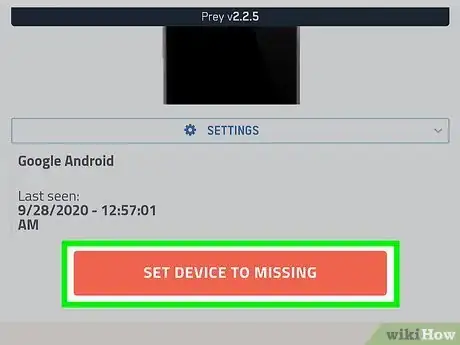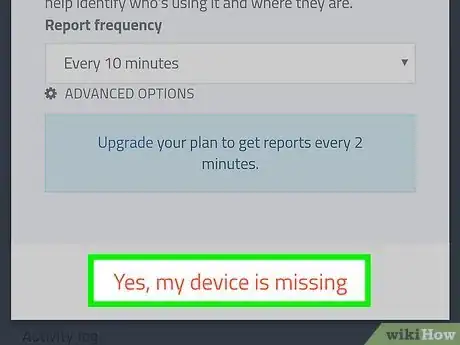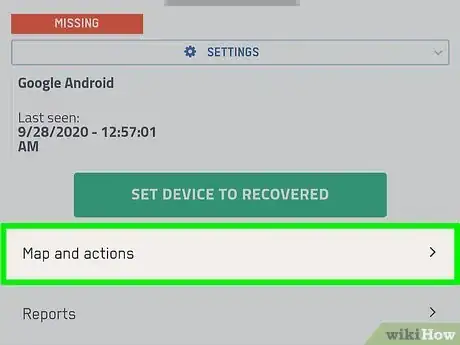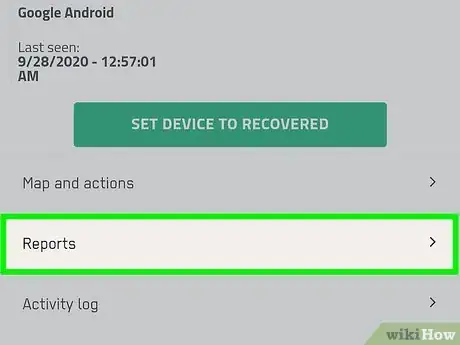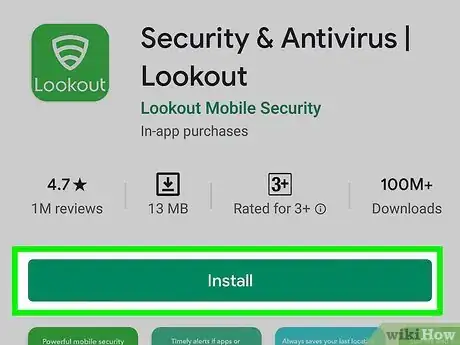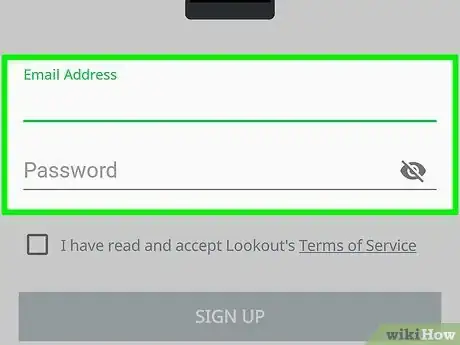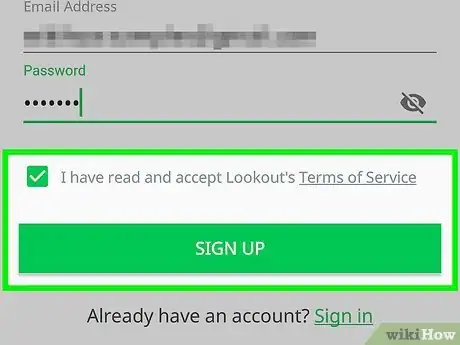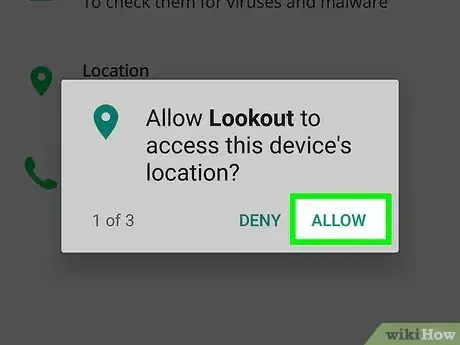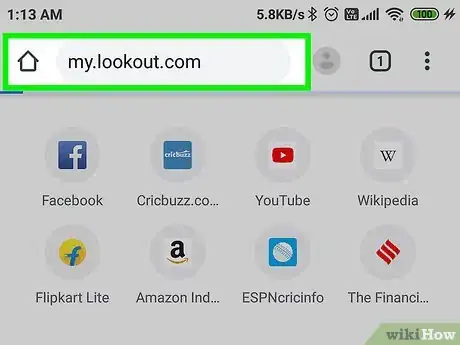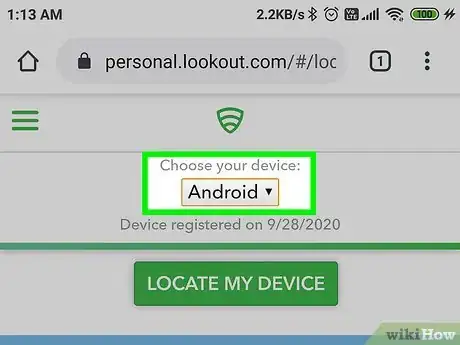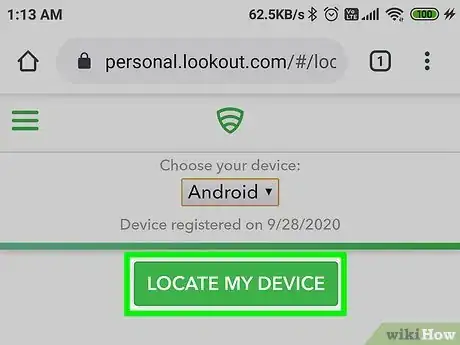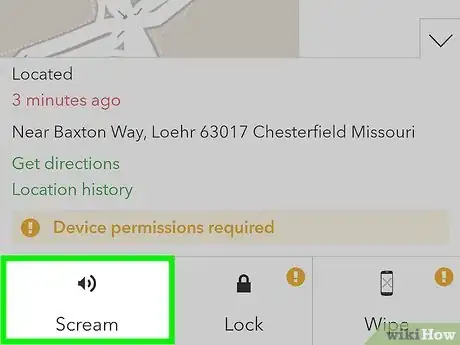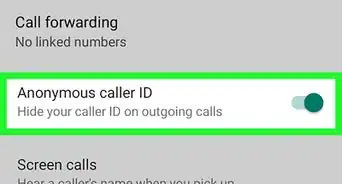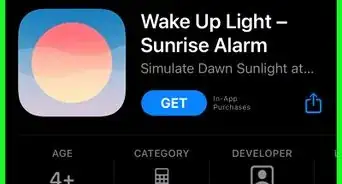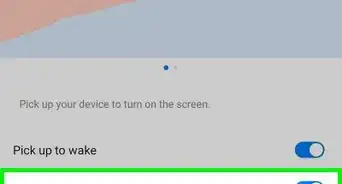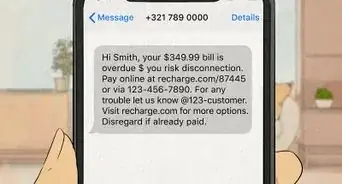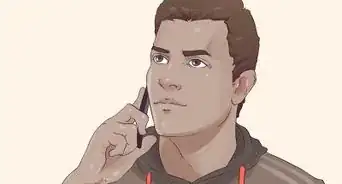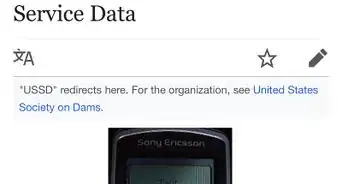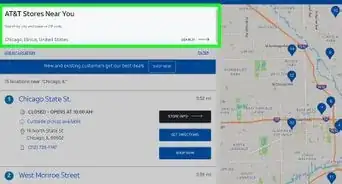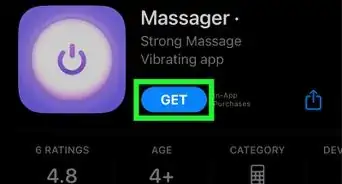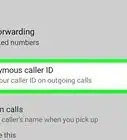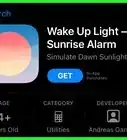This article was co-authored by wikiHow staff writer, Travis Boylls. Travis Boylls is a Technology Writer and Editor for wikiHow. Travis has experience writing technology-related articles, providing software customer service, and in graphic design. He specializes in Windows, macOS, Android, iOS, and Linux platforms. He studied graphic design at Pikes Peak Community College.
This article has been viewed 38,754 times.
Learn more...
In this day and age, most cell phones now come enabled with GPS, making it easier to locate them. This is good news if your phone is ever lost or stolen, or if you want to track your child's phone. You can only track a phone if GPS is enabled on the device. There are many free apps you can use to track a smartphone. Both iPhone and Android smartphones come with phone tracking features installed. This wikiHow teaches you how to track a smartphone.
Steps
Using Find My Device (Android)
-
1Go to https://www.google.com/android/find in a web browser. You can use any web browser on a PC or Mac. This is the website for Find My Device. This is a free service for Android devices that allows you to track the last known location of your phone, ring it, lock it, or even erase it.
-
2Sign in to your Google account. If you are not already signed in to your Google account, click Sign In in the upper-right corner. Then sign in with the email address and password associated with the main Google account that you are signed into on your phone.Advertisement
-
3Click the phone that is missing. If you have more than one Android phone, click the device that is missing at the top.
-
4Check the map. The last known location will be displayed on the map. The green marker icon with an image that resembles a smartphone is the last known location of your smartphone.[1]
-
5Click Play Sound It's in the panel to the left. If your phone is nearby, this will cause your phone to ring, even if it is set to silent You can follow the sound to locate your phone.
- If your phone has been misplaced, click Secure Device in the panel to the left. Then enter an optional recovery message and contact phone number and click Secure Device. This will lock your phone and sign you out of your Google account. Your recovery message and contact phone number will be displayed on teh screen.
- If you suspect your phone has been stolen, you can click Erase Device. This will wipe all the data from your phone. Warning: You will not be able to track your phone after you erase it.
Using Find My iPhone (iPhone and iPad)
-
1Go to https://www.icloud.com/find in a web browser. You can use any web browser on PC or Mac. This is the website for Find My iPhone. It is a free service from Apple that allows you to track the last known location of your iPhone or iPad.
-
2Sign in to your Apple ID. Enter the email address and password associated with the Apple ID that you are logged into on your missing phone.
-
3Click All Devices. It's at the top of the screen in the center. This displays a drop-down menu with all your Apple devices.
-
4Click the missing phone. This displays where the device is located on the map. Allow a few minutes for it to find the device.
-
5Check the location on the map. If the iPhone's Location Services are turned on, it will display the location of the device on the map.
- If your phone is not nearby, or Location Service is turned off, click Lost Mode in the panel to the right. Then enter a contact phone number and click Next. Then enter a recovery message and click Done. This will lock your phone and display your recovery message and contact number.
-
6Click Play Sound. It's in the panel on the right sound. If your phone is nearby, you can play a sound that you can follow to help you find your phone.
- If you suspect your phone has been stolen, click Erase iPhone/iPad. This will erase the contents of your iPhone or iPad and prevent anyone from accessing your personal information. Warning: You will not be able to locate your iPhone or iPad after it has been erased.
Using Prey
-
1Download and install Prey on your phone. Prey is an anti-theft app that allows you to track your phone when it goes missing. You can track up to three devices using a free account. Use the following steps to download Prey on Android or iPhone.[2]
- Open the App Store (iPhone and iPad), or the Google Play Store (Android).
- Tap Search (iPhone and iPad only).
- Type "Prey" in the search bar.
- Tap Prey Find My Phone.
- Tap GET or Install next to Prey.
-
2Open Prey. It has a black icon that resembles a badge with wings. Tap the icon to open Prey.
-
3Tap Start. It's the green button at the bottom of the screen.
-
4Fill out the form to register your account. In order to register for a free account with Prey, you'll need to enter your name, and email address in the first two bars. Then enter your desired password in the second two bars. Then tab the checkbox next to "I confirm that I am over 16 years old", and tap the checkbox next to "I have read and accept the terms & conditions and the privacy policy". Then tap "Register'.
-
5Confirm your account. In order to confirm your account, check the email address you used to register for an account with Prey. Tap Activate my account in the email. Your account will be automatically confirmed in the Prey app within a few minutes.
- On Android phones, you will need to set your permissions before you register for an account.
-
6Set your permissions. In order to track your phone, Prey will need access to your location and a few other services. Use the following steps to set your permissions:
- Tap the green bar that says Go to permissoins.
- Tap Allow
- Repeat for any additional permissions that need to be set.
- Tap Activate.
-
7Tap Next. It's the green button at the bottom of the page. This will prompt Prey to do a test report. It will take a picture using the front facing camera and back facing camera and display your phone's location.
-
8Go to https://panel.preyproject.com/ in a web browser. This is the website for the panel you can use to track your devices registered to your Prey account.
-
9Log in to your Prey account. To log in to your Prey account, enter the email address associated with your Prey account and press Enter. Then enter your password and press Enter.
-
10Click the device that is missing. All the devices registered to your account are listed in the panel to the left. Click the device you want to track. This displays the last known location on the map in the center of the screen.
-
11Click Set device to missing. It's the red button below your device in the panel to the left. If your phone is missing, you can set your device to missing so that your phone will gather information, take pictures and create a new report every 10 minutes.
- If your phone is nearby, you can click Sound alarm to the right. Select an alarm tone from the drop-down menu and then click Confirm to start sounding an alarm on your phone. You can use the alarm to locate your phone nearby.
- If your phone is not nearby, you can click Lock device to the right. Enter a password in the bar in the middle and click Confirm to lock your phone. If you recover your phone, you will need to enter the password you entered to unlock your phone. You can also unlock your phone from the panel.
-
12Click Yes, my device is missing. It's the red text at the bottom of the screen. This confirms that your device is missing and starts creating reports.
-
13Click Maps and actions. It's in the panel to the left. This displays the location of your phone on the screen in the center.
-
14Click Reports. This displays reports about the location of your phone, and pictures taken by the camera.
- If your device is recovered, log in to the prey panel and click the green button that says Set device to recovered. Then click Device recovered to confirm.
Using Lookout Mobile Security
-
1Download and install Lookout on your Mobile device. Lookout is a mobile security app that allows you to track a lost or stolen phone. It has a free version that is available for both Android and iPhone/iPad. Use the following steps to download and install Lookout.
- Open the App Store (iPhone and iPad), or the Google Play Store (Android).
- Tap Search (iPhone and iPad only).
- Type "Lookout" in the search bar.
- Tap Prey Find My Phone.
- Tap GET or Install next to Lookout.
-
2Enter your email address and desired password. Use the two lines at the top of the page to enter a valid email address and the password you want to use for your password.
-
3Agree to the terms of Service and tap Sign Up. Tap the checkbox next to the text that says " i have read and accept Lookout's Terms of Service". Then tap the grey button that says Sign Up.
- You may need to confirm your email address. If needed, check your email and follow the instructions in the confirmation email.
-
4Set your permissions. Lookout needs to access certain phone features in order to work properly. Tap Allow to allow Lookout to access the phone features it needs.
-
5Go to https://my.lookout.com/ in a web browser. If your phone is missing, go to this website in any web browser to locate your phone.
-
6Log in to Lookout. Use the email address and password you used to sign up for Lookout to sign in to your account on the Lookout website.
-
7Select the device that is missing. To select your missing device, click the drop-down menu at the top of the screen in the center. Click the device that is missing.
-
8Click Locate my device. Lookout will attempt locate your device and display the location on the map.
-
9Click Scream It's in the box on the left side of the website. If your phone or tablet is nearby, this will cause your phone to emit a sound you can use to locate your phone.
- If your phone is not nearby, click Lock in the box to the left. This gives you the option to add a contact number, email address, and a message. Click Continue to lock your phone. You will need to enter the PIN displayed to unlock your phone once it is recovered.
- If you suspect your phone has been stolen, you can click Wipe in the box to the left. This will wipe all the data from your phone. You will not be able to track your phone after it has been wiped.
References
About This Article
1. Download and install Prey from the App Store or Google Play Store.
2. Open Prey and sign up for a free account.
3. Tap Go to Permissions
4. Allow Prey to access the phone features it needs to function.
5. Go to https://panel.preyproject.com/ in a web browser.
6. Sign in to your Prey account.
7. Click the device that is missing.
8. Click Set device to missing and confirm.
9. Click Maps and actions to view the location of the phone.
10. Click Reports to view the phone reports.