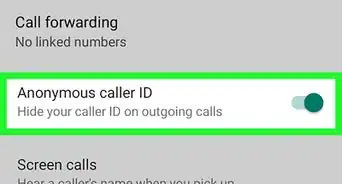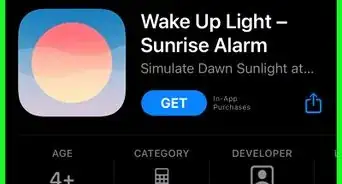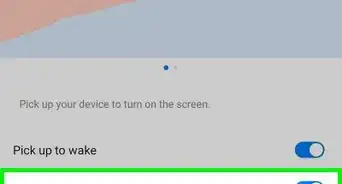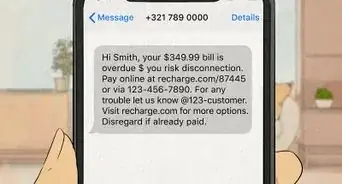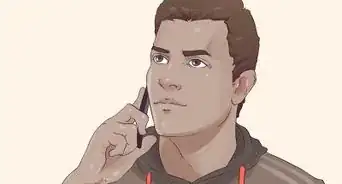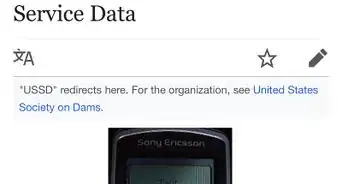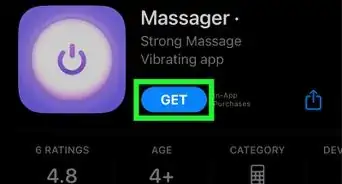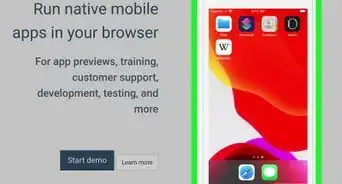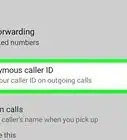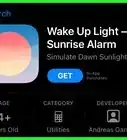This article was co-authored by wikiHow staff writer, Nicole Levine, MFA. Nicole Levine is a Technology Writer and Editor for wikiHow. She has more than 20 years of experience creating technical documentation and leading support teams at major web hosting and software companies. Nicole also holds an MFA in Creative Writing from Portland State University and teaches composition, fiction-writing, and zine-making at various institutions.
The wikiHow Tech Team also followed the article's instructions and verified that they work.
This article has been viewed 269,947 times.
Learn more...
Synchronization allows your phone to seamlessly transfer data from its storage memory to another device, and vice versa. When you sync cell phones, you allow it to send/receive information automatically from known sources without having to do it manually by yourself. If you have a lot of files saved on your phone but don’t want to go to the trouble of having to send or receive those files one at a time, you can sync your cell phones with different devices.
Steps
Syncing a Cell Phone with a Computer
-
1Download a syncing software on your computer. You’ll have to download the program that’s compatible to the make and model of the phone you’re using. Some of the most commonly used syncing programs for mobile phones are:
- iTunes – Used for any kind of Apple/iOS devices like iPhones, iPod, or iPads (https://www.apple.com/itunes/download/).
- Samsung Kies – Used to sync your Samsung Android devices with your computer (http://www.samsung.com/ph/support/usefulsoftware/KIES/JSP)
- Microsoft Zune App – Lets you sync any phone that uses a Windows Phone OS to your computer
- Just click the download links on the pages above to start downloading the installer to your computer.
-
2Install the syncing program. Double-click on the downloaded file to start installing the syncing program on your computer. The installation process will only take a few minutes.Advertisement
-
3Launch the syncing software. Double-click on its newly created shortcut icon from your desktop to open the application.
-
4Connect your phone to your computer. Connect the two devices using your phone’s data cable. Connect one end of the cable to your phone and the other to your computer’s USB port.
- Data cables are usually included with your phone’s package. If your phone came without one inside its package, contact your phone’s manufacturer or its service center and ask how you can get a hold of one.
-
5Wait for the syncing software to detect your phone. Right after you connect your phone to your computer, the syncing program should automatically detect it and start syncing your mobile phone with your computer.
Syncing Cell Phones Together
-
1Enable the Bluetooth of the two phones you want to sync together. Go to the phone settings and switch on its Bluetooth feature from here.
-
2Pair the two cell phones. Take one of the phones, and using its Bluetooth application, look for the second phone you have. After turning on the Bluetooth of the two phones, it should automatically display the other on the “Nearby Devices” list.
- Select the detected phone from the “Nearby List” and press “Pair.” The first phone will send a request/permission to pair to the second phone before establishing a Bluetooth connection.
-
3Approve the request on the second phone. This will start bridging the connection. After allowing the Bluetooth connection, the two phones is now in sync with each other and can start transferring media contents and files between each other.
- Some phones will require you to enter a “Passcode” before you can approve the Bluetooth connection. Unless you’ve changed it already, the default passcodes for Bluetooth connections is usually 0000.
Community Q&A
-
QuestionHow do I un-synchronize the connected device?
 Community AnswerClick on Files. Click on Devices, then click on the device file and click Un-Syncronize.
Community AnswerClick on Files. Click on Devices, then click on the device file and click Un-Syncronize. -
QuestionHow can I tell if my phone is syncing with another phone?
 Community AnswerThe other phone should be identified when you explore (open) Bluetooth under your settings bar.
Community AnswerThe other phone should be identified when you explore (open) Bluetooth under your settings bar. -
QuestionIf I delete a photo on my iPad, does it delete it on the computer as well?
 Community AnswerNo because they are different devices.
Community AnswerNo because they are different devices.
About This Article
1. Open Settings.
2. Tap your name.
3. Tap iCloud.
4. Slide the "iCloud Backup" switch to On.
5. Select data to sync.
6. Sign in anywhere using the same account.