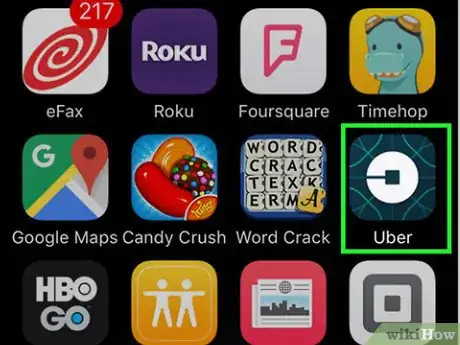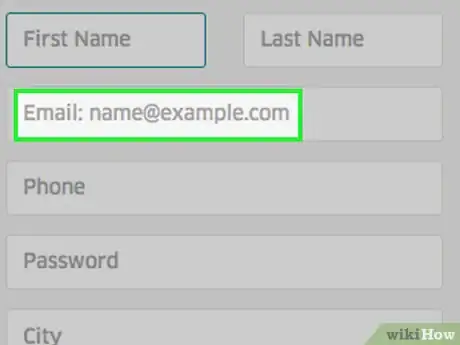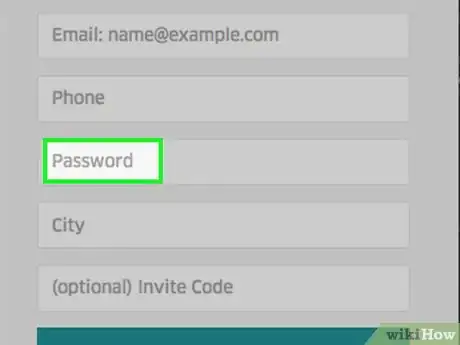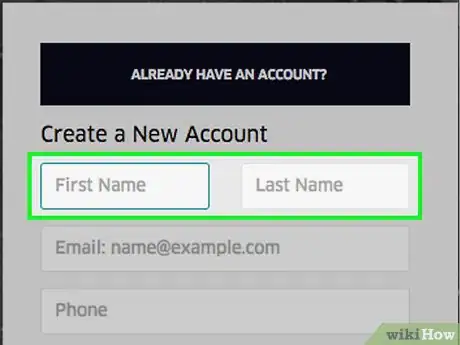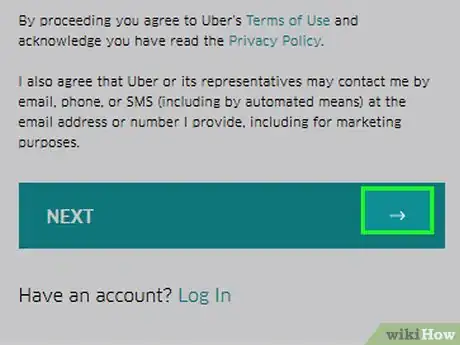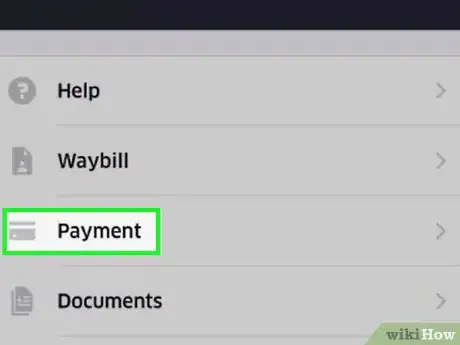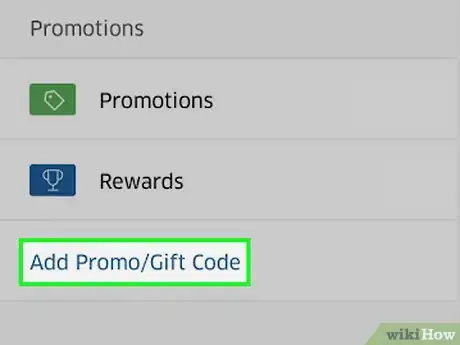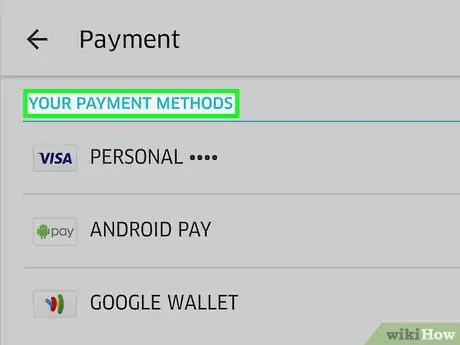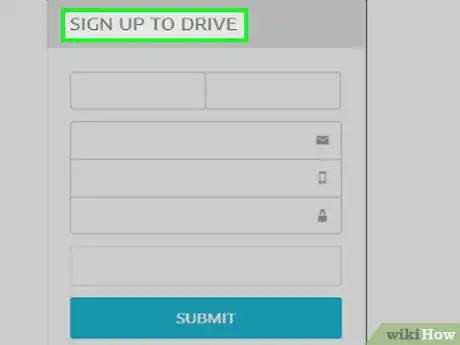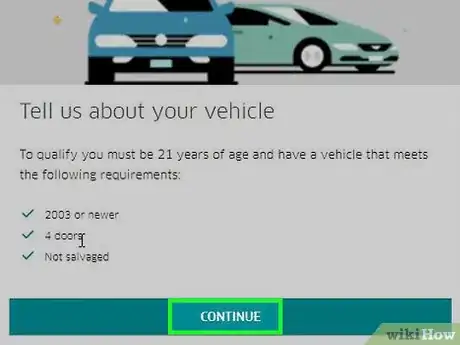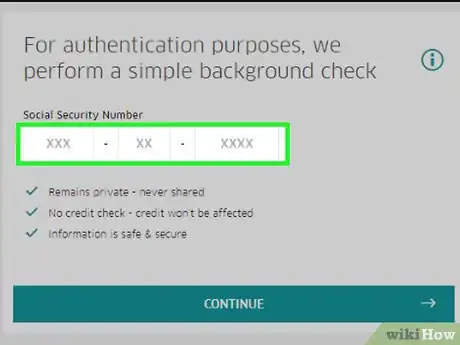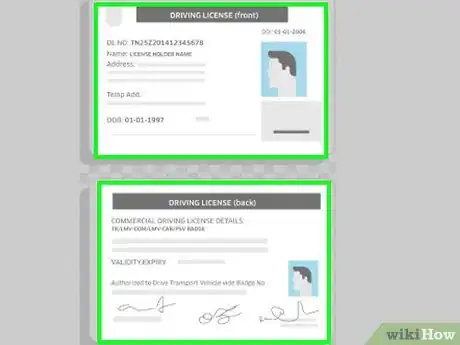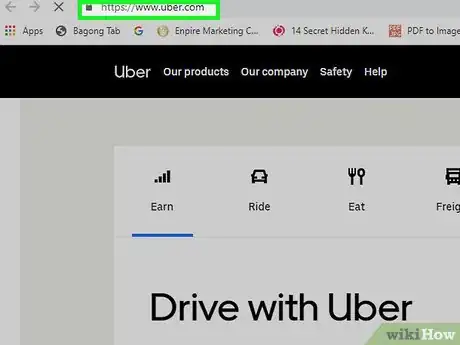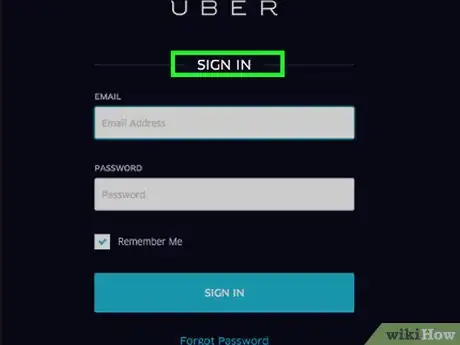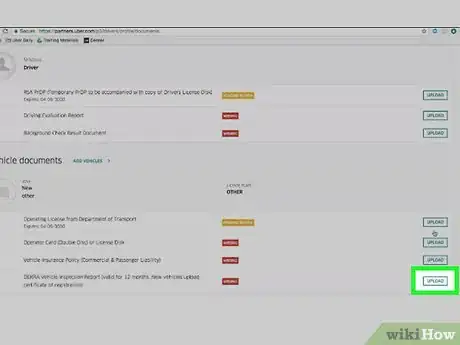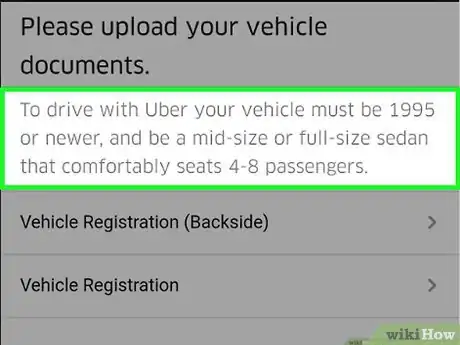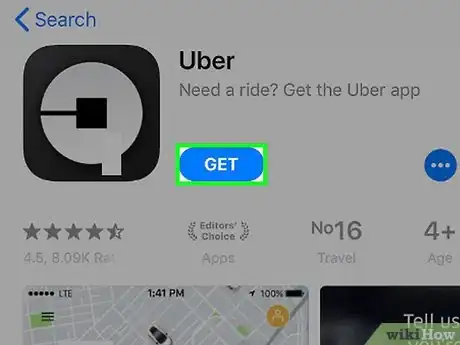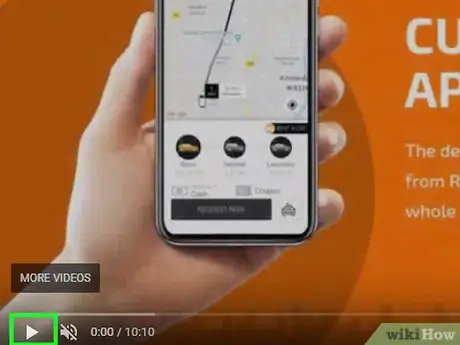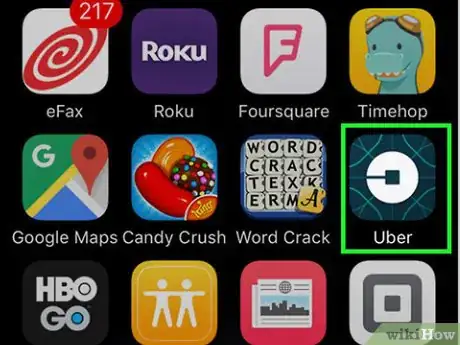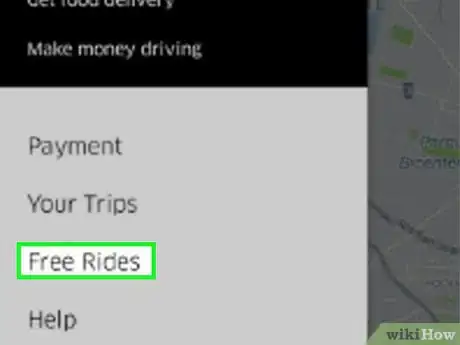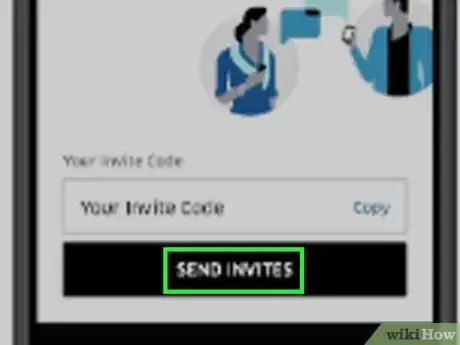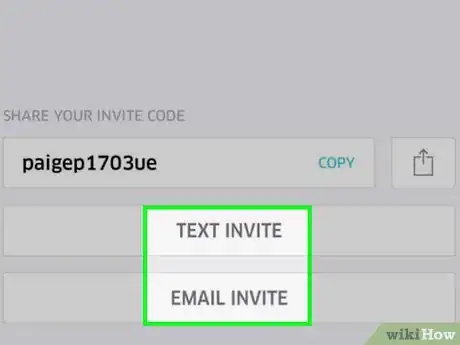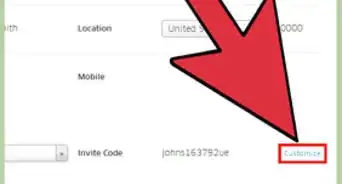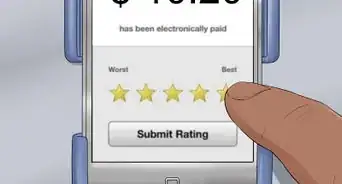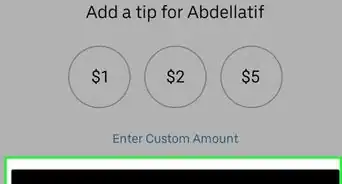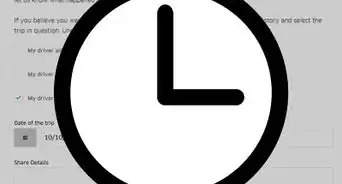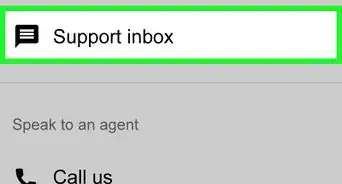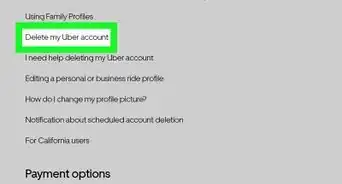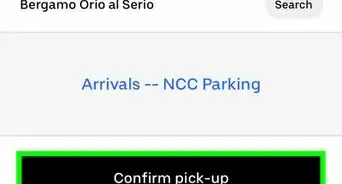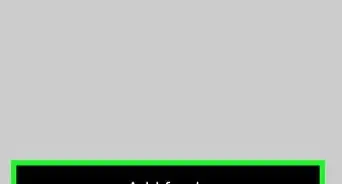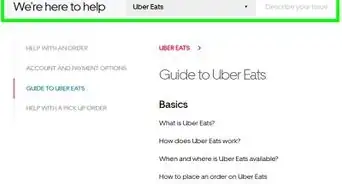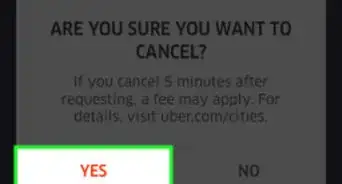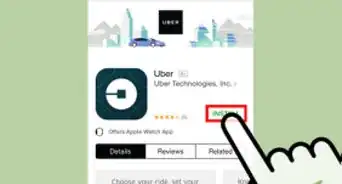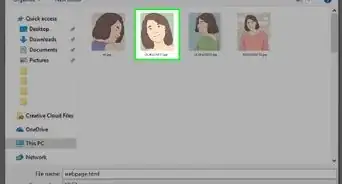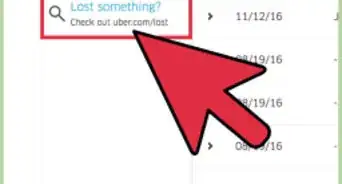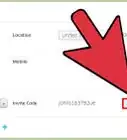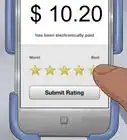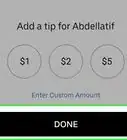X
This article was co-authored by wikiHow staff writer, Nicole Levine, MFA. Nicole Levine is a Technology Writer and Editor for wikiHow. She has more than 20 years of experience creating technical documentation and leading support teams at major web hosting and software companies. Nicole also holds an MFA in Creative Writing from Portland State University and teaches composition, fiction-writing, and zine-making at various institutions.
This article has been viewed 140,154 times.
Learn more...
This wikiHow teaches you how to sign up for an Uber account as either a passenger or a driver. Though you can book a ride as a passenger immediately, it can take several days to complete the steps required to drive for Uber.
Steps
Method 1
Method 1 of 3:
Riding With Uber
-
1Open the Uber app. If you haven’t yet installed Uber on your smartphone or tablet, download it from the App Store (iOS) or the Play Store (Android).
-
2Enter your mobile phone number. Make sure to enter a number on which you can receive SMS messages, and then tap the arrow to continue.Advertisement
-
3Enter the 4-digit confirmation code. This code was sent to the number you entered via SMS message. Tap the arrow to continue.
-
4Enter your email address. Tap the arrow to continue.
-
5Enter a password for your account. Choose a password that’s at least 8 characters and includes a combination of letters, numbers, and punctuation, then tap the arrow to continue.
-
6Enter your first and last name. Tap the arrow to continue.
-
7Tap the arrow to agree to Uber’s terms of service.
-
8Tap ☰. It’s at the top left corner of the screen.
-
9Tap Payment.
-
10Tap Add Payment Method.
-
11Tap Add Promo/Gift Code. If you received a promo code from another Uber user, you can enter it to receive a promotional discount.
- If you don’t have a code, Uber recommends using FTC20 to get your first ride free (up to $20).
-
12Select a payment method. These options differ by country.
- If you choose Credit or Debit card, follow the on-screen instructions to enter your card number and billing information.
- If you choose PayPal, PayTM, or another payment processing company, follow the on-screen instructions to sign in to your account and authorize charges from Uber.
-
13Book a ride. Once your payment information is entered, you’re all ready for your first ride. For detailed information on making your first reservation, see How to Hire an Uber Car.
Advertisement
Method 2
Method 2 of 3:
Driving For Uber
-
1Visit https://www.uber.com/ in a web browser. Complete this step from a web browser, not the Uber smartphone app.
-
2Click Become a Driver. It’s the green button at the top right corner of the screen.
- To drive for Uber, you must be 21 or older, have a valid driver’s license, insurance and a legally registered car that meets Uber’s criteria for your city.
-
3Enter your personal information. Type the requested information, such as your name and phone number, into the form on the right side of the screen. When the form is complete, click Next to continue.
- If you’ve already signed up for Uber as a passenger, just click the Log In link beneath the form instead.
- When choosing an option from the “What type of vehicle will you drive?” dropdown, select Personal Vehicle if you’ll be driving your own vehicle, or Taxi or Livery if you’ll be driving a licensed taxi.
-
4Click Continue if your vehicle meets the on-screen requirements.
-
5Enter your social security or other identification number. Type the number in the spaces provided, then click Continue. Uber will use this number to perform a background check.
-
6Click I Agree & Acknowledge to agree to the background check.
- Uber does not check your credit or share your data with others.
-
7Upload a photo of your driver’s license.
- If you’re using your smartphone or tablet to fill out the form, tap Take Photo With My Phone and follow the on-screen instructions to upload the photo.
- If you are using a computer, take a photo of your license using a smartphone, then send the photo to your computer. Click “Upload Photo.”
-
8Click Find an inspection center. Before you can proceed, you’ll need to have your car inspected by a certified Uber inspection agent. Once the inspection is complete, you can move to the next step.
- Uber will attempt to locate the nearest inspection center. If you want to use that center, click Choose this location beneath the location. Otherwise, click Choose a different location for an alternate option.
- Bring your license, registration, and insurance card with you to the inspection.
-
9Take a photo of (or scan) your vehicle inspection form.
-
10Navigate to https://www.uber.com/sign-in.
-
11Click Driver Sign In.
-
12Upload your vehicle inspection form. A pop-up will appear, asking whether you’ve completed your inspection. Click Yes, then Browse to navigate to the photo or scanned inspection form.
-
13Upload images of all requested documents. Now you’ll be prompted to upload a copy of your insurance card, registration card, and business license (if required by your city or state).
- San Francisco CA, Portland OR, and Las Vegas NV all require that Uber drivers acquire business licenses.[1]
- To find out if your city requires a business license to drive for Uber, call your city’s revenue division.
-
14Download the Uber app. Choose iPhone or Android to send a download link directly to your smartphone. The link will launch your phone’s app store, where you’ll download it as you would any other app.
-
15Click Play on the welcome video. This video will teach you more about driving with Uber, including information about using the app on your smartphone.
-
16Check the mail. As long as your documents are approved and your background check is successful, you should receive a welcome kit from Uber in a few days (though it can take up to 2 weeks if there is high demand). This kit will include all of the information you need to get on the road, including an Uber sticker for your windshield.[2]
Advertisement
Method 3
Method 3 of 3:
Referring Friends to Ride with Uber
-
1Open the Uber app. You can refer friends, family, and people you're connected with on social media to ride with Uber by sharing your personal referral code. Once your friend signs up for Uber, they’ll get their first ride for free. And once they take that first free ride, you will also get a free Uber ride of the same amount.
- The people you refer to Uber cannot already have accounts with Uber. They’ll need to create a new account with your referral code in order for you both to benefit from this program.
- The dollar amount of the free ride credit varies by area, but is usually up to $20 toward a ride.
-
2Click ☰. It’s at the top left corner of the screen.
-
3Click Free Rides.
-
4Click Send Invites. Your code will appear beneath “Your Invite Code.”
-
5Select an app to use for sharing invites. You can share your code via email, SMS, or with almost any social media app. Once you choose an app, use it to send a message to anyone with whom you’d like to share your code.
- The person you refer must click your link or enter your code manually so you both get credit.
Advertisement
Community Q&A
-
QuestionCan you use Uber if you live in a different state?
 Community AnswerAs long as you have an Uber account, you can use the service anywhere that has Uber.
Community AnswerAs long as you have an Uber account, you can use the service anywhere that has Uber. -
QuestionDoes Uber affect or notify my insurance of driving for Uber?
 Community AnswerUber's insurance does not have anything to do with your own personal insurance. When you are taking an Uber trip, you are covered by Uber. Your personal insurance only covers you when you are not driving for Uber.
Community AnswerUber's insurance does not have anything to do with your own personal insurance. When you are taking an Uber trip, you are covered by Uber. Your personal insurance only covers you when you are not driving for Uber. -
QuestionCan I enter international phone number?
 Community AnswerYou can, as long as you are in the country where your number was assigned. If you're driving in the USA and have a Paris phone number, for example, you'll need to get a USA number.
Community AnswerYou can, as long as you are in the country where your number was assigned. If you're driving in the USA and have a Paris phone number, for example, you'll need to get a USA number.
Advertisement
References
About This Article
Advertisement