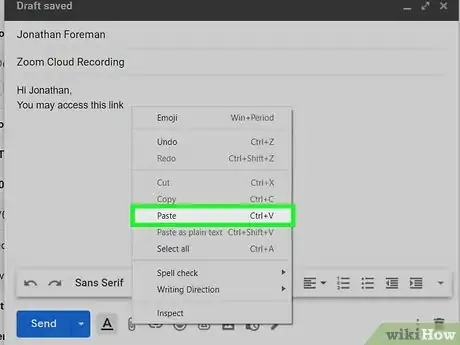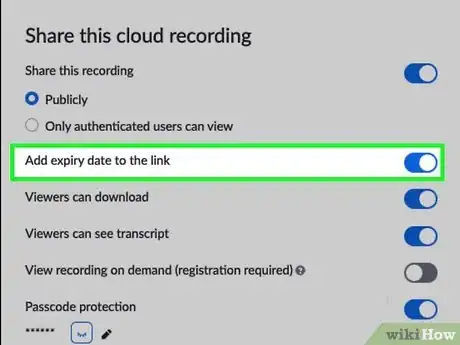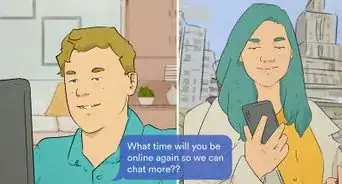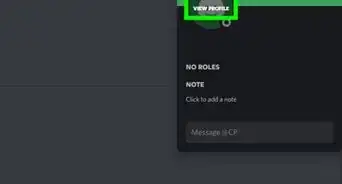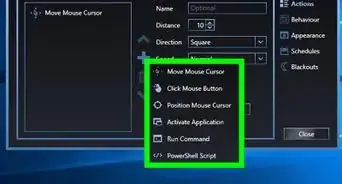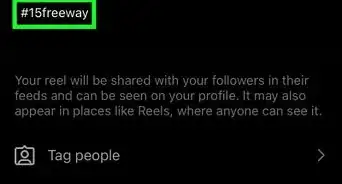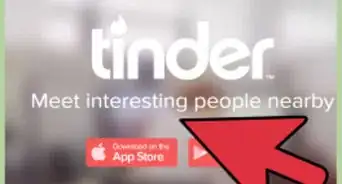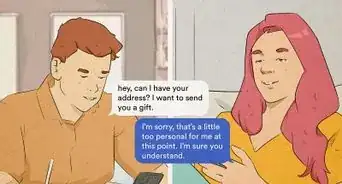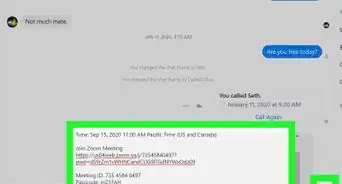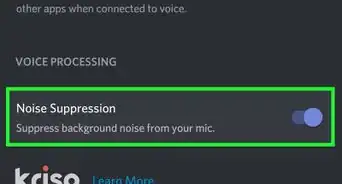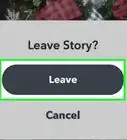This article was co-authored by Shelley Golden and by wikiHow staff writer, Emily Schmitt. Shelley Golden is the founder of Shelley Golden Style based in the San Francisco Bay Area. With over 20 years of fashion and visual arts experience, Shelley has worked for The International Academy of Merchandise and Design in Chicago, the Wellesley Historical Society, and at Bloom formerly: Image For Success. Shelley is a certified Color Consultant from The Image and Color Institute International and a Color Specialist Member of Color Designers International (CDI). Shelley holds a BS in Textile and Business from Arizona State University and was rated a Top Pro of 2018 by Thumbtack.
This article has been viewed 7,804 times.
Recorded Zoom meetings are perfect to keep colleagues up to date and friends in the know about what's going on. Knowing how to share your recordings with others is important and easy. How you're going to share a recorded Zoom meeting depends on if you have a locally recorded Zoom session or a recording stored in the cloud. This wikiHow will teach you how to share local and cloud recorded Zoom sessions, as well as how to adjust your cloud sharing settings.
Steps
Sharing a Local Recording
-
1Sign in to Zoom. Log in and open the Zoom desktop app.[1]
-
2Click on the Meetings button to access your meeting history. It's the gray button with a clock symbol underneath it.Advertisement
-
3Click on the Recorded tab to access all the Zooms you've recorded. It has blue lettering and will be at the top of your screen.
- While recording on Zoom, remember that the camera picks up light and dark. Light comes to the foreground and is very white, and black recedes to the background.[2]
- It is best to wear solid colors to stand out and be in the foreground.[3]
- If you have a dark background, dark furniture, and dark walls, do not wear a dark color. Do not wear a light color if the wall behind you is white.[4]
-
4Click Open button to select the recording you want to share. This will open the folder where your recording files are stored.
- If you still only see the Open tab after clicking it, this means the recording is a cloud recording instead of a local recording. Proceed to the next method to learn how to share cloud recordings.
-
5Drag the file to the sharing platform. From the Open folder, drag your chosen recording to Google Drive, Dropbox, or another system to upload it.
Sharing a Cloud Recording
-
1Sign into Zoom. Sign in to the Zoom web portal to access your cloud recordings.[5]
-
2Click on the Account Management option in the Navigation menu to access your cloud recordings. Cloud recordings are stored in Zoom’s cloud instead of locally on your computer.
-
3Scroll down to recording management. You will see a list of your cloud recordings.
-
4Select the recording you want by clicking on it. Use the search bar to filter your recordings by date, topic, or keyword to find the Zoom recording you want to share.
-
5Click Share to copy a sharing link. A generated sharing link will appear in a pop-up window.
-
6Paste your link in your document, email, or text message. Send the link to anyone to allow them access to the Zoom.
- To adjust how viewers interact with your cloud recording, continue to the next method.
Adjust Sharing Settings for Cloud Recordings
-
1Add an expiry date to the link. Add this option to limit how long viewers will have access to your meeting.[6]
-
2Allow viewers to download the recording. You can use this option if you want to allow anyone you share the meeting with access to download the video to their device.
- Keep in mind this means that viewers will have the ability to keep and download the video even if the link expires.
-
3Allow viewers to see the transcript of the Zoom meeting. With this option, viewers have the option to see an auto transcript generated by Zoom, similar to close captions.
- This option is good for Zoom sessions that have jumbled audio or as an option for accessibility purposes.
-
4Password protect your recording. This option requires users to enter a username and password to view the recording.
- The host will be able to view everyone who has registered to watch the video.
References
- ↑ https://support.zoom.us/hc/en-us/articles/202291078-Sharing-a-local-recording
- ↑ https://www.duarte.com/presentation-skills-resources/virtual-backgrounds-zoom-meetings/
- ↑ https://explore.zoom.us/en/virtual-backgrounds/
- ↑ https://www.duarte.com/presentation-skills-resources/virtual-backgrounds-zoom-meetings/
- ↑ https://support.zoom.us/hc/en-us/articles/205347605-Managing-and-sharing-cloud-recordings
- ↑ https://support.zoom.us/hc/en-us/articles/205347605-Managing-and-sharing-cloud-recordings#h_750e7e94-45e4-415b-a67a-ac8b49e74fa2
About This Article
1. Click the Meetings button in Zoom.
2. Click Recorded.
3. Click Open.
4. Drag your recording to a sharing platform like Google Drive, Dropbox, or similar.