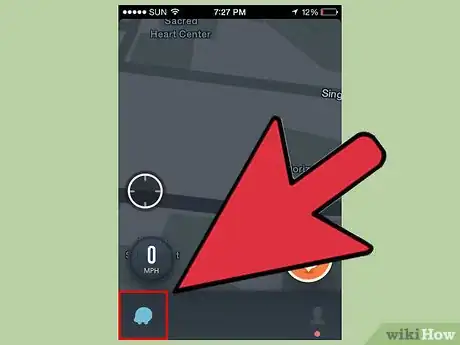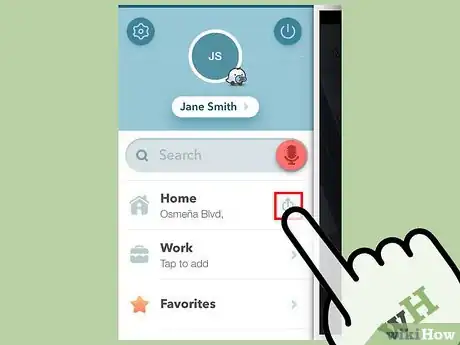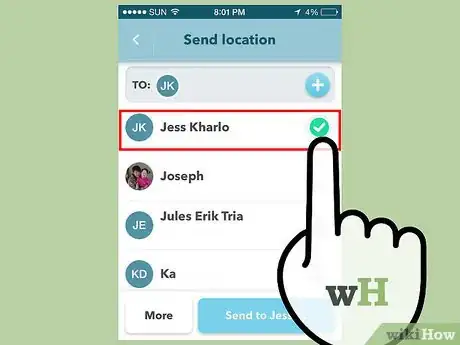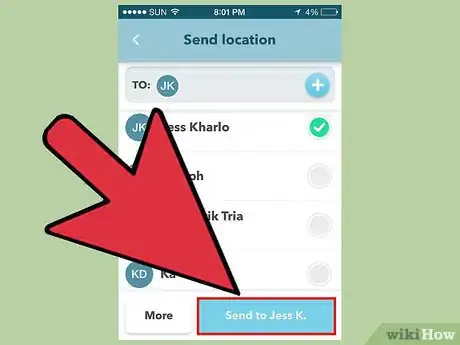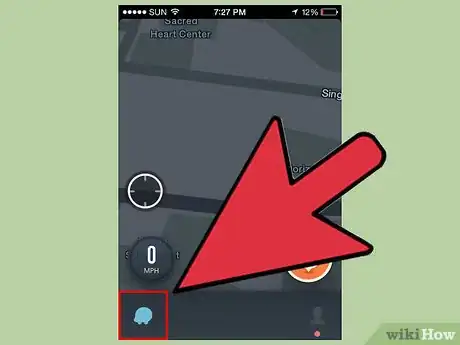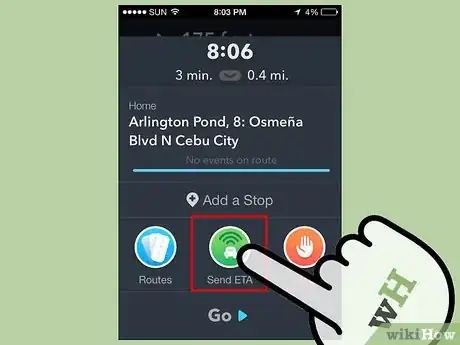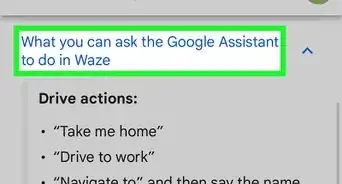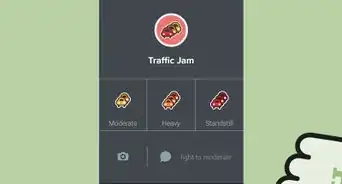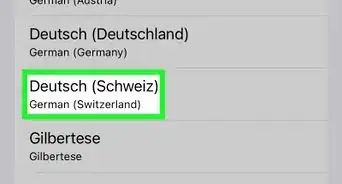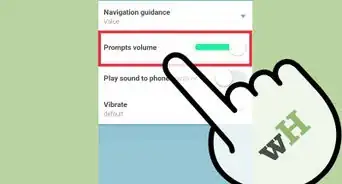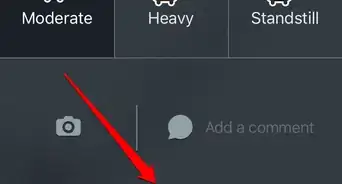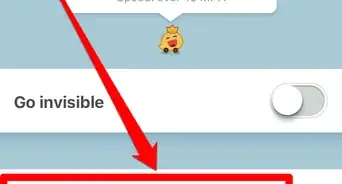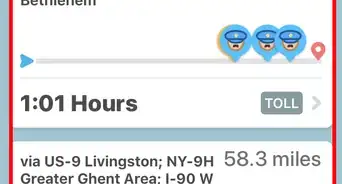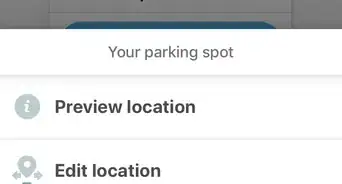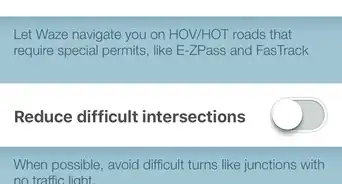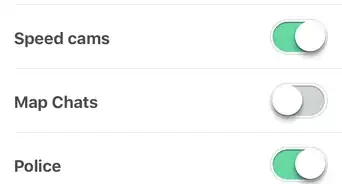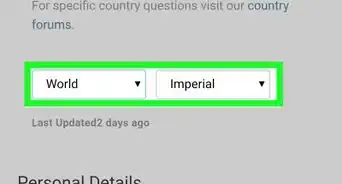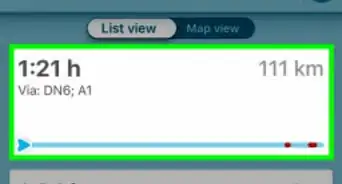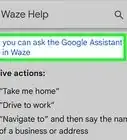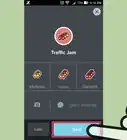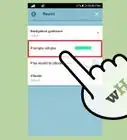X
wikiHow is a “wiki,” similar to Wikipedia, which means that many of our articles are co-written by multiple authors. To create this article, volunteer authors worked to edit and improve it over time.
This article has been viewed 158,116 times.
Learn more...
Waze is a social navigation app, so naturally sharing locations plays a big part in it. You can share your current location or destination with your Waze friends or anyone in your contacts list. You can also send out your ETA to anyone on your contacts list, which will tell them how long until you arrive. They will also be able to monitor your progress in their own Waze apps or through the Waze website.
Steps
Method 1
Method 1 of 2:
Sending Your Location
-
1Tap the Waze button. This is located in the lower-left corner of the screen.
-
2Tap on the map, very close to your current location. Doing so will open a dialog box.Advertisement
-
3Tap "Send". This will open the Send menu.
-
4Select the contacts that you want to send this location to. You'll be shown a list of your Waze contacts, as well as the rest of the contacts on your device. If the contact you are sending the location to has Waze installed, they will receive a Waze notification. If the contact does not have Waze, they will receive an invitation to install it along with the location's address.
-
5Tap the "Send" button. If your contacts are in the list. If not, you can tap "More" and send it via another service using another format. A message will be composed indicating your location as well as a link to open the location on the Waze website.[1]
Advertisement
Method 2
Method 2 of 2:
Sending Your ETA
-
1Start navigating somewhere. In order to send your ETA (Estimated Time of Arrival) to someone, you'll need to be currently navigating to a destination. When you send your ETA, the recipients will be able to see the time until you arrive and will be able to track your progress in their own Waze apps.
-
2Tap the Waze or magnifying glass button in the bottom left corner of the map. This will open the Waze menu.
-
3Tap "Send ETA". This will open a list of your Waze contacts, followed by your device's contacts. This option will be smack-dab in the center of the major line of buttons in the dialog box.
-
4Choose the contacts you want to share with. Friends you are connected to on Waze are listed first and are denoted by the Waze symbol to the left of the checkbox. Those who aren't you can select and send an invite to. When the notification is opened, they will be able to see your ETA and driving progress. If you choose a contact that doesn't have Waze, they will receive a text message with an invite to Waze along with a link to view the drive on the Waze website.
-
5Tap the "Send" button once you are ready to send it. If the particular friend isn't on this list, or you'd like to send it another way, you can tap the "More" button on this friends list, and send it using the phone-specific Sharing features - such as sharing via text message, email and the like.
Advertisement
Warnings
- Be forewarned that if you share your route with a friend, and later realize you need to change the destination, you'll have to end this navigation and start another. However, Waze already realizes that this friend might want a new copy of the new route and will make sure that their box is disabled from being re-shared, regardless of if you want them to know the new route or not. However, after 24 hours is up, a new day begins and the person's sharing day will open up to be enabled again.⧼thumbs_response⧽
Advertisement
About This Article
Advertisement