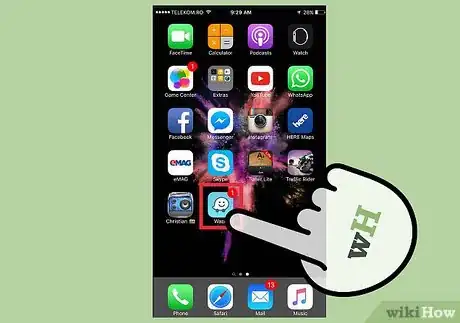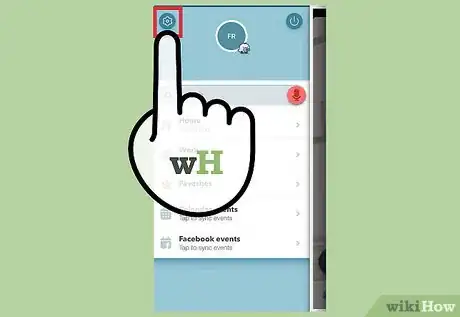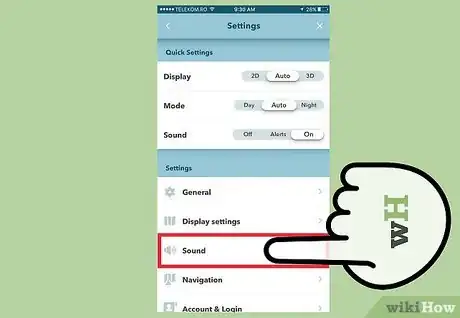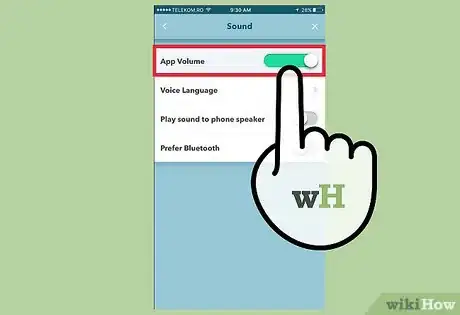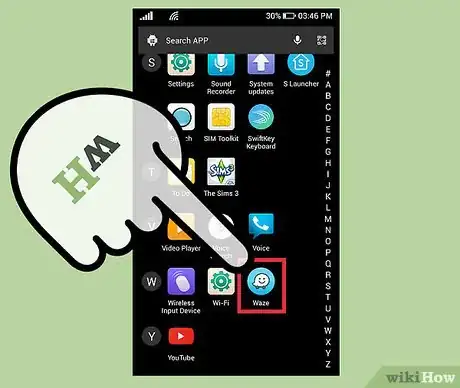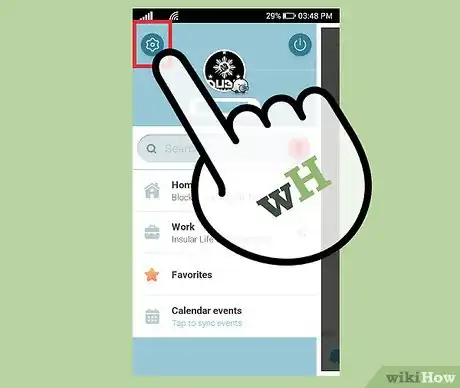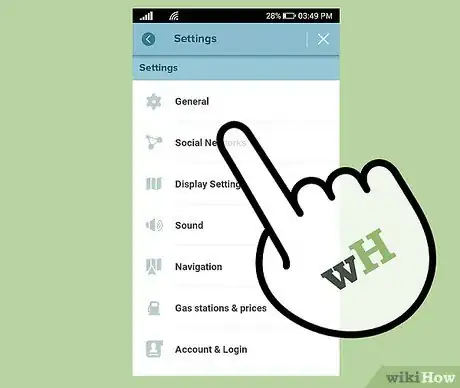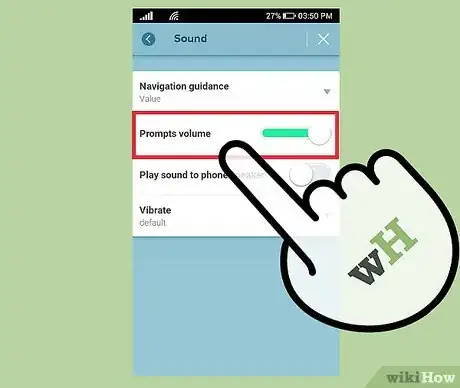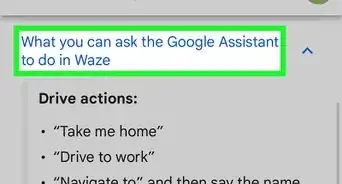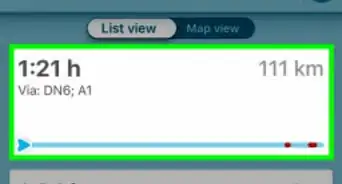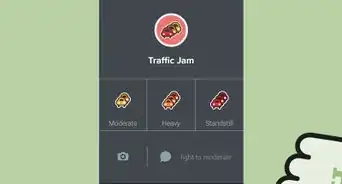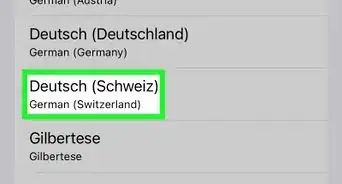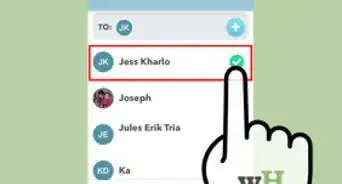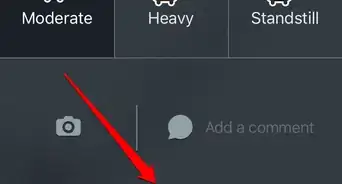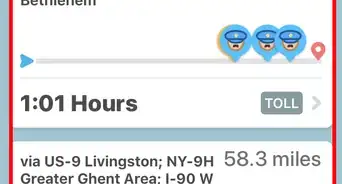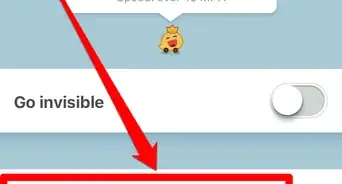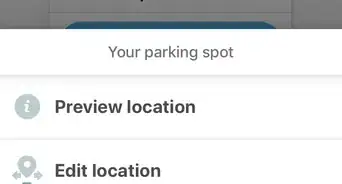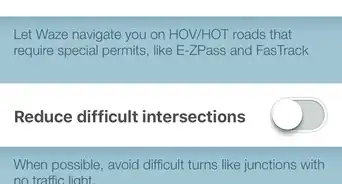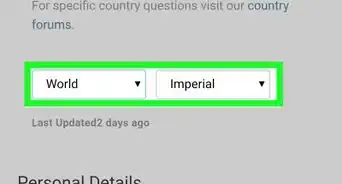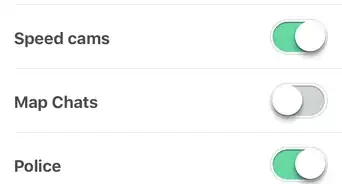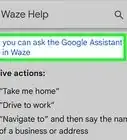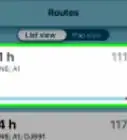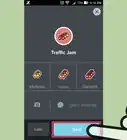X
wikiHow is a “wiki,” similar to Wikipedia, which means that many of our articles are co-written by multiple authors. To create this article, volunteer authors worked to edit and improve it over time.
This article has been viewed 265,090 times.
Learn more...
It is simple to change the volume in Waze. Perhaps you want to make it louder so that you can hear your directions, or perhaps you want to turn it down so that you can drive in peace. Either way, read on for a quick tutorial!
Things You Should Know
- On Android and iOS, open Waze and go to "Settings." Scroll down and choose "Sound" from the settings menu. Slide the bar next to "Prompts volume" to adjust sound.
- On Windows Phone 8, open Waze and go to Settings. Swipe left to "All". Click "Sound" and then adjust the slider next to "Prompts volume".
Steps
Method 1
Method 1 of 2:
Android and iOS
-
1Open Waze. Look for the icon (a white, smiling speech bubble with wheels) in the Apps section of your phone. When the app opens, you'll immediately see the other Waze users that are driving near you.
-
2Navigate to "Settings." From the home screen, click the Menu button, which should feature a blue and faceless version of the logo. From the Menu, select the gear-like "Settings" wheel.[1]Advertisement
-
3Scroll down the Settings menu and select "Sound." Find this icon beneath "Display Settings" and above "Navigation."
-
4Adjust the volume. There should be a sliding bar next to "Prompts volume." Slide to the left to decrease volume, and slide to the right to increase volume. You can also click "Play Sound to Phone Speaker" if you'd like to use an external speaker.[2]
- You can also adjust the volume by pressing the ringer buttons on the side of your phone. While you are in the Waze app, the ringer buttons will correspond to app volume rather than the overarching phone volume.
Advertisement
Method 2
Method 2 of 2:
Windows Phone 8
-
1Open Waze. When the app opens, you'll immediately see the other Waze users that are driving near you.
-
2Navigate to "Settings." First, click the Menu button. From the Menu, select the gear-like "Settings" wheel.[3]
-
3Swipe left to "All." This should reveal all of the relevant settings. You only need to perform this step if you're using Windows Phone 8 rather than Android or iOS.
-
4Click on "Sound." This menu will allow you to tweak volume settings.
-
5Adjust the volume. There should be a sliding bar next to "Prompts volume." Slide to the left to decrease volume, and slide to the right to increase volume. You can also click "Play Sound to Phone Speaker" if you'd like to use an external speaker.
Advertisement
Community Q&A
-
QuestionEven with the volume all the way up on my phone and the app, I can still barely hear the directions. Are there any other settings that I can change?
 Community AnswerThe problem may be that your phone has poor speakers. You can try connecting it to your car's hi-fi system if you have Bluetooth or a cable.
Community AnswerThe problem may be that your phone has poor speakers. You can try connecting it to your car's hi-fi system if you have Bluetooth or a cable. -
QuestionWhat do I do when the volume won't adjust over the phone or Bluetooth?
 Community AnswerMake sure your phone volume is turned up all the way, then turn up the volume on whatever device you are connected to, like your car radio.
Community AnswerMake sure your phone volume is turned up all the way, then turn up the volume on whatever device you are connected to, like your car radio. -
QuestionWhat do I do if I can't hear Waze in my vehicle even when the volume settings are set to the max?
 Community AnswerWhile in the Waze app, scroll down just below the Volume Level control and turn on "Play Sound to Phone Speaker". At this point, you may need to turn down the volume...
Community AnswerWhile in the Waze app, scroll down just below the Volume Level control and turn on "Play Sound to Phone Speaker". At this point, you may need to turn down the volume...
Advertisement
References
About This Article
Advertisement