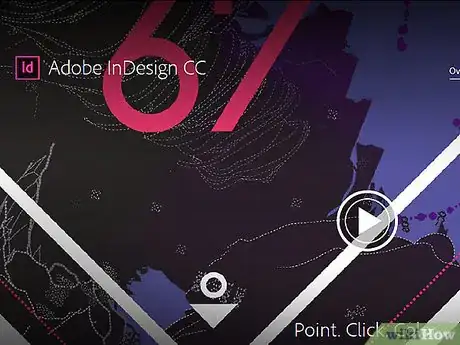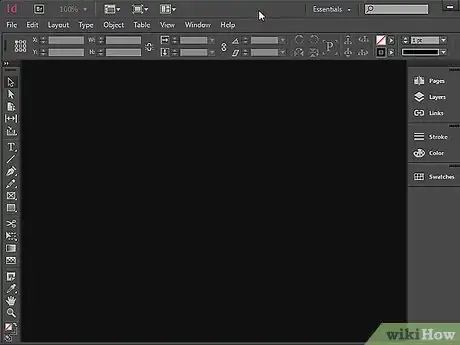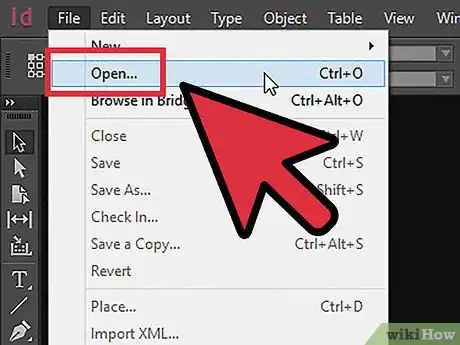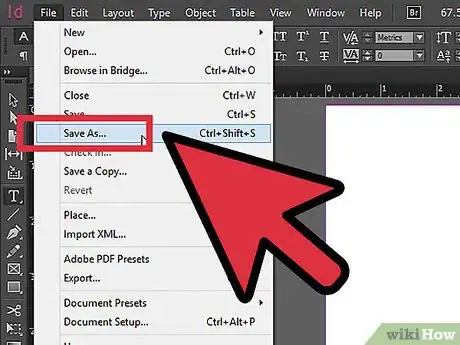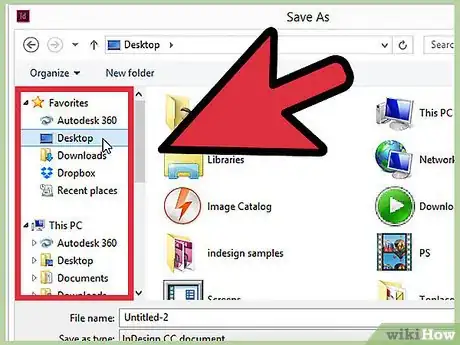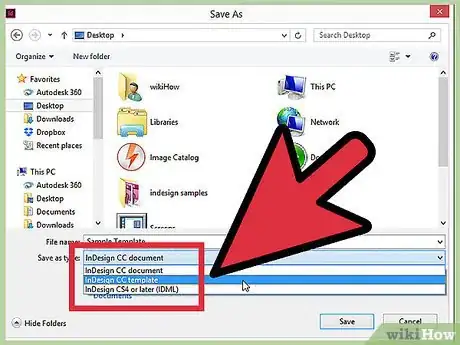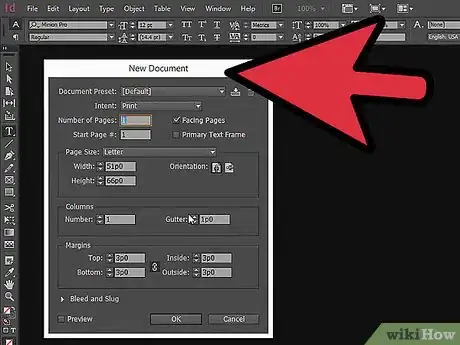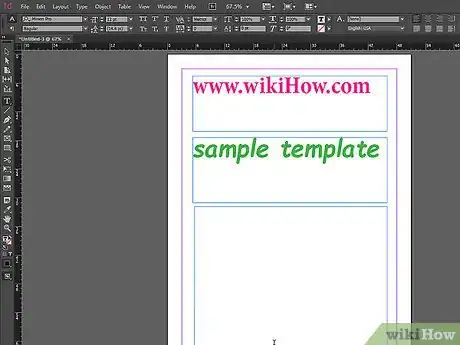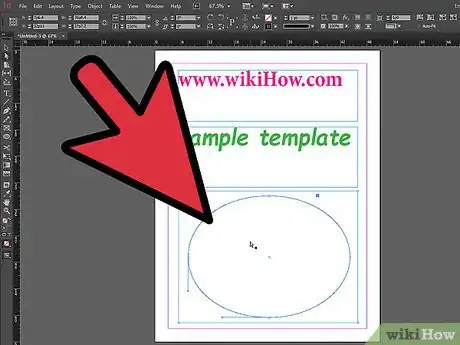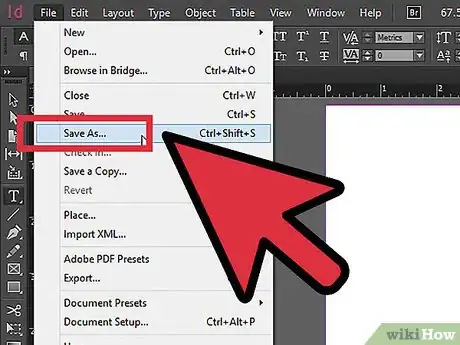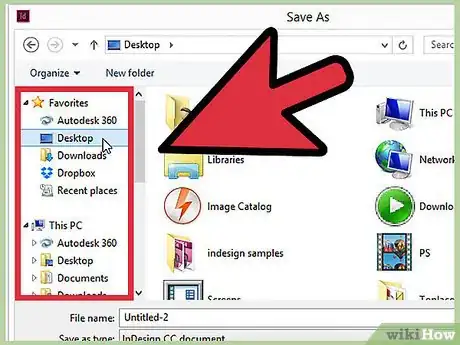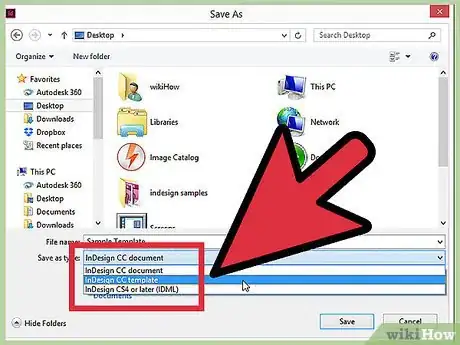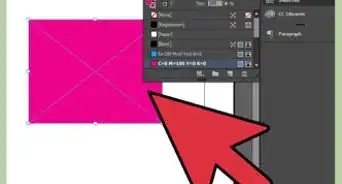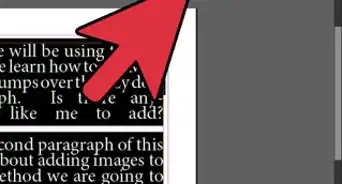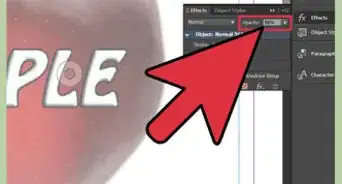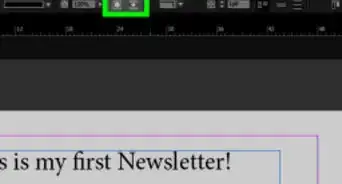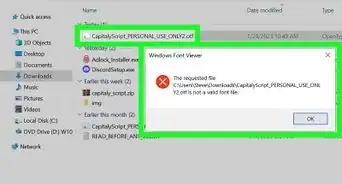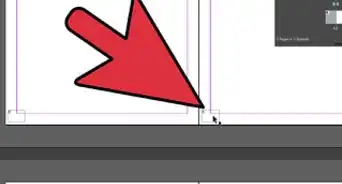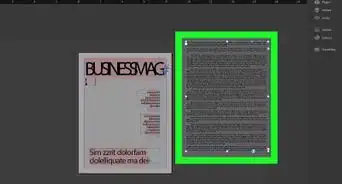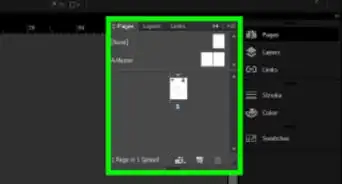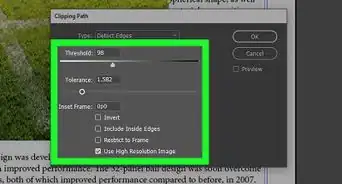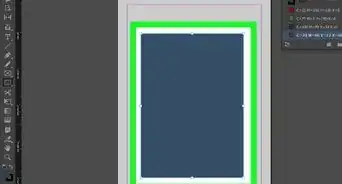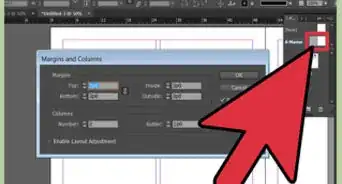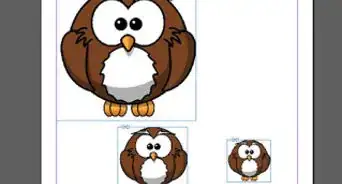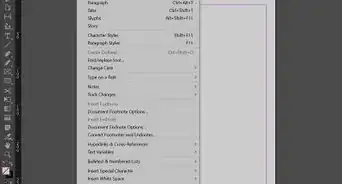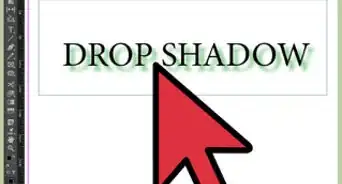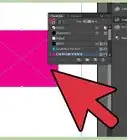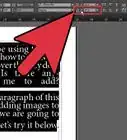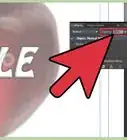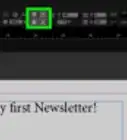X
wikiHow is a “wiki,” similar to Wikipedia, which means that many of our articles are co-written by multiple authors. To create this article, 10 people, some anonymous, worked to edit and improve it over time.
This article has been viewed 152,613 times.
Learn more...
Templates are useful tools for creating multiple documents that adhere to a standard layout. Knowing how to set up an InDesign template will save you time and improve your workflow efficiency.
Steps
-
1Purchase Adobe InDesign if you do not already own it. Follow the on-screen instructions for installing InDesign on your computer and restart your computer if necessary.
-
2Familiarize yourself with InDesign's workspace and available user resources.Advertisement
-
3Open Adobe InDesign.
-
4Open the InDesign document you want create a template from by selecting File>Open from the Control panel at the top of your workspace.
-
5Select File>Save As.
-
6Navigate to where you would like to save your file and enter a file name.
-
7Select InDesign Template from the Save As drop-down menu (Format for Mac) and click Save.
Advertisement
Method 1
Method 1 of 1:
Creating an InDesign Template From a New Document
-
1Open a new InDesign file by selecting File>New>Document and specifying the settings for your new document.
-
2Create text frames. These are where your text will be imported.
- Select the Type tool from InDesign's Toolbox, which is located at the left-hand side of your workspace.
- Click an insertion point in your document. Click and drag with your mouse to draw your text frame.
- Use InDesign's Select tool to move your text box to its proper location.
- Repeat these steps for each text frame you wish to create.
-
3Create placeholder shapes. These are places where you will later place photos and other graphic elements.
- Select the Ellipse, Rectangle or Polygon tool from InDesign's Toolbox.
- Click an insertion point in your document. Click and drag with your mouse to draw your shape.
- Use InDesign's Select tool to move your shape to its proper location.
- Repeat these steps for each placeholder shape you wish to create.
-
4Select File>Save As.
-
5Navigate to where you would like to save your file and enter a file name.
-
6Select InDesign Template from the Save As drop-down menu (Format for Mac) and click Save.
Advertisement
Things You'll Need
- Computer
References
- http://help.adobe.com/en_US/InDesign/6.0/WSa285fff53dea4f8617383751001ea8cb3f-715aa.html
- http://help.adobe.com/en_US/InDesign/6.0/WSa285fff53dea4f8617383751001ea8cb3f-6c1fa.html
- http://help.adobe.com/en_US/InDesign/6.0/WSa285fff53dea4f8617383751001ea8cb3f-6d58a.html
- http://help.adobe.com/en_US/InDesign/6.0/WSa285fff53dea4f8617383751001ea8cb3f-6fada.html
About This Article
Advertisement