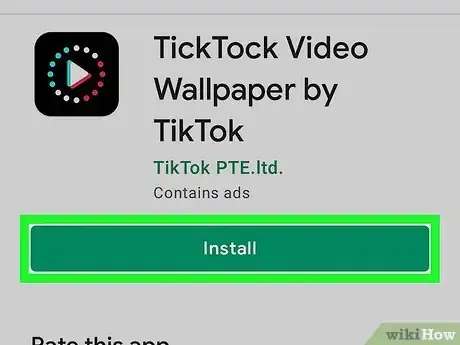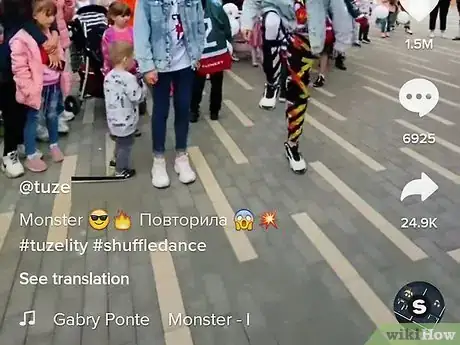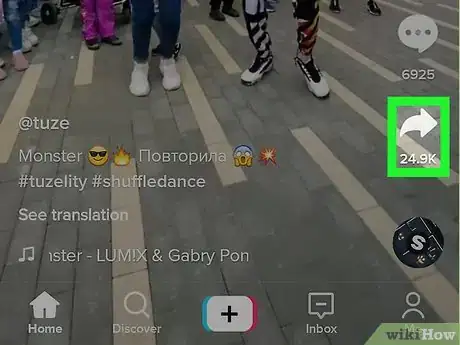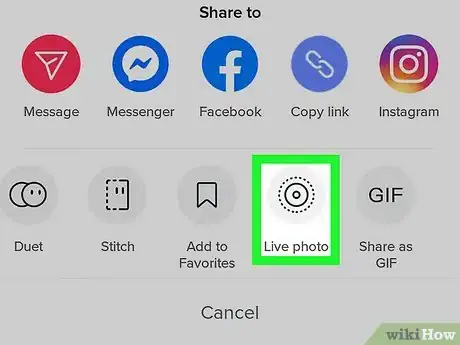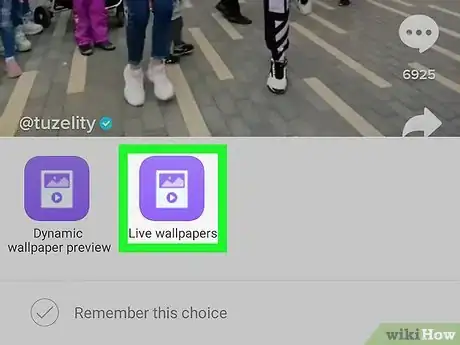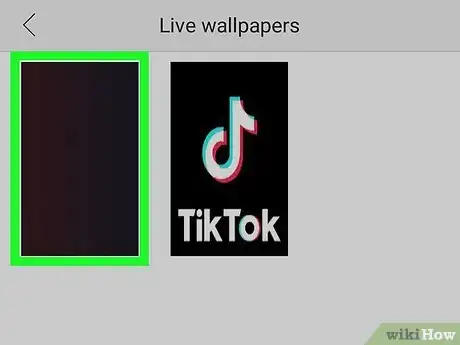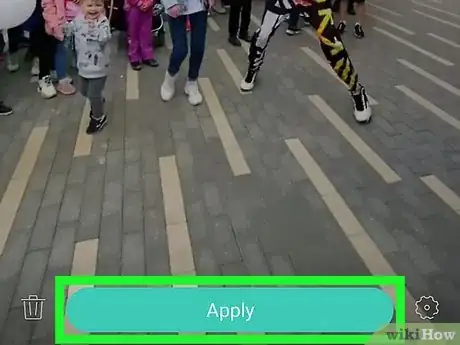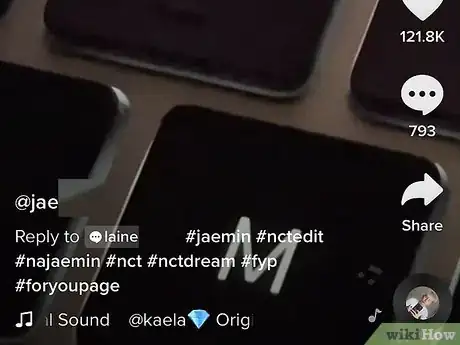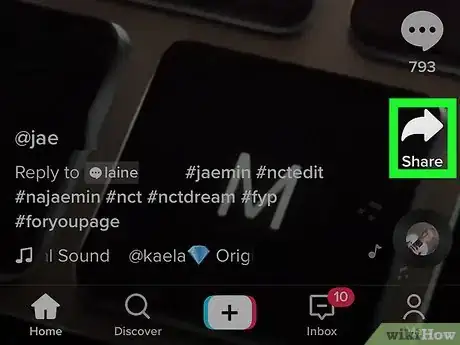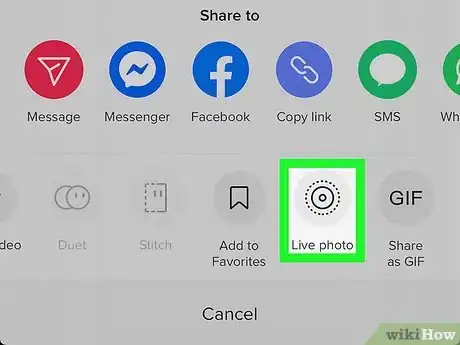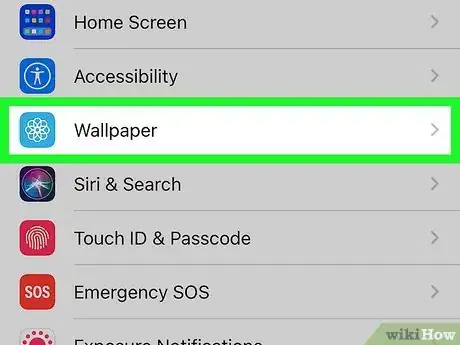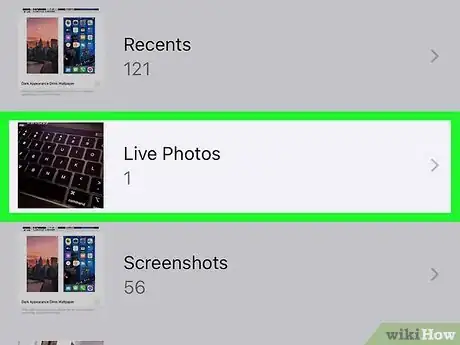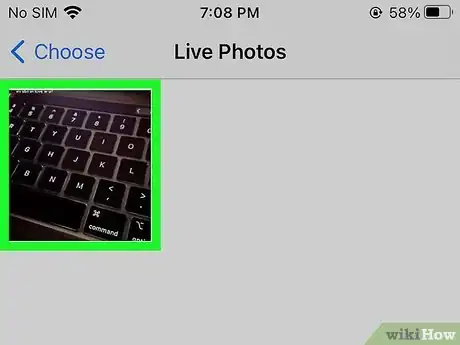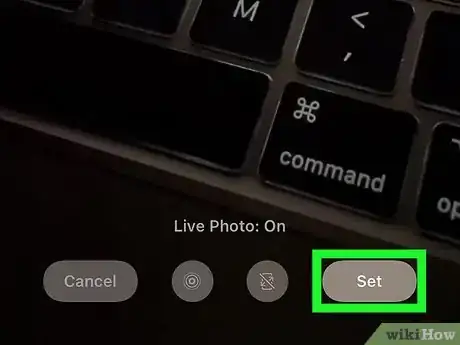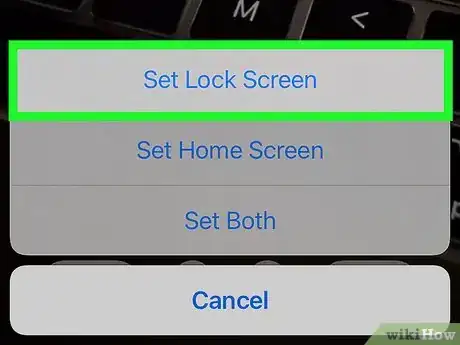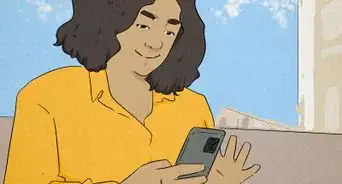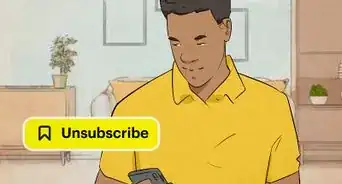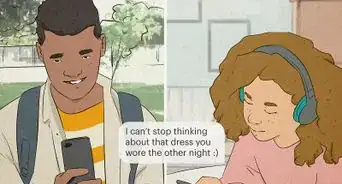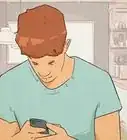This article was co-authored by wikiHow staff writer, Nicole Levine, MFA. Nicole Levine is a Technology Writer and Editor for wikiHow. She has more than 20 years of experience creating technical documentation and leading support teams at major web hosting and software companies. Nicole also holds an MFA in Creative Writing from Portland State University and teaches composition, fiction-writing, and zine-making at various institutions.
This article has been viewed 34,136 times.
Learn more...
This wikiHow teaches you how to set your favorite TikTok video as your home or lock screen wallpaper. Both Androids and iPhones allow you to download TikTok videos (depending on the user's privacy settings) as live photos, which can then be set as wallpaper.
Steps
Android
-
1Install TikTok Wall Picture from the Play Store . This is the official TikTok wallpaper creator for Android. To download it:
- Open the Play Store on your Android.
- Type TikTok Wall Picture into the search bar.
- Tap TikTok Wall Picture in the search results.
- Tap Install and follow the on-screen instructions.
-
2Open the TikTok video you want to use as your wallpaper. You can make any TikTok video your wallpaper as long as the person who shared the video does not limit downloads.Advertisement
-
3Tap the Sharing icon. It's the curved arrow in the lower-right area of the video. This will expand the sharing menu.
- If you've been sharing videos in another app, such as Instagram, this icon may show up as that app's icon instead. Tapping it will still open the sharing menu.
-
4Tap the Live photo icon. It's in the second row of icons, but you may have to scroll right to find it. This saves the picture to the TikTok Wall Picture app.
- If this option is grayed-out, the person who shared the video has adjusted their privacy settings to disallow downloads.
-
5Open TikTok Wall Picture. If app doesn't open automatically, tap its robot head icon in your app drawer, or tap Live wallpapers if you are prompted to do so.
-
6Tap the wallpaper you just downloaded. This displays a preview.
-
7Choose where to set the wallpaper. You can set the wallpaper to appear on your home screen, or on both your home and lock screens. It's not possible to set the wallpaper to appear just on the lock screen, though.[1] Once you make your selection, your new TikTok video wallpaper will be all set up.
iPhone
-
1Open the TikTok video you want to use as your wallpaper. You can make any TikTok video your wallpaper as long as the person who shared the video does not limit downloads.
- You will only be able to set the video as your lock screen wallpaper—the regular home screen can only have a still image as wallpaper.
- Live wallpaper will not work on iPhone SE (first and second generation) or iPhone 6 and earlier.[2]
-
2Tap the Sharing icon. It's the curved arrow in the lower-right area of the video. This will expand the sharing menu.
- If you've been sharing videos in another app, such as Instagram, this icon may show up as that app's icon instead. Tapping it will still open the sharing menu.
-
3Tap the Live photo icon. It's in the third row of icons, but you may have to scroll right to find it. It's right after "Add to Favorites" and just before "Share as GIF." This saves the video as a live photo.
- If this option is grayed-out, the person who shared the video has adjusted their privacy settings to disallow downloads.
-
4
-
5Scroll down and tap Wallpaper. It's in the third group of settings.
-
6Tap Choose a New Wallpaper. A list of photo albums will appear.
-
7Tap Live photos. You will see all live photos on your iPhone, including the one created by the TikTok video.
-
8Tap the Live Photo to open it. This displays a preview—you can move the preview around or zoom in and out to find the desired perspective.
-
9Tap Set. It's at the bottom-right corner. A menu will expand.
-
10Tap Set Lock Screen. It's not possible to set a live photo as the home screen wallpaper, so just choose the lock screen. This sets the TikTok video as your lock screen wallpaper.
- When your screen is locked, you will see just a still of the video—to play the video, just tap and hold it.
References
About This Article
1. Install TikTok Wall Picture on your Android.
2. Open the video in TikTok.
3. Tap the sharing button.
4. Tap Live photo.
5. Open TikTok Wall Picture and select the video.
6. Choose where to place the wallpaper.