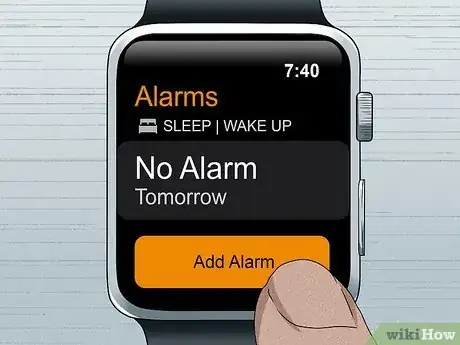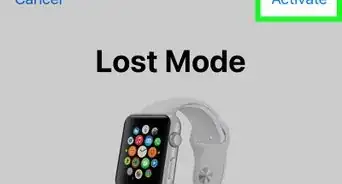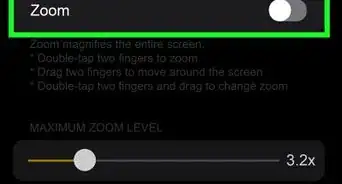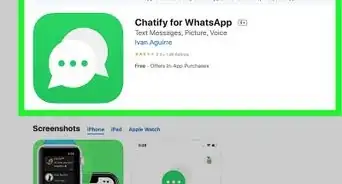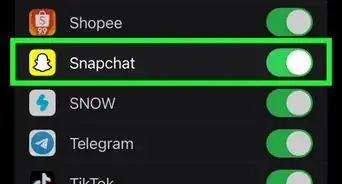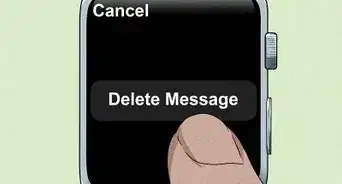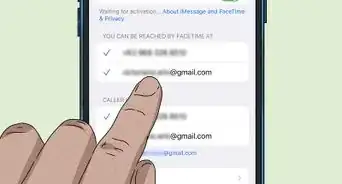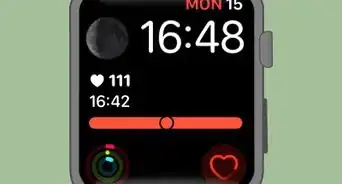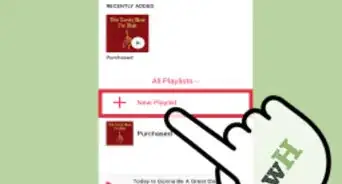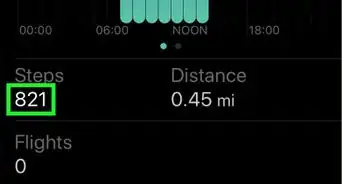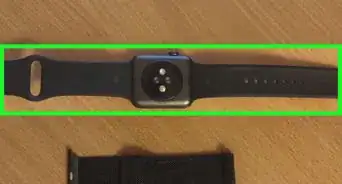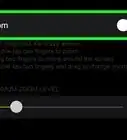This article was co-authored by wikiHow staff writer, Darlene Antonelli, MA. Darlene Antonelli is a Technology Writer and Editor for wikiHow. Darlene has experience teaching college courses, writing technology-related articles, and working hands-on in the technology field. She earned an MA in Writing from Rowan University in 2012 and wrote her thesis on online communities and the personalities curated in such communities.
This article has been viewed 1,652 times.
Learn more...
Are you trying to set an alarm on your Apple Watch? You can easily create alarms on with Siri or by using the Alarms app on your watch. When your alarm goes off, your Apple Watch will make a sound or tap your wrist at the time you specify. This wikiHow article teaches you how to create alarms on your Apple Watch.
Steps
Adding with Siri
-
1Press and hold the Digital Crown to summon Siri. It's the twistable dial on the side of your watch.
- If you're using the Apple Watch Series 3 or higher, just bring the Watch to your mouth and talk to Siri if you have the voice assistant enabled on your iPhone.
- You can let go when you see the pastel-colored ribbon at the bottom of your watch face.
-
2Say something like "Set alarm for 8am tomorrow." You should hear a confirmation when your alarm is created. If your phone is in silent mode, your watch will only tap your wrist instead of making a noise.[1]
Using the Alarms App
-
1Open the Alarms app on your Apple Watch. You can tap your Digital Crown to see a list of all your apps. The Alarms app looks like an analog clock with bells on the top.
-
2Tap Add Alarm. It's the large orange button at the bottom of your screen.
-
3Tap to select AM or PM then set the alarm time. If you tap in the hours or minutes slot, you can twist the Digital Crown to the time you want.
-
4
About This Article
1. Press and hold the Digital Crown to summon Siri.
2. Say something like "Set an alarm for 8am tomorrow."