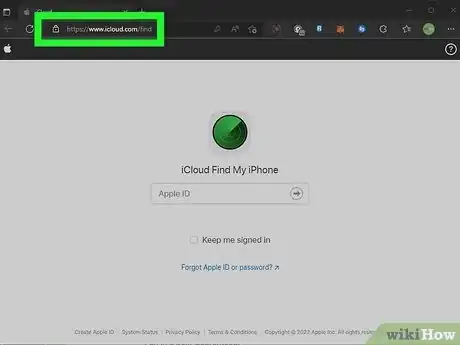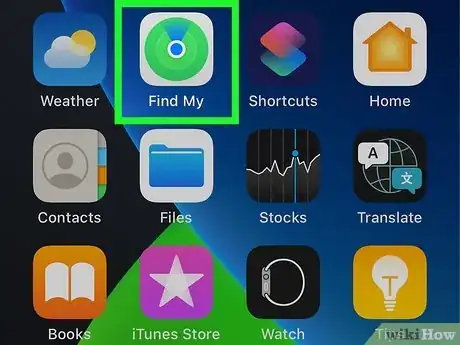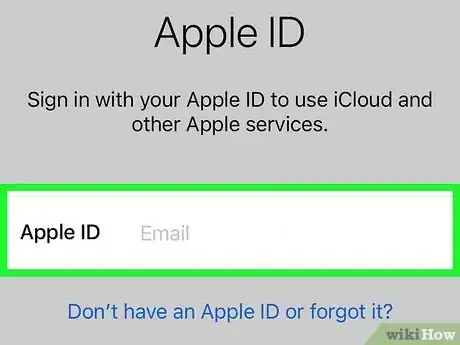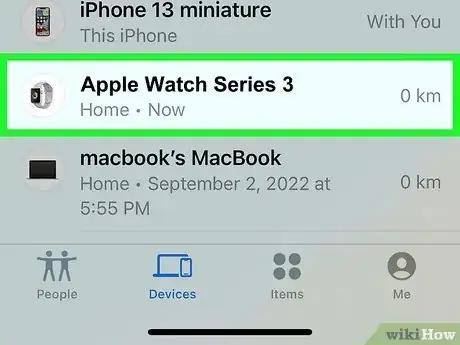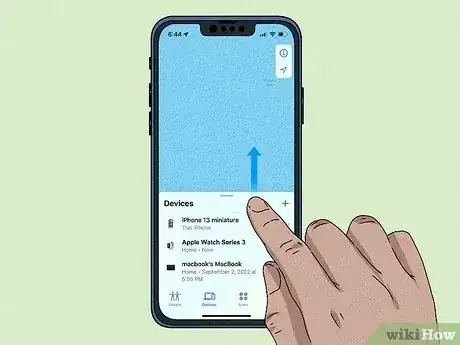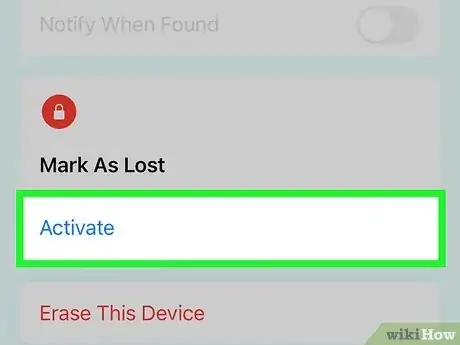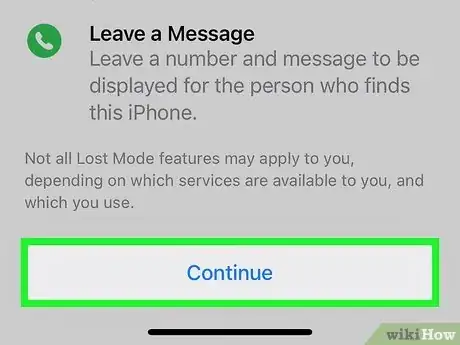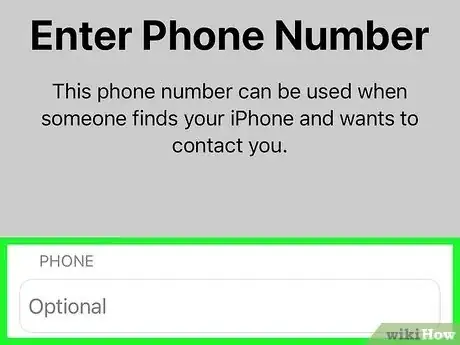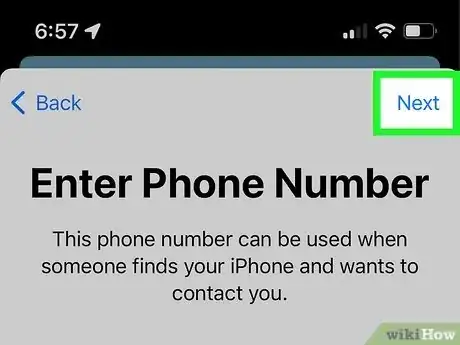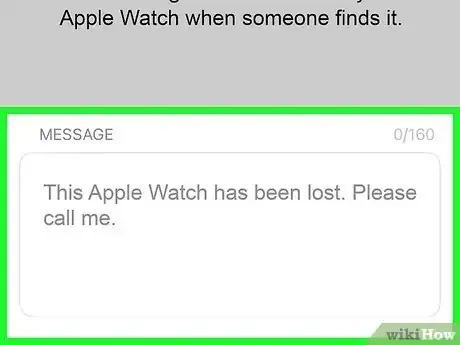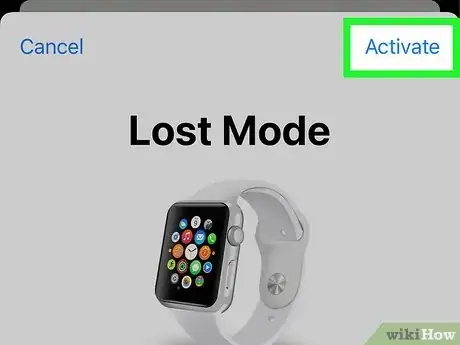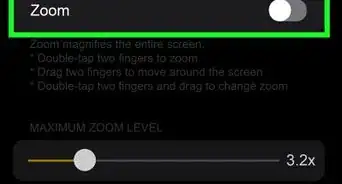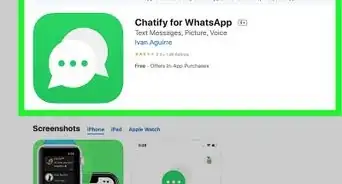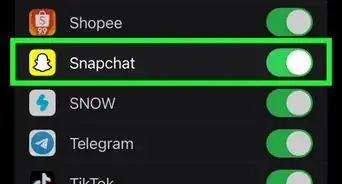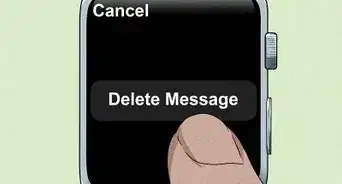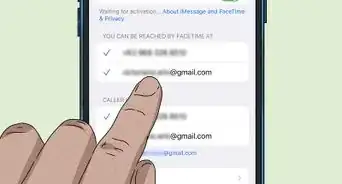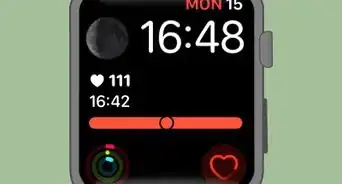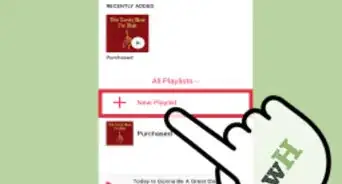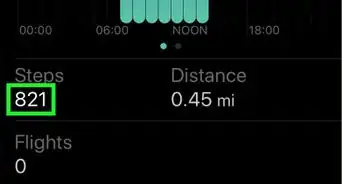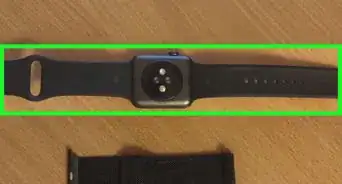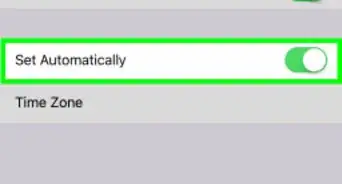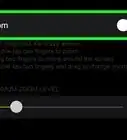This article was co-authored by wikiHow staff writer, Rain Kengly. Rain Kengly is a wikiHow Technology Writer. As a storytelling enthusiast with a penchant for technology, they hope to create long-lasting connections with readers from all around the globe. Rain graduated from San Francisco State University with a BA in Cinema.
This article has been viewed 87,592 times.
Learn more...
Did you lose your Apple Watch? If you have Apple's Find My app enabled and the watch is powered on, you may be able to find your Apple Watch by locating it on a map. Unfortunately, your options are severely limited if the watch is out of battery or powered off—Apple Watches need Wi-Fi or cellular connection to transmit their locations. Despite this, there are safety measures you can take to increase your chances of having it returned. This wikiHow will show you how to enable Lost Mode for a dead Apple Watch through Find My.
Things You Should Know
- You can only find an Apple Watch's location if it's powered on and you have Find My enabled.
- You can activate Lost Mode on a dead Apple Watch through Find My to disable usage.
- If the Apple Watch is turned on by another party, Lost Mode can show your contact information for returns.
Steps
Using Lost Mode
-
1Open Find My on your device. If Find My is enabled on your Apple Watch, you can put your missing watch into Lost Mode, which locks it instantly. This can be done on your iPhone or iPad via the Find My app or on your computer at https://www.icloud.com.
- When your Apple Watch is in Lost Mode, your data is protected. If someone then finds and charges your Apple Watch, they can't pair your watch with another phone without your passcode.
- When the person who finds your Apple Watch gives it a charge, they'll see your phone number on the screen. The finder can then contact you to arrange the safe return of your Apple Watch.
-
2Login to the Apple ID associated with your Apple Watch.
-
3Click on Devices at the bottom of the screen. This will show you a list of all devices connected to your iCloud.
-
4Click your Apple Watch. It will have the name you've assigned to it.
- If your watch has an active cellular or Wi-Fi connection, its location will be displayed on a map. Otherwise, it will be blank.
-
5Swipe up to view more details. This will bring up your Apple Watch's options.
- You will see options to manage Directions and Notifications, and Mark As Lost.
- This is also where you can ping your Apple Watch if you believe it is active and nearby.
-
6Click Activate underneath "Mark as Lost". This will lock your Apple Watch and put it in Lost Mode.
- A page will pop up with Lost Mode details.
- If the watch can receive messages, you can Leave a Message to be displayed on the watch face for the person who finds it.
- The finder will have to charge and turn on the Apple Watch to see the displayed message.
-
7Scroll to the bottom and click Continue.
-
8Enter your phone number. This is how you'll be contacted if someone finds your Apple Watch.
-
9Click Next.
-
10Enter a message. This is the message that will be shown on your watch when someone finds it.
-
11Activate Lost Mode. You will be asked to verify your details.
- Make sure to activate Notify When Found as this will send a notification when your watch is powered on again.
- Press Activate when your details are confirmed.
- Your Apple Watch will now be locked. When it is powered on again, it will display your custom message and phone number to the finder.