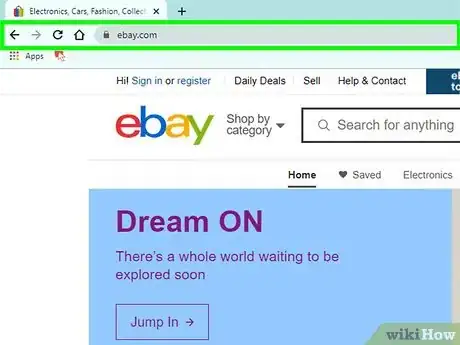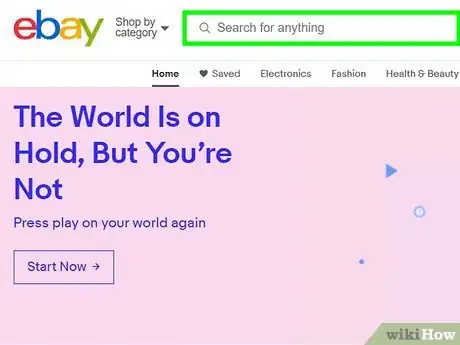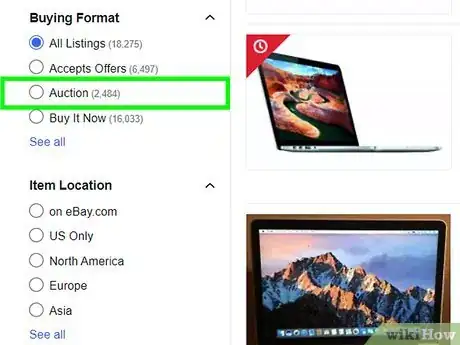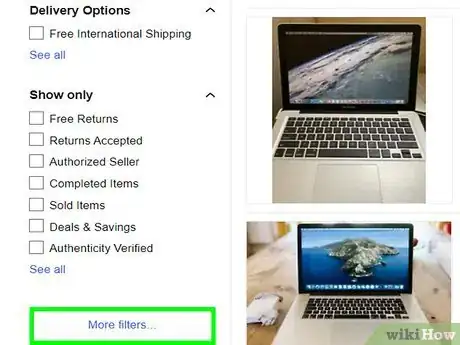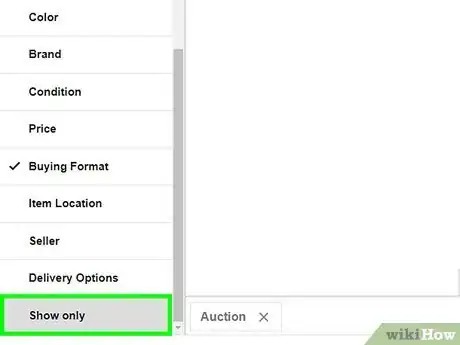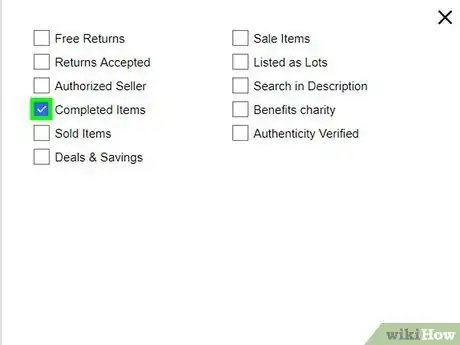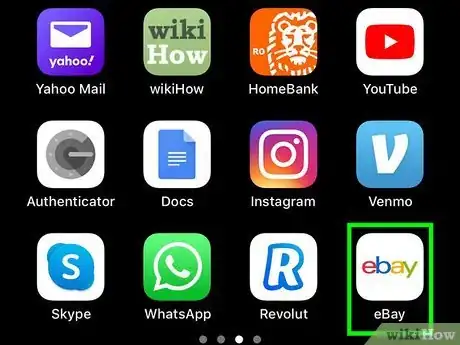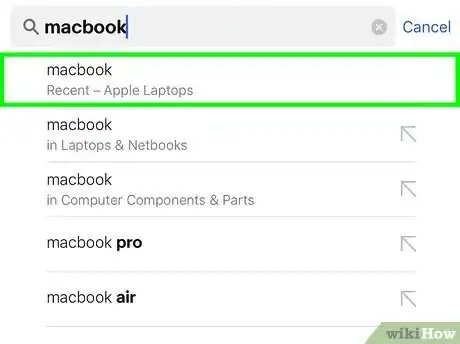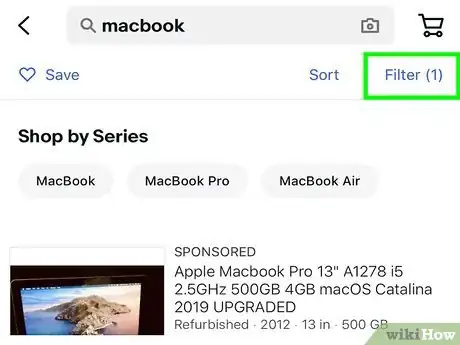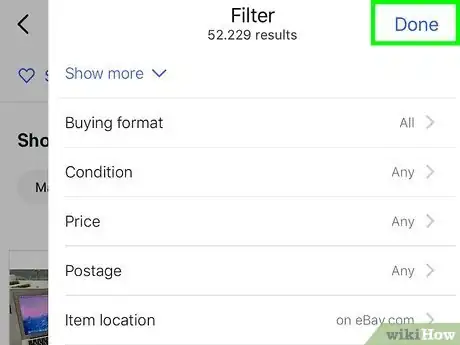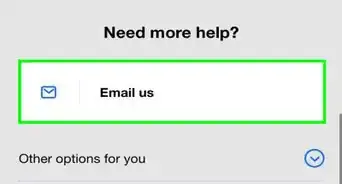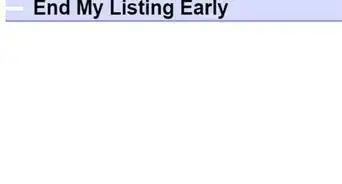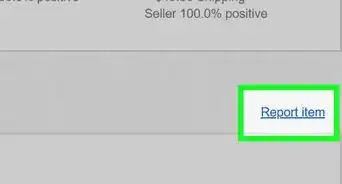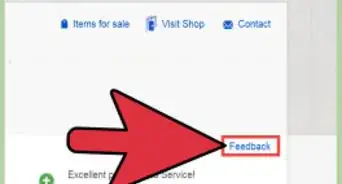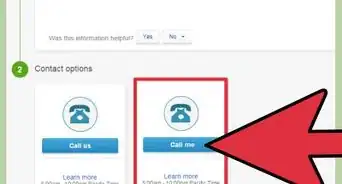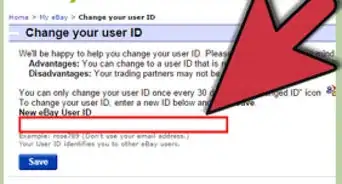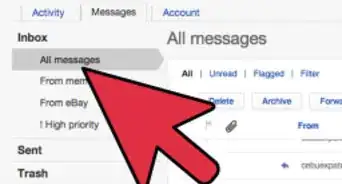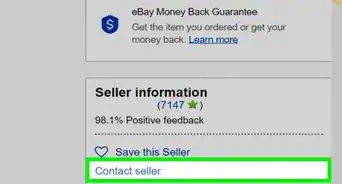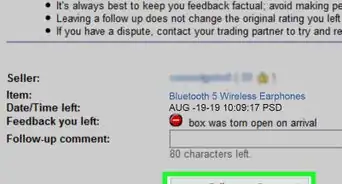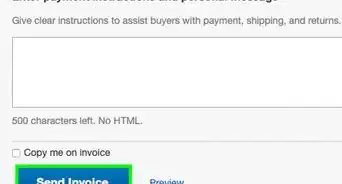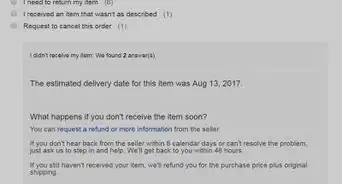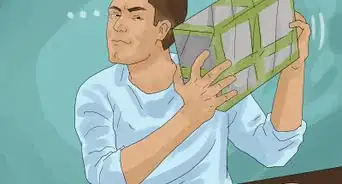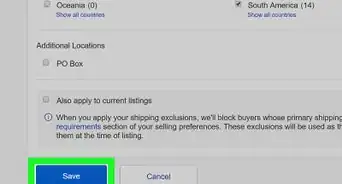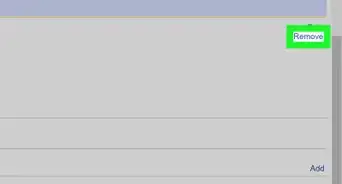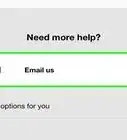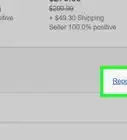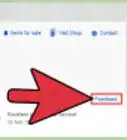This article was co-authored by wikiHow staff writer, Darlene Antonelli, MA. Darlene Antonelli is a Technology Writer and Editor for wikiHow. Darlene has experience teaching college courses, writing technology-related articles, and working hands-on in the technology field. She earned an MA in Writing from Rowan University in 2012 and wrote her thesis on online communities and the personalities curated in such communities.
This article has been viewed 10,796 times.
Learn more...
When an auction eBay auction ends, it will be marked as completed. You can search completed auctions to see what sort of prices you can expect to get for your own listings. This wikiHow will teach you how to use filters to search completed auctions on eBay on a computer, phone, or tablet.
Steps
Using a Browser
-
1Go to https://www.ebay.com in a web browser. You can use any web browser on your computer, phone, or tablet to access eBay.
-
2Search for the item you want to look up. After typing your keywords into the search bar at the top of the page, press ↵ Enter or ⏎ Return.Advertisement
-
3Click Auction. You'll see this on the left side of the page under the "Buying Format" header. The page will refresh and show you auctions.
-
4Click More Filters. You'll see this under the list of filters on the left side of the page.
-
5Click Show Only. You'll see this on the left side of the window that pops-up.
-
6Click Completed Items. You'll find this in the list of "Show Only" filters.[1]
-
7Click Apply. You'll see this blue button in the bottom right corner of the window. The page will update to reflect the selected filters and show you only completed auctions.
Using the Mobile App
-
1Open eBay. The app icon looks like a multicolored “ebay”. You can find this on one of your Home screens, in the app drawer, or by searching.
-
2Tap the search bar at the top of your screen. Once you do, your keyboard will activate and slide up from the bottom of your screen.
-
3Type the item you want to search for and press ↵ Enter. Depending on the keyboard you have active, the key to begin the search might look different.
-
4Tap Filter. You'll see this in the top right corner of your screen, next to the search bar.
-
5Tap Show more. You'll find this blue button at the bottom of the filter menu.
-
6
-
7Tap Done. The search will refresh and you'll see a list of completed items.
- Green means the item sold for the price listed and a price in red indicates that the item did not sell.
References
About This Article
1. Go to https://www.ebay.com/ in a web browser.
2. Search for the item you want to look up.
3. Click to select "Auction."
4. Click More Filters.
5. Click Show Only.
6. Click to select "Completed Items."
7. Click Apply.