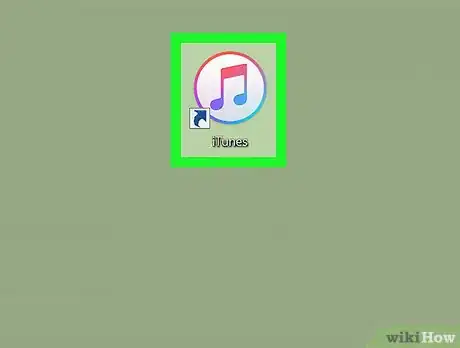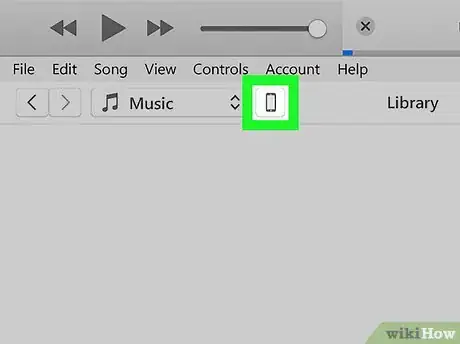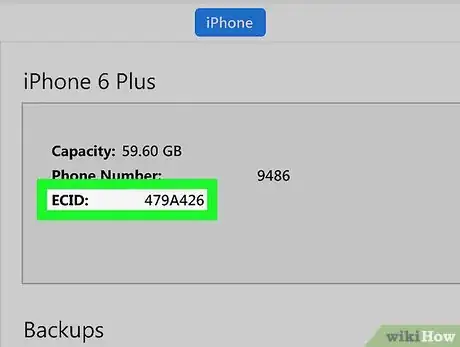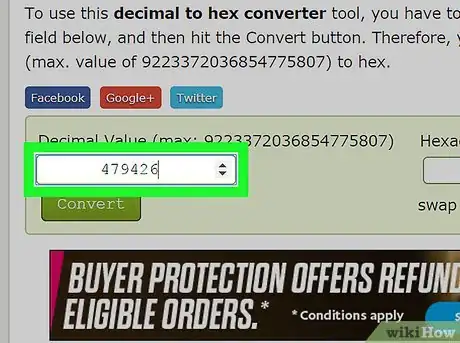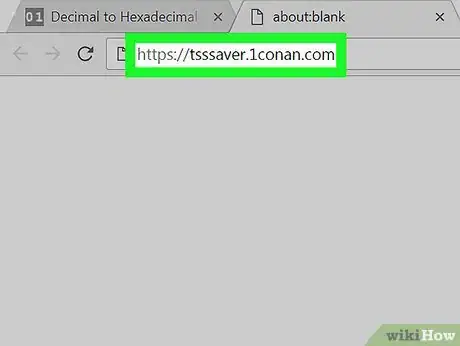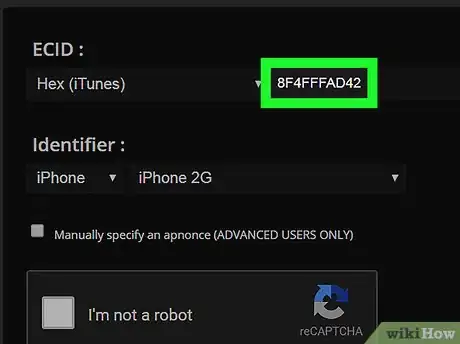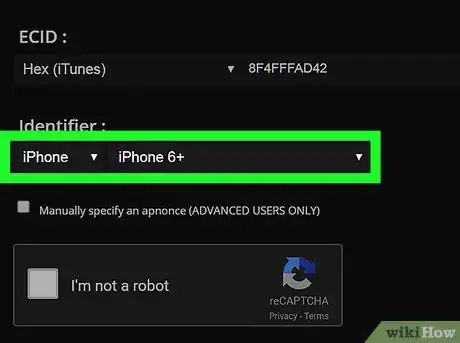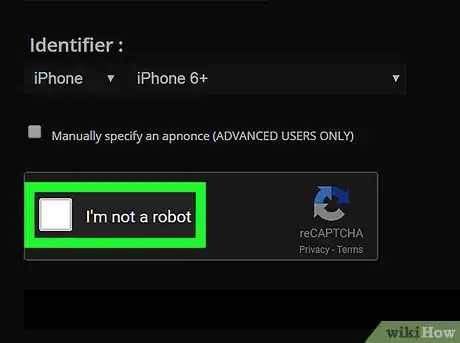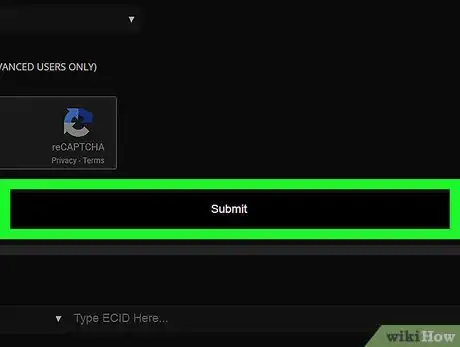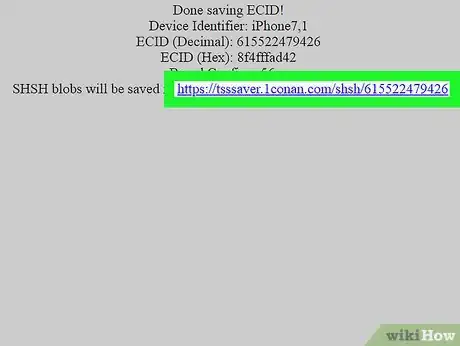X
This article was co-authored by wikiHow staff writer, Nicole Levine, MFA. Nicole Levine is a Technology Writer and Editor for wikiHow. She has more than 20 years of experience creating technical documentation and leading support teams at major web hosting and software companies. Nicole also holds an MFA in Creative Writing from Portland State University and teaches composition, fiction-writing, and zine-making at various institutions.
The wikiHow Tech Team also followed the article's instructions and verified that they work.
This article has been viewed 30,014 times.
Learn more...
This wikiHow teaches you how to make sure you can downgrade your jailbroken iPhone’s firmware in the future by saving its SHSH blobs.
Steps
-
1Connect your iPhone to your PC or Mac. Use the cable that came with your phone (or one that’s compatible).
-
2Open iTunes. The app should launch by default, but if it doesn’t, you’ll find it in the Applications folder in macOS, or in the All Apps area of the Start menu in Windows.
- If you don't have iTunes on your computer, see How to Download iTunes.
Advertisement -
3Click the iPhone button. It’s near the top-left corner of iTunes, to the left of “Library.” This opens the phone summary screen.
-
4Write down or copy your ECID number and Model Identifier information. To get these numbers, click the number beside “Serial Number” in the main panel. Each time you click it, a new device identifier will appear. Keep clicking until you find (and write down or copy) the ECID and Model Identifier.
-
5Convert the ECID to hexadecimal. You only have to do this if the ECID contains only numbers (if it contains letters and numbers, skip to the next step). Here’s how to convert it:
- Go to https://binaryhexconverter.com/decimal-to-hex-converter in a web browser.
- Paste or type the ECID number into the “Decimal value” field.
- Click Convert.
- Copy or write down what appears in the “Hexadecimal value” box—this is the ECID number you’ll need.
-
6Navigate to https://tsssaver.1conan.com in a web browser. This is a free utility that will help you save your SHSH blobs.
-
7Paste or type the ECID into the “ECID” field. You may have to scroll down a little to find this field.
-
8Select the model identifier from the “Identifier” drop-down menus. These menus are below the “ECID” field. Select the same model identifier information you found in iTunes.
-
9Check the box next to “I’m not a robot.”
-
10Click Submit. The site will generate and save your SHSH blobs. Once the blobs are ready, a link to their location will appear.
-
11Click the link to your blobs. If you need your blobs, you can return to this link to get them. Write down the URL or bookmark the link so you don’t lose it.
Advertisement
About This Article
Advertisement